Features of Overview Page
The Overview page in Unbxd PIM offers a condensed view of the system’s capabilities, providing users with an organized summary of the product information management features. 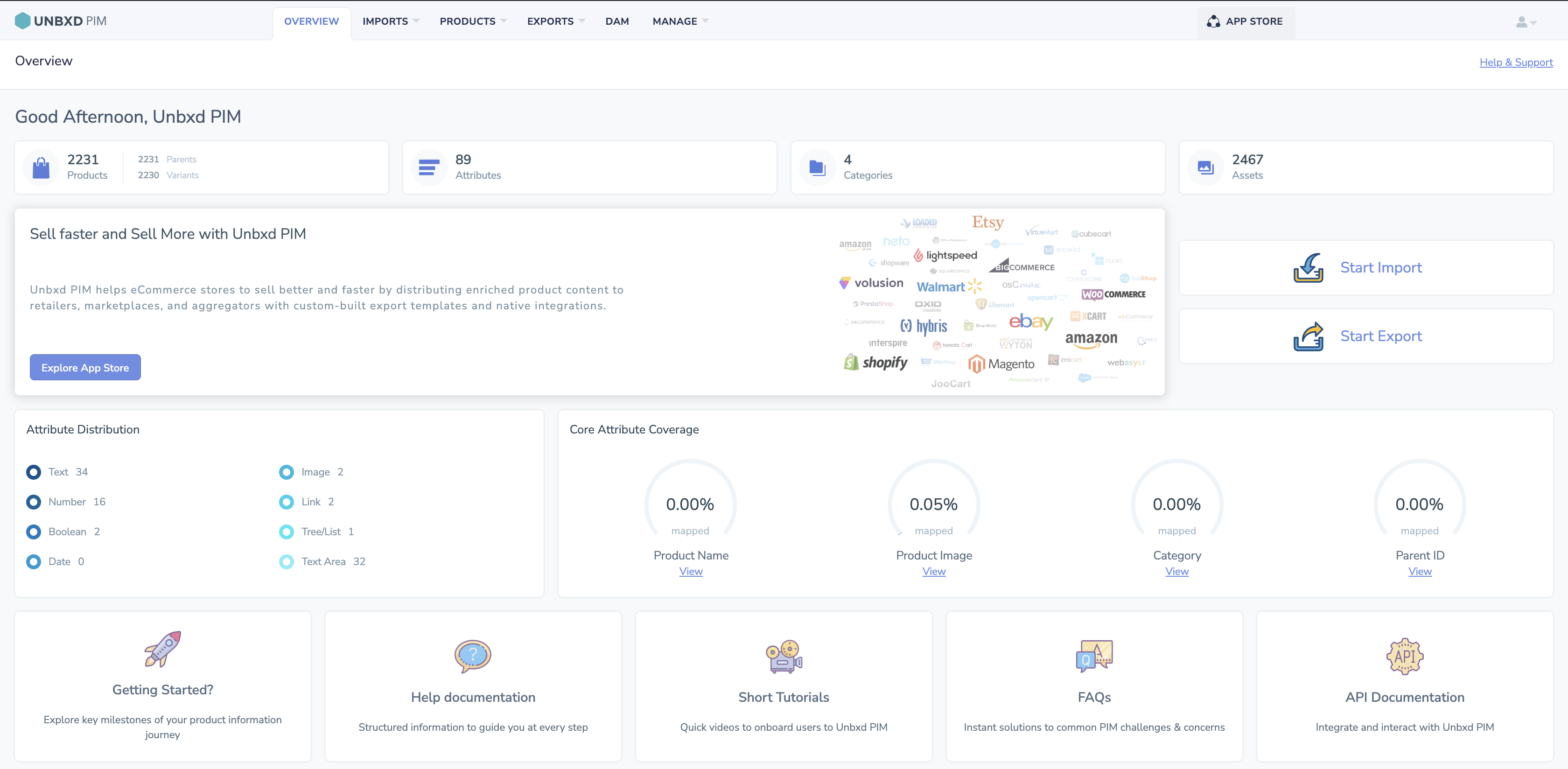
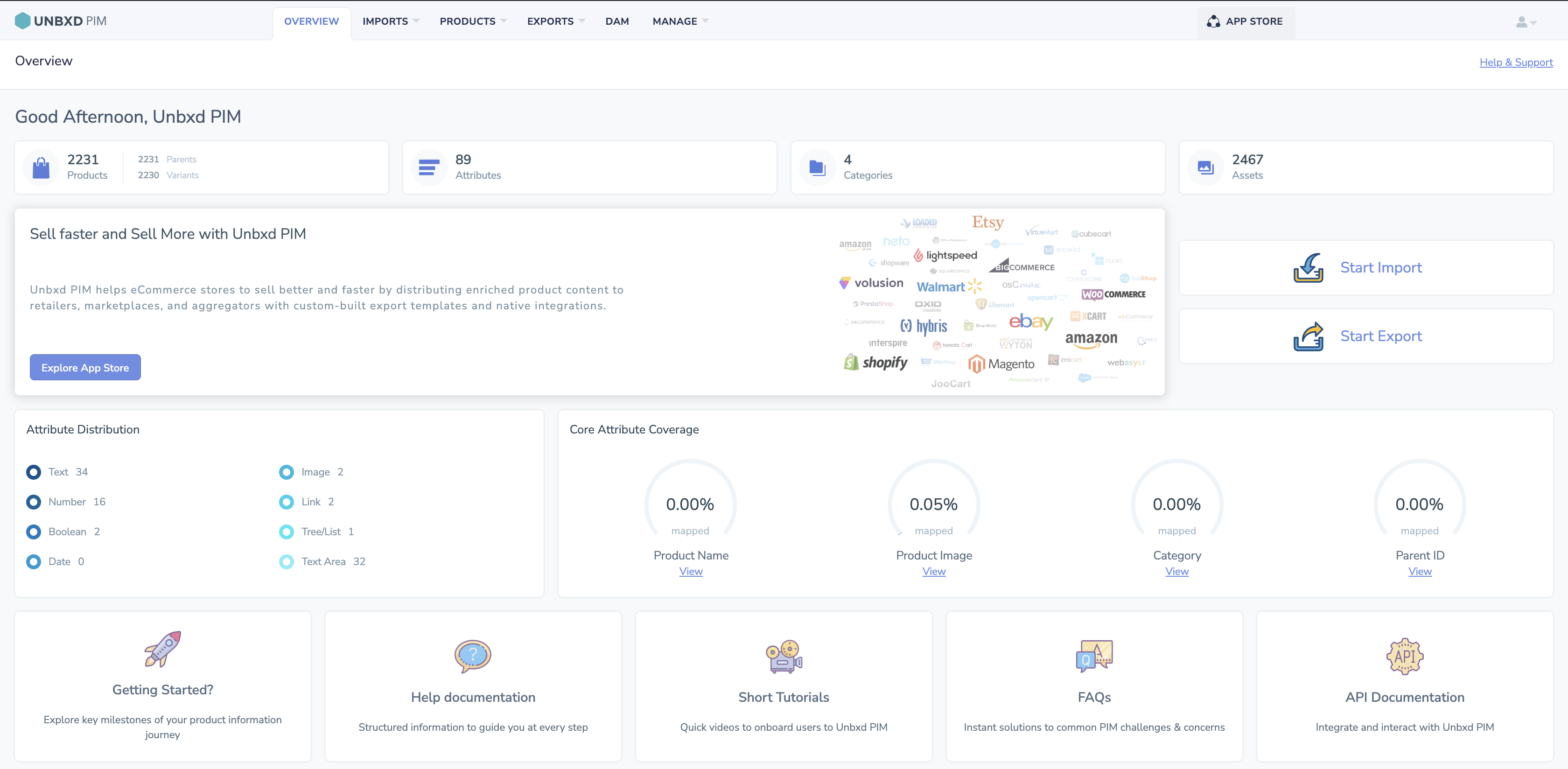
Here are the main components of the Overview page:
Total Number of Products
From the Overview page, users can immediately find the total number of products contained in the PIM system. These are divided into Parent and Variant products, and each category allows users to click and dwell deeper into specific product types.
Associated Attributes
The Overview page also showcases the attributes linked with the products. It lists each attributes data type and the count of products that possess it. Users can click on attributes to unravel more details or perform actions related to them.
Associated Categories
This feature provides users with a quick summary of the categories assigned to each product. It allows them to navigate directly to the category management page or view the details of the associated categories by clicking on the category count.
Associated Assets
By clicking on the asset count, users can navigate to the specific product’s asset management page or view the details of the associated assets. This functionality enables easy and convenient access to digital files associated with each product, such as images or documents, facilitating efficient asset management and retrieval within the PIM system.
Efficient Import and Export Management for Seamless Data Integration
The PIM overview page includes clickable options for “Start Import” and “Start Export” functionalities. These options provide convenient access to initiate import and export processes within the PIM system.
By clicking on “Start Import,” users are redirected to the import page, where they can begin importing product data into the PIM system. This feature simplifies the process of bringing in new or updated product information from external sources, enabling efficient data synchronization and management.
Similarly, clicking on “Start Export” redirects users to the export page, where they can initiate the export of product data in various formats such as CSV, XLS, JSON, or XML. This functionality enables users to easily generate exports of product information for sharing with external systems, partners, or for backup purposes.
Explore App Store in One Click
On our PIM overview page, where you can unlock a world of possibilities with just a single click. By clicking on this feature, you will be seamlessly redirected to our integrated app store, where you can explore a wide range of apps, AI enrichment tools, and marketplaces that can enhance and streamline your product information management experience.
Interactive Attribute Distribution
Easily navigate and explore the diverse range of data types present in your PIM system with the Attribute Distribution feature. Getting a comprehensive overview of the distribution of data types and quickly identifying texts, numbers, dates, images, and more helps you with the distribution of data attributes across your product catalog and the numbers associated with each data type. The Attribute Distribution feature also offers a convenient interactive experience. Click on each data type and dwell deeper into the specific attributes associated with it. Access a detailed view, and explore the Attributes to analyze their attributes and configurations further.
Core Attribute Coverage
Core Attribute Coverage provides insights into the completeness of essential product attributes within the system. It reflects how thoroughly crucial product attributes are captured in the PIM system.
Additional Resources
Besides these operational insights, the Overview page connects users to various support resources. These include:
-
-
-
-
-
- FAQs: FAQs serve as a self-help resource for users to quickly find answers to their queries without the need for extensive support.
- Short Tutorials: Short tutorials are concise instructional materials that provide quick demonstrations or explanations of specific features or tasks within the PIM platform.
- Help Documentation: Help Documentation helps users effectively navigate and utilize the PIM platform by providing them with the necessary information and guidance.
- Getting Started guides: Getting Started guides are introductory resources that help new users familiarize themselves with the basic concepts, navigation, and core functionalities of the PIM platform.
- API Documentation: API Documentation is a specialized document that provides technical information and guidance for developers who want to integrate their systems or build custom applications using the PIM platform’s API (Application Programming Interface). It includes details about available endpoints, request and response formats, authentication methods, and other relevant technical specifications
-
-
-
-
Users can click these links to access a wealth of information to help them navigate and make the most of Unbxd PIM.










