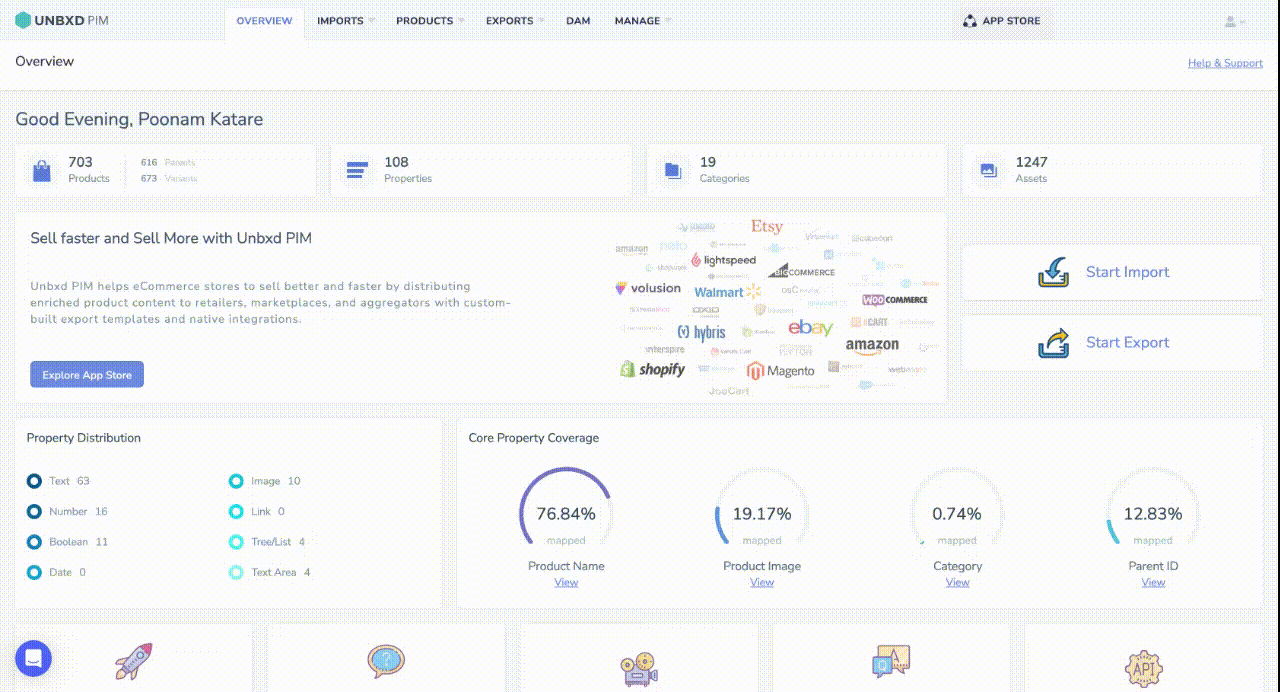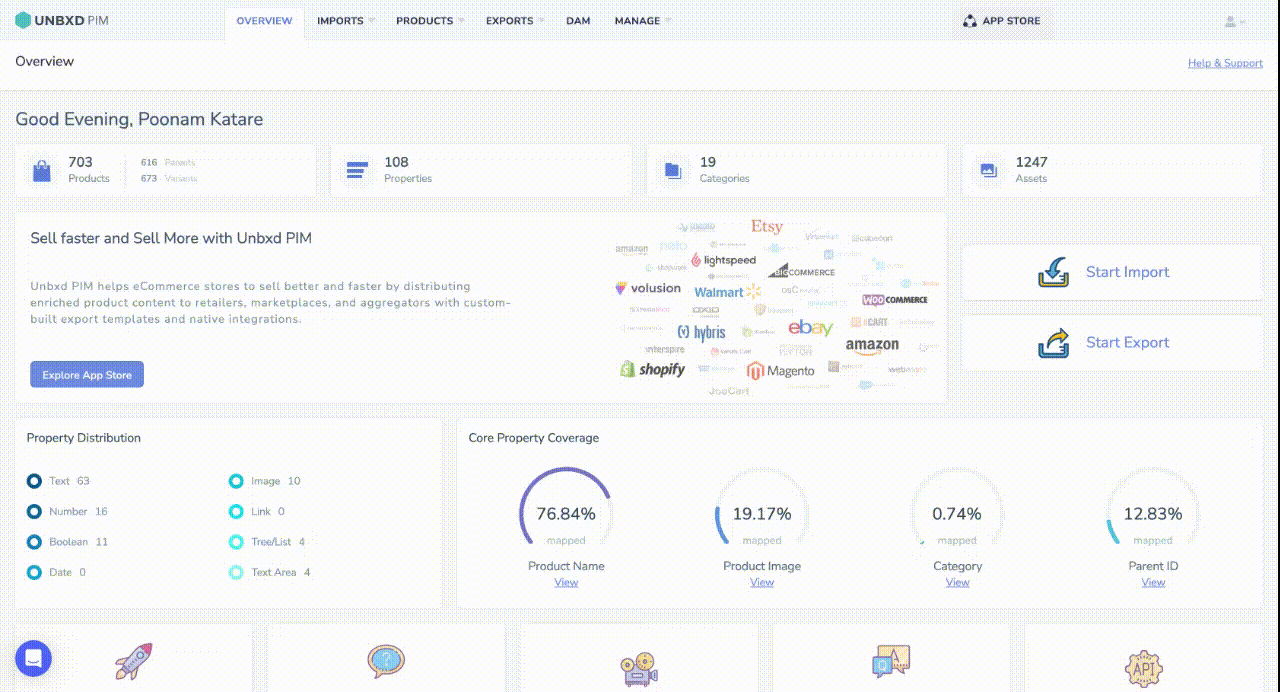Bulk Transform and Enrichment
Bulk transformation and enrichment are methods to manage large amounts of data efficiently. Bulk transformation involves making broad changes to data, like reformatting or translating, across many records. Conversely, enrichment means improving existing data by adding new information or enhancing current attributes.
In e-commerce, bulk enrichment streamlines the process of enhancing product details, like descriptions, images, and specifications for multiple products all at once. This approach is more efficient than updating each product individually.
Installation:
- On the PIM Home page, click on App Store
- Search and Click on Bulk Transform & Enrichment
- Please provide a name for the app installation and the email addresses to which you want to send the bulk transformed files. There is a dropdown menu asking if you want to import the file. If you select “Yes,” the file will be imported. You can also specify a subject for the email; otherwise, a default subject will be used.
- Click on Install Bulk Transform & Enrichment
The template has just one property, which is the PIM Product ID
- You need to add properties that you want to transform and enrich.
- Add Transformation code to those particular properties by clicking on + Add Transformation.
- Click on Update.
Note: Only Certified Products get exported, To certify products
- Click on Products
- Select Products
- Click on Certify Products
To Export products
- Click on Certified Products
- Apply filter check if the property added in template has value.
- Select those products
- Click on Export Products
- Give a name for the export
- Select the mode of export as Channel
- Select the respected export template
- Click on export without readiness check
Note: After you trigger an export you can see it in import list.
Here’s an example of resizing multiple images all at once:
- Added one extra property Image in the template which we wanted to transform
- Click on Add Custom Property
- Give a name for the property and map it
- Now click on Certified Products
- Select Products
- Click on Export
- Give a name for the export
- Select the products to be exported it to Channel
- Select the export template.
- Click on Export without readiness check.