Structured information to guide you through Unbxd PIM with minimal assistance
Certifying Product Groups
Once your organization believes that the products are accurate and complete with respect to its information, it is considered ready and is certified for network. You can also certify a product group to network. Network will ensure exchange of the product information to different stakeholders in specified formats.
To certify product groups:
- Click the PRODUCTS tab.
- Switch to the Product Group that you want to certify.
- Click Certify.
Note: This will only create a snapshot of the updated products. If the products in the product groups undergo changes in the future in PIM, it will not affect the network products. - If you do not want to assign a label to your products before certifying, select Unassigned.
- Click Certify Products(s)
The products from the certified product groups are displayed in the Certified Products tab under the Products tab.
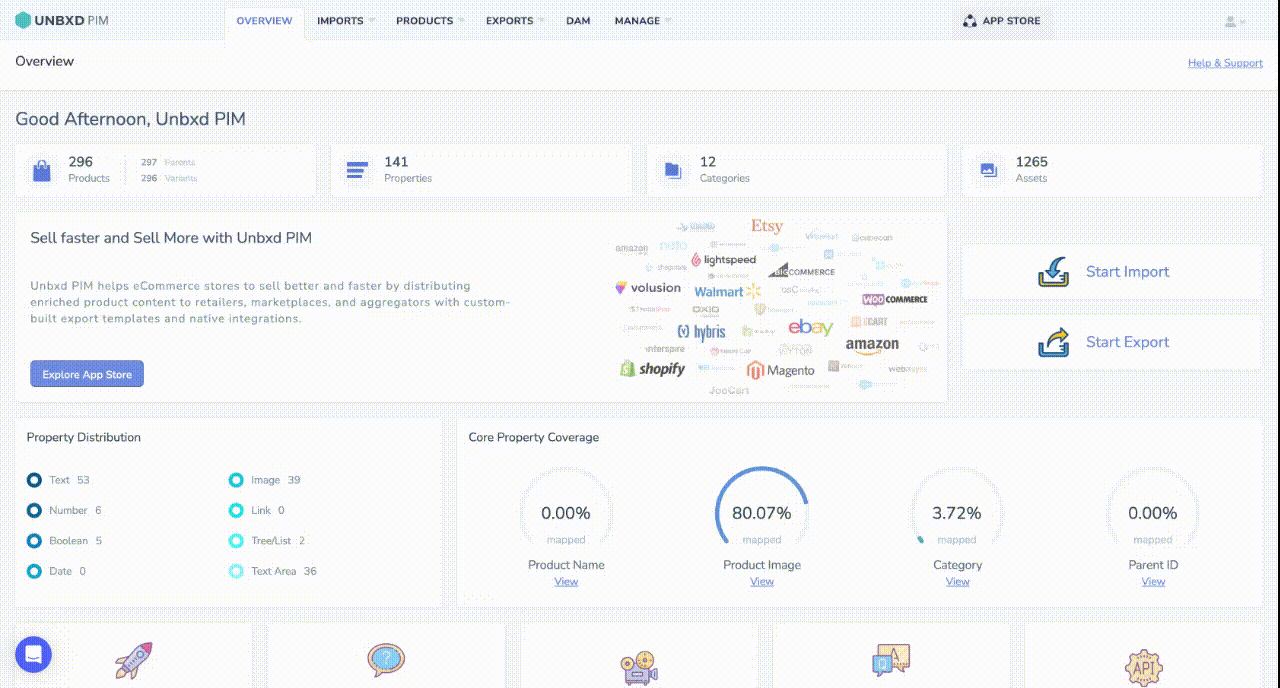
For more information about certified products, see Certified Products & Product Group.
To certify product groups using product group:
You can logically arrange the products in the product groups under a label before certifying it to the network.
- Click the PRODUCTS tab.
- Switch the tab to the desired Product Groups.
- If you want to search for a specific product group, use the search box.
- Click the checkboxes to select the product groups.
- Click Certify.
Note: This will only create a snapshot of the updated products in the Network. If the products in the product groups undergo changes in future in PIM, it will not affect the network products. - In the list, select Create a new certified product group.
- Enter the name of the group.
- Click Certify Products(s).
The certified products from the product groups are displayed in the Product Group tab. You can use advanced filters to display products according to your Product Group.
For more information about certified products, see Certified Products & Product Group.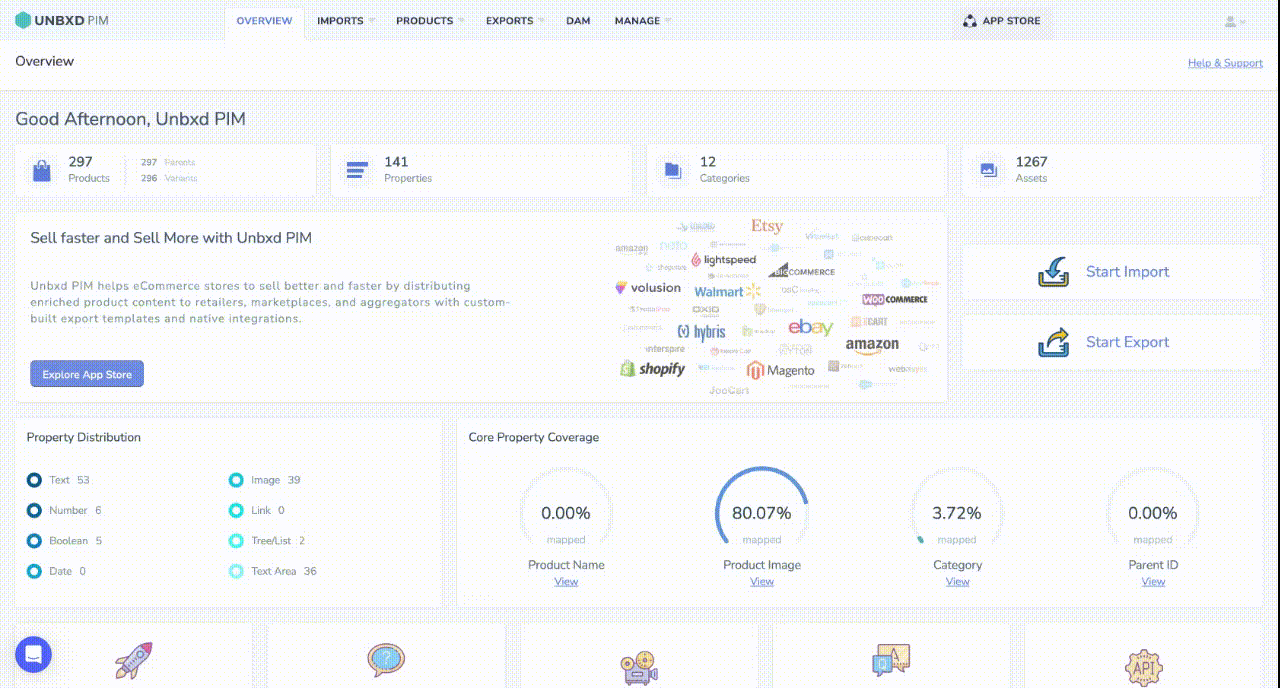
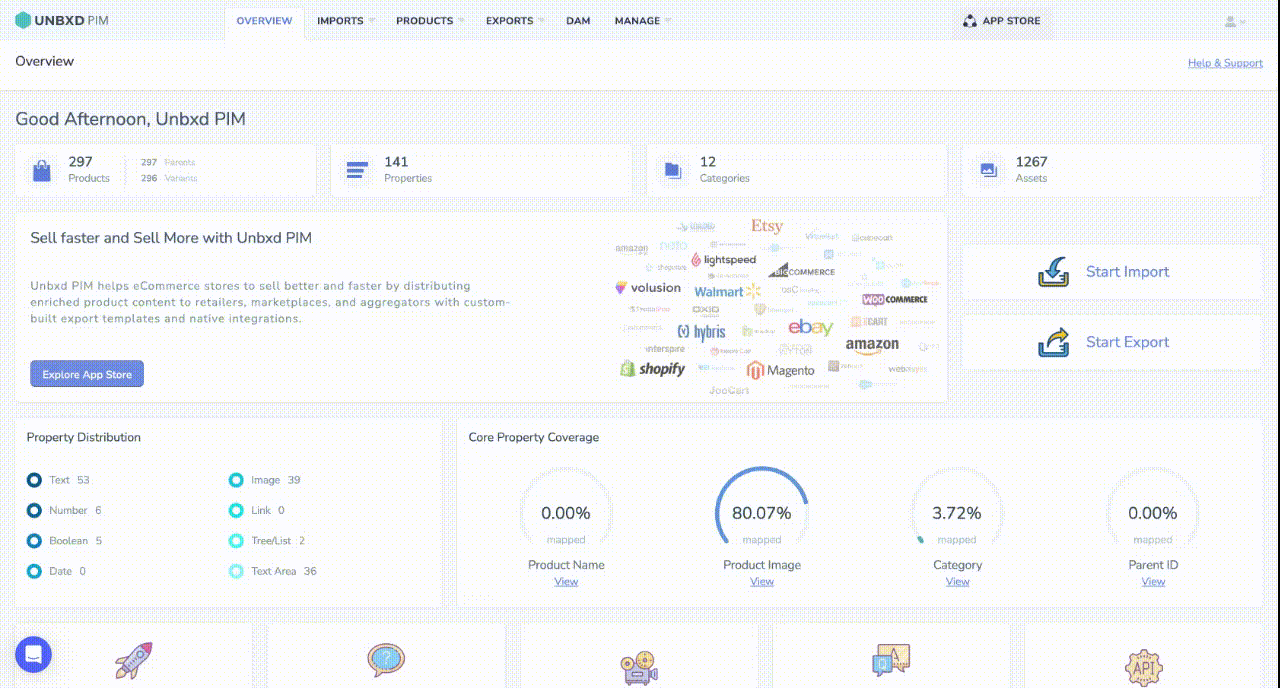
0 of 0 users found this section helpful










