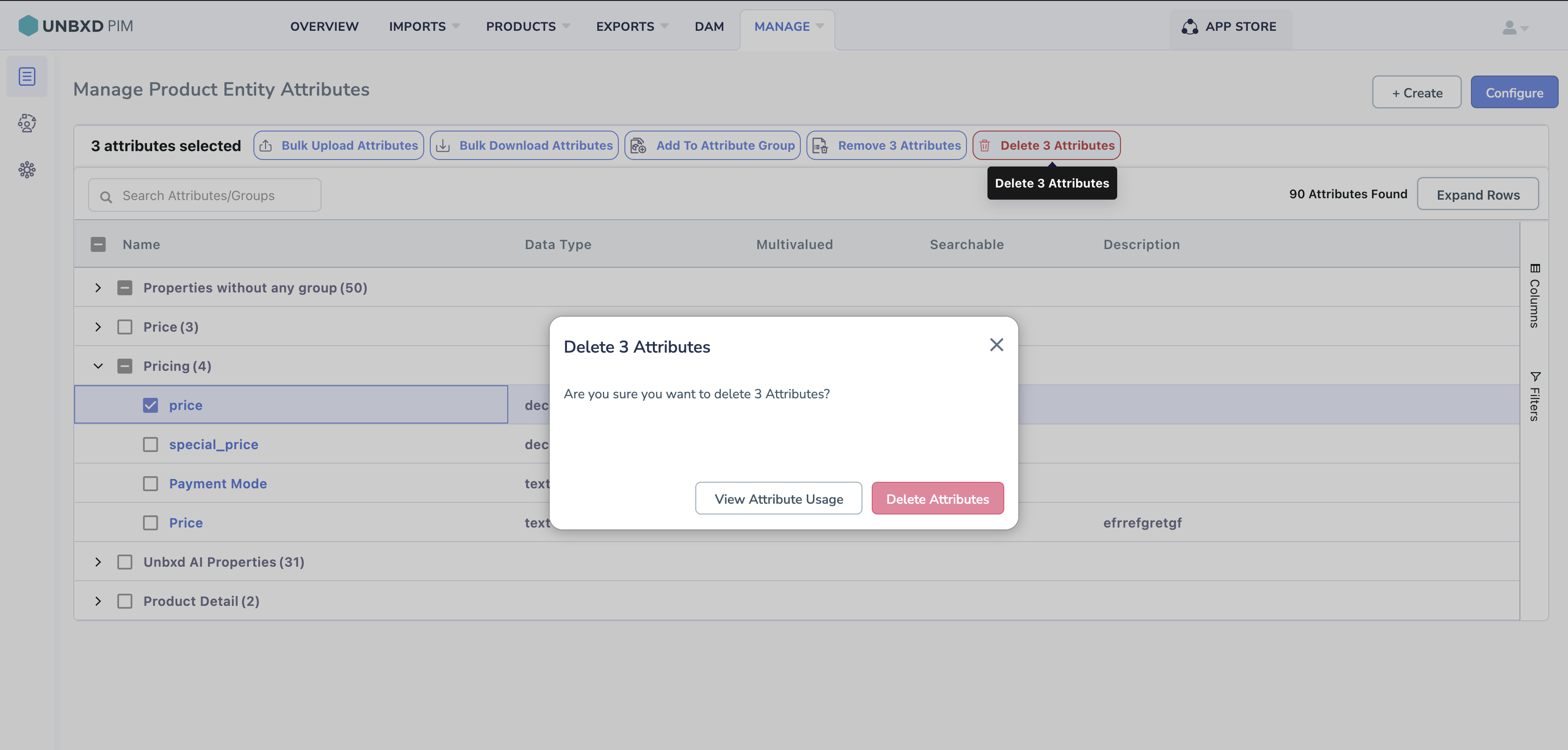Structured information to guide you through Unbxd PIM with minimal assistance
Changing Attribute Group Name and Associated Attribute
- Once you have created a attribute group, you can modify the attribute group name and the associated attributes.
- Note that a attribute can only be assigned to a single group. If you assign a attribute to a new attribute group, it will be removed from the previous one and added to the new one.
- Edit a Attribute Group Name.
- Navigate to the MANAGE tab.
- Click on Attributes to enter the attributes section.
- Click on Configure


- You can see all the attribute groups in this page.
- Click on Collapse Rows button.

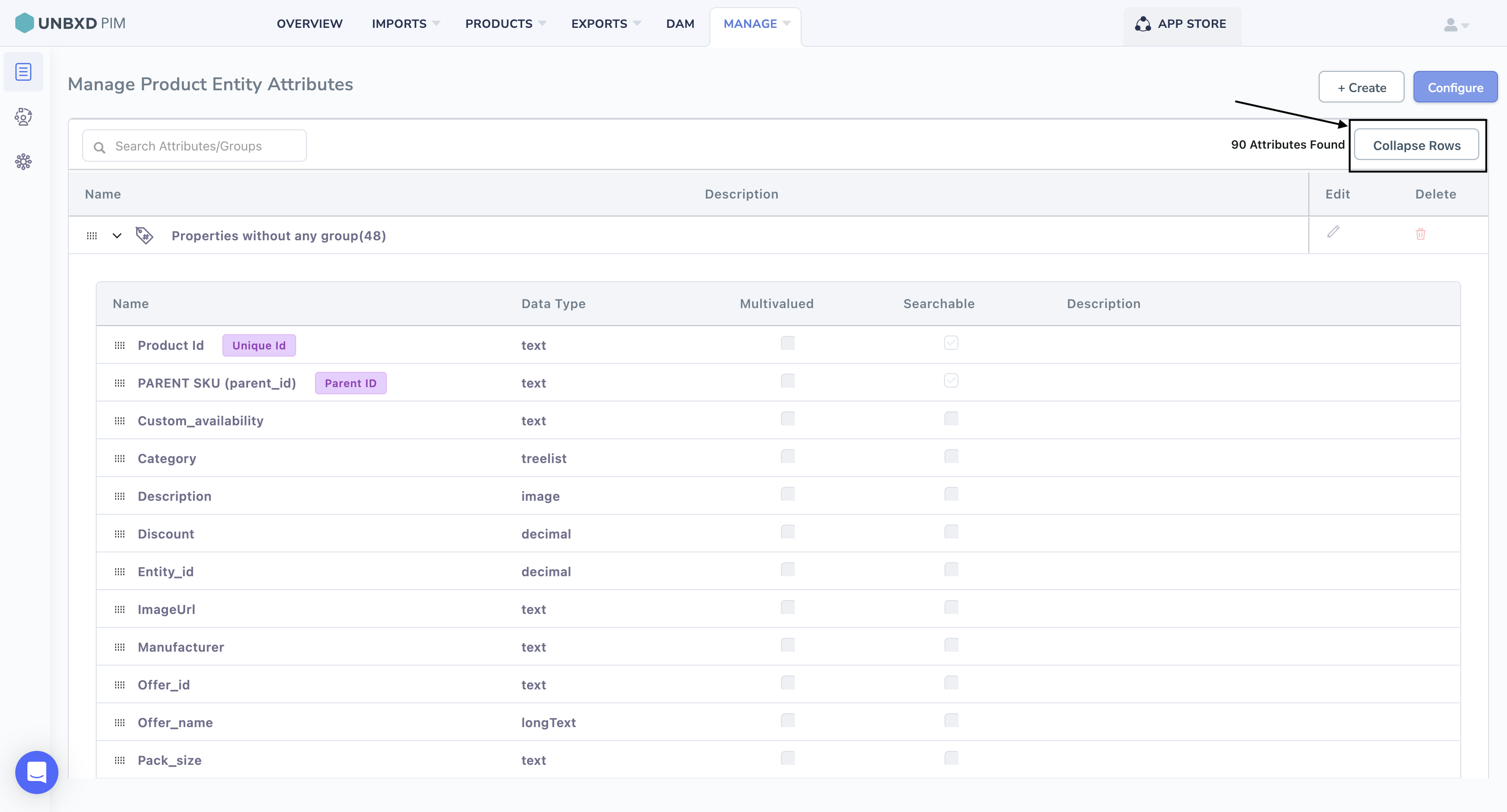
- Click on the pencil icon of the attribute group that you want to modify.

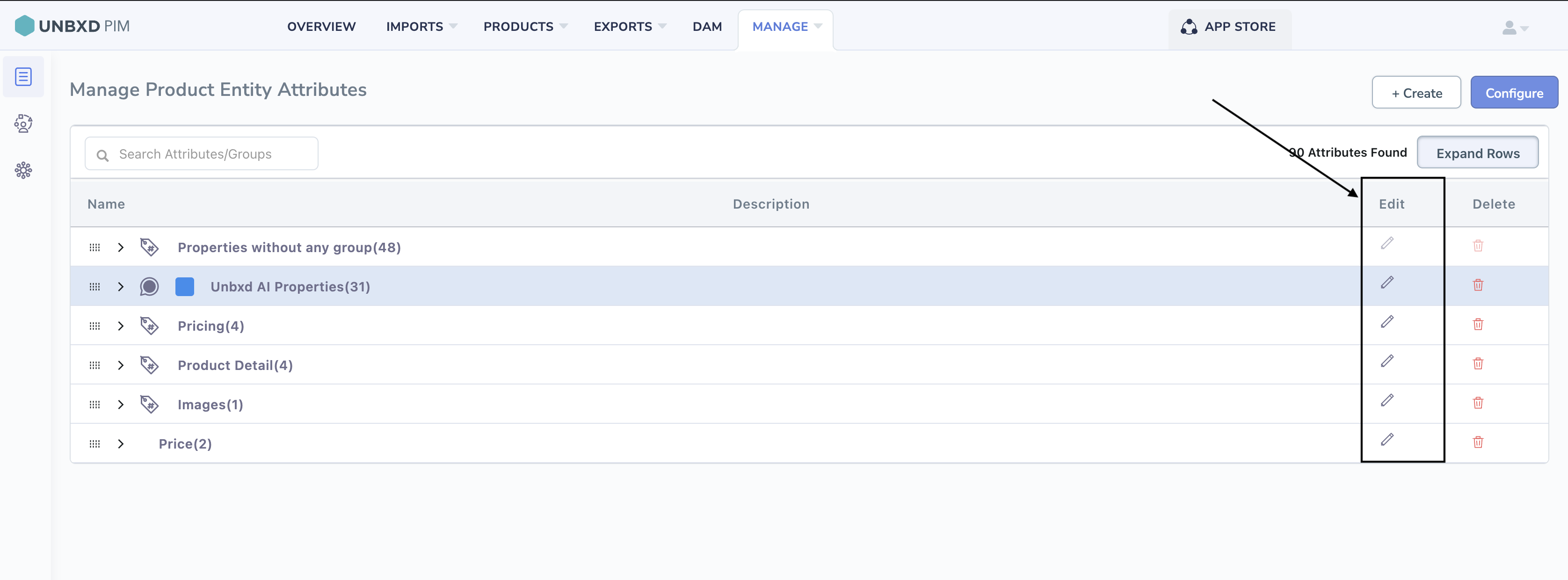
- Make necessary changes, select color and icon for easy navigation of attribute group and click on the Update Attribute Group

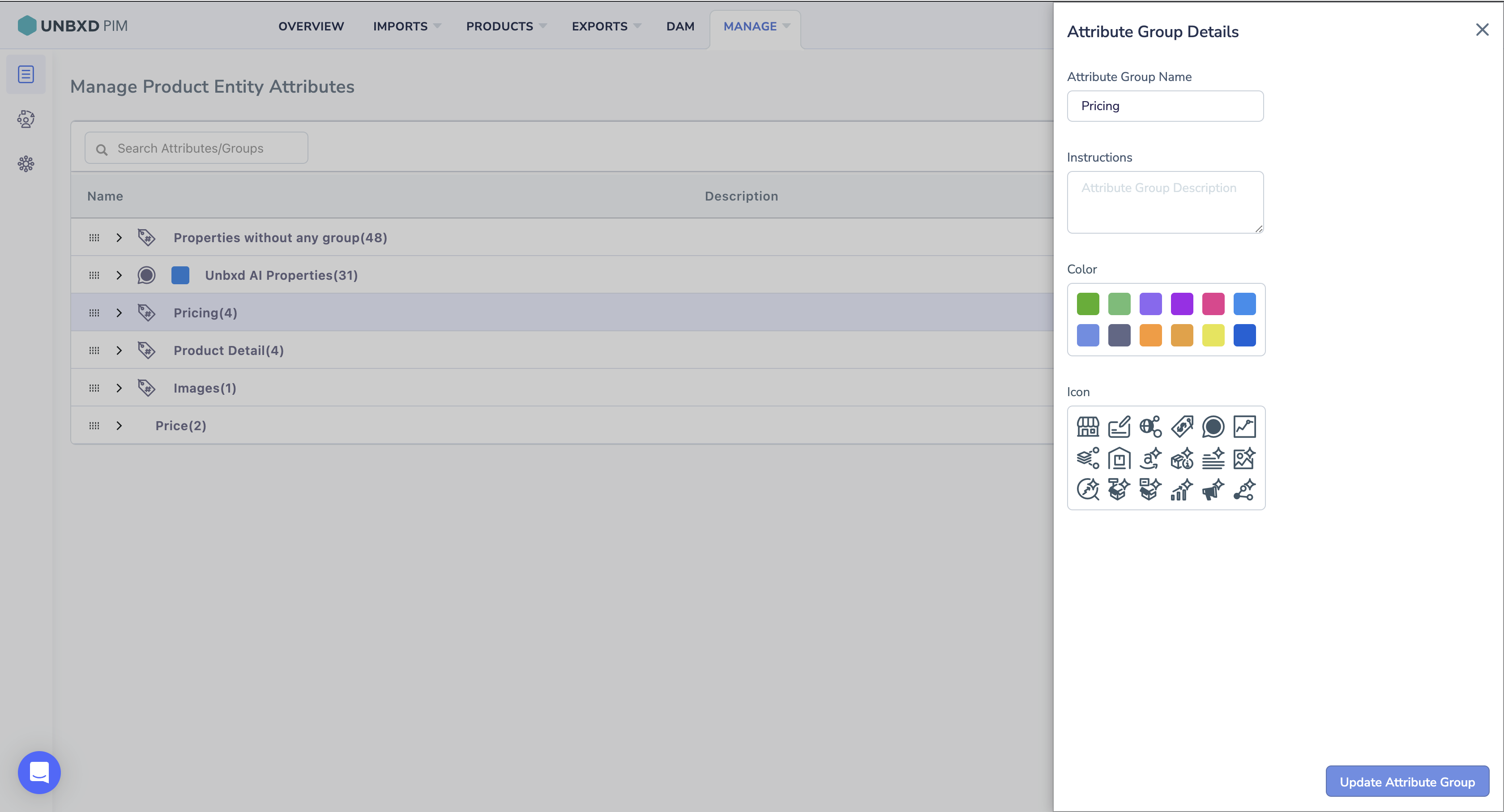
Change the associated attributes for the attribute group
-
- If you want to filter your results by a specific attribute group, click on filter expand data type select the attribute group in the Attribute Groups list.
- In the Attribute Group, select the attributes that you want to associate with another attribute group.
- Click on Add to Attribute Group.

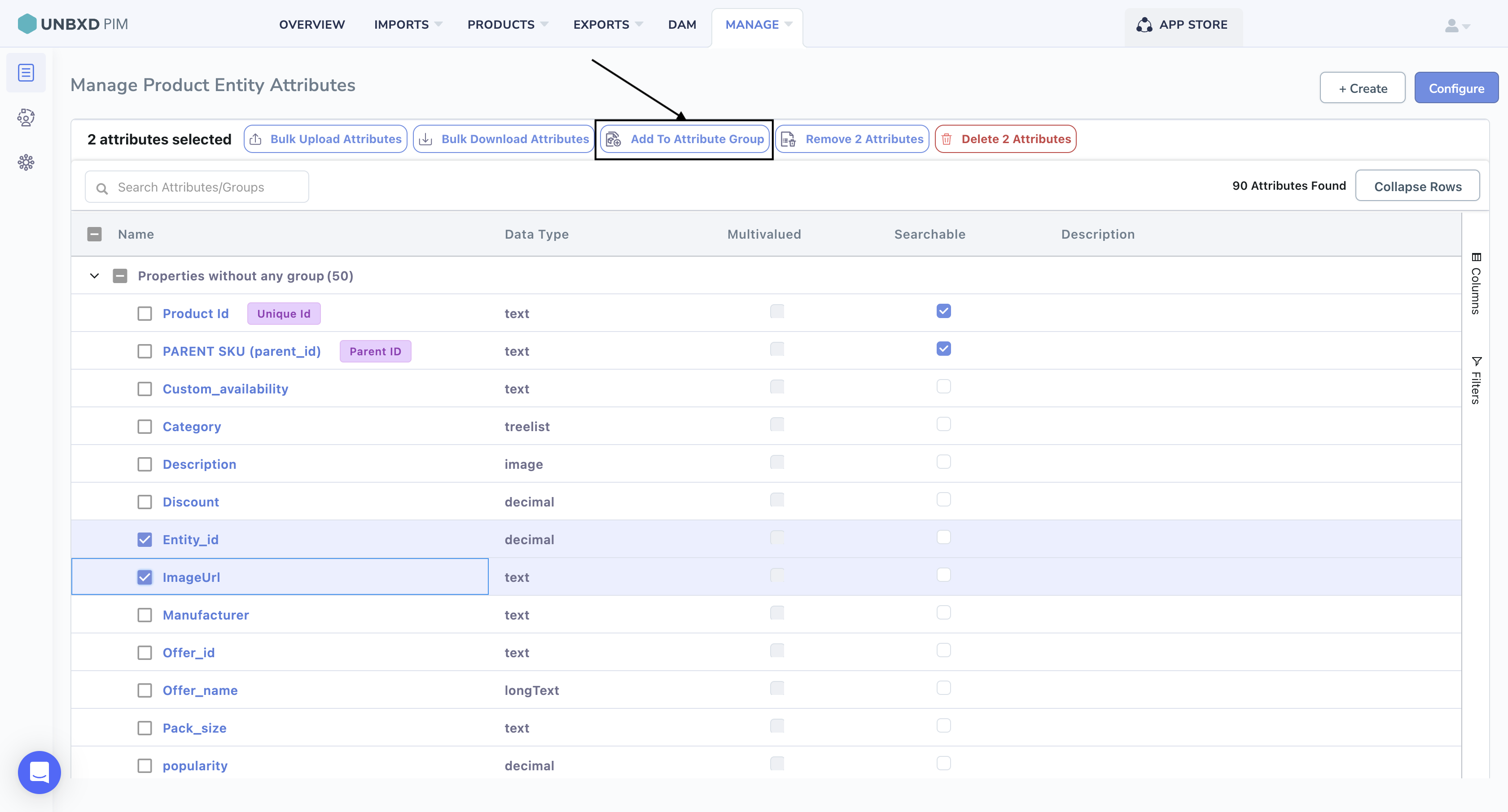
- Select the attribute group from the dropdown list
- Click on Add to Selected Group.

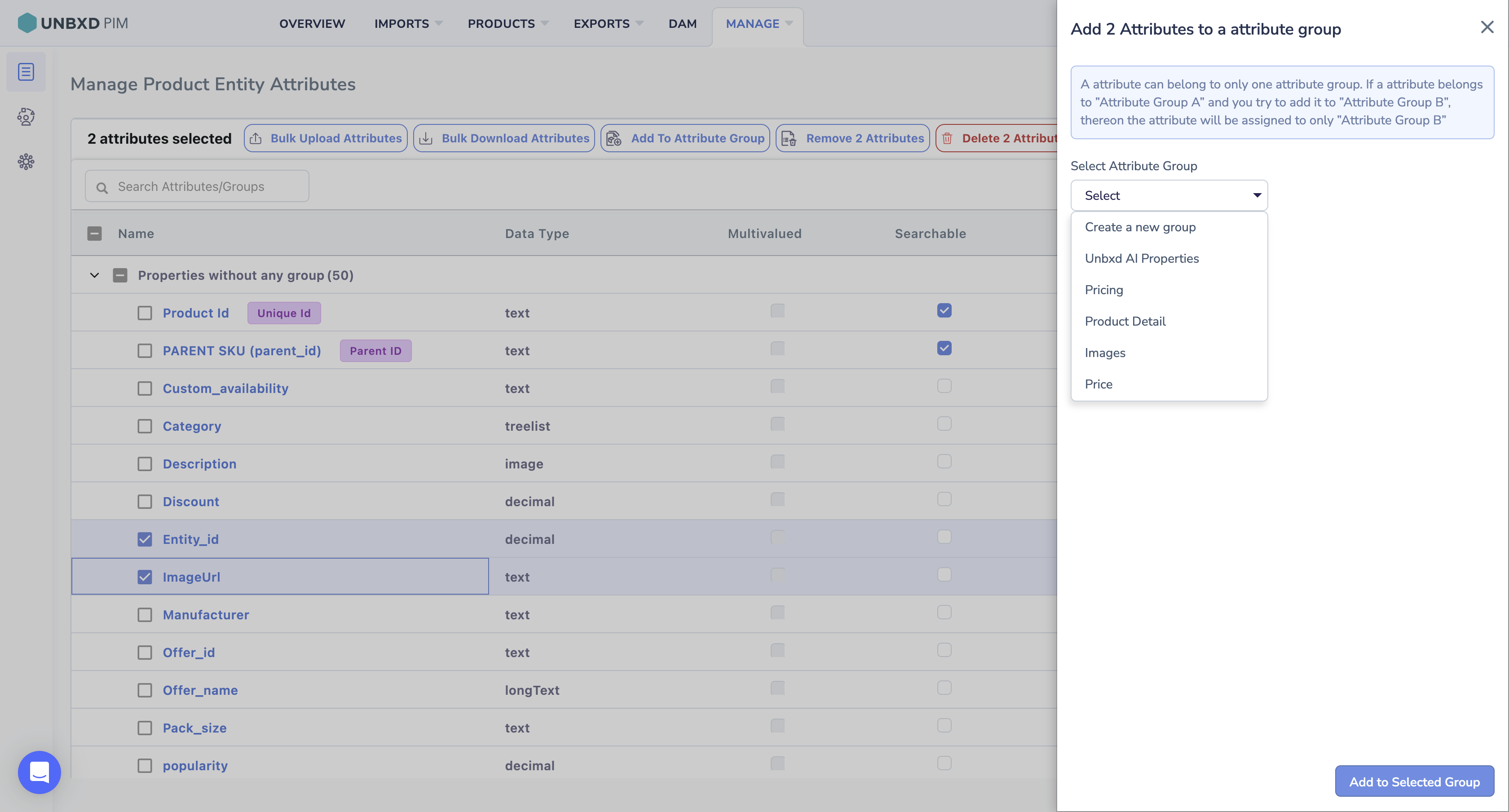
- Delete attribute from attribute group
- From the Attribute listing page
- Click on the specific attribute group
- Select the attributes which you want to delete

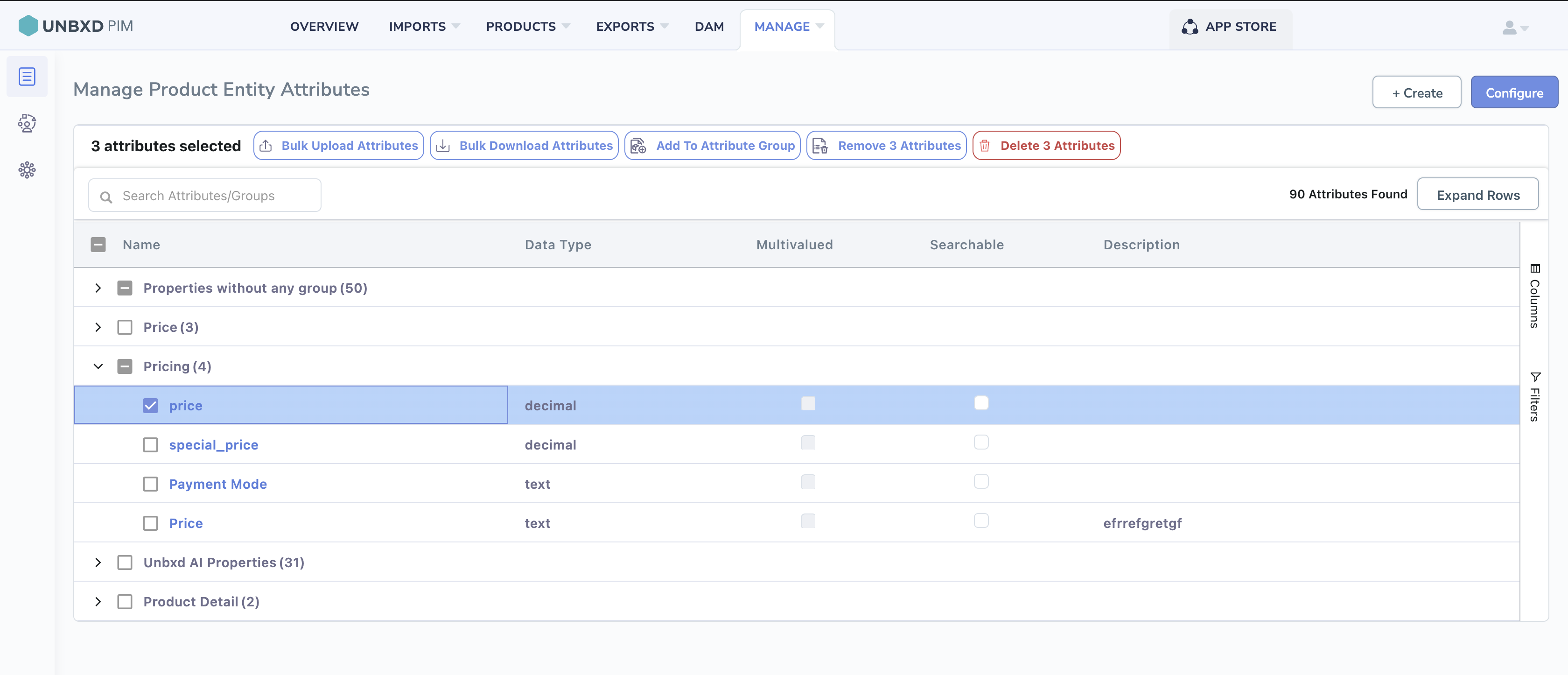
- Click on Delete Attributes
0 of 0 users found this section helpful