Structured information to guide you through Unbxd PIM with minimal assistance


- Introduction
- Access Unbxd PIM
- Explore Unbxd PIM
- Features of Overview page
- Profile
- Organization - Set up your PIM Team
- Invite a New Member
- Update Member Information
- View a Member Information
- Delete a Member
- Create a New Role
- Set Attribute Permissions for a Role
- Set System Permissions for a Role
- Change Assigned Members of a Role
- Change Attribute Permissions for a Role
- Change System Permissions for a Role
- Change the Role Name
- View a Role Information
- Delete a Role
- Edit your Organization Profile Information
- Imports - Onboard & Schedule your Product Content
- Import File Best Practices
- Tips for doing an effective import
- Perform First-time Product Import
- Variant options during Import
- Import data via SFTP
- View an Existing Import Information
- Schedule an Import
- Edit a Scheduled Import
- View a Scheduled Import Information
- Stop a Scheduled Import
- Delete a Scheduled Import
- Import Templates
- Deleting Import Template
- Trouble Shooting Import Errors
- Products - Build & Enrich Product Content
- Advanced Search and Filtering and saving filters by creating static product group
- Customize your Product Listing View
- Add a Solo Product
- Add a Solo Product via AI
- Add a Variant Product
- Edit a Solo Product
- Edit a Parent Product
- Edit Products from Product Listing Page
- Edit a Variant Product from its Parent Product
- Product Listing Page [Excel Mode]
- Sorting Products in Product Listing Page(PLP)
- View Activity Log Details for a Product
- View Product Details
- Cloning a Product
- Assign Category to Product from Product Display Page
- Assigning Category to a Parent Product
- Create and View task from PDP Page
- View Task Information from Product Display Page
- One Click Export
- Delete a Product from Product Listing Page
- Delete Product from Product Display Page
- Product Groups
- Bulk Actions for Products & Product Groups
- Add Products to a Static Product Group
- Bulk Edit Products
- Bulk Edit Category
- Assign Task
- Certify Products
- Delete Multiple Products
- Certify Product Groups
- Run Readiness Report
- Delete Product Groups
- Edit Multiple Products from a Static Product Group
- Remove Products from a Static Product Group
- Delete Products from a Dynamic Product Group
- Delete Products from a Static Product Group
- Edit Multiple Products from a Dynamic Product Group
- Enrich Products or Product group data
- Searching Product Group
- Certified Products & Certified Product Group
- Customize your Products Listing View
- Export Certified Products
- Export Products with Readiness Check & Assign Task
- View Activity Log Details for a Product
- Delete Products from Certified Product Group
- Export Certified Product Groups
- Export Certified Product Groups with Readiness Check & Assign Task
- Add Channel Readiness for a Certified Product Group
- Edit a Certified Product Group
- View Certified Products
- Delete a Product Group
- Scripts - Transform your Product Data
- Attributes - Manage your Product Characteristics
- Attribute Data Types
- Create a New Attribute
- Change the Attribute Name and Assigned Attribute Group
- Change Role Permissions for a Attribute
- Make a Attribute Searchable
- View a Attribute Information
- Bulk Upload Attributes using an sheet
- Download all Attributes
- Arranging attribute and attribute groups in your preferred order
- Delete a Attribute
- Attribute Groups
- Categories - Manage your Product Classifications
- Bulk create category & subcategory
- Change Category Name & Associated Attributes
- View Category & Subcategory Information
- Delete a Category or Subcategory
- Bulk Remove Categories
- Upload Category Attributes Association
- Download Category Attribute Association
- Download Category Attribute Template
- Download All Categories
- Filter out Categories
- Tasks - First Step Towards Building Processes
- Readiness Reports-Ensure product information completeness
- Catalogs - Share real-time Product Content
- Workflows - Automate PIM Processes
- Digital Asset Management - Manage your Digital Files
- Exports
- Deleting Export Template
- Volusion
- AI Enrichment Apps
- Mandatory Attributes and Prompt Values for each AI App
- Creation of templates for AI enrichment apps
- Amazon Description Generator
- Amazon Title Generator
- Amazon Ads Headline Generator
- Product Name Generator
- Google Ads Generator
- Google Ad Description Generator
- Google Title Generator
- Youtube Hooks Generator
- Youtube Outline Generator
- Youtube Description Generator
- Youtube Intros Generator
- Youtube Titles Generator
- Trending Instagram Hashtag Generator
- Bulk Transform and Enrichment
- Custom Template Uploader
- Custom Template Downloader
- Headerless File Format
- Bulk Asset Upload and Download
- Image Keyword Extraction
- Dropbox
- Zapier(Gmail)
- Zapier(Google Sheet)
- Find Duplicates and Related Products
- Vend
- Volusion
- Google URL data Fetcher
- UPC Generator
- Image Convertor to Webp
- Translate Catalog
- Extract Common Variant Attributes
- Image Keyword Extraction
- AI Image to Product Builder
- DAM Remove BG
- Guide for Obtaining AWS S3 Bucket Credentials & Configuring Public Access Permissions
- SFTP Watcher App
- Generate Partial Search
- PIM Import Hook [API Imports]
- Channel Integration
- Viewing Credentials for an Installed App
- Channel Integrations -


- Channel Intergation-


- Installing Shopify via Unbxd PIM
- Shopify Store Fetcher
- Mandatory Attribute Mappings for Shopify
- Attributes in Shopify and Shopify Graph QL and their importance
- Importing the data into Unbxd PIM from Shopify
- Exporting data from Unbxd PIM to Shopify
- Automating import and export using Scheduled Imports/Exports and Workflows
- Increasing the Threshold in Shopify Exports
- Shopify Graph QL
- Channel Integrations -


- Channel Integration -


- Channel Intergation-


- Channel Integration -


- Channel Integration-


- Ebay Installation-



- Woocommerce Installation-


- ERP - Enterprise Resource Planning
- Download Products directly from Product Listing Page
- Bulk Channel Download App
- Platform Attributes Generator
F.i.Changing Attribute Permissions for a Role
Attribute permissions allow you to control the level of access each role has to sensitive product information. This is especially useful when you need to restrict certain data, such as the price of an unreleased product.
Types of Attribute Permissions
- Manage: The role can edit the attribute value.
- Read Only: The role can only view the attribute value.
- Hide: The role cannot view the attribute value at all.
How to Set Attribute Permissions
- Click on the


- Click on Roles & Permission. The roles listing page appears

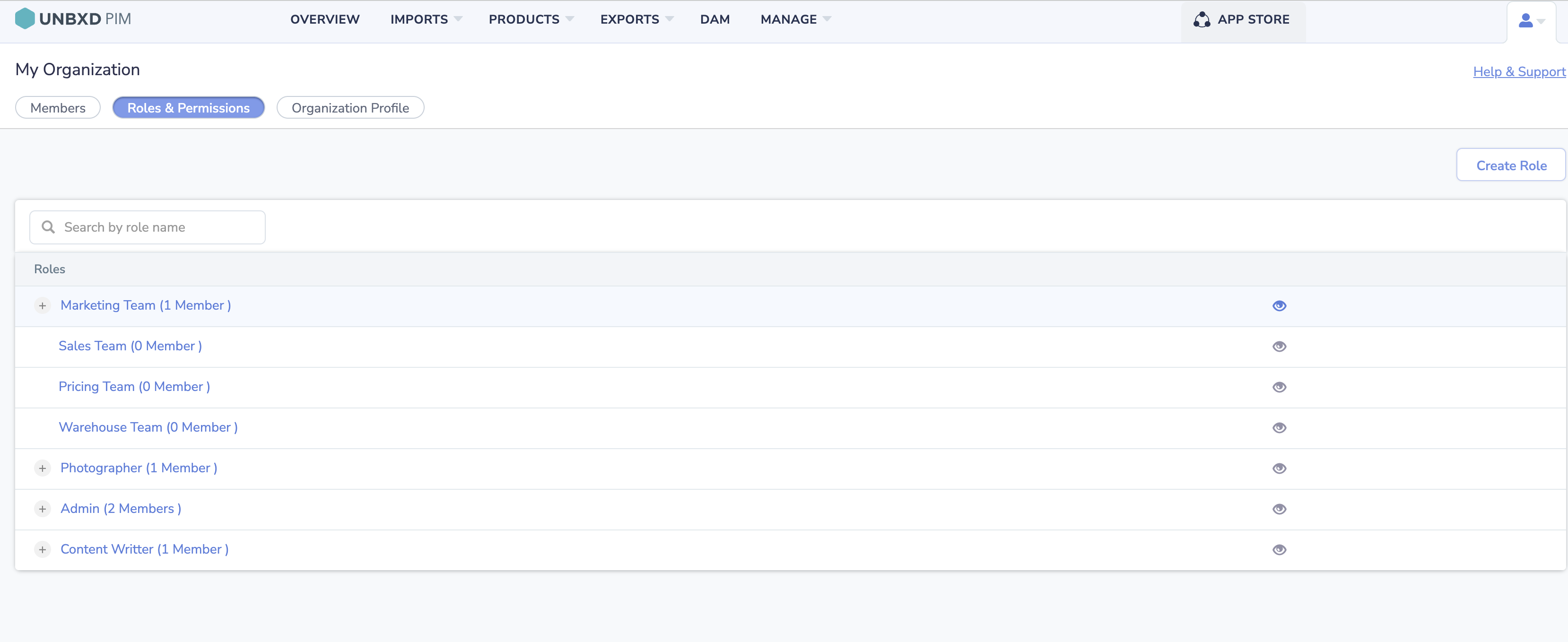
- Click the


- Navigate to the Attribute Permissions tab.

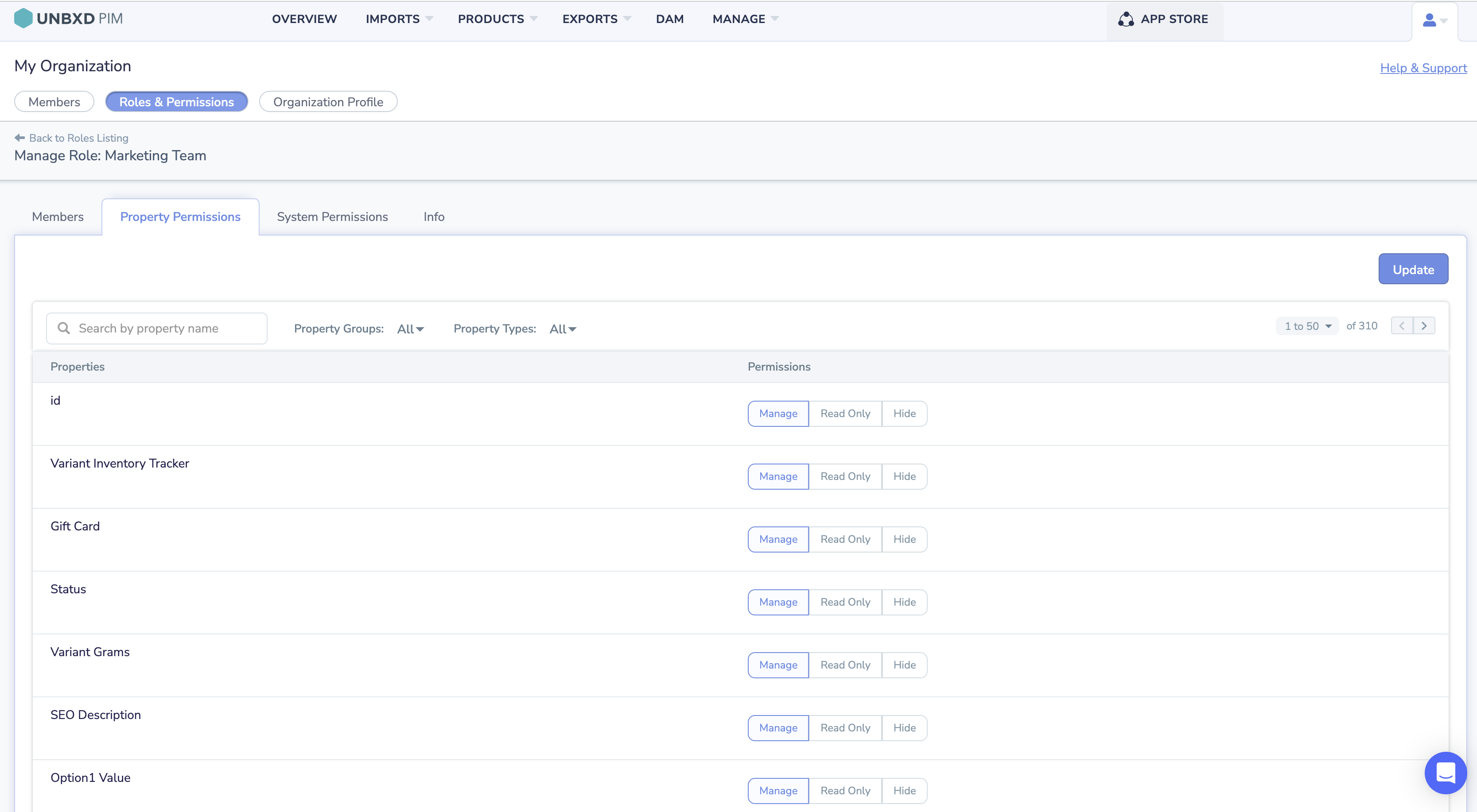
- If searching for a specific attribute, use the search box to find it by its name.
- In the Permissions column, hover over the attribute for which you want to set permissions and select Manage, Read Only, or Hide.
- Click Update to save the changes.
