Structured information to guide you through Unbxd PIM with minimal assistance
Creating a New Task
You can create a new task in two ways:
- Create a task from scratch
- Create a task using a task template
You can use the three-step wizard to create and assign a new task. All you have to do is select the products, followed by properties, and then assign the task to a member or a role.
To create a task from scratch:
- On the MANAGE tab, click Tasks.
- Click Assign New Task, and then click Assign Task from scratch.
A three-step wizard displays to guide your further steps.
Select Products: - If you are looking for a specific product, use the search box.
- If you want to use the advanced filtering option to display relevant products, click Show Advanced Filters.
- If you want to use parent products, enable Group by Parent.
- Click the checkboxes to select the products.
- Click Next.
Select Properties:
- If you are looking for a specific property, in the search box, search by product name.
- If you want to filter properties based on their property group, select the property group in the Property Groups list.
- If you want to filter by the data type of the property, in the Property Types list, select the data type.
- Click the checkboxes to select the properties.
- Click Next.
Assign Task:
- Enter a name for the task.
- If you have instructions for your task, enter the instructions.
- Select member(s) and/or role(s) in the Assign task to list.
- Click Save and Assign Task.
The Task Listing page appears. An email is sent to the task assignee with all the necessary details.
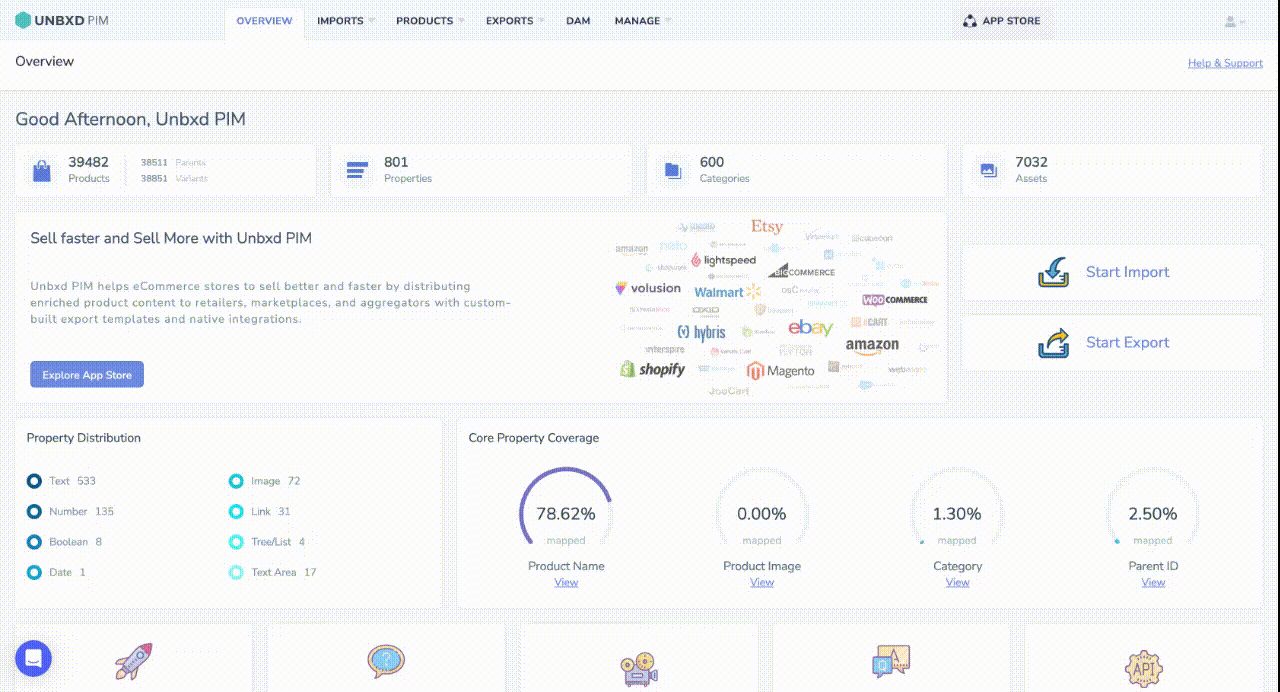
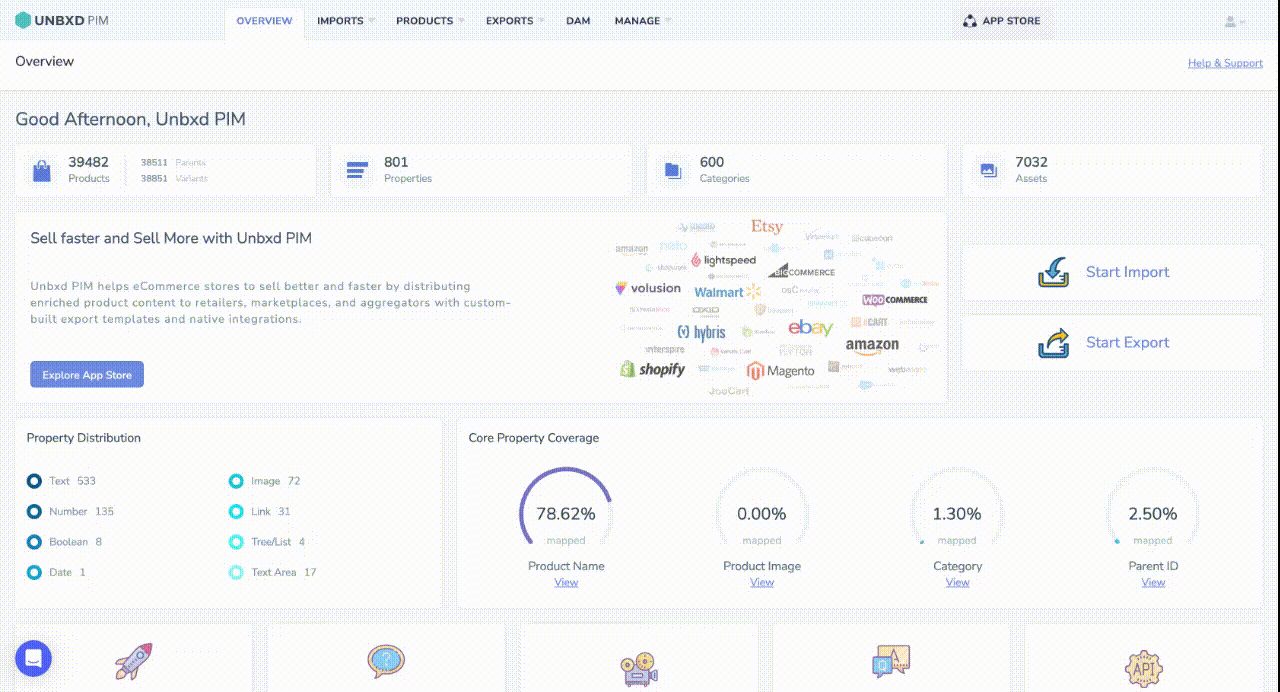
0 of 0 users found this section helpful










