Structured information to guide you through Unbxd PIM with minimal assistance
Custom Template Downloader
Note:When Uploading the file URL the file name should not have spaces in it it can have – and _.
The export name should not contain “/”
Minimize the use of special characters in the file name.
Installation
-
- Click on the App Store
- Search and click on Custom Template Downloader
- Click on Install Custom Template Downloader
- Fixed Rows[The total header row count in the sheet, including those that are hidden and intended to remain fixed]
- Header Row Pos[The desired position of the header row that you want the system to recognize as the header.]
- Sheet Num[When dealing with multiple files, you have the option to indicate which file to consider by specifying the sheet number. If you wish to consider the first file, simply assign it the number ‘0’.Note:Please ensure that all sheets are visible to avoid any confusion when assigning the sheet numbers.]
- Delimiter[CSV(,) TSV(Tab Space),XLSX nothing should be entered]
- Choose the file by clicking on Upload file Note: Sheet should have only the header rows, multiple header rows if required but there should not be any product data in the sheet Add on: Formula to get properties as an comma separated values=TEXTJOIN(“,”,TRUE,A1[Index for first property]:AL1[Index for last property])
- Click on Install.

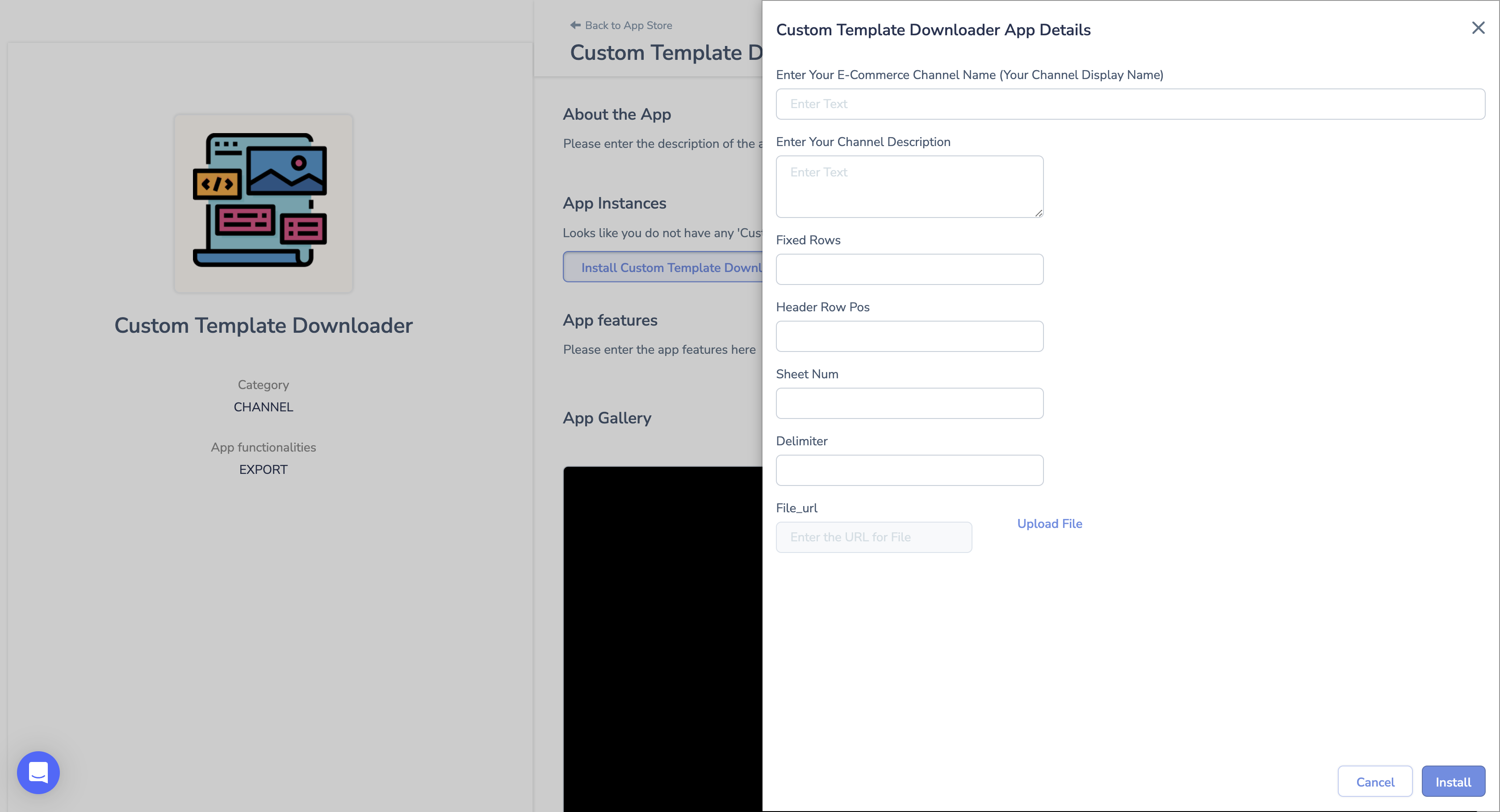
- Click on View Export Template.

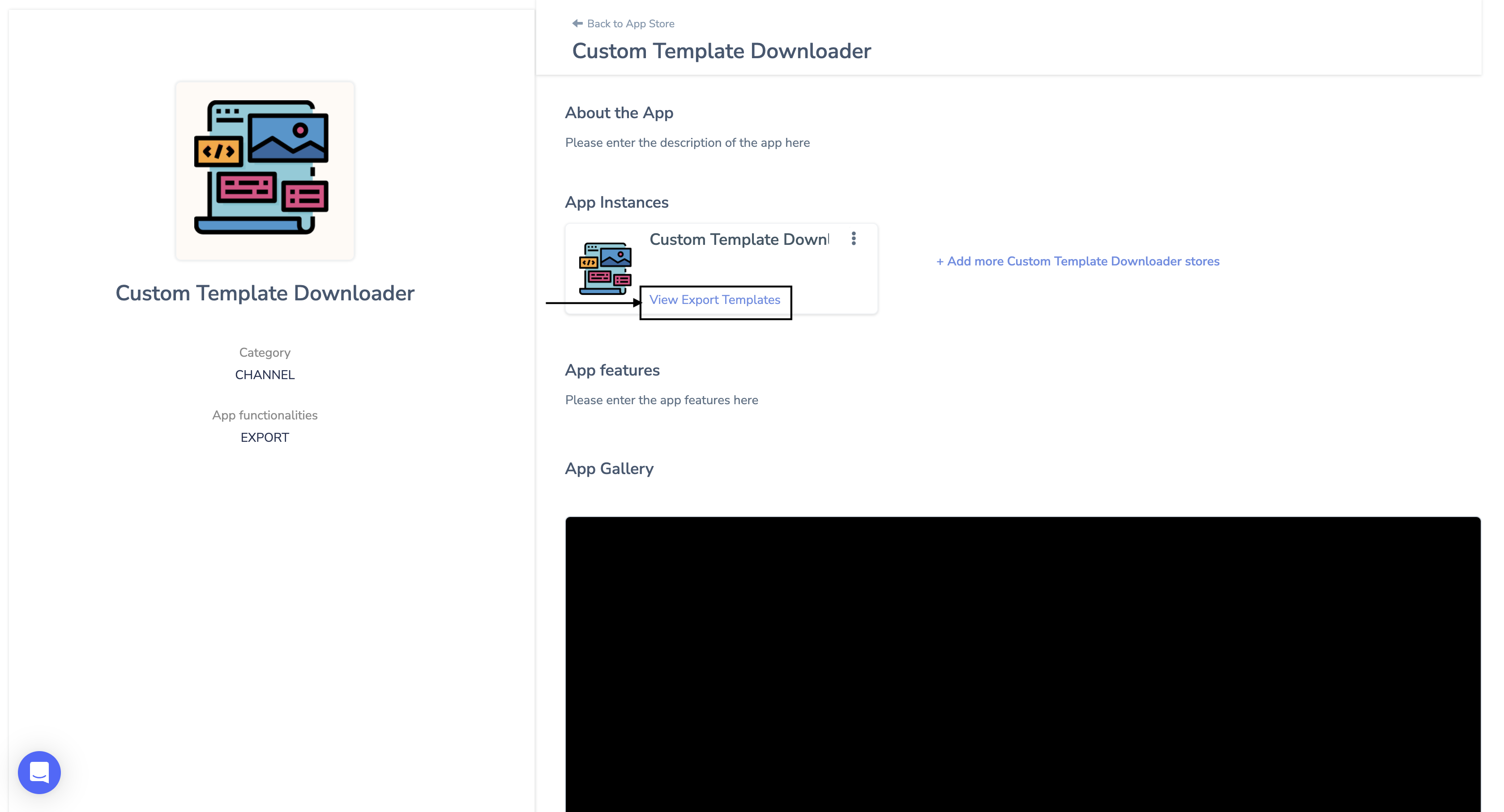
- Skip the one property that is present

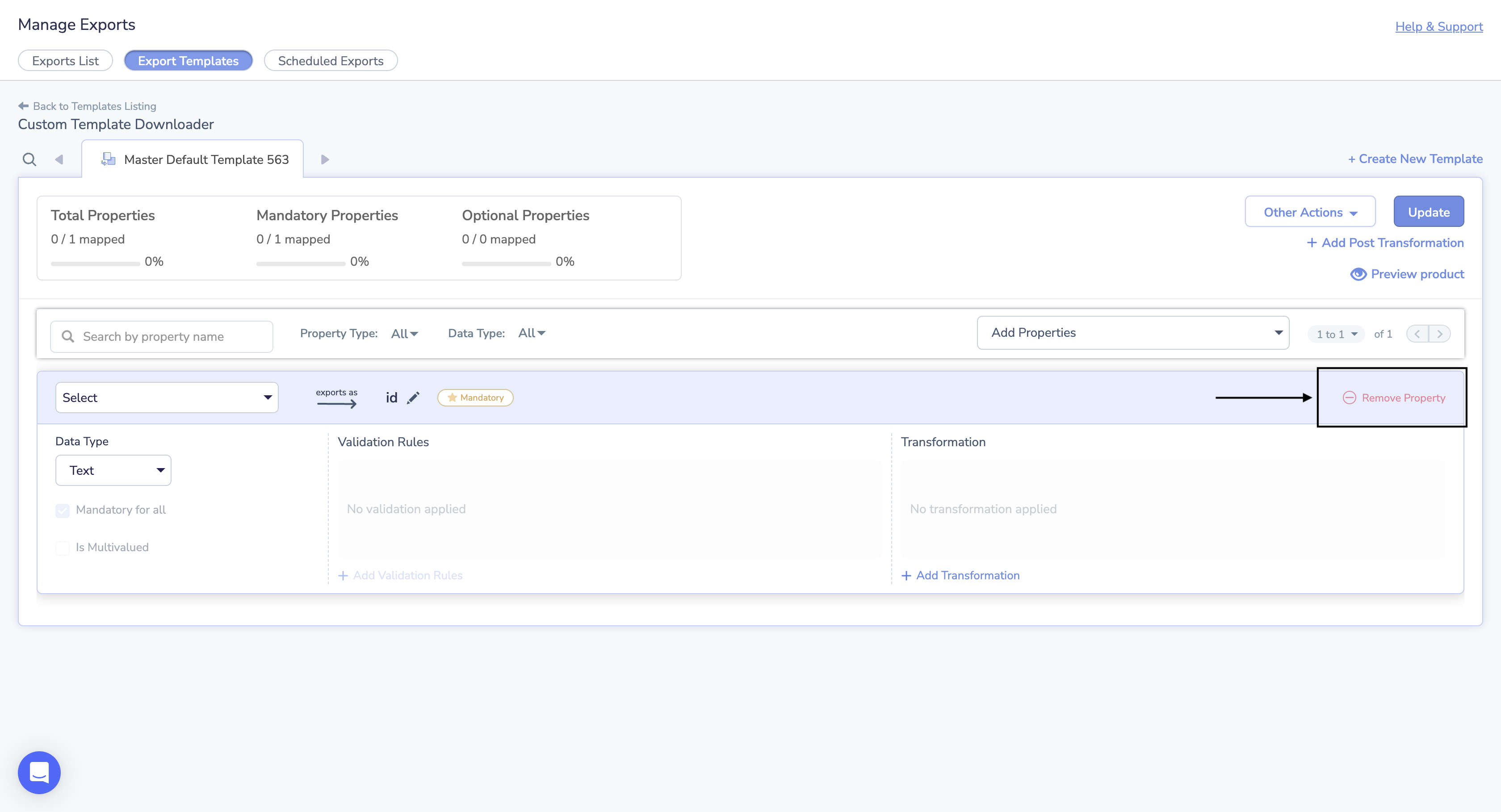
- Click on Action to the top right corner of the screen
- Click on Bulk add properties

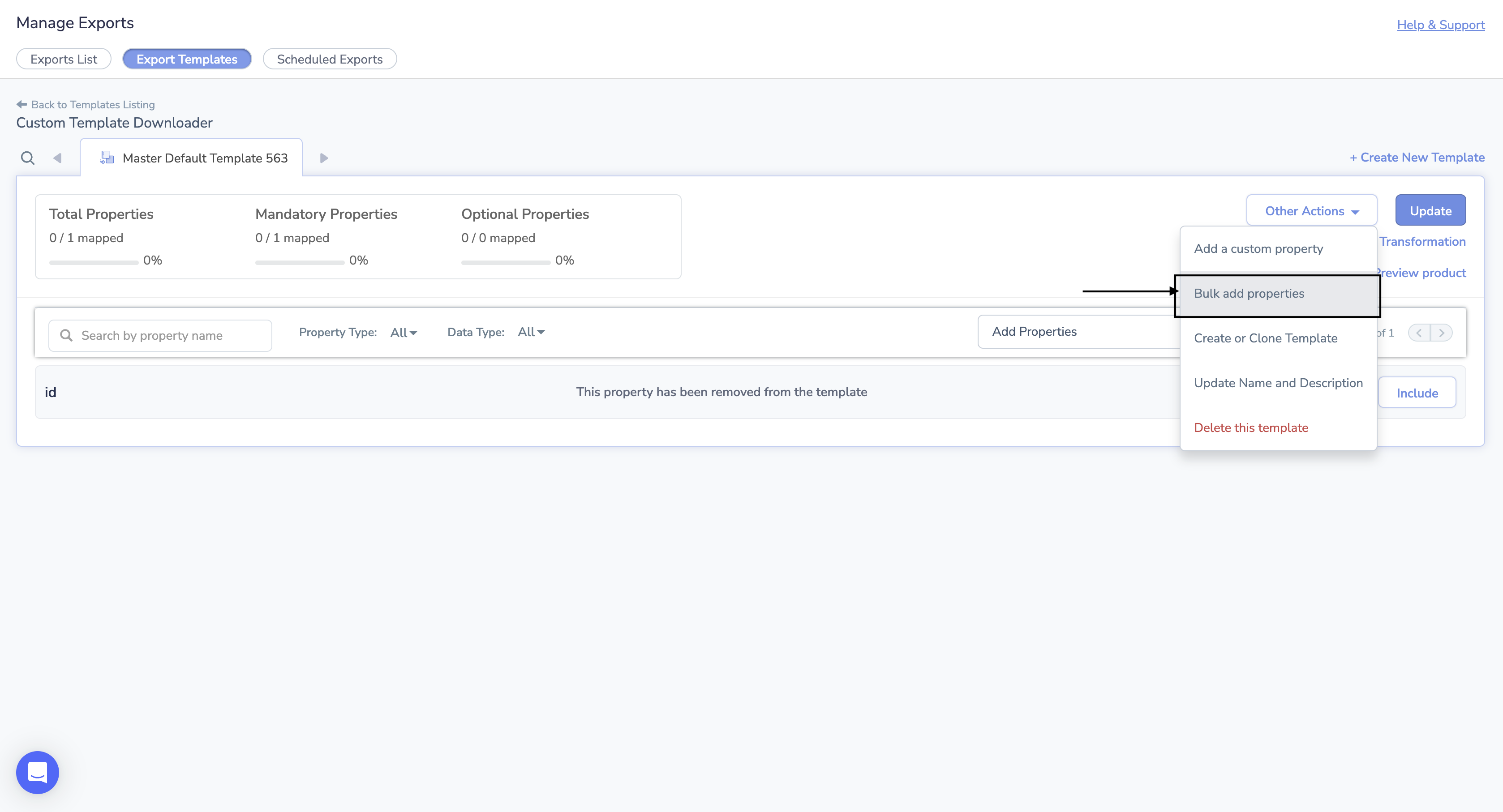
- Copy the properties from the Excel sheet and paste them here in bulk add properties.
- Click on Update.
Now, to view the products in the given Excel sheet format
- Click on Certified Products
- Select Products
- Click on Export All Products

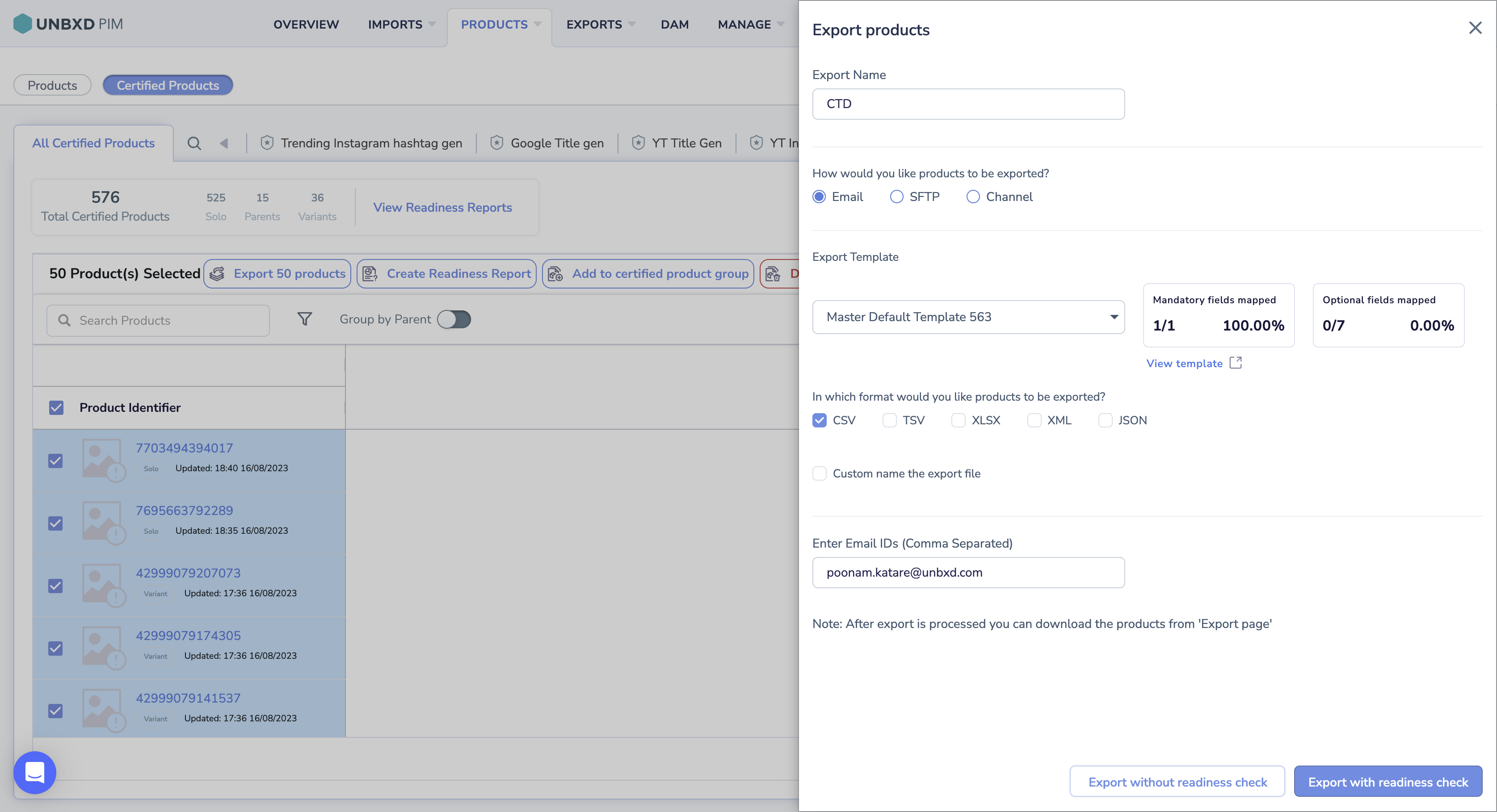
- You can see the file in the export list
- Click on Download CSV.

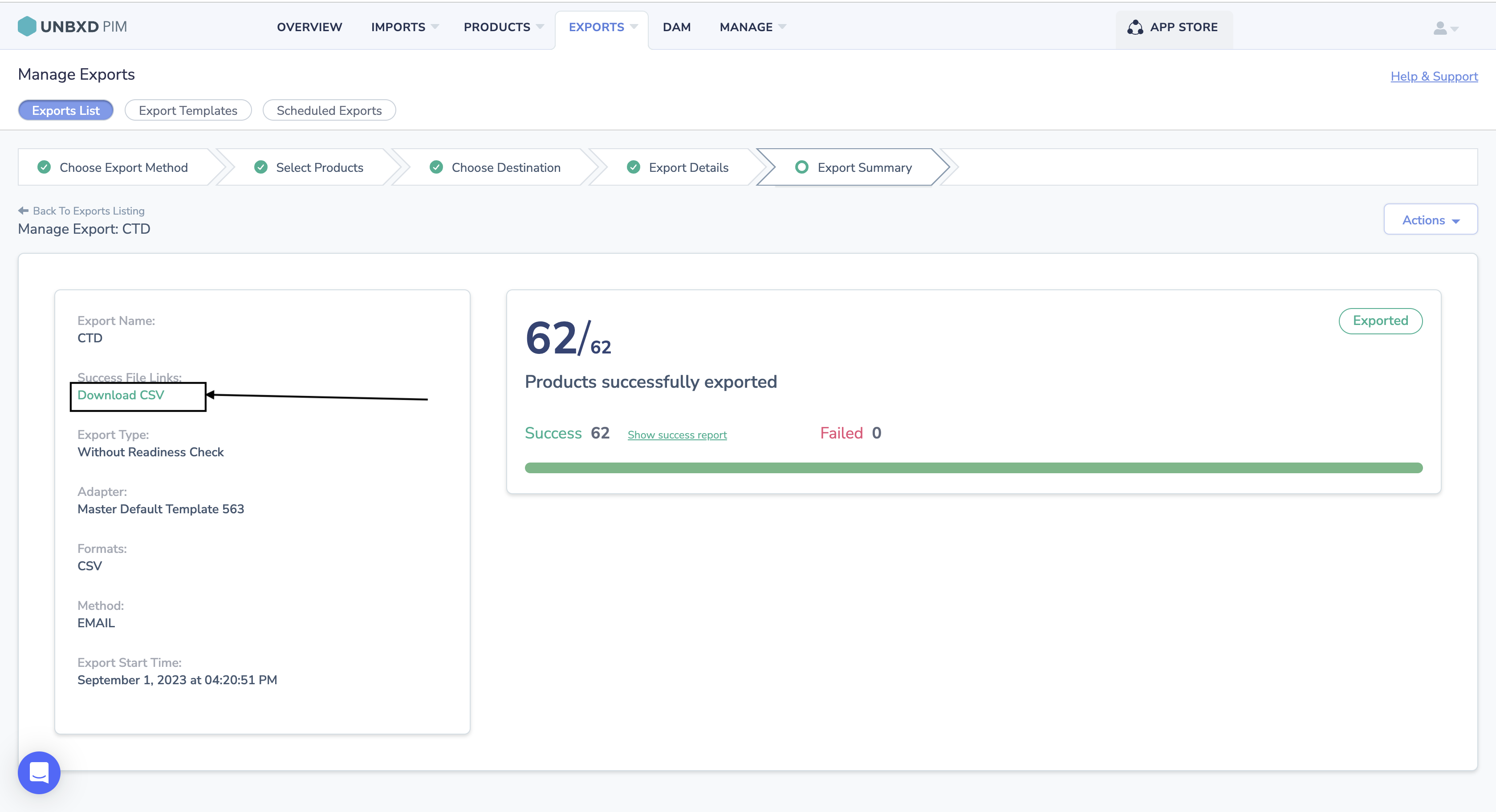
0 of 0 users found this section helpful










