Structured information to guide you through Unbxd PIM with minimal assistance
DAM Remove BG
Installation Instructions:
- Open the App Store.
- Search for “DAM Remove BG” and select it.
- Provide a name for the app as desired.
- Optionally, enter a description if required.
- Enter your Remove BG API Key. To obtain the API key, follow these steps:
- Visit https://www.remove.bg/api.
Click on “Get API Key.”
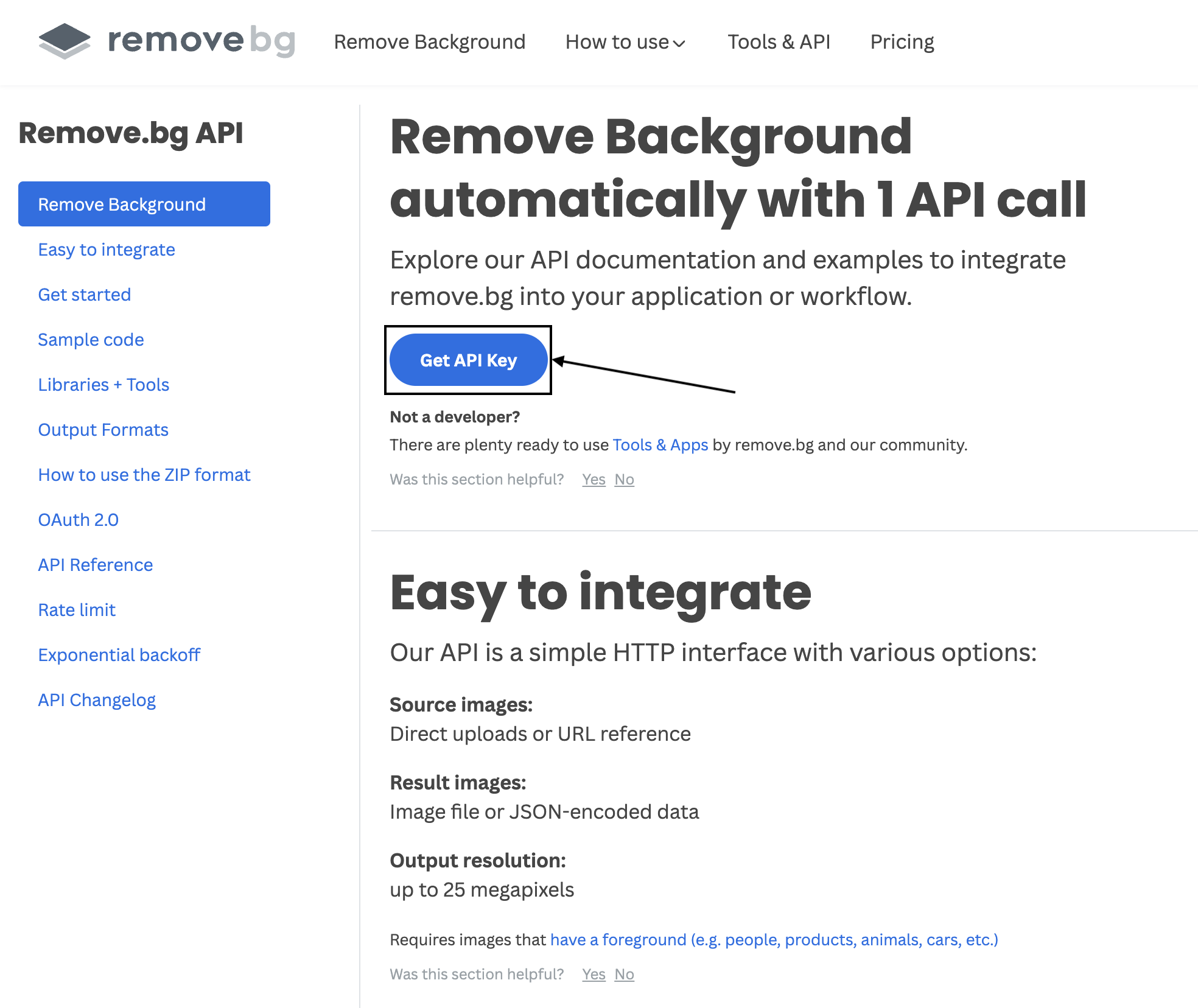
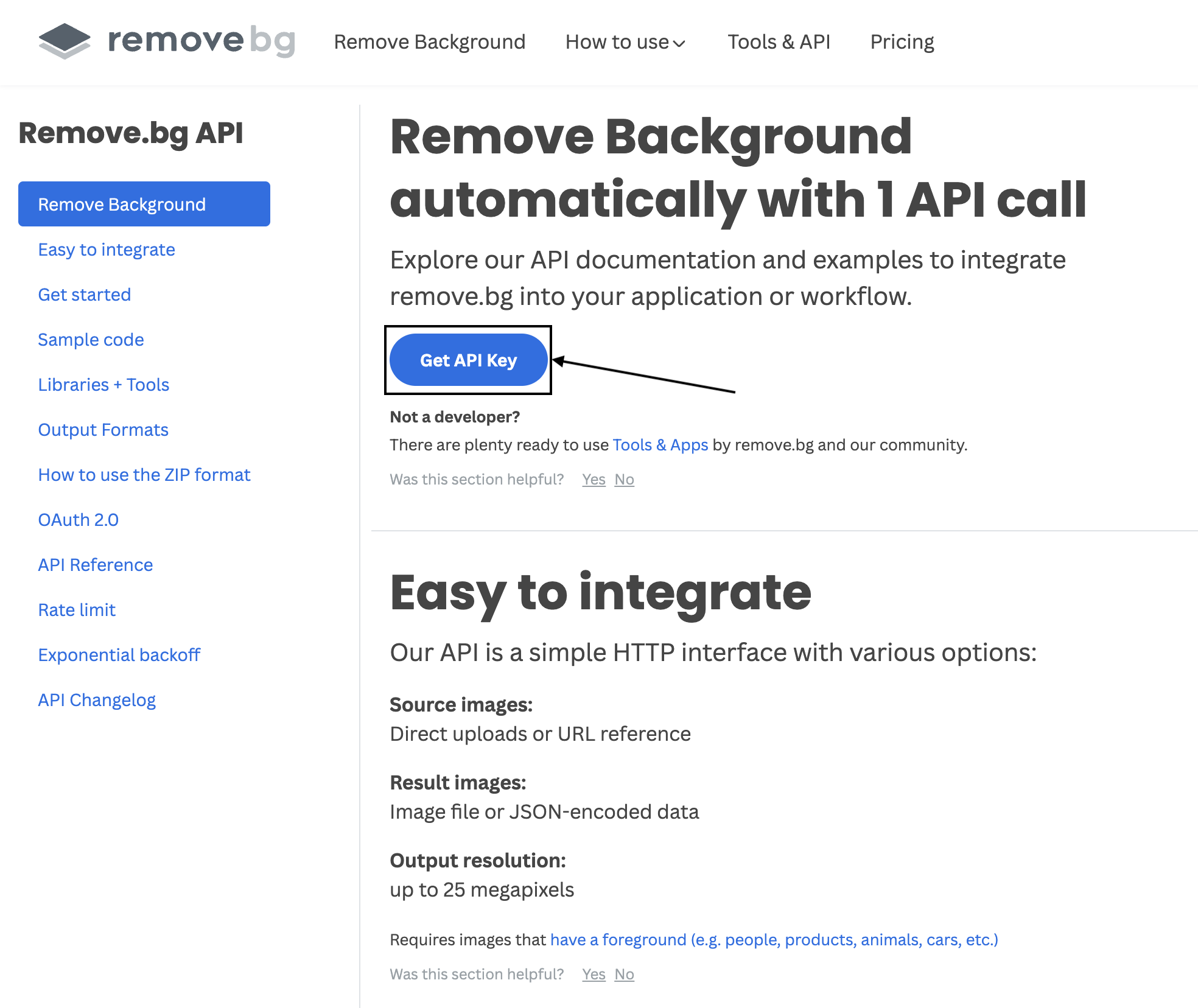
Click on + New API Key.
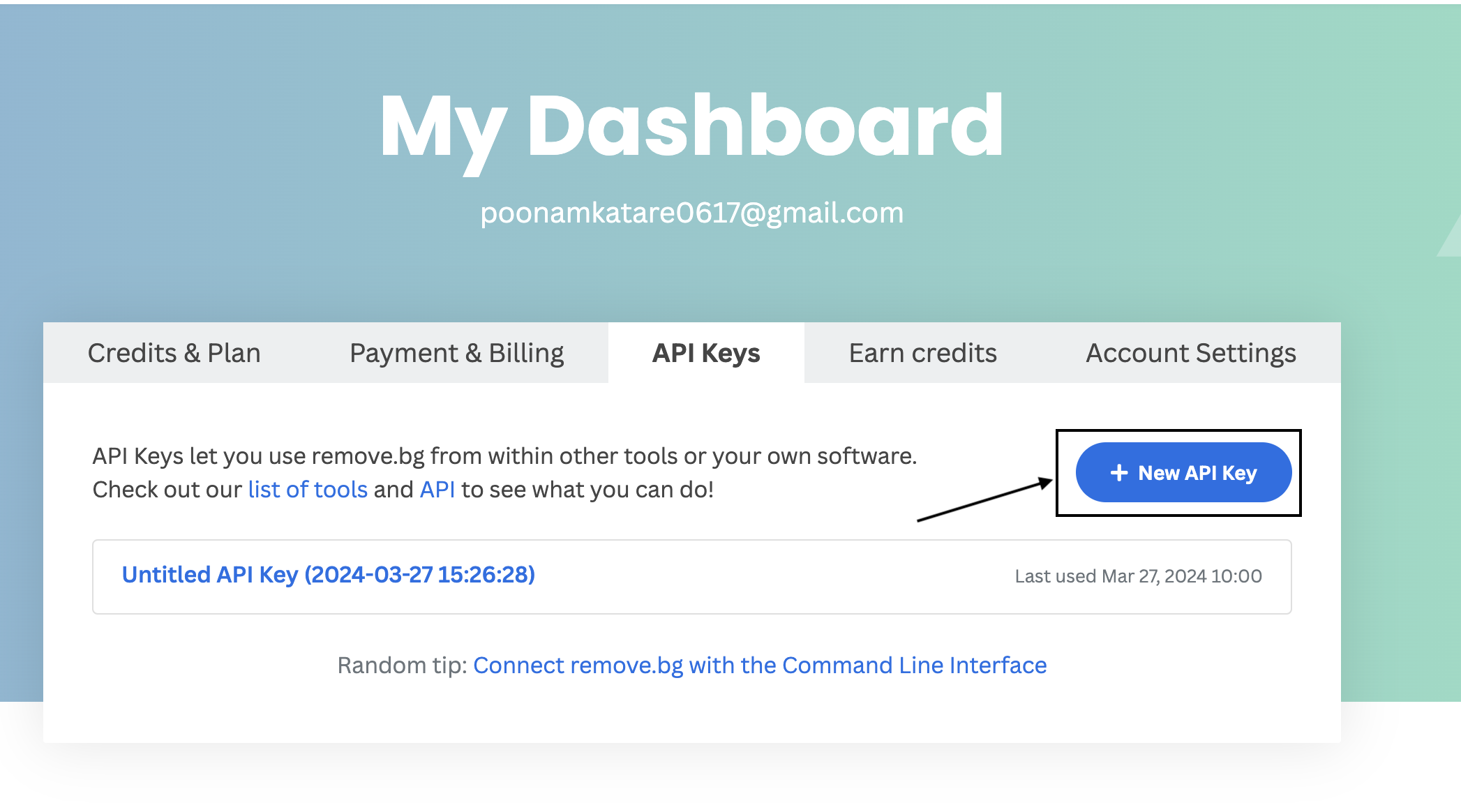
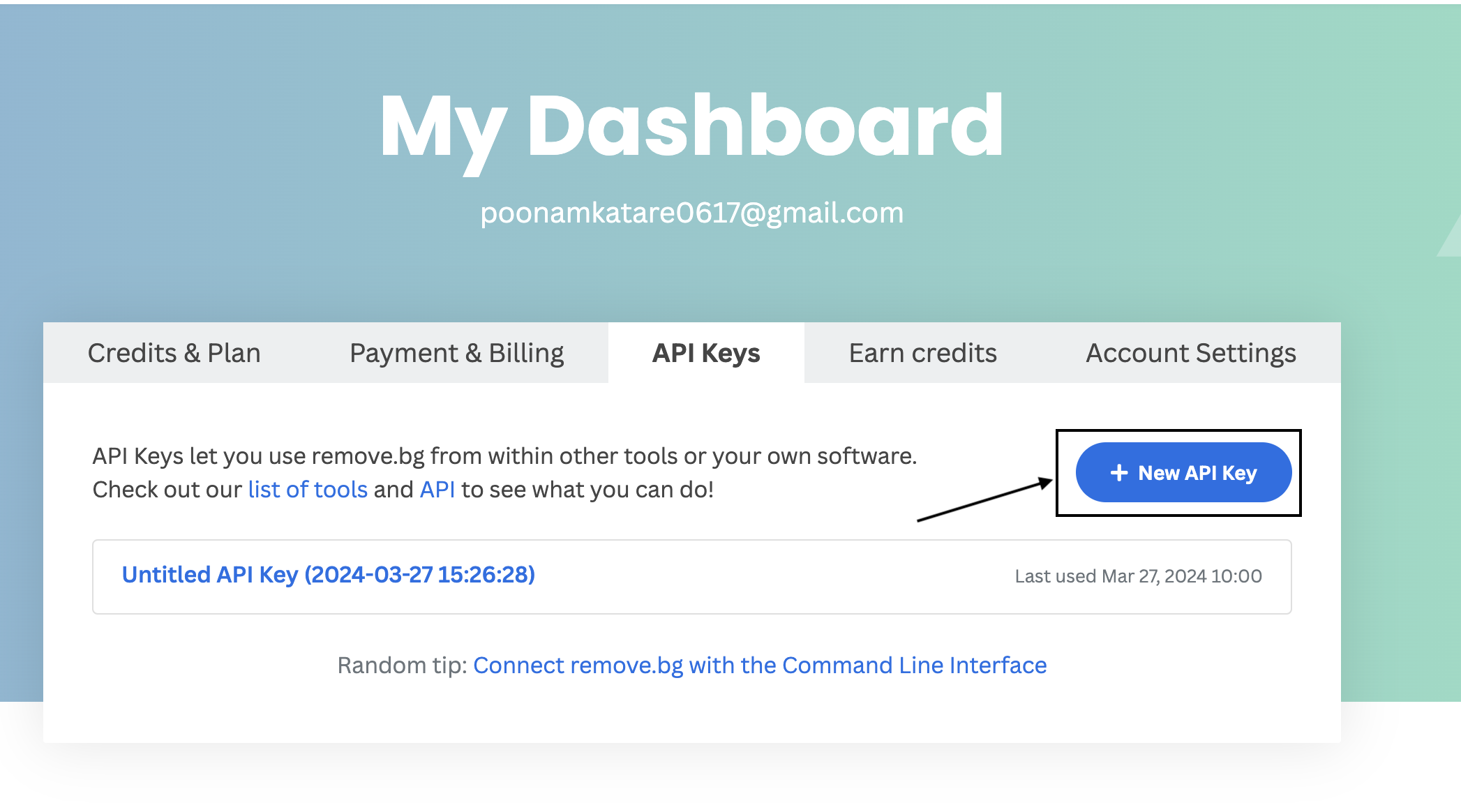
Click on Create API key
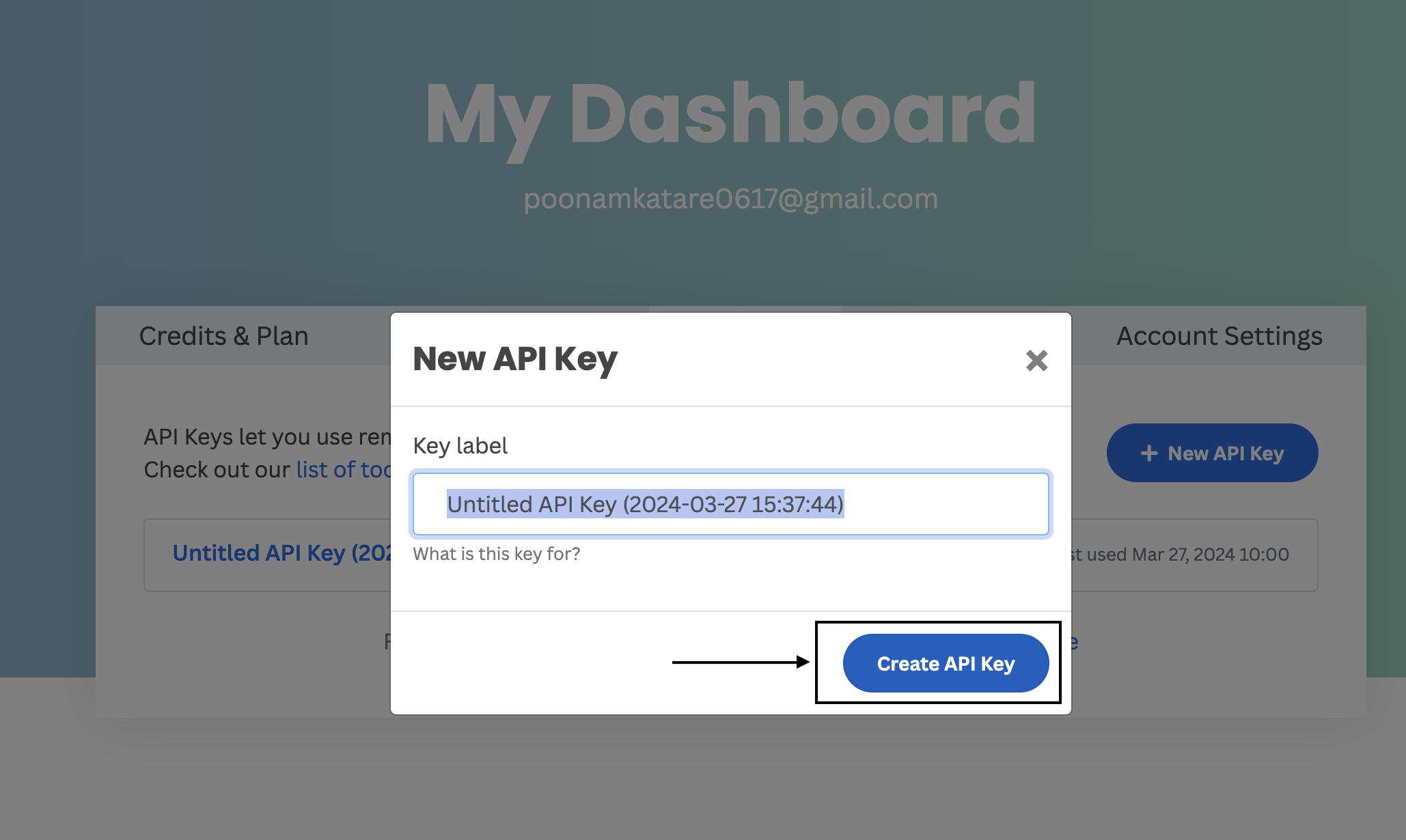
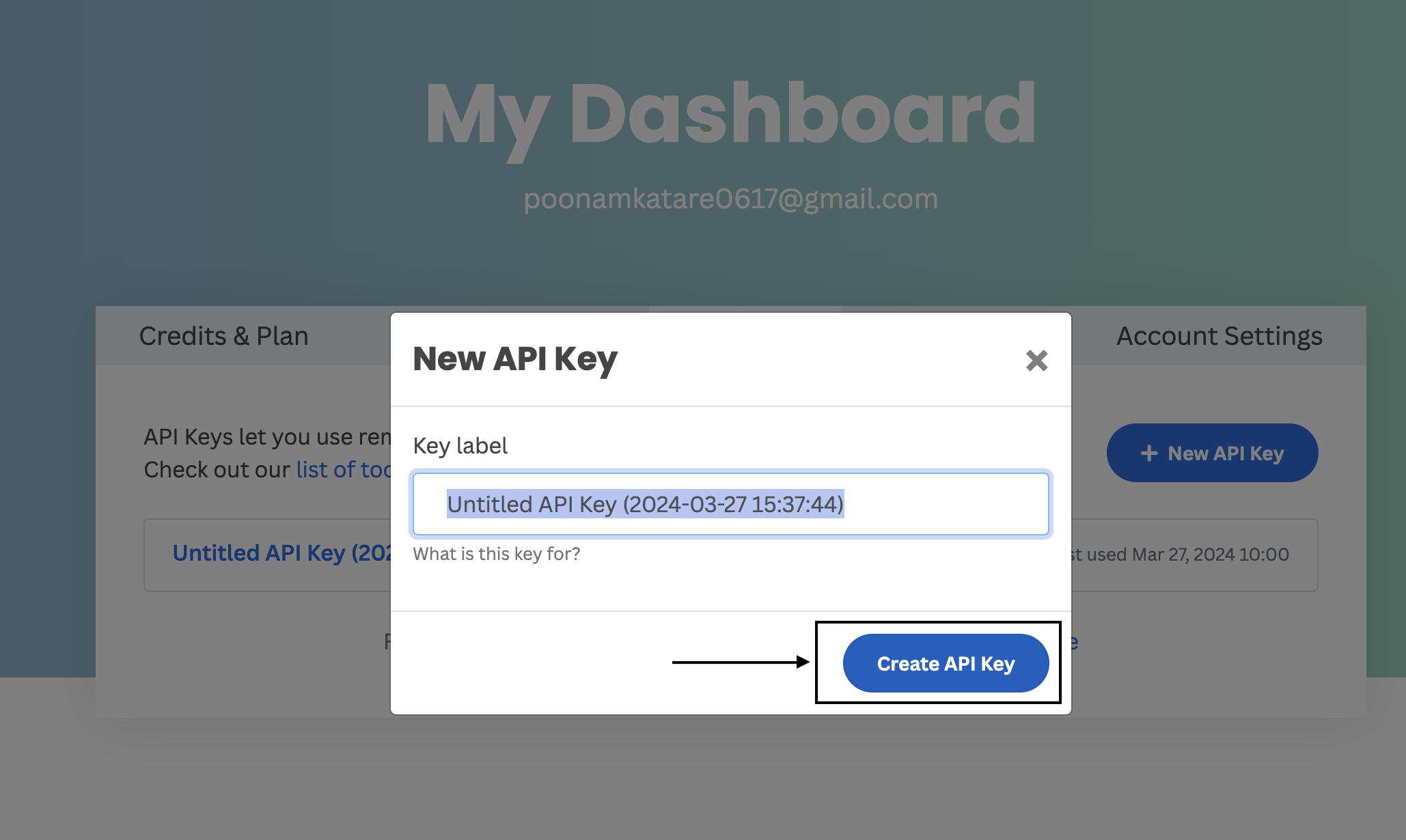
Copy the Value and paste it in DAM Remove BG App Details under Remove Bg Api Key.
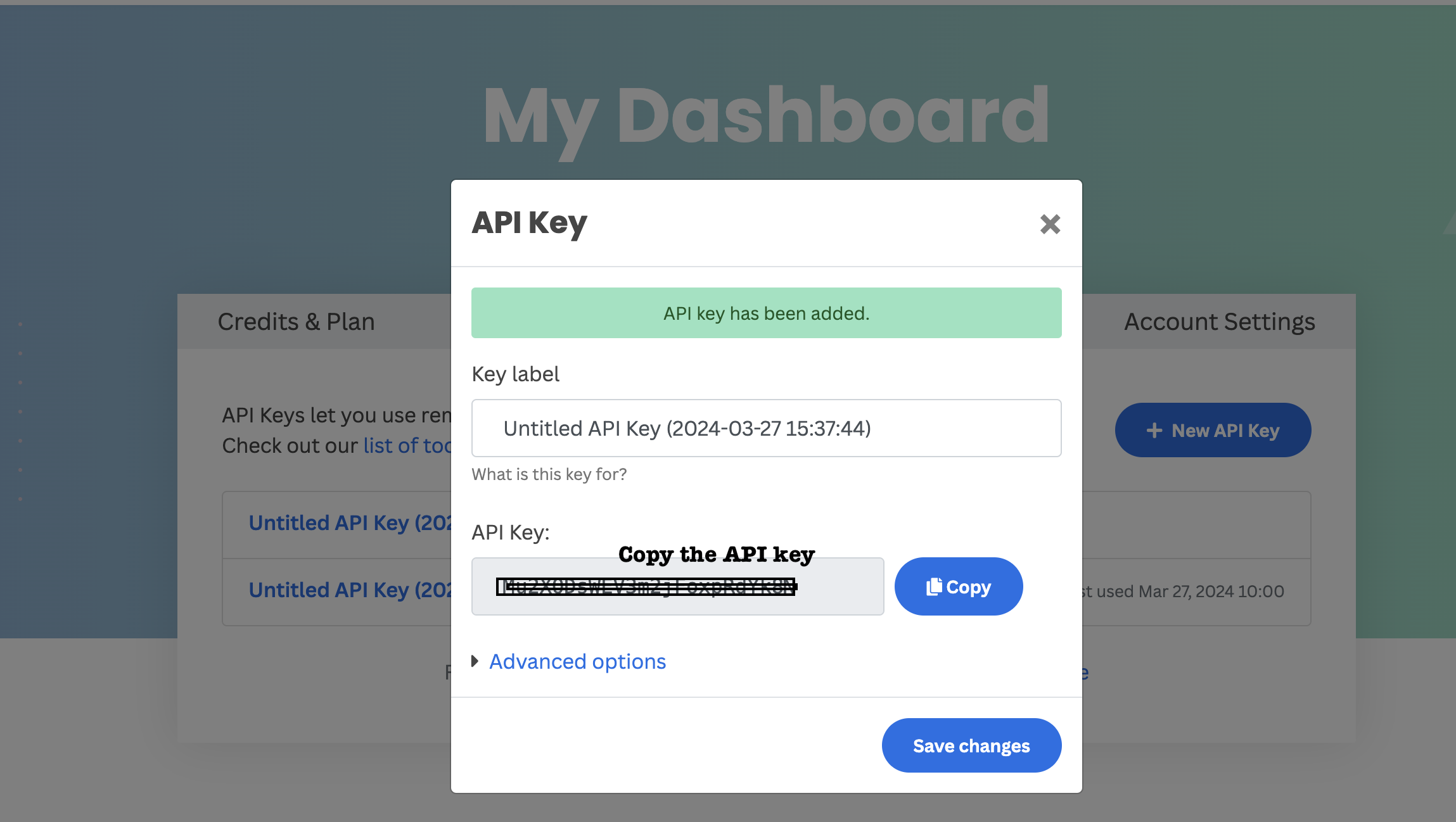
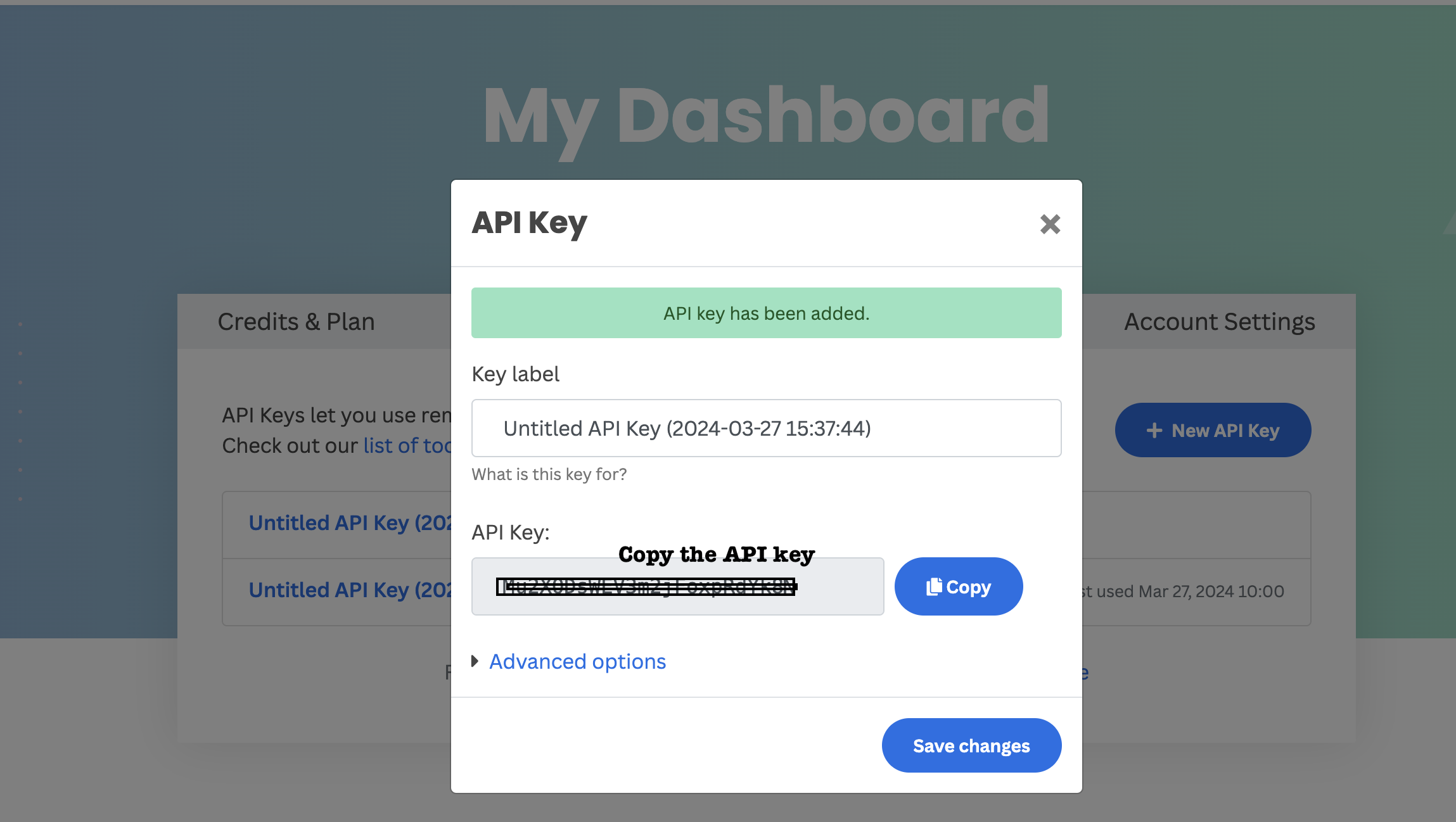
After pasting API in DAM Remove BG App detail page, click on Install
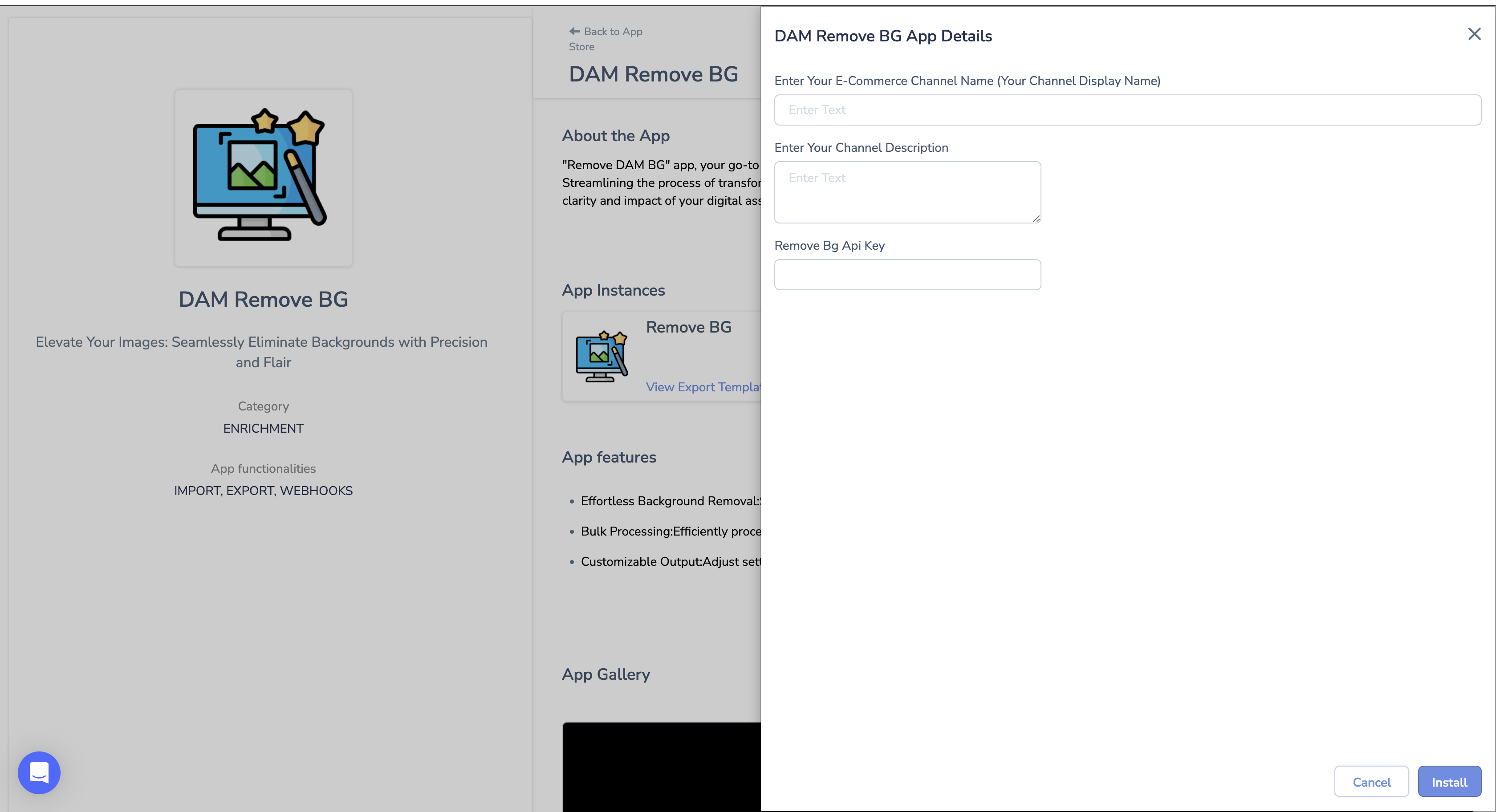
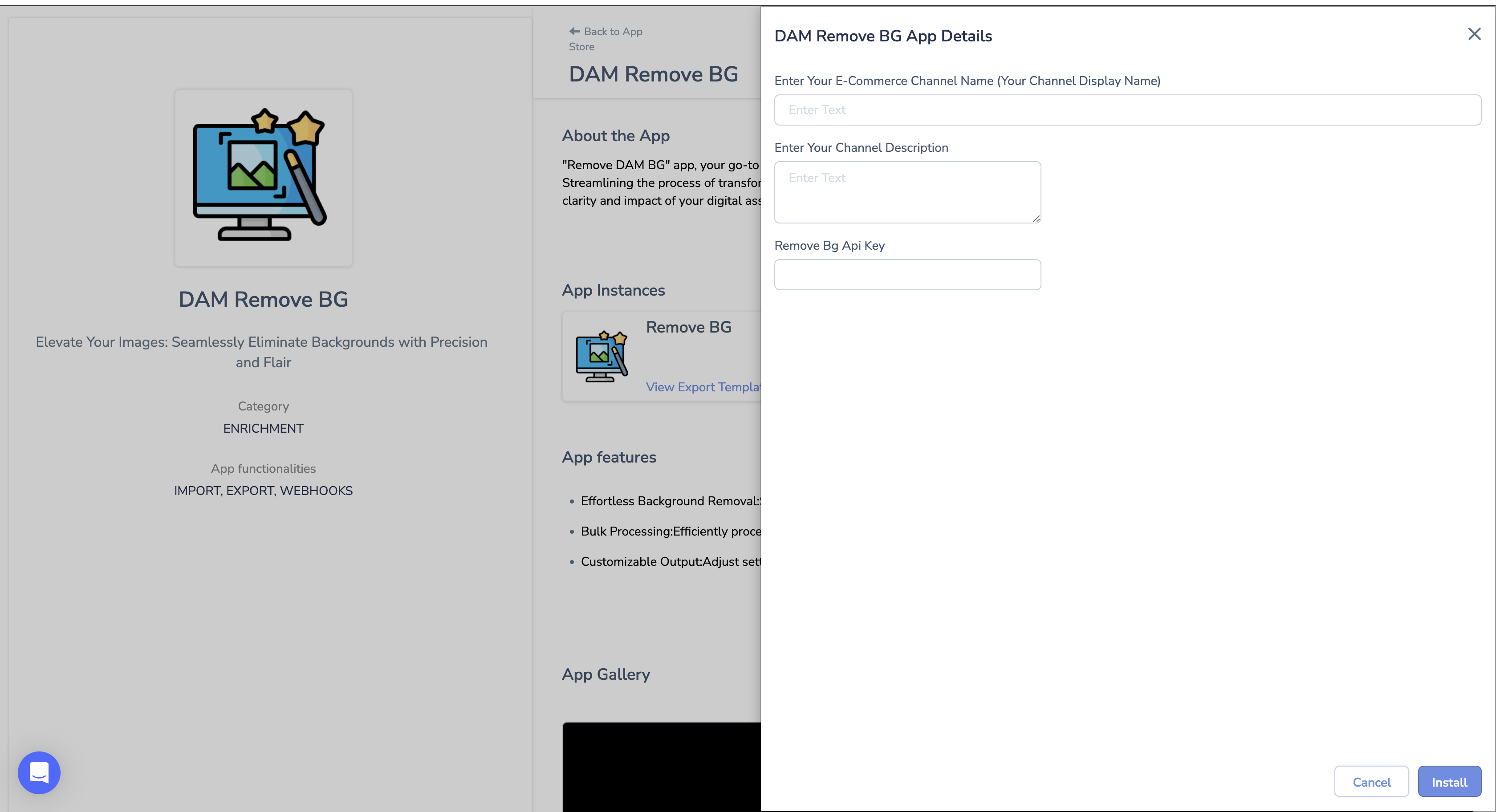
Mapping Instructions:
- Navigate to “Exports.”
- Click on “Export Template.”
- Find and select “DAM Remove BG,” then click on “View Templates.”
- Choose the specific template you want to work with.
- Mandatory properties for mapping include:
- Bg_color (set a color code using the set operation in tool view)
- SKU (map it to the unique ID of your system)
- Op_image_suffix (use the set operation and suffix a word, e.g., “-New,” “-DAM”)
- Product Image (map it to the image property requiring background removal)
- Size (map it to the size property; accepted values are preview, auto, and full)
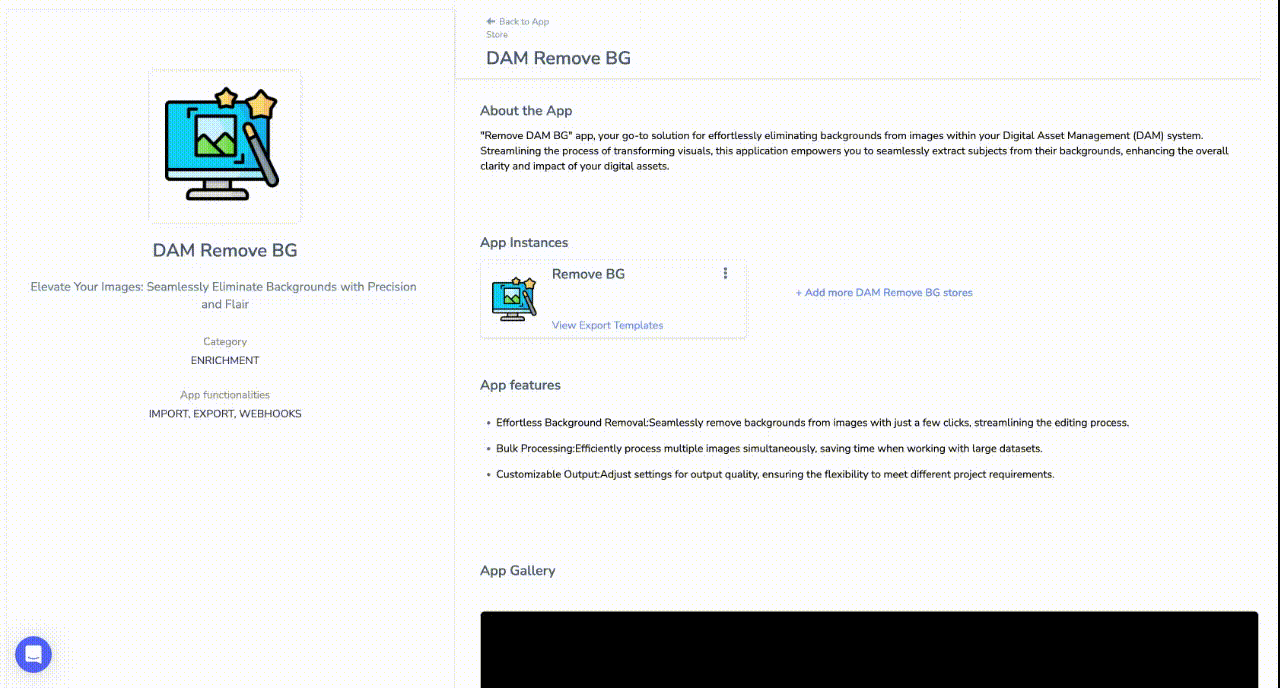
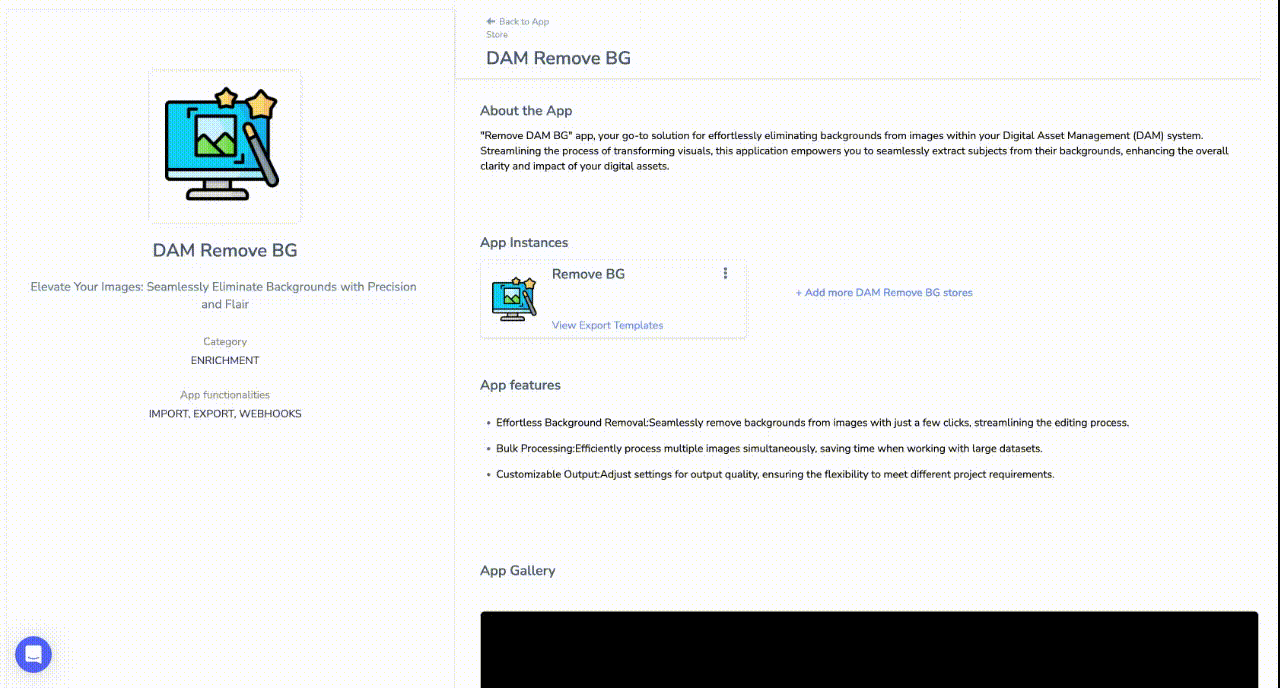
App Usage:
- Go to “Products.”
- Select the products for which you want to remove the background.
- Click on “Enrich.”
- Provide a name.
- Select the enrichment type (the name assigned to the app during installation).
- Choose the appropriate template.
- Click on “Enrich Products” to initiate the background removal process.
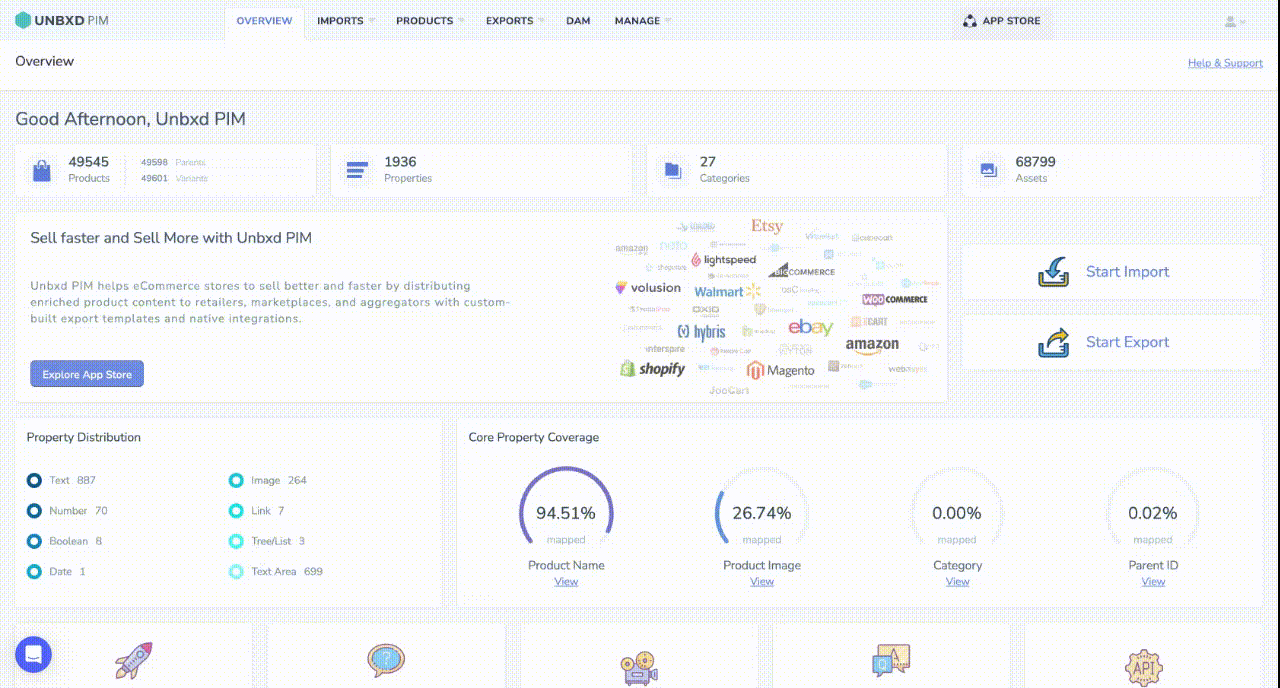
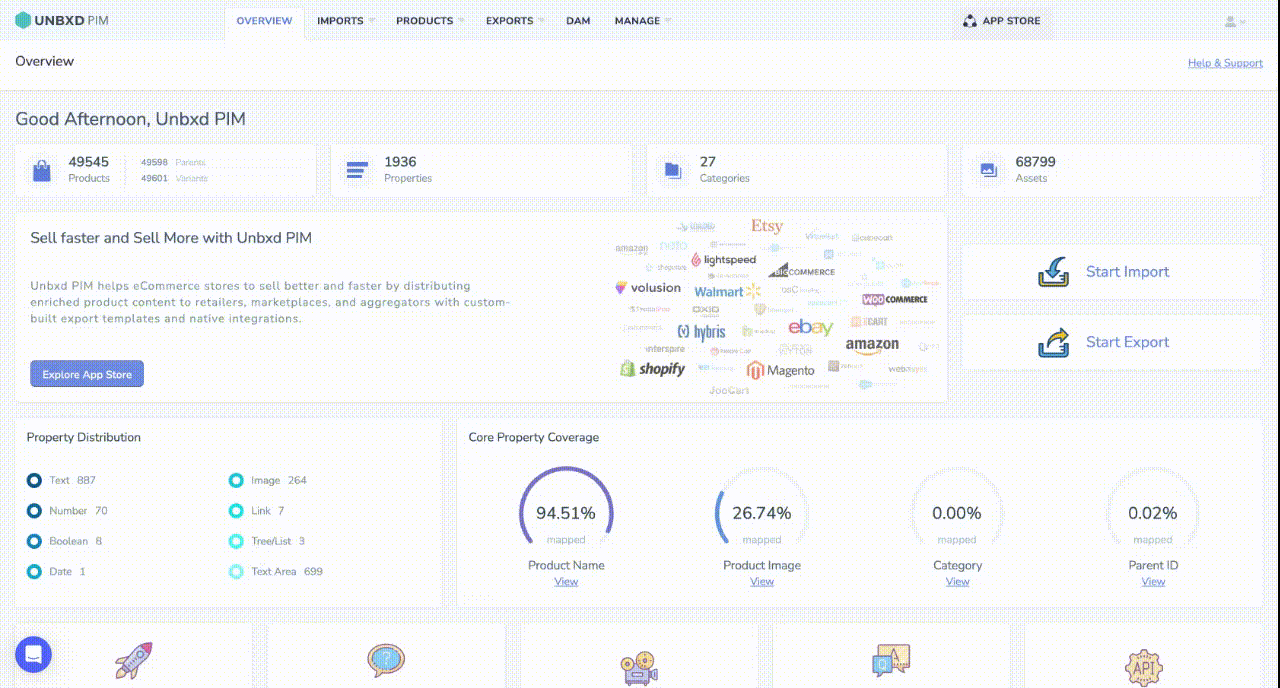
0 of 0 users found this section helpful










