Structured information to guide you through Unbxd PIM with minimal assistance
Deleting a Product from Product Listing Page
You can delete a solo product, a variant product, and a parent product.
Delete Solo Product
- Click the PRODUCTS tab to access the Products Listing page.
- Click on Variant and Solo product
- The Products Listing page displays both solo products and variant products.
- If you want to search for a specific product, use the search box provided. Note: You can only search for attribute values that are searchable or set in the attributes.
- If you want to use advanced filtering to display relevant products, click on the filters icon.
- Locate the solo product you wish to delete and click on the Delete button A confirmation window will appear.
- Click Delete Product to confirm the deletion.

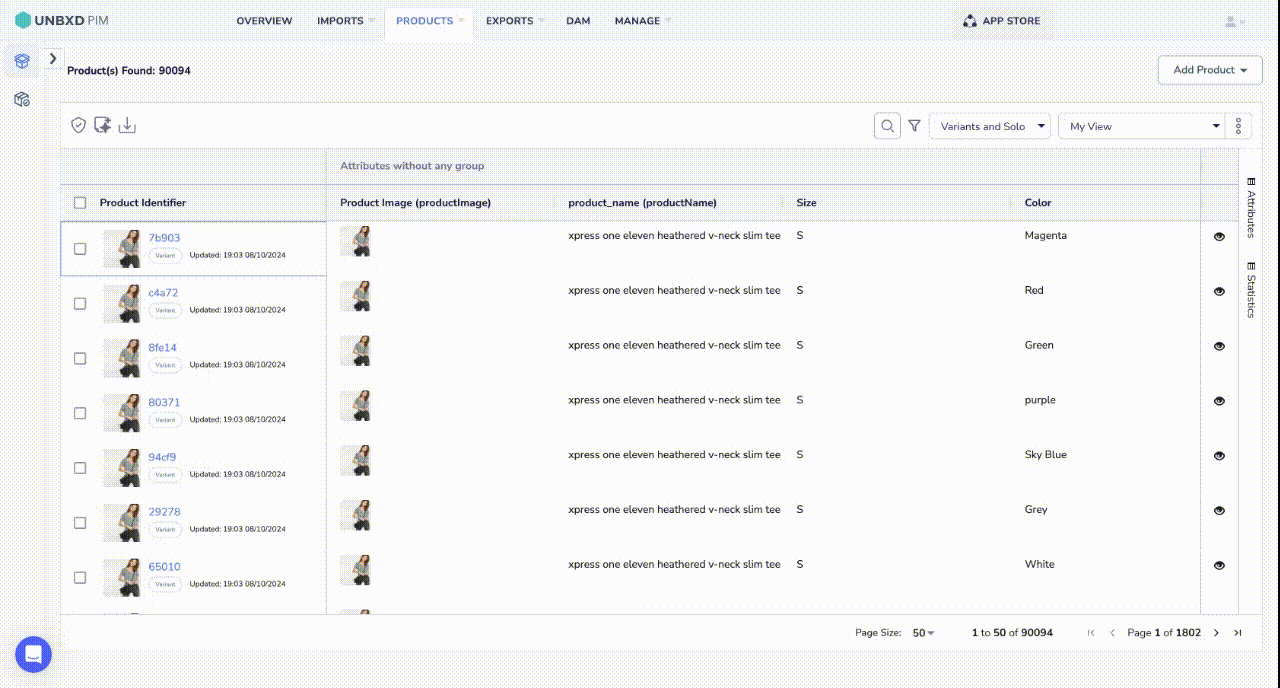
Delete a Variant Product
- Click the PRODUCTS tab to access the Products Listing page.
- Click on Variant and Solo
- The Products Listing page displays both solo products and variant products.
- If you want to search for a specific product, use the search box provided. Note: You can only search for attribute values that are searchable or set in the attributes.
- If you want advanced filtering to display relevant products, click the filter icon.
- To delete a variant product from the product listing, Select the variant products.
- Click on the Delete button A confirmation window will appear.
- Click Delete Product to confirm the deletion.

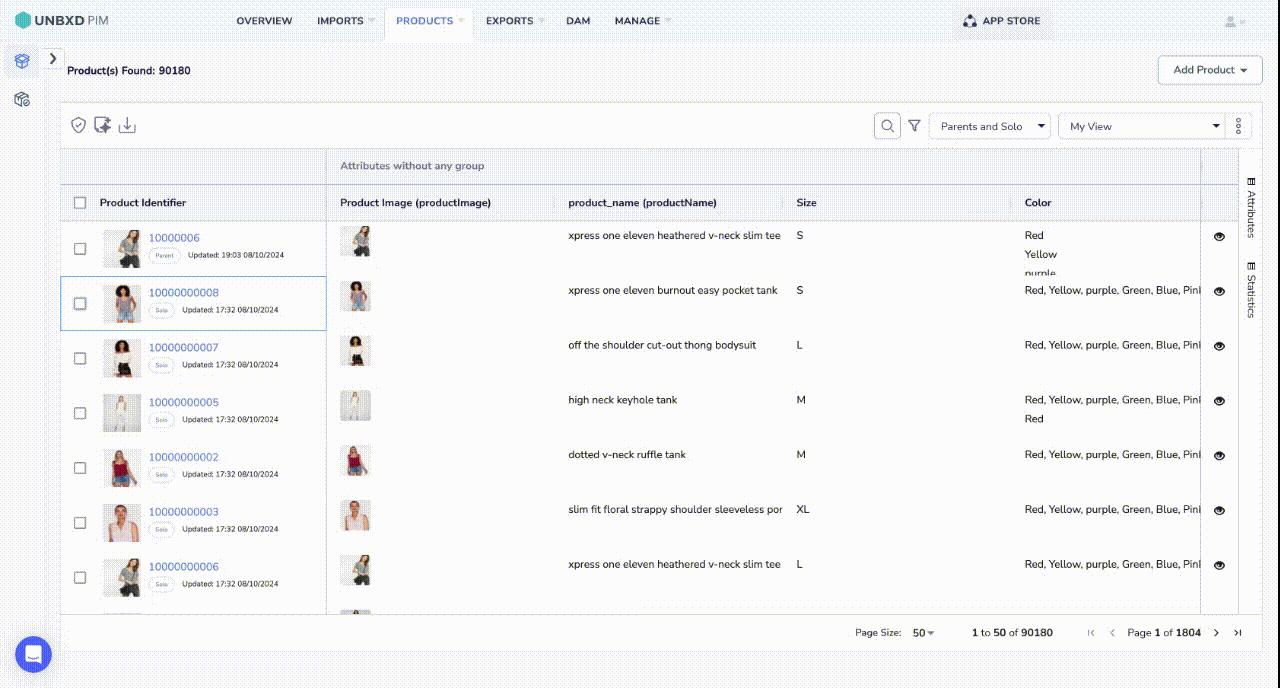
Deleting a Parent Product:
Important: Deleting a parent product will also delete all variant products linked to the parent product.
- Click the PRODUCTS tab.
- Click on Parents and Solo.
The Products Listing page displays parent products and solo products. - If you want to search for a specific product, use the search box.
Note: You can only search for attribute values that are made searchable during the Import or the ones set in Attributes. - If you want to use filters to narrow down the relevant products, click on the filter icon.
- Select the parent product you want to delete.
- Click on the Delete button.
A confirmation window appears. - Click Delete Product.
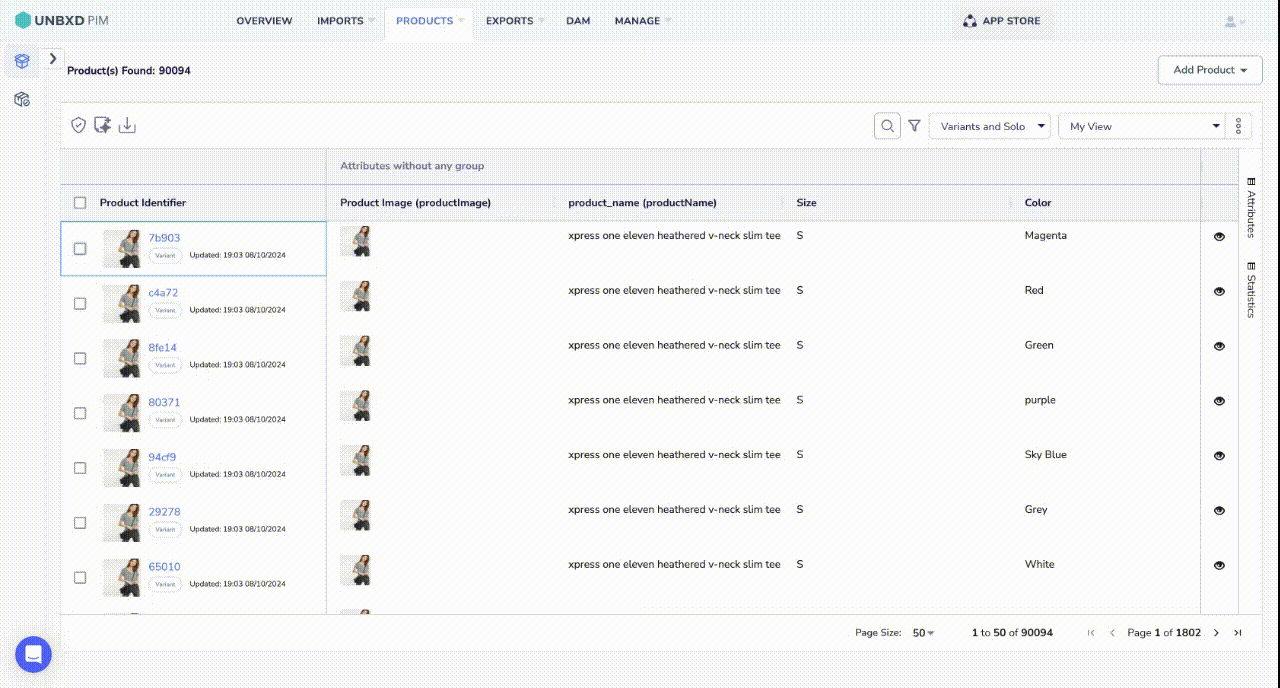
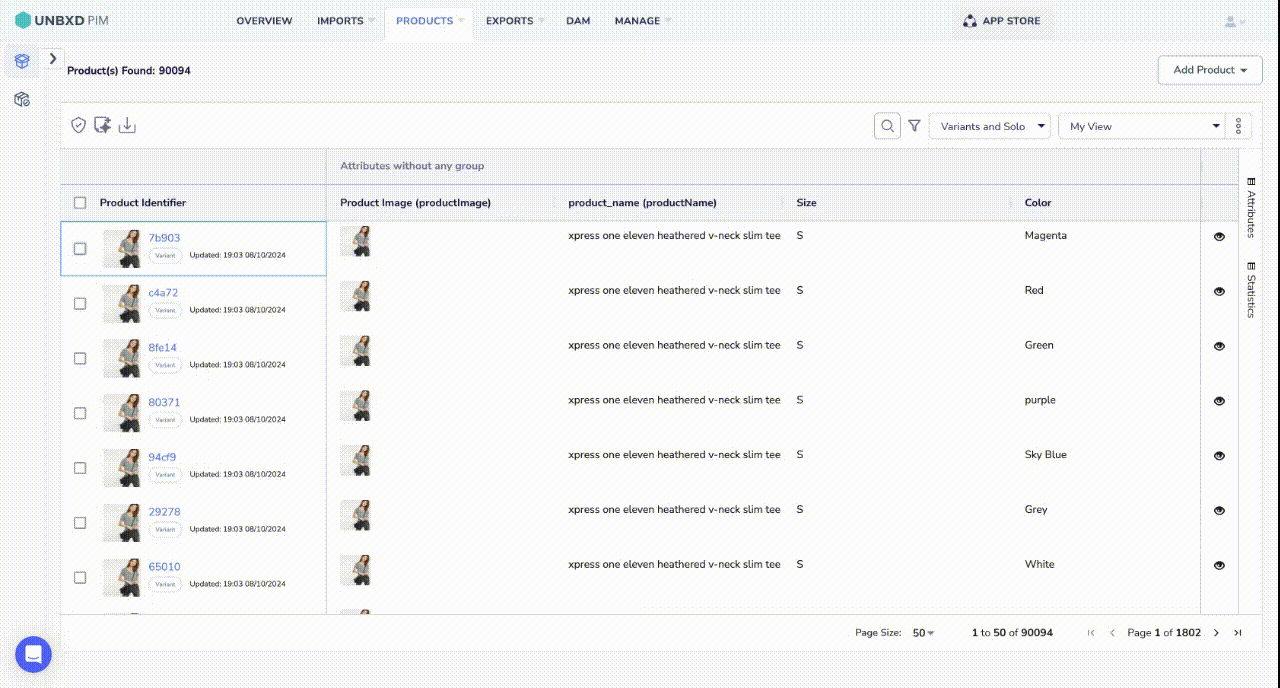
1 of 1 users found this section helpful










