Structured information to guide you through Unbxd PIM with minimal assistance
Deleting a Attribute
- Go to the MANAGE tab and click on Attributes. This will take you to the Attributes Listing page.
- Locate the attribute you want to delete and click on it.

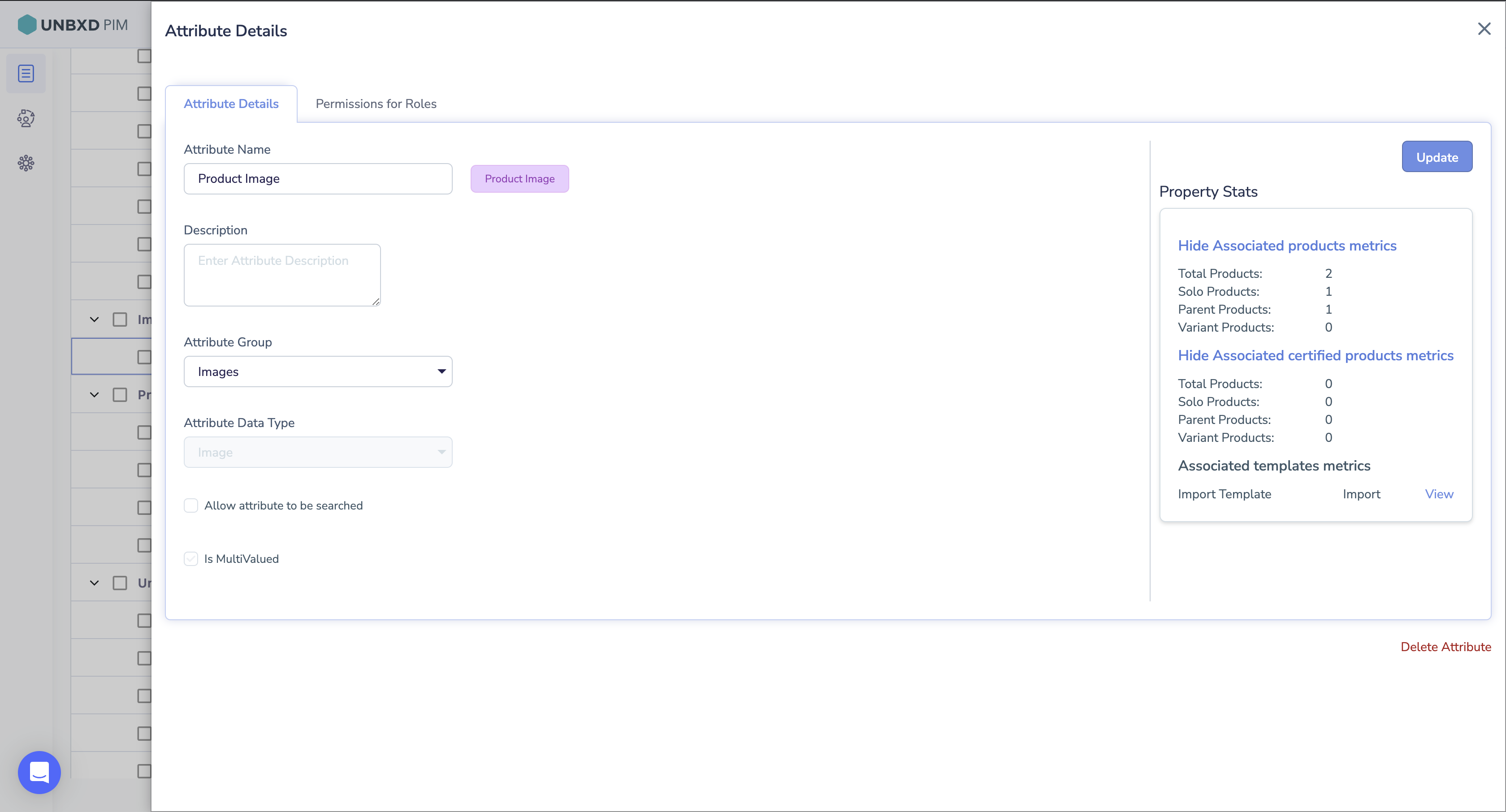
- Before you delete a attribute, it’s important to check how many products are using it. You can do this by using the “Show Associated Products Metrics” and “Show Associated Certified Products Metrics” options. These tools tell you how many products, including solo items, main products, and variations, are using the attribute. They also show if any templates will be affected. This helps you understand the impact of deleting the attribute. You can click on view and check the Import template
- After cross verifying. Click on Delete Attribute


- A confirmation window will appear; review the information carefully.
- Click on Delete Attribute to confirm the deletion of the attribute.
Note
Deleting a attribute will permanently remove it from the system. This action cannot be undone, so make sure you have considered the implications before deleting a attribute.
Deleting a attribute can be helpful when you no longer need a specific attribute or if it was created by mistake. Ensure that the attribute you delete is no longer needed and will not impact any existing product data or processes.
0 of 0 users found this section helpful










