Structured information to guide you through Unbxd PIM with minimal assistance
Dropbox
To install the Dropbox app in PIM:
- Go to the App Store.
- Search for the Dropbox app and click “View details.”
- Click on “Install” to begin the installation process.
- Enter your e-commerce channel name (your channel display name) and a description of your channel and Dropbox Access Token (Mandatory)
- Click on “Install” to complete the installation.
How to generate a Dropbox access token:
To generate a Dropbox access token, you will need to complete the following steps:
- Go to the Dropbox developer website and log in with your Dropbox account.
- Click on the App console, which is in the top-right corner of the page.

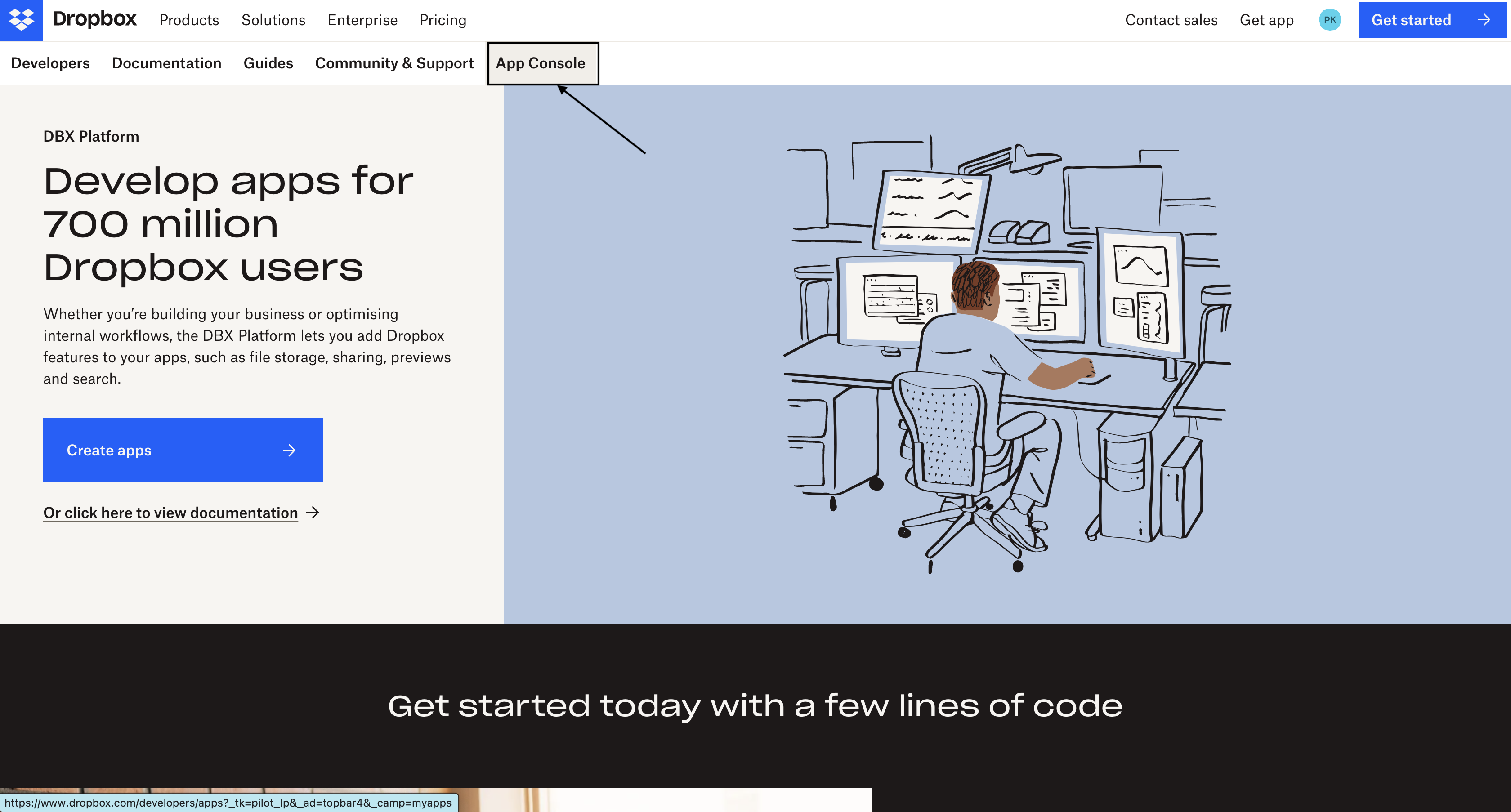
- Click on the “Create app” button in the top right corner of the page.
- Choose an API checkbox for the Scoped access-> Select the “Full Dropbox” option.
- Give your app a name and click on the “Create app” button.

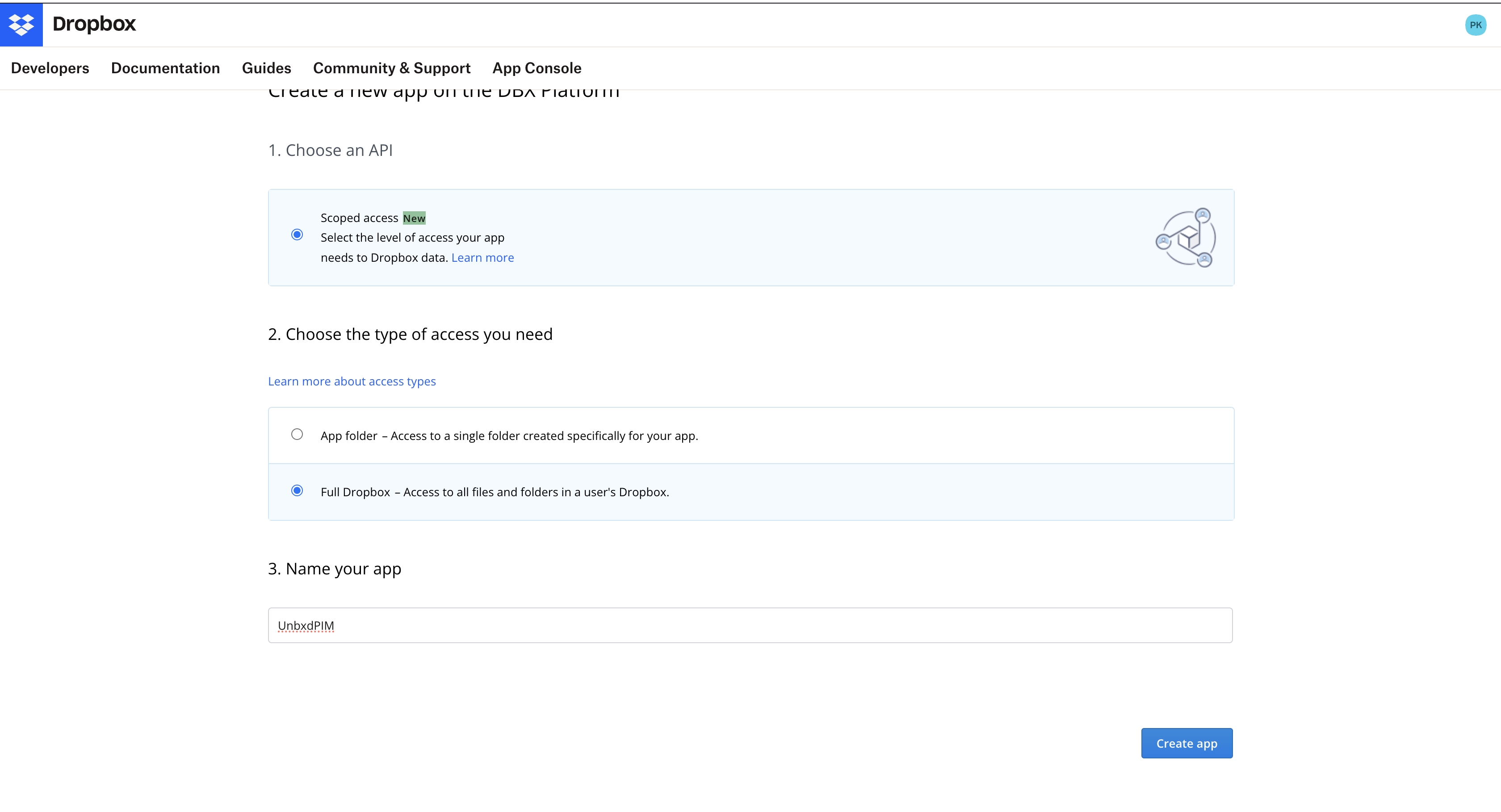
- Then click on setting-> scroll down to generated access token->click on generate.
Copy the access token and use it to authenticate your Dropbox API calls.
Click the “Generate” button next to “Generated access token” to generate an access token.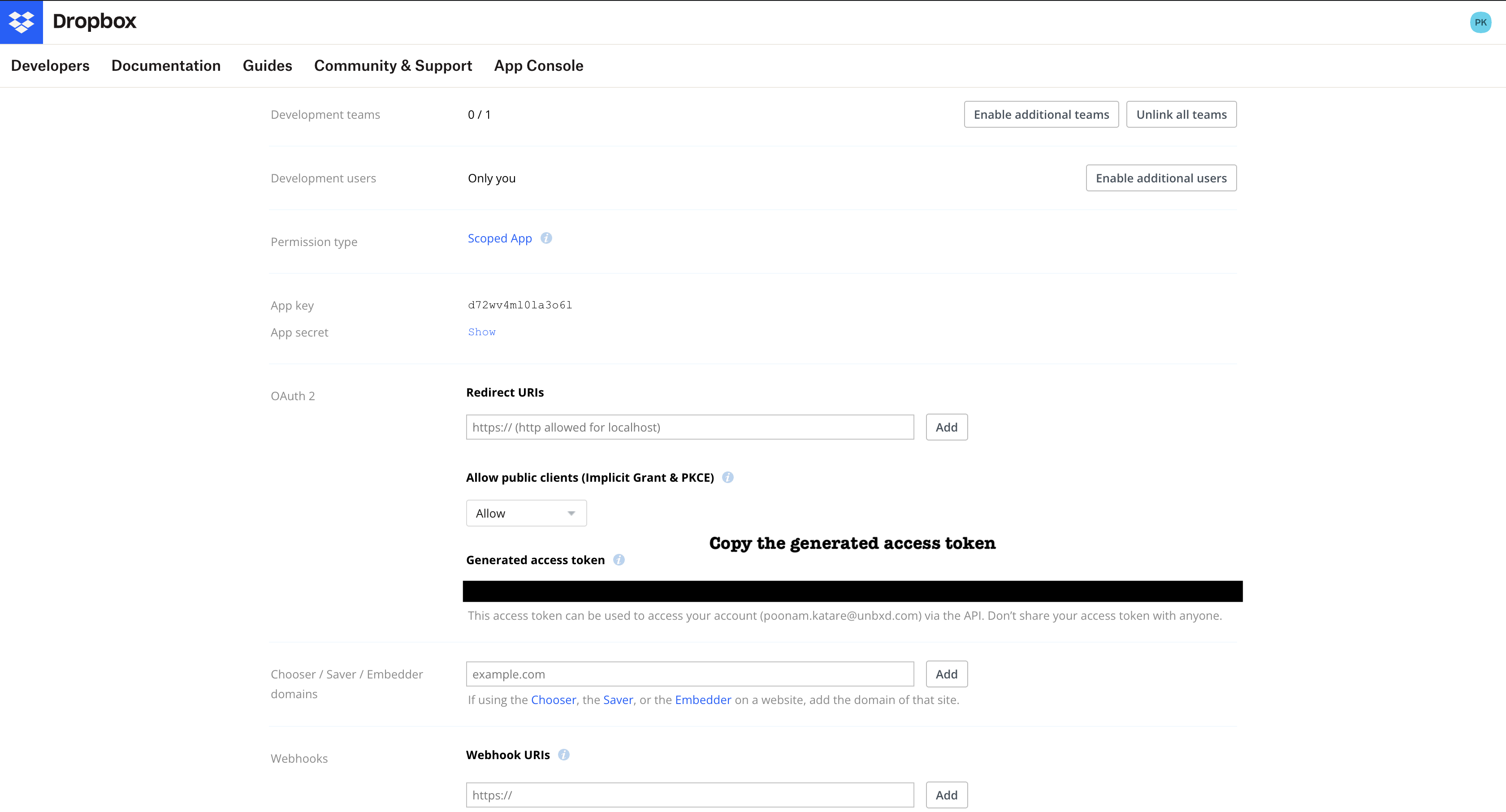
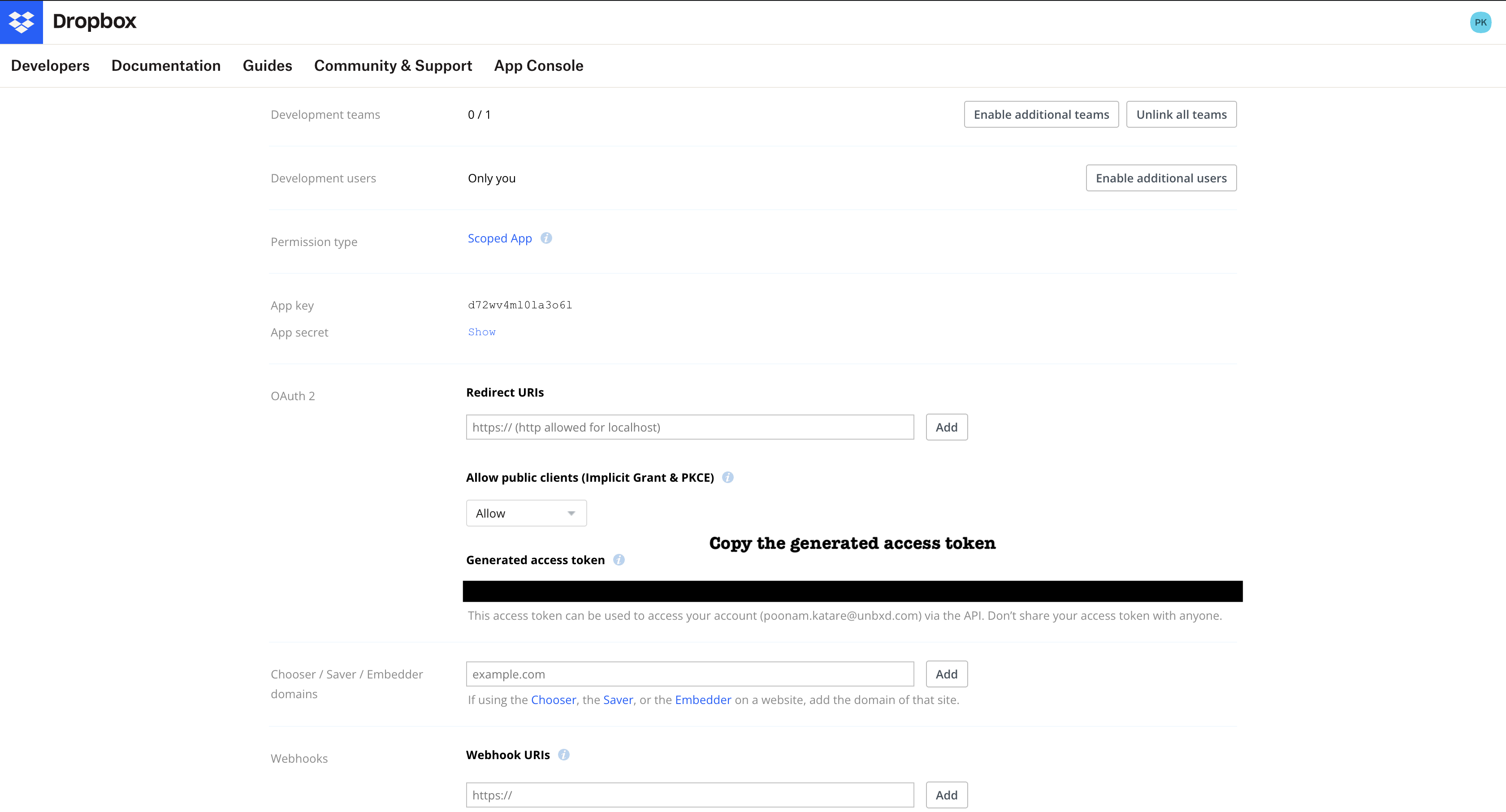
7. Go to permissions->Below files and folders, checkbox the
files.metadata.write, files.content.write, files.content.read.
Under collaboration checkbox file_requests.write.
Click on submit button.
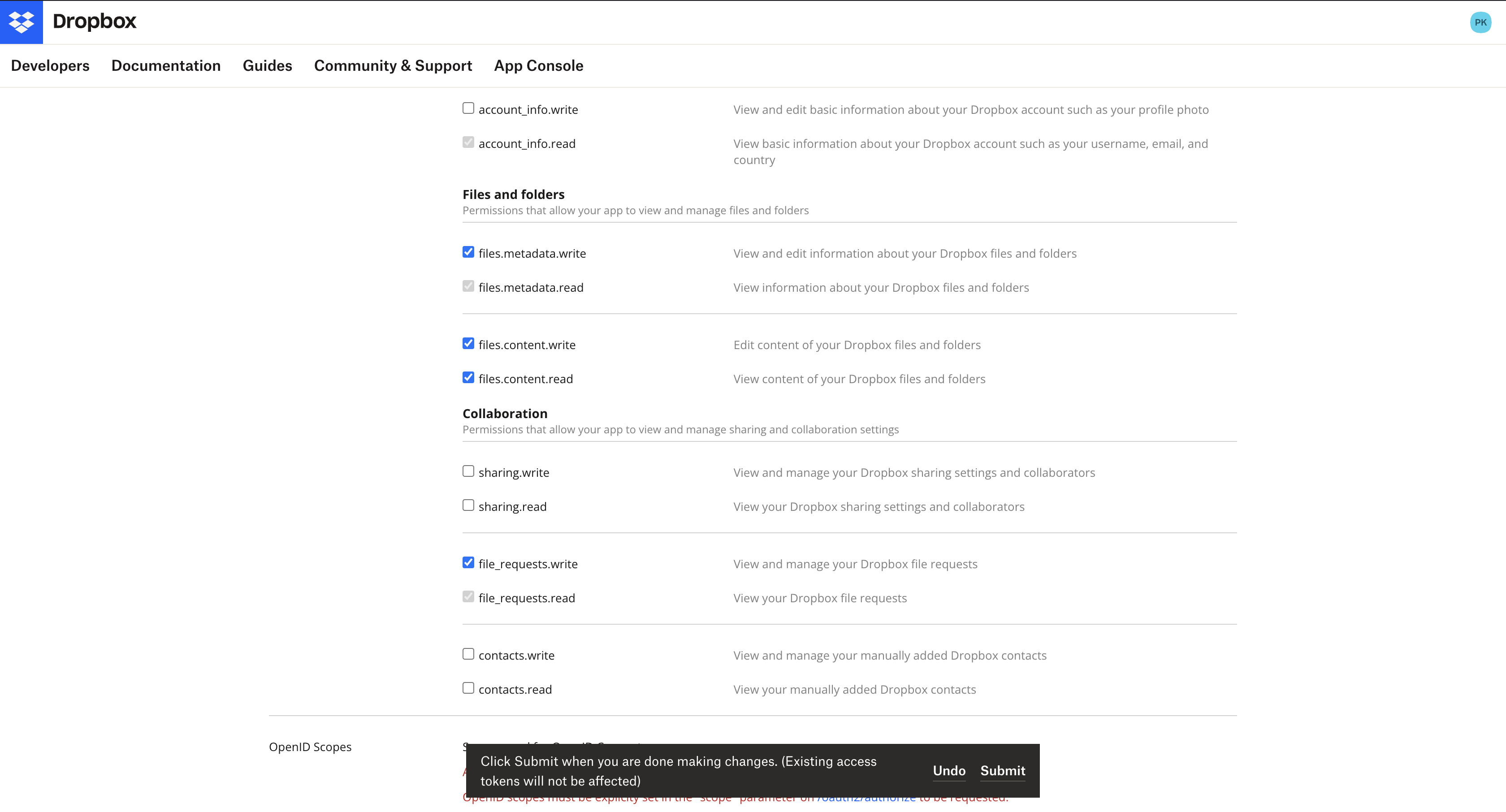
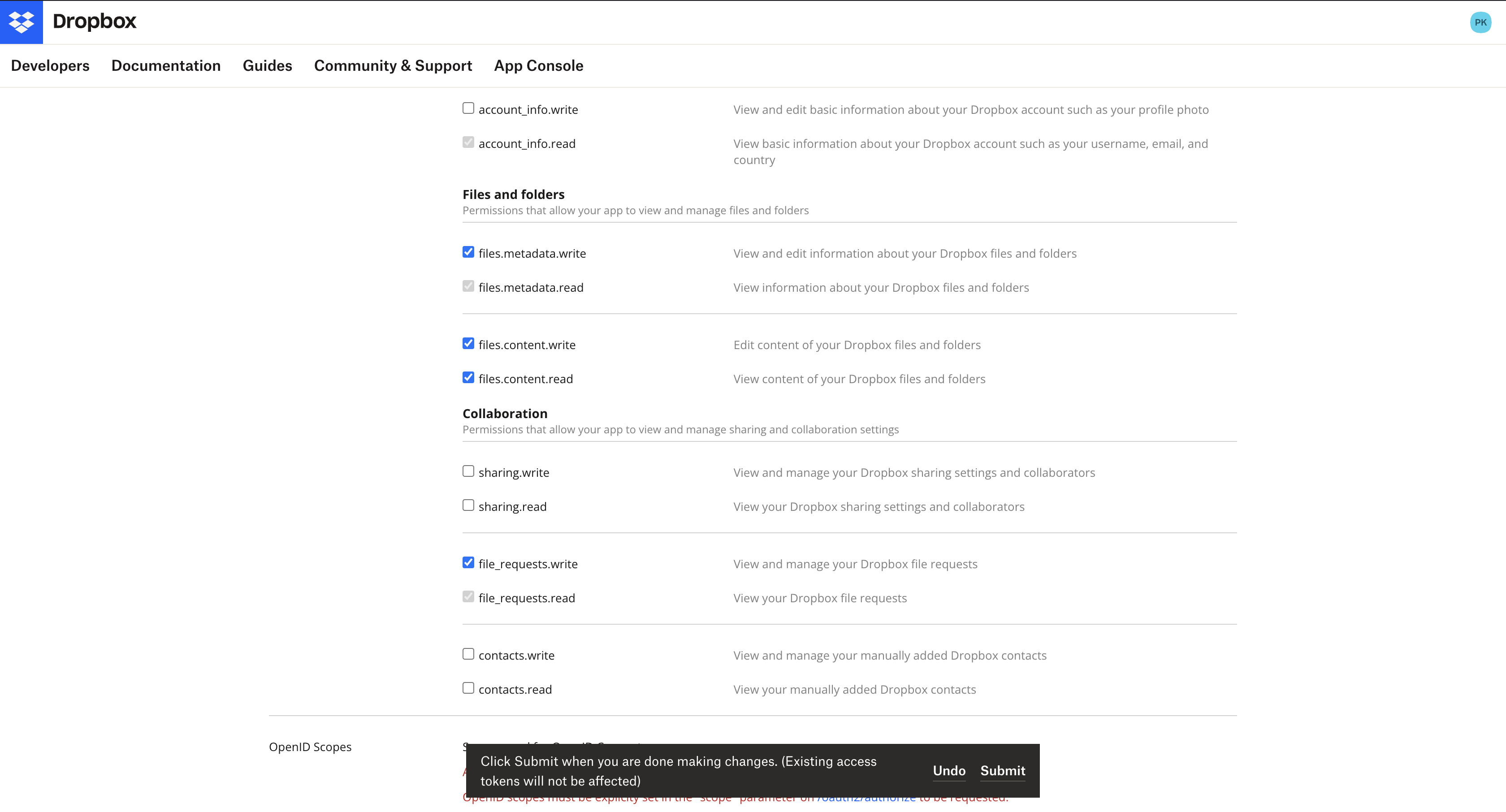
Keep in mind that you will need to have a Dropbox account and be logged in to the Dropbox developer website in order to generate an access token.
0 of 0 users found this section helpful










