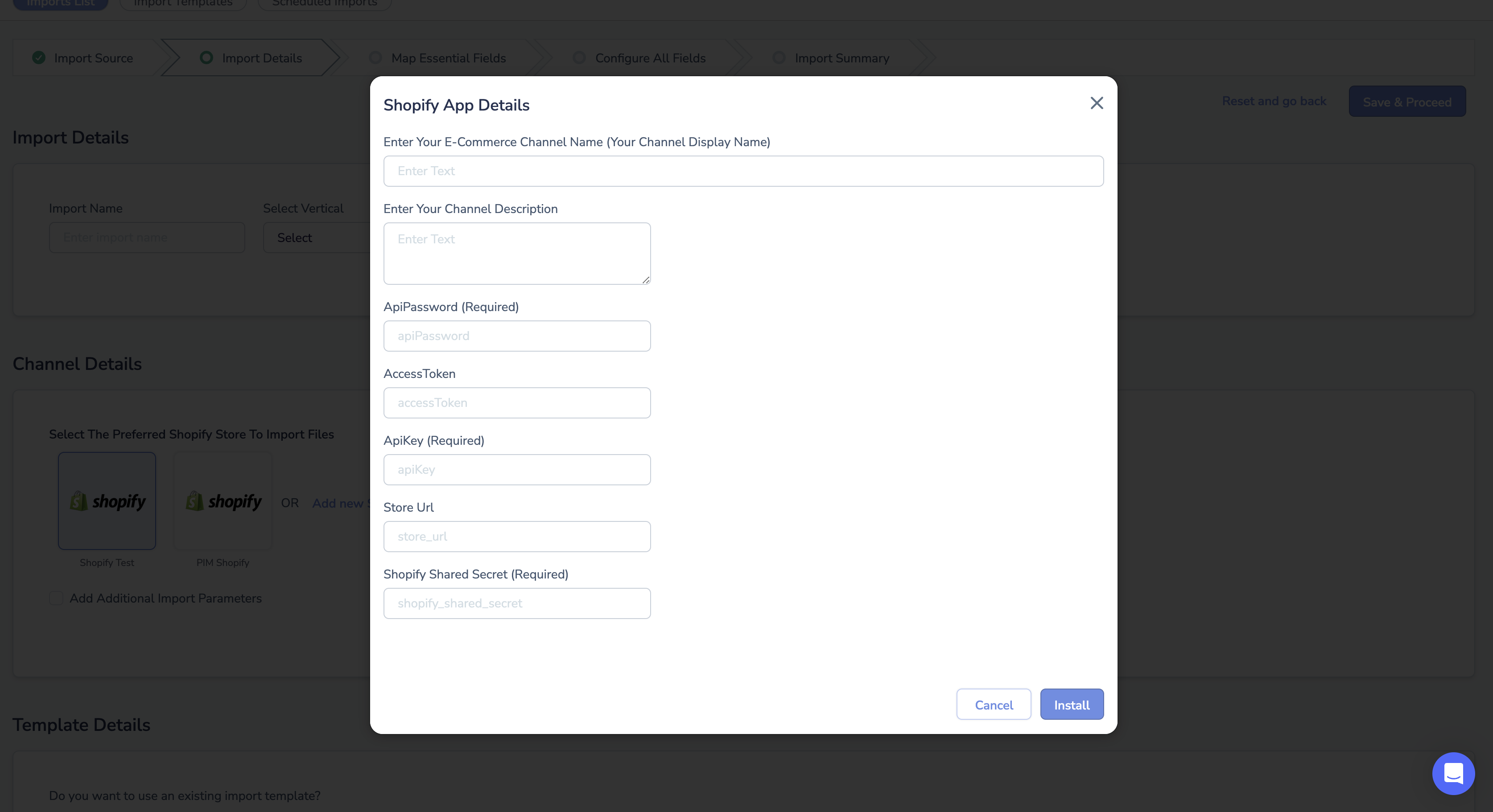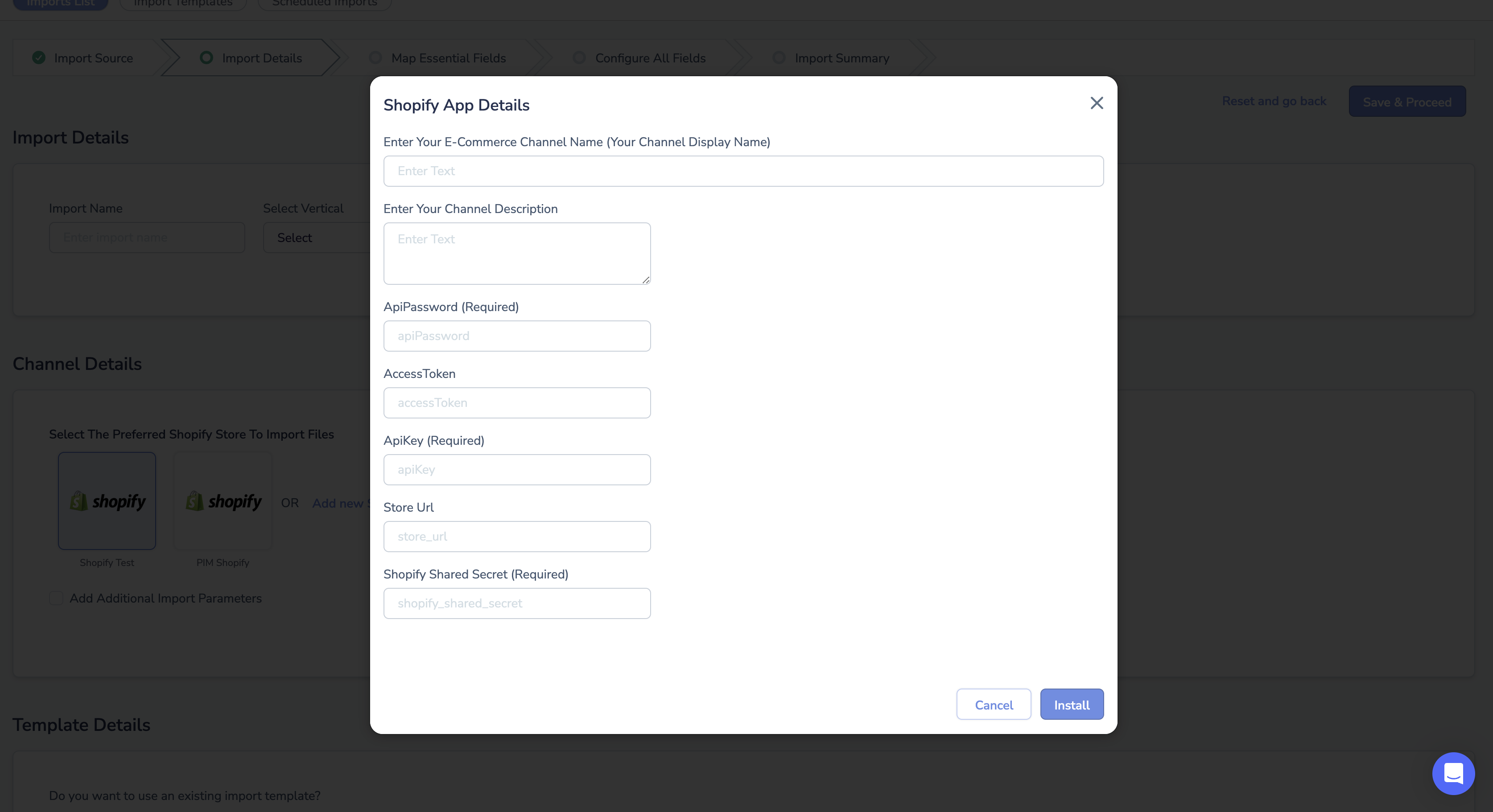Installing Shopify via Unbxd PIM
Installing Unbxd PIM Via Shopify
Note: Client should invite apps@netcoreunbxd.com to their shopify storefront.
You can install the Unbxd PIM app from the Shopify app marketplace.
- In PIM, go to the App Store and search for Shopify, Click on view details, and Click on Install Shopify app.
- Now log in to Shopify with the company credentials.
- Click on Apps on the bottom-left screen

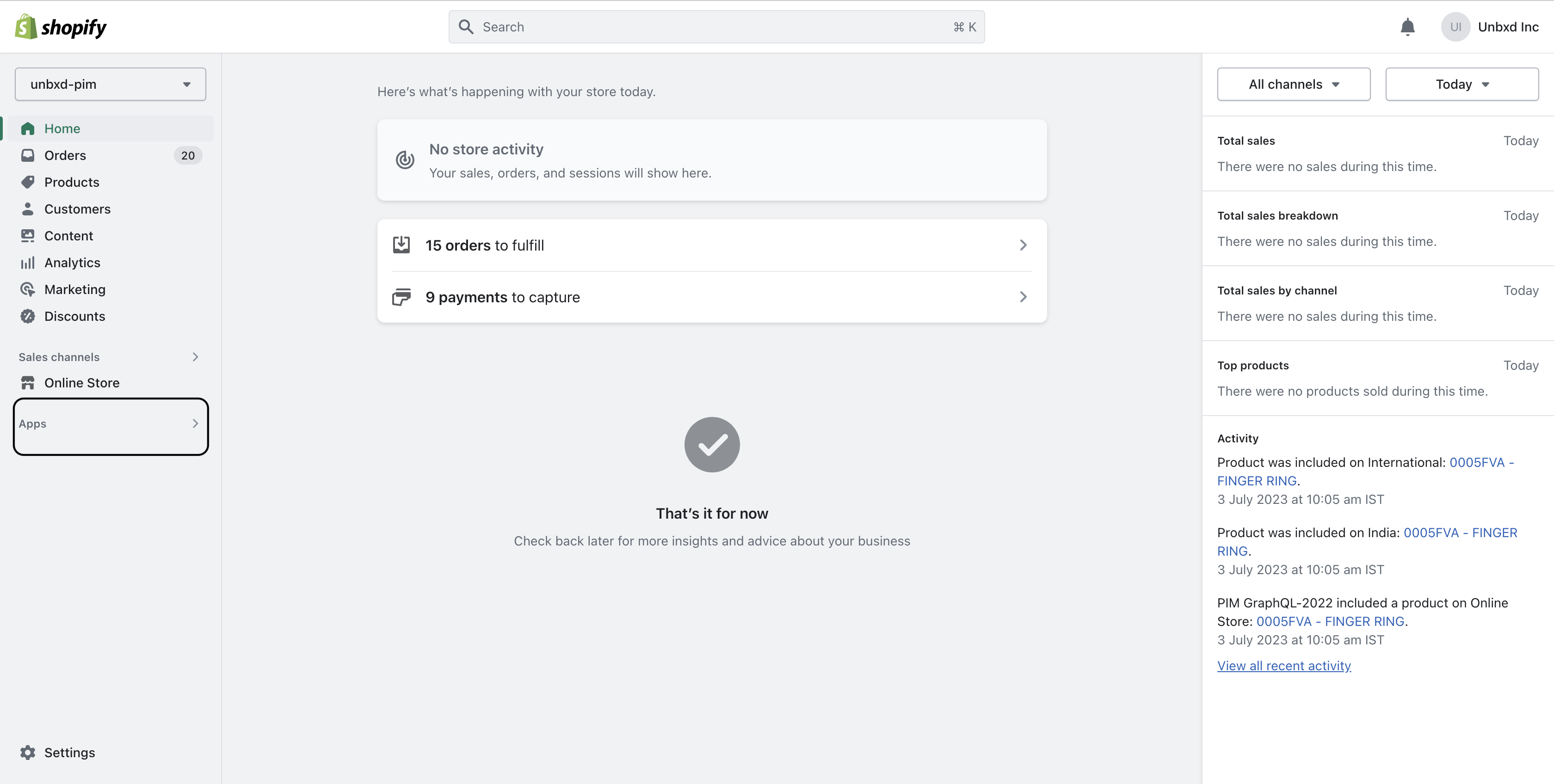
4. Click on the app and sales channel settings from the drop-down menu.
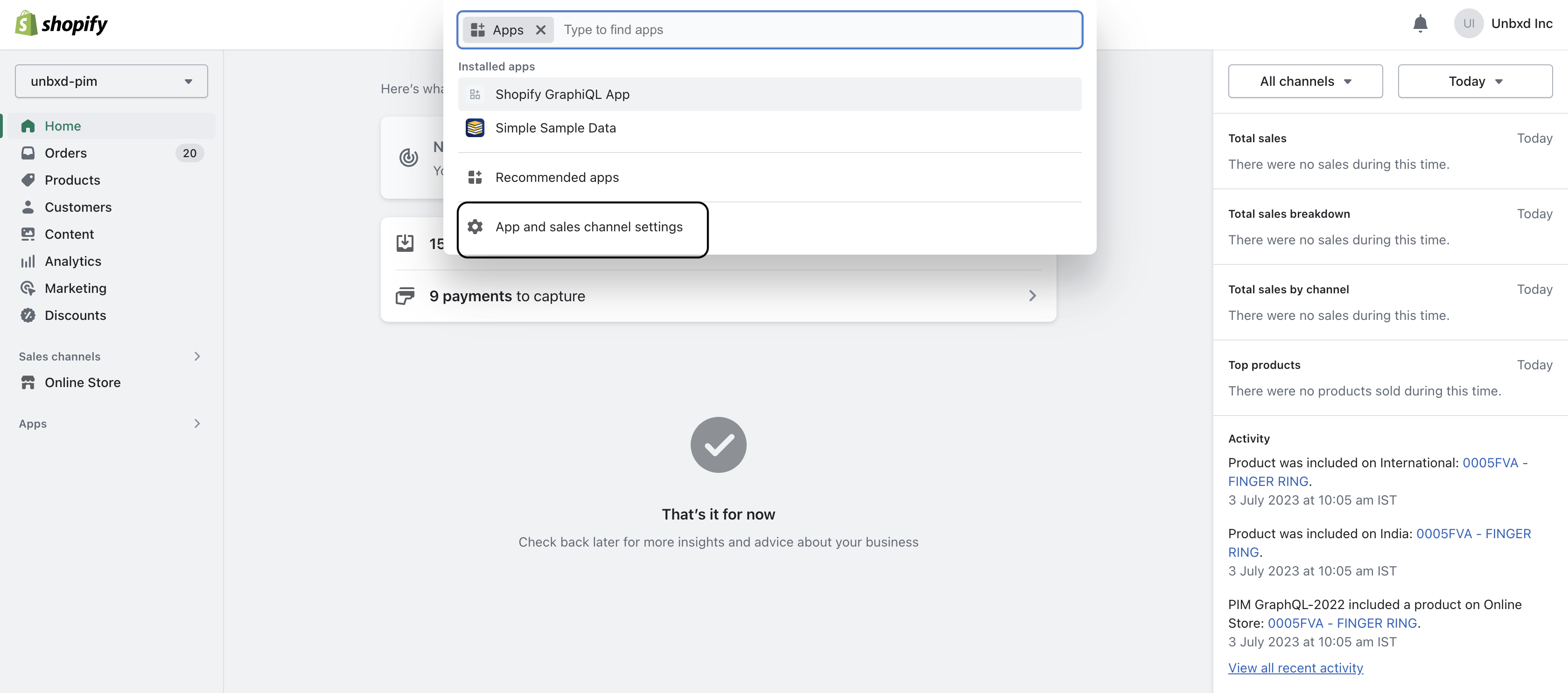
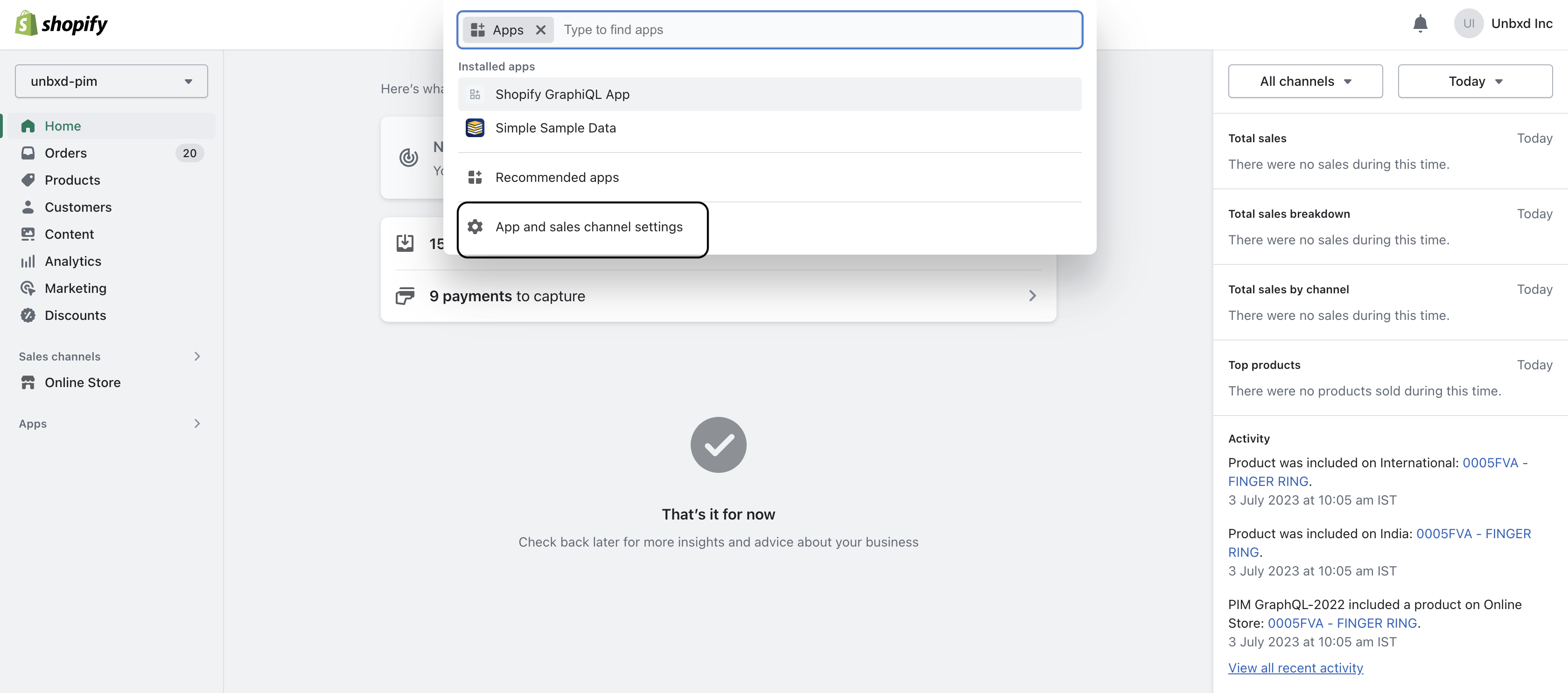
5. To Invite Unbxd PIM to you Shopify Store
-
- Click on Users and Permission
- Click on Add Staff

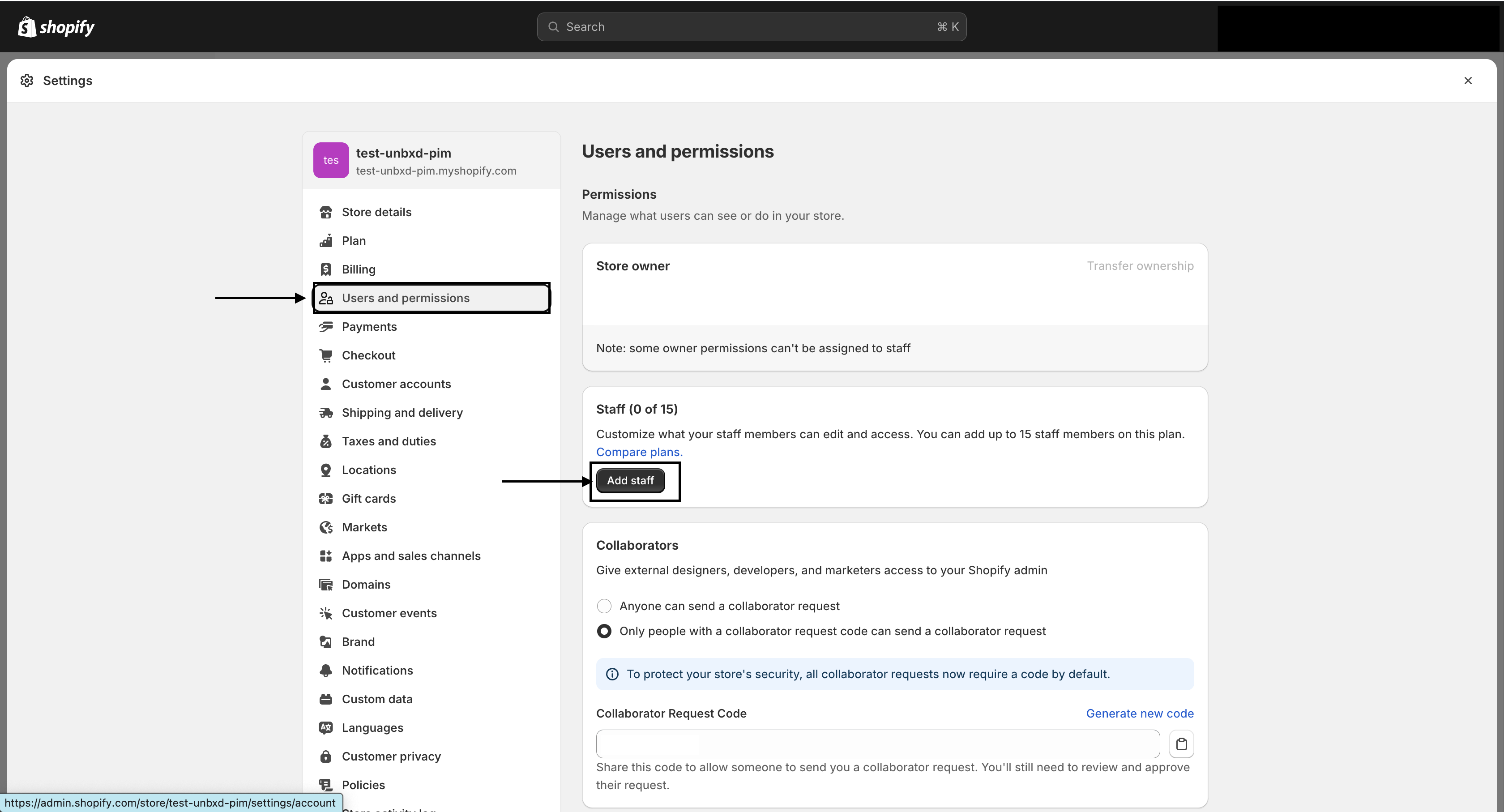
- Add First Name,Last Name and Email Address
- Checkmark the permissions(store permission, app permission) that you want to give to a user
- Scroll down until you see Send Invite button and click on it.

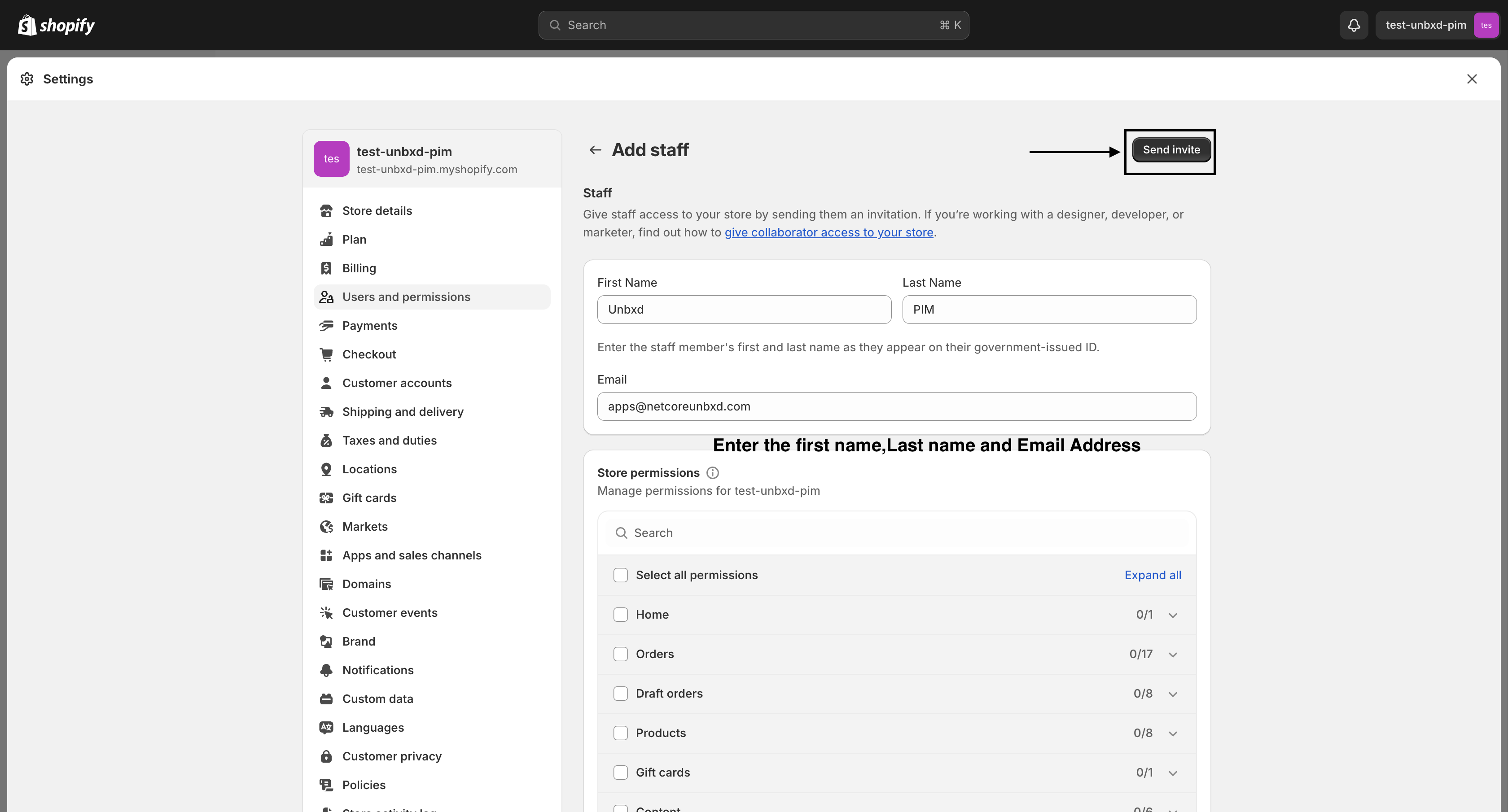
6. Click on Apps and Sales Channels
7. Click on Develop Apps
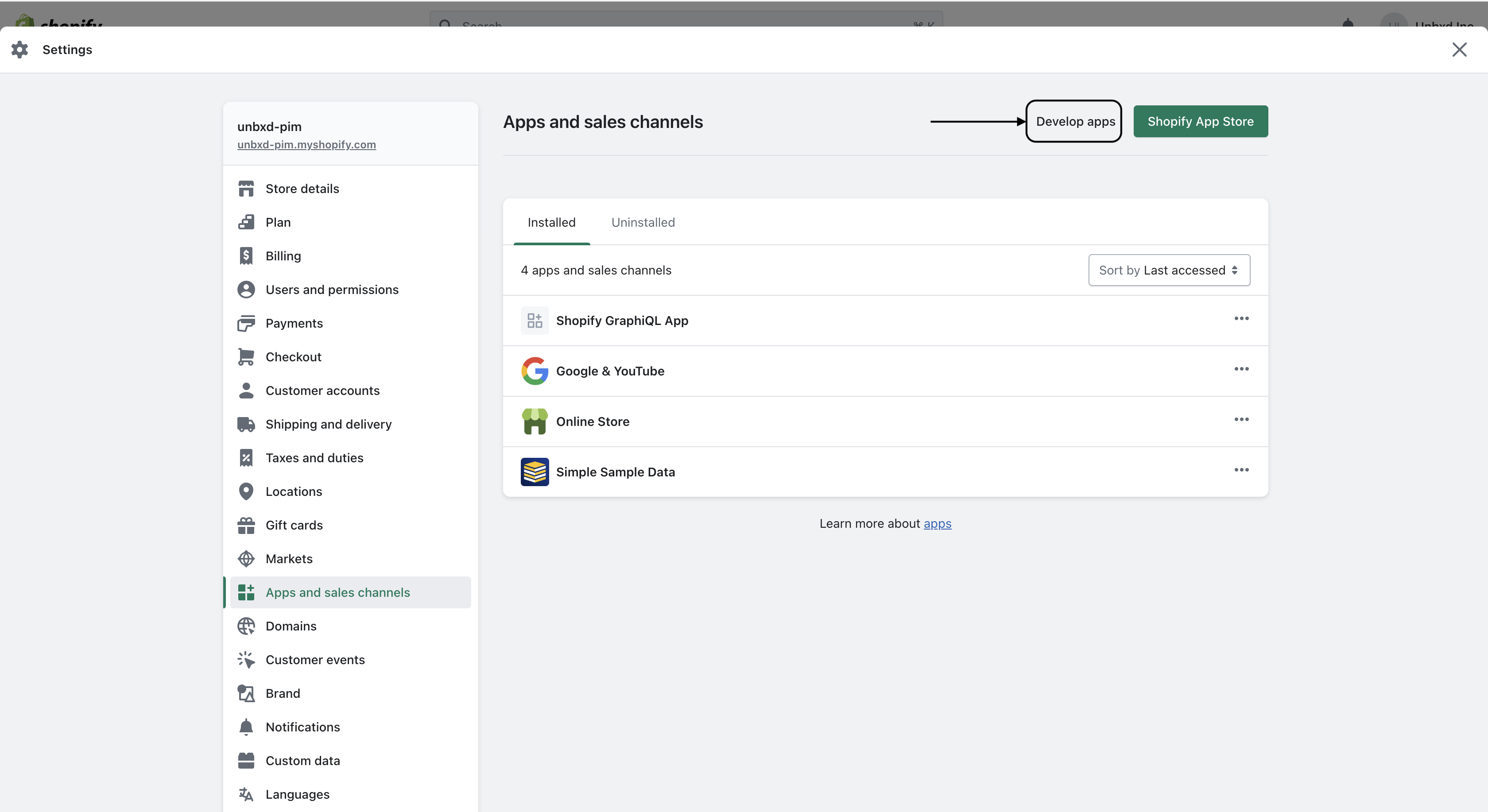
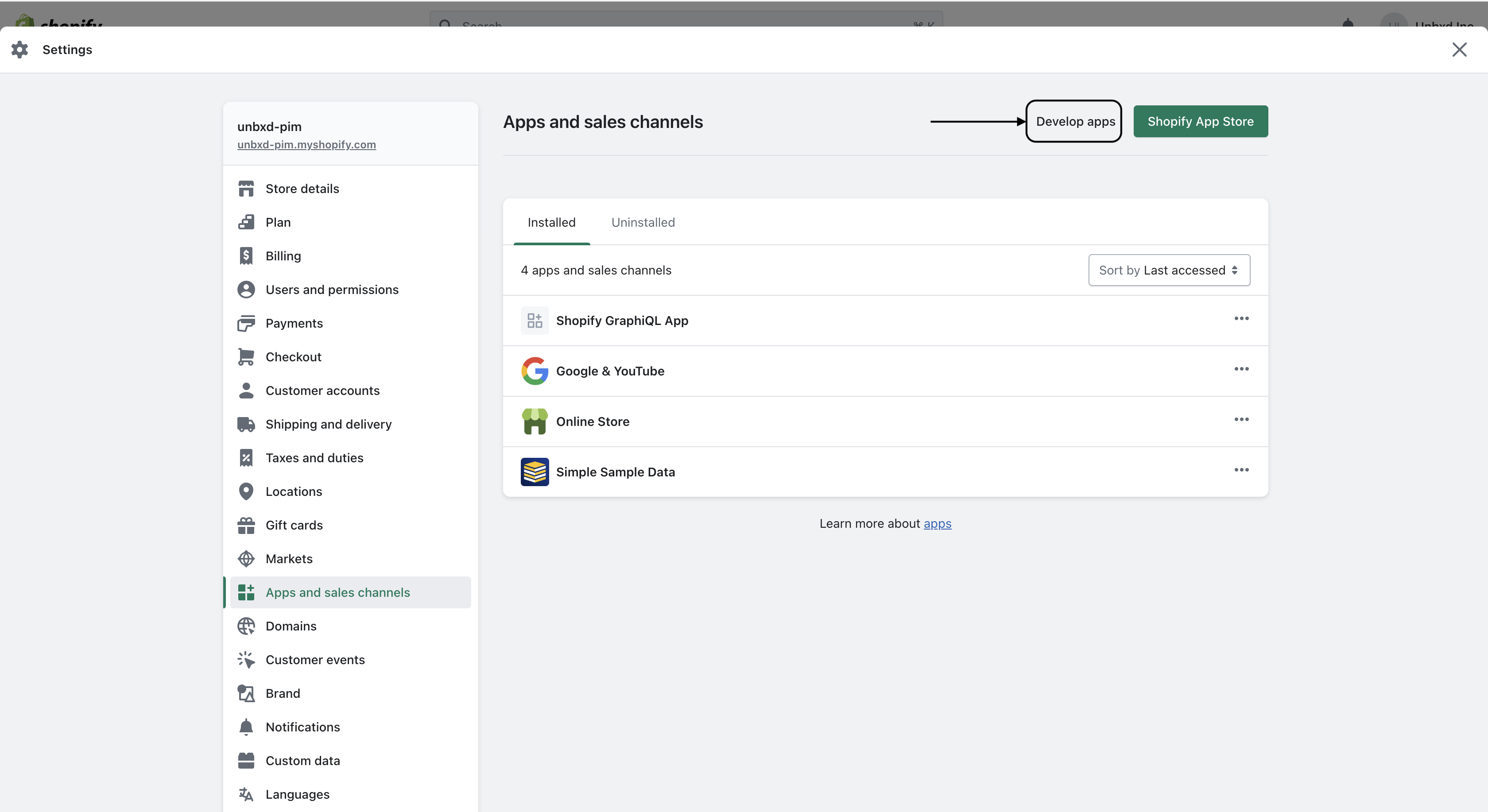
8. Click Create an app.
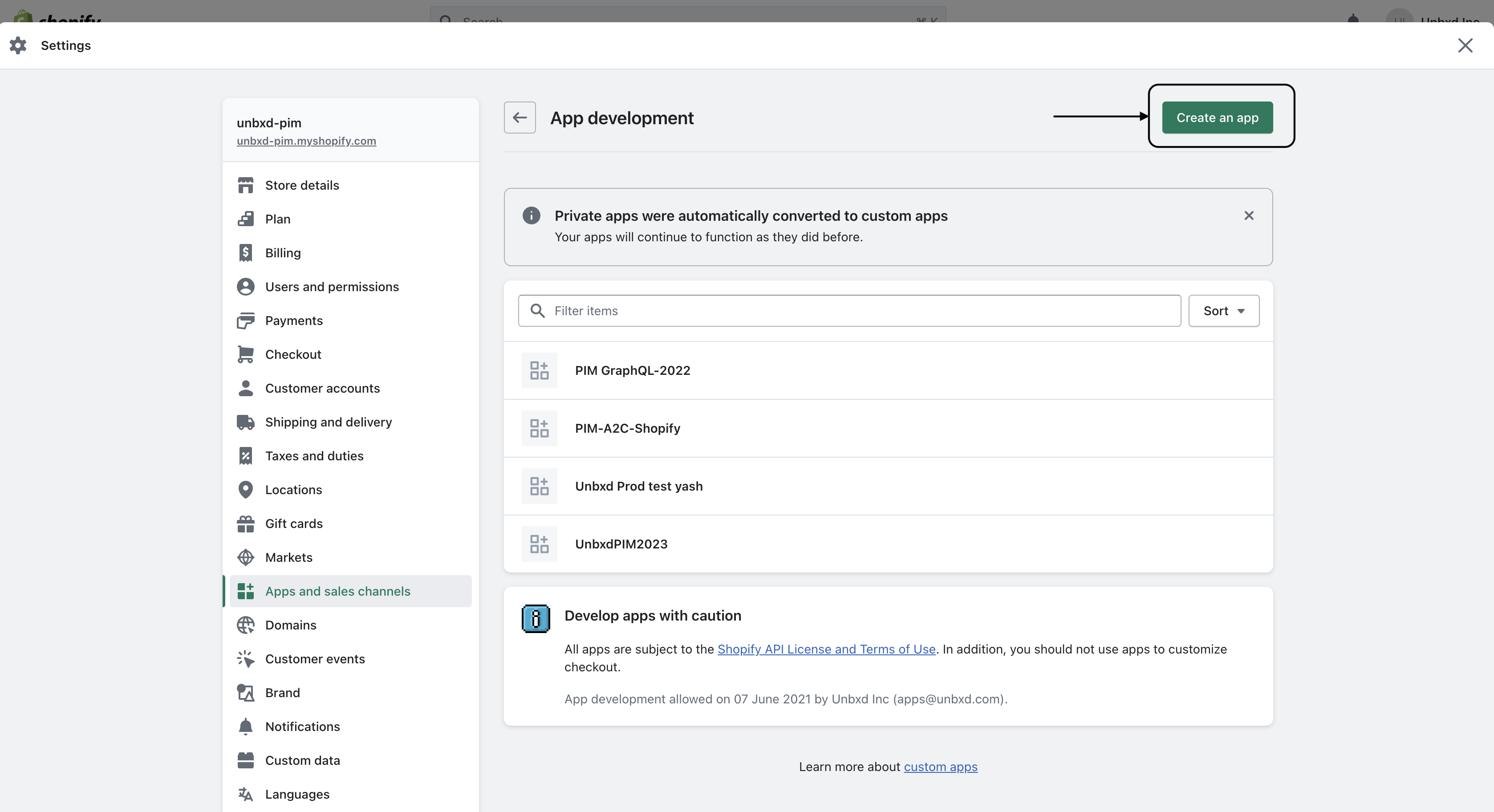
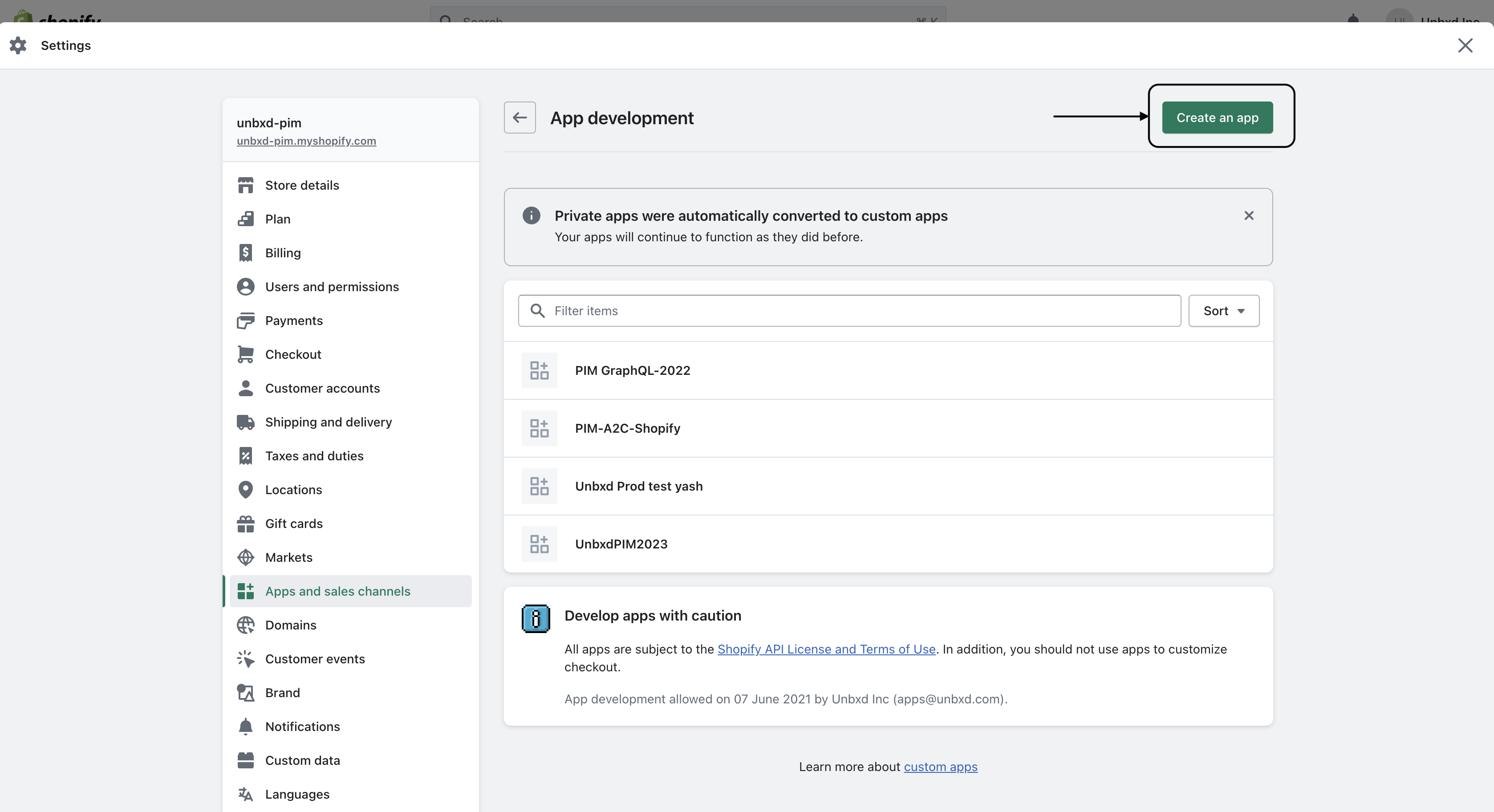
9. Name the app Unbxd PIM and click Create app which appears on the top right corner of the screen. Enter the app name->Click on Create an app.
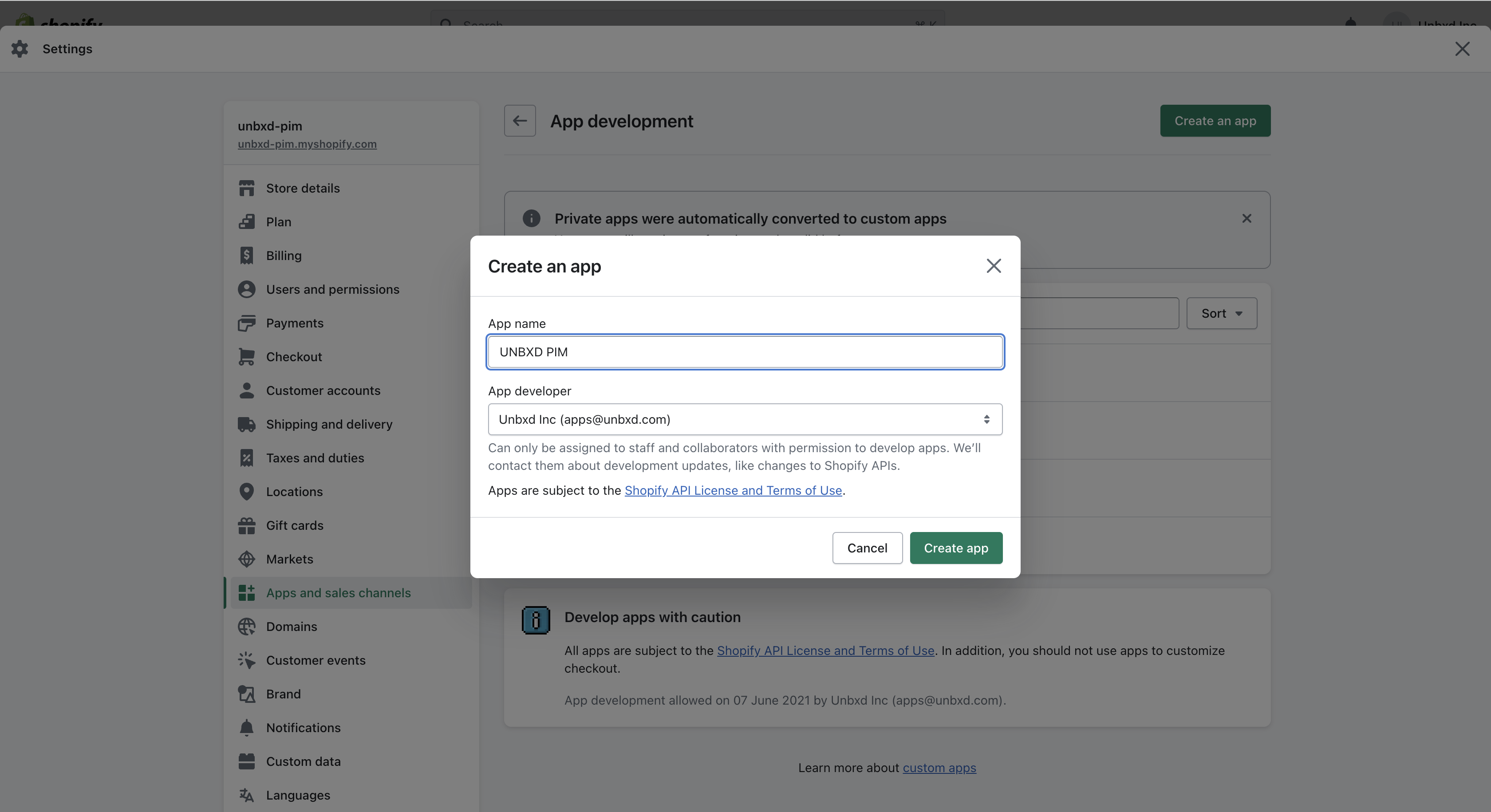
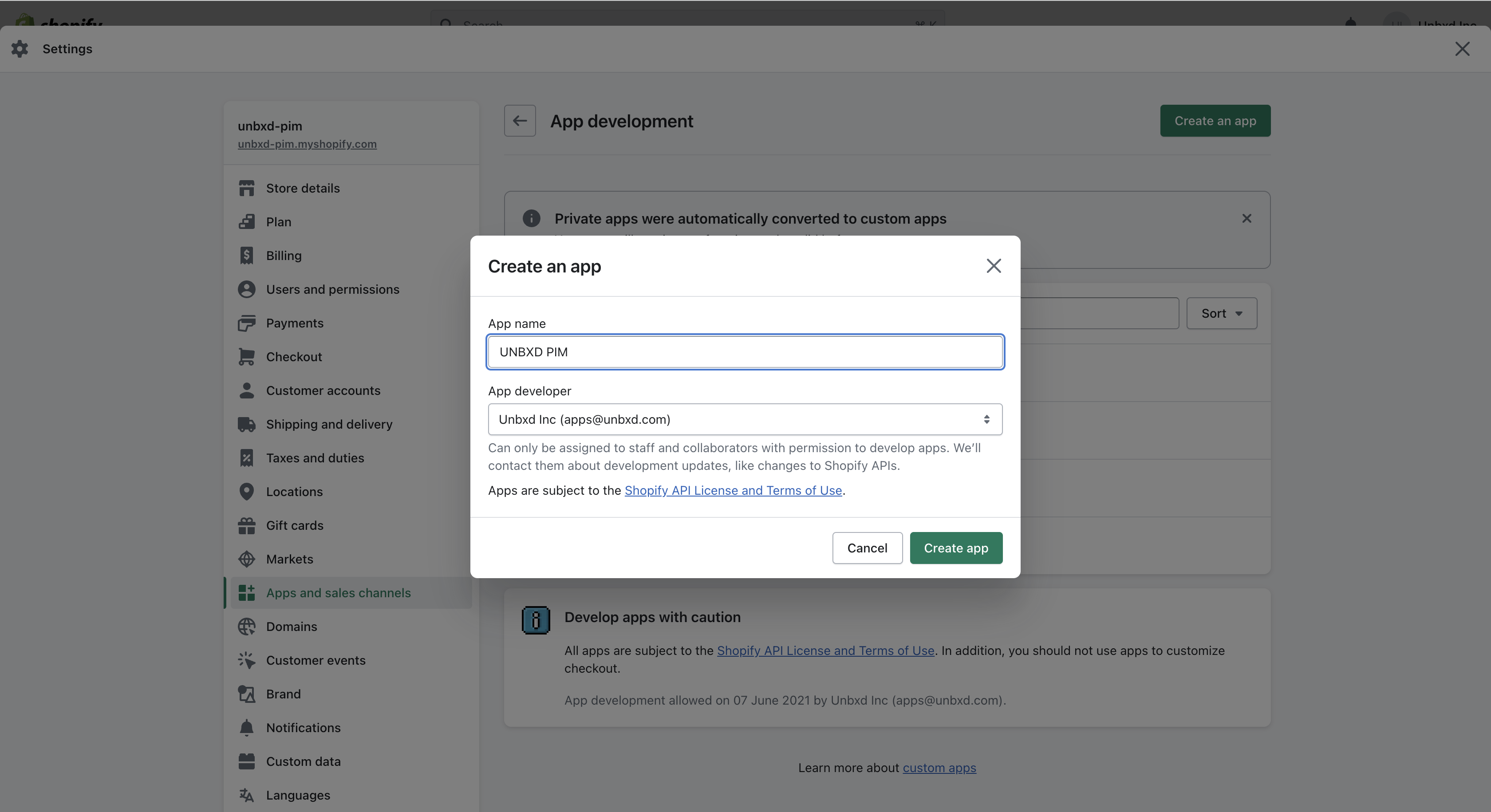
10.After creating the app, you will be on the Overview tab.
Click on Configure admin API scopes
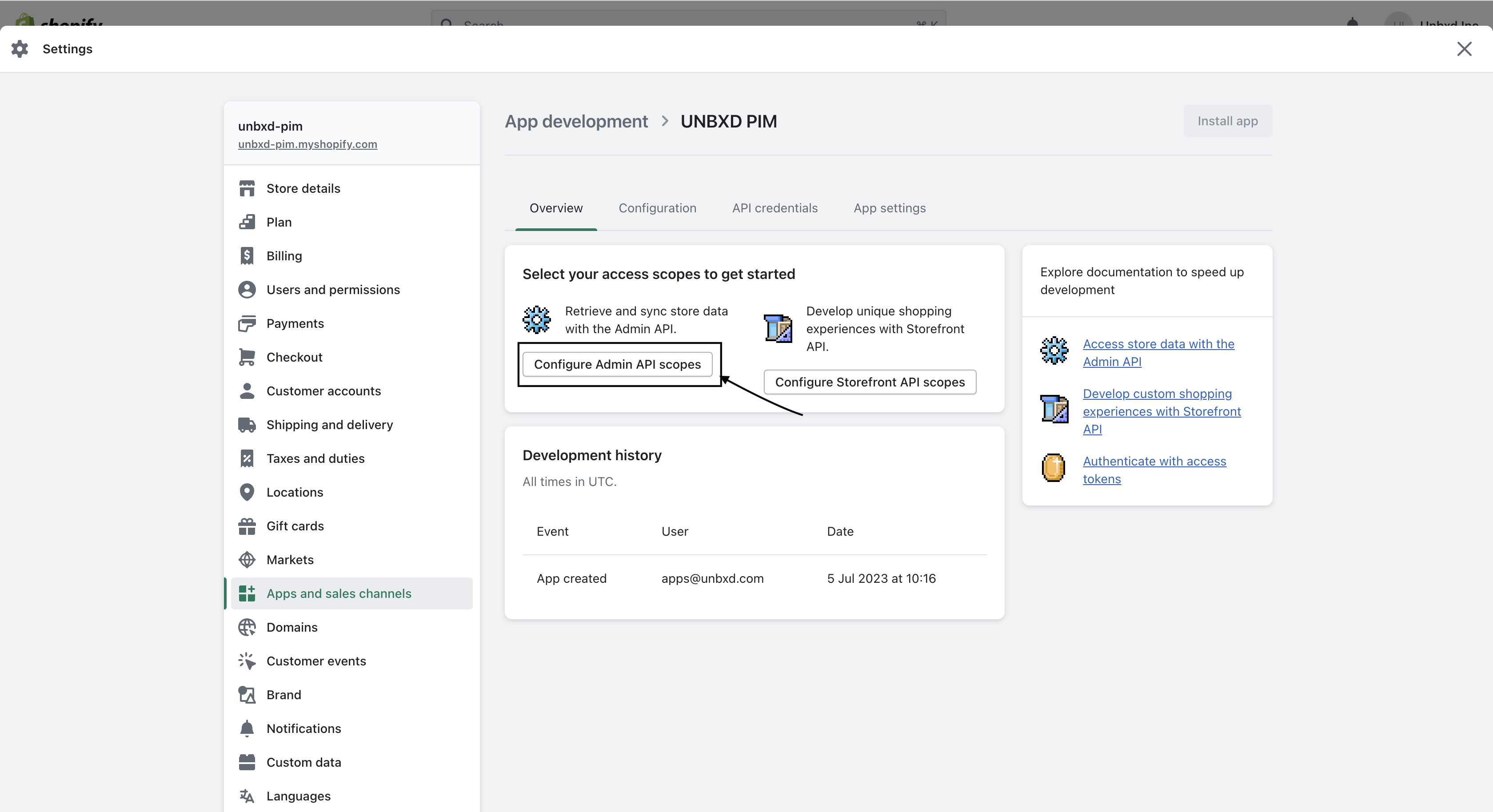
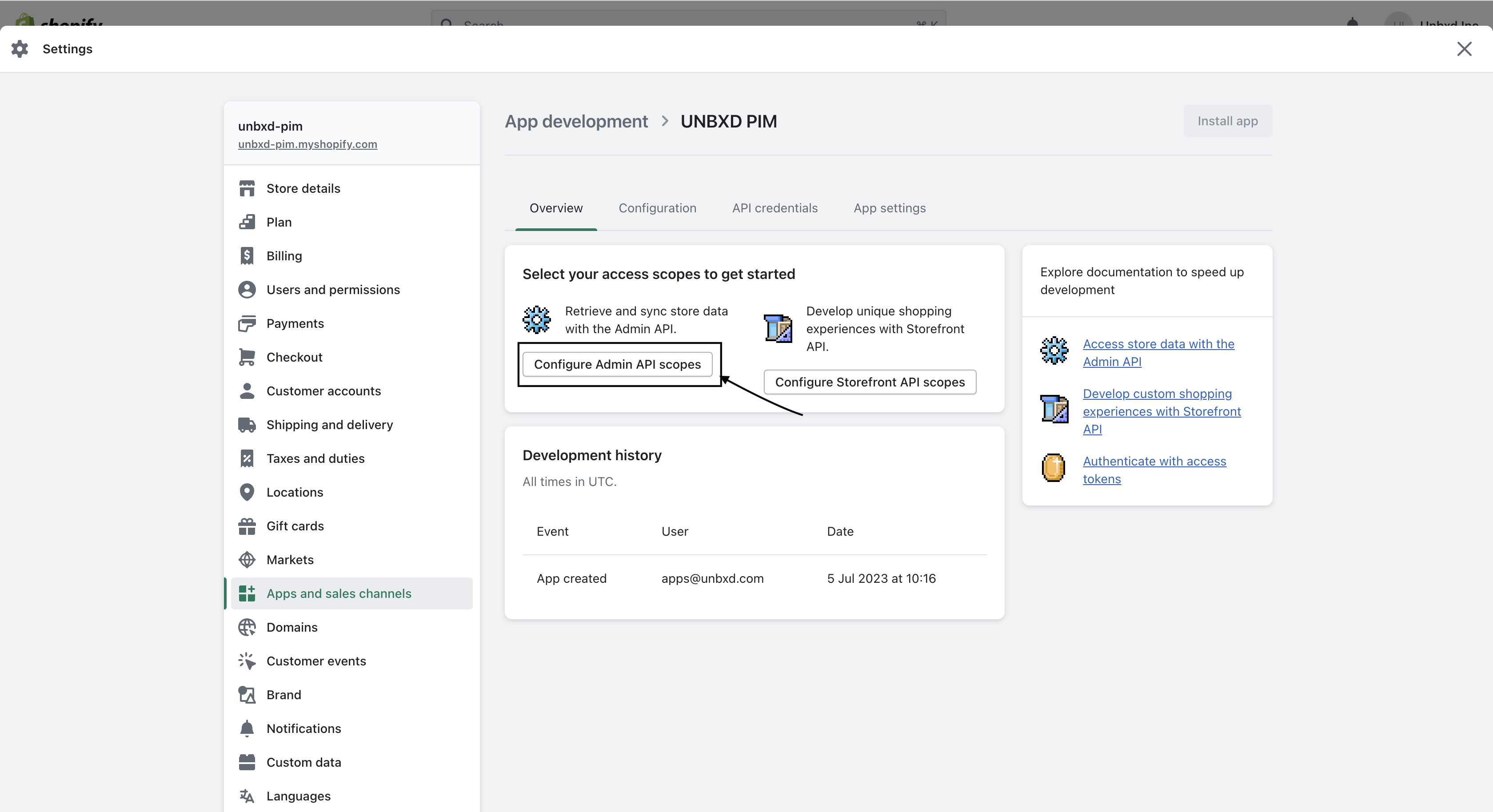
Now select the options to which the Unbxd PIM team needs access.
11.Permission needed:-
- Inventory:
- Read_inventory
- write_inventory
- Price rules:
- Read_price_rules
- write_price_rules
- Orders:
- Write_orders
- read_orders
- Product feeds:
- Write_product_feed
- Read_product_feed
- Products:
- Write_products
- read_products
- Script tag:
- Write_script_tags
- read_script_tags
- Store content:
- Write_content
- read_content
- Location:
- Write_location
- read_location
- Sales Channel:
- Write_channel
- read_channel
- Themes:
- Write_themes
- Read_themes
- Publications
-
- Write_publications
- Read_publications
Click on the save button at the top right of the page. 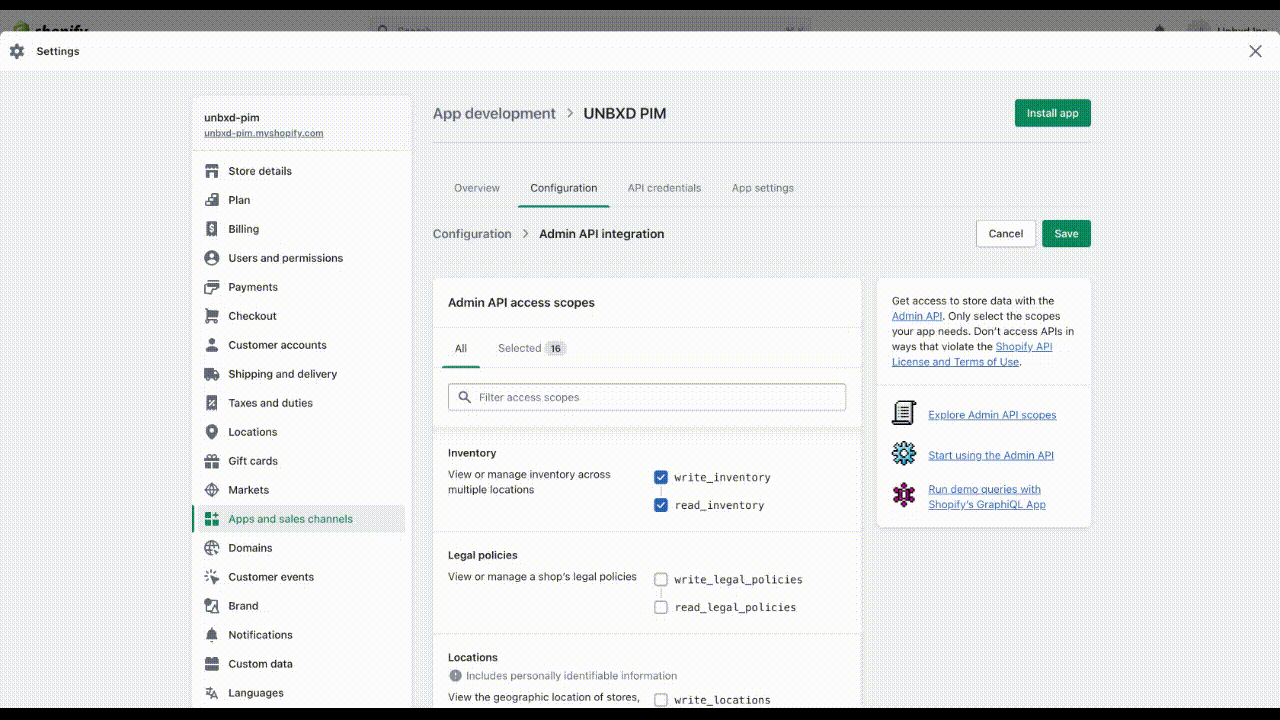
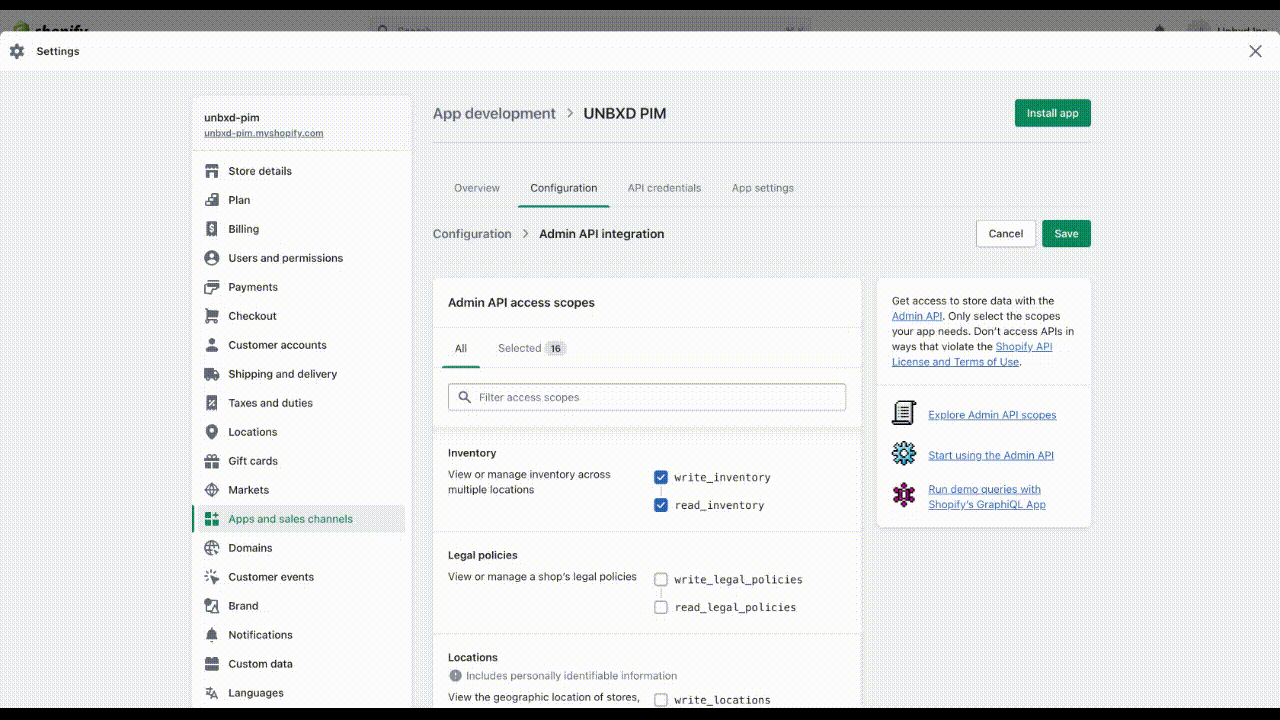
12.Go to the API Credentials and click the “Install app” button.
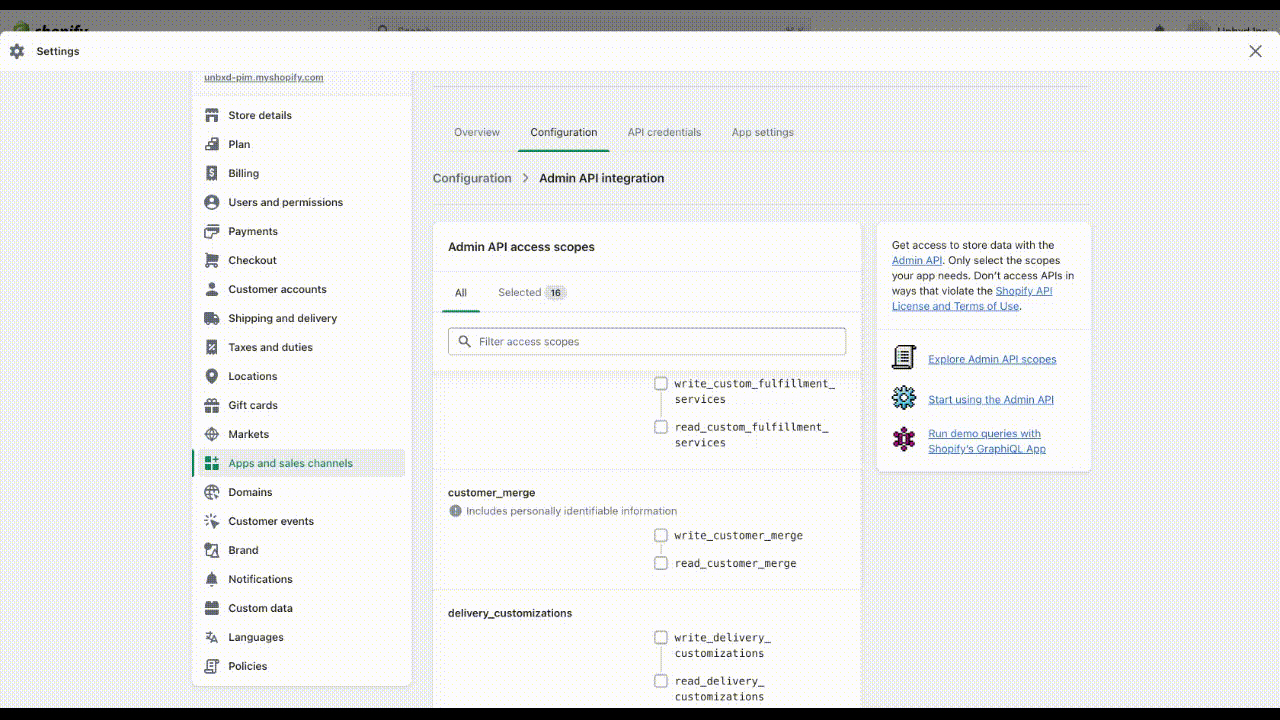
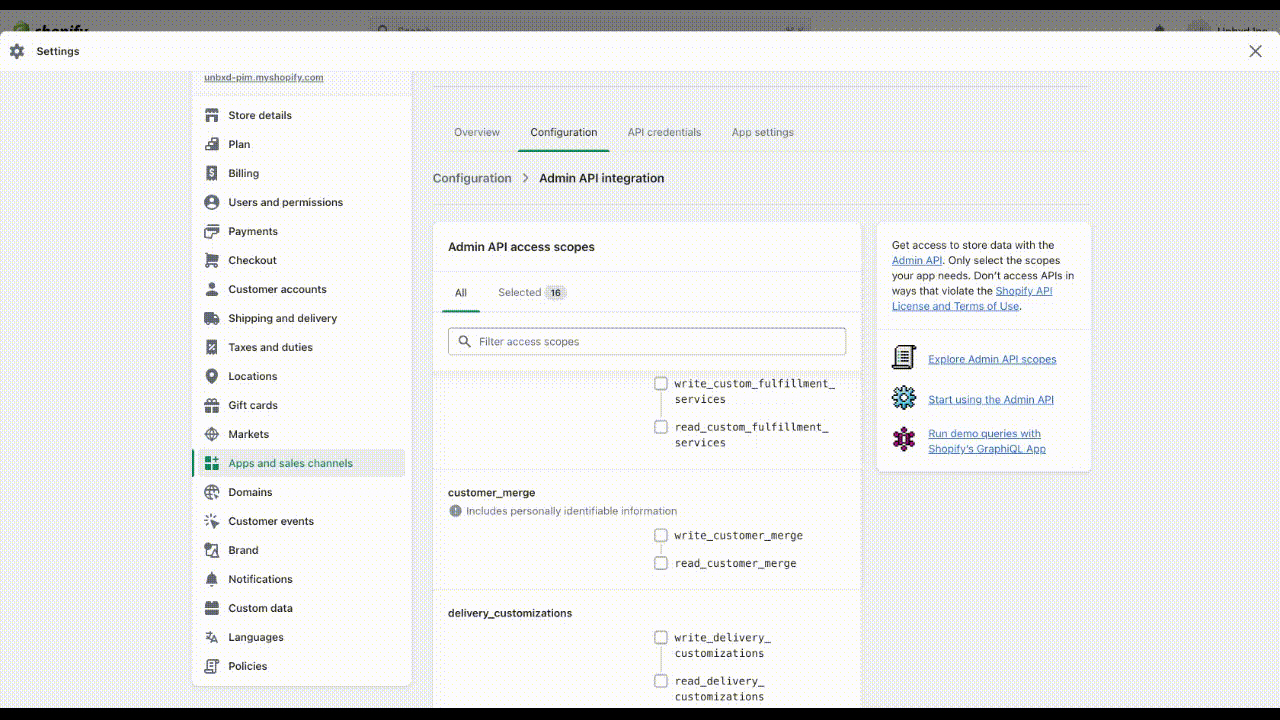
14.Copy the API key from Shopify and enter it in the PIM API key field.
15.From Shopify, copy API secret key and paste it into PIM as Shopify Shared Secret.
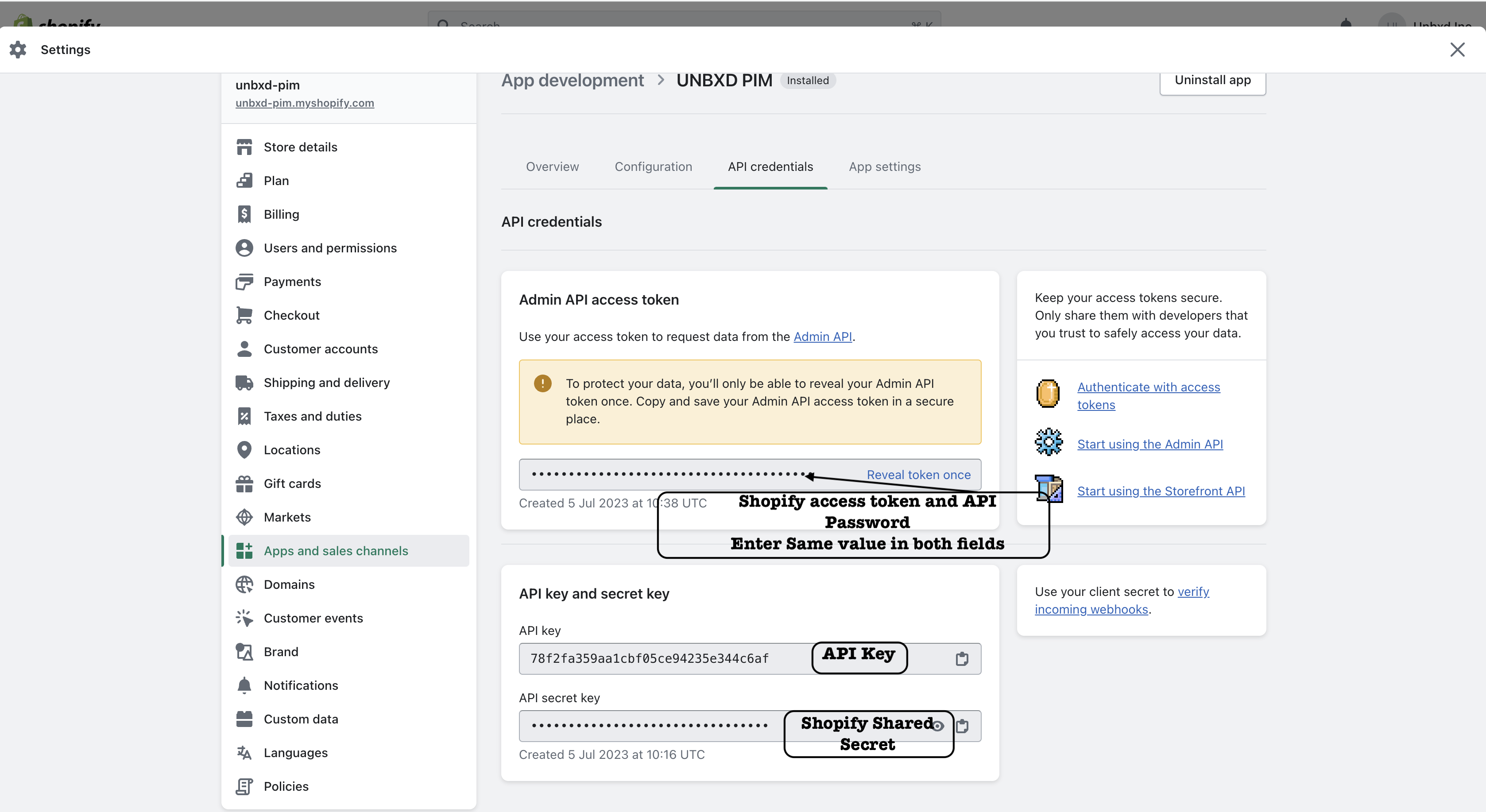
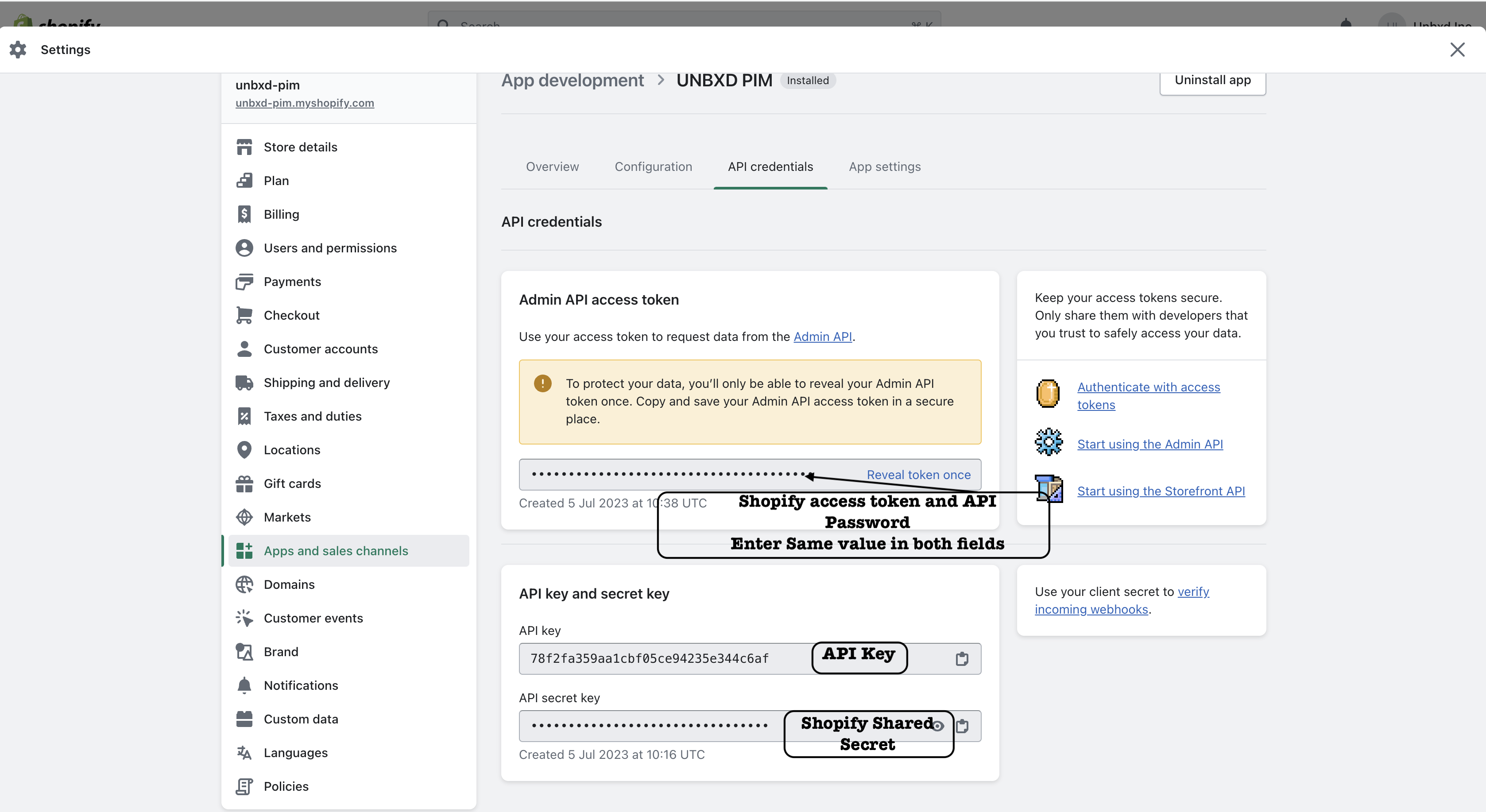
16. To get store URL from Shopify, click on settings->click on domain you can see the Shopify Url which should be prefixed with https:// and copy the entire line including my.shopify.com.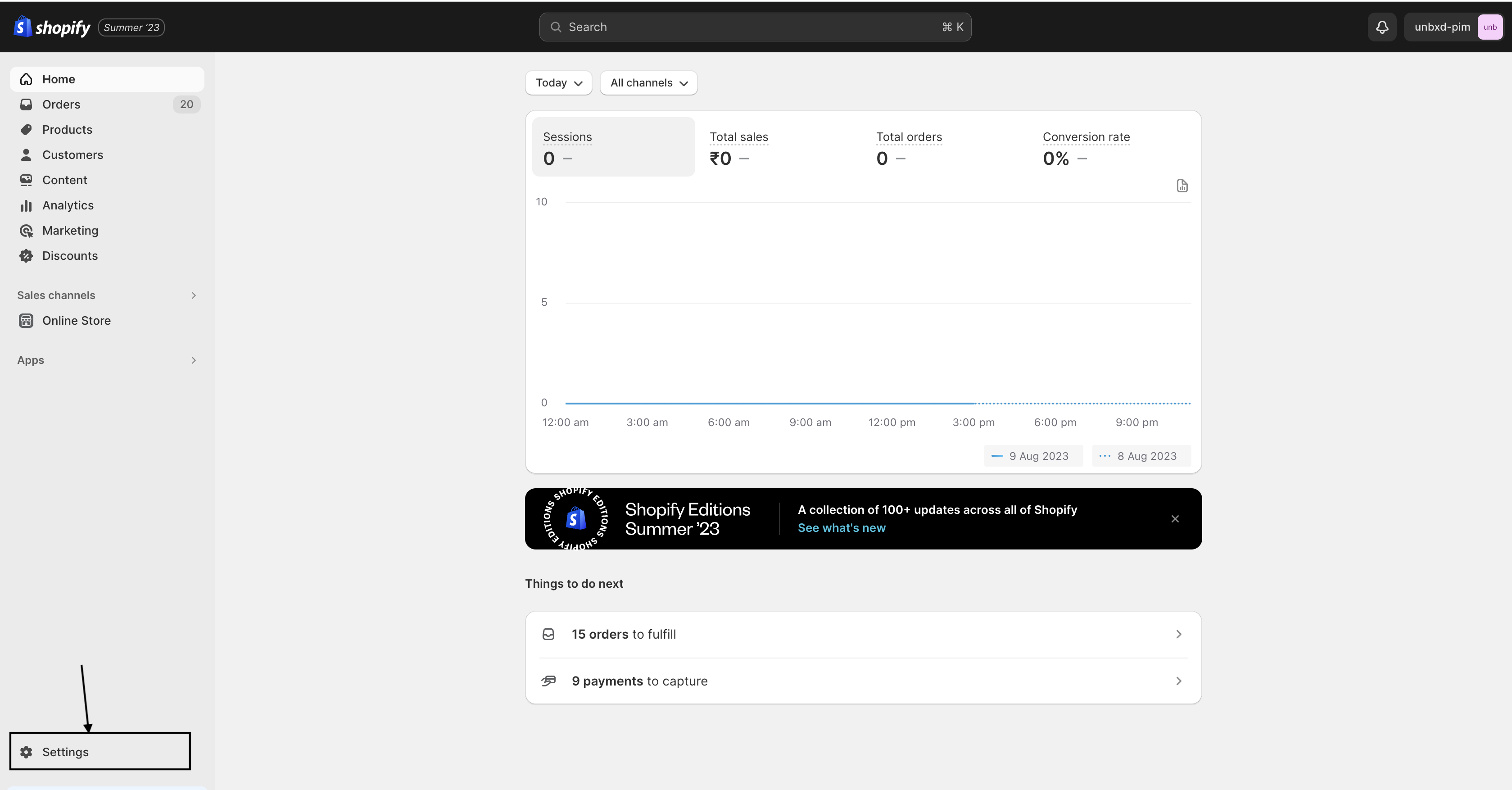
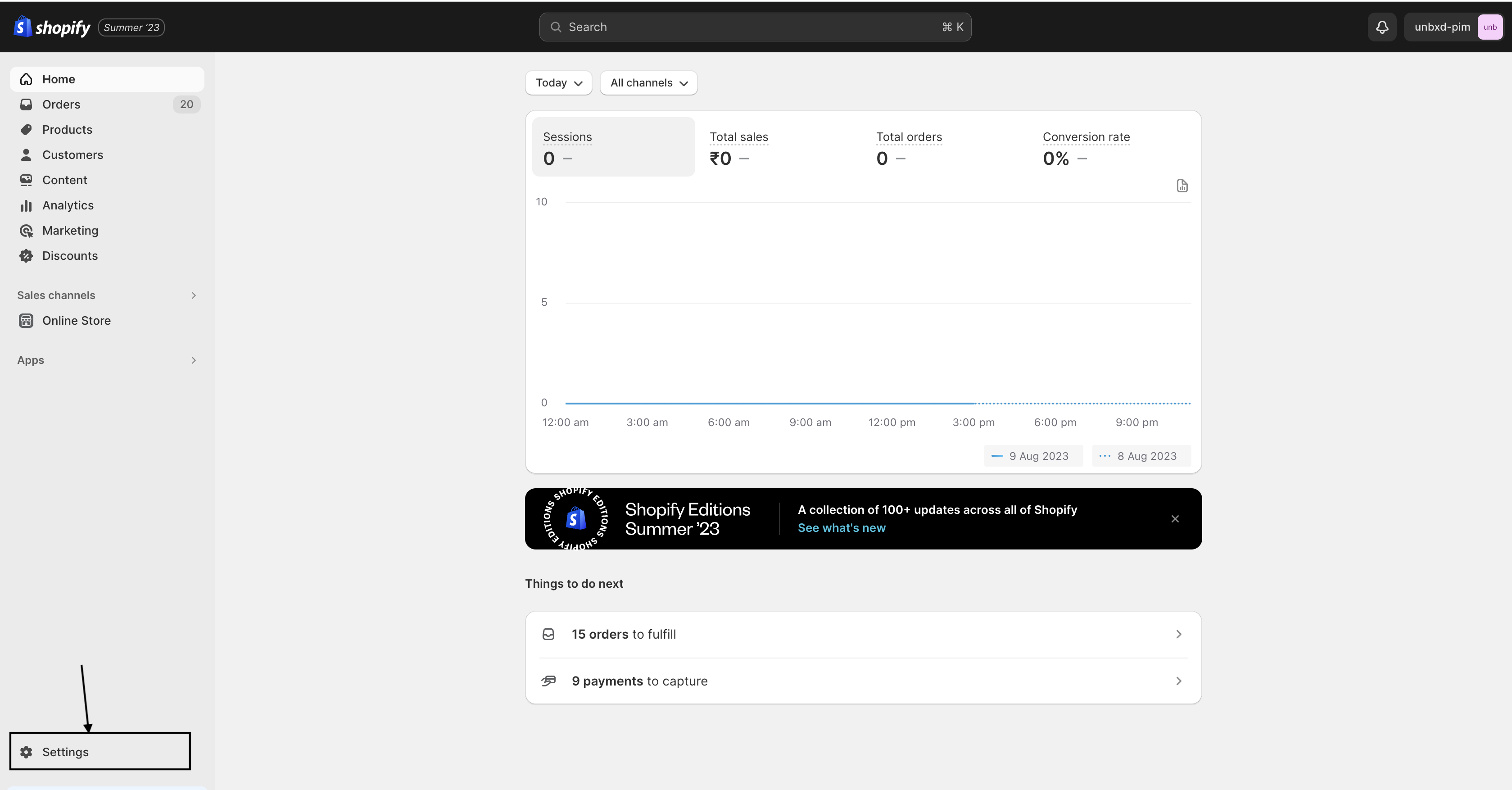
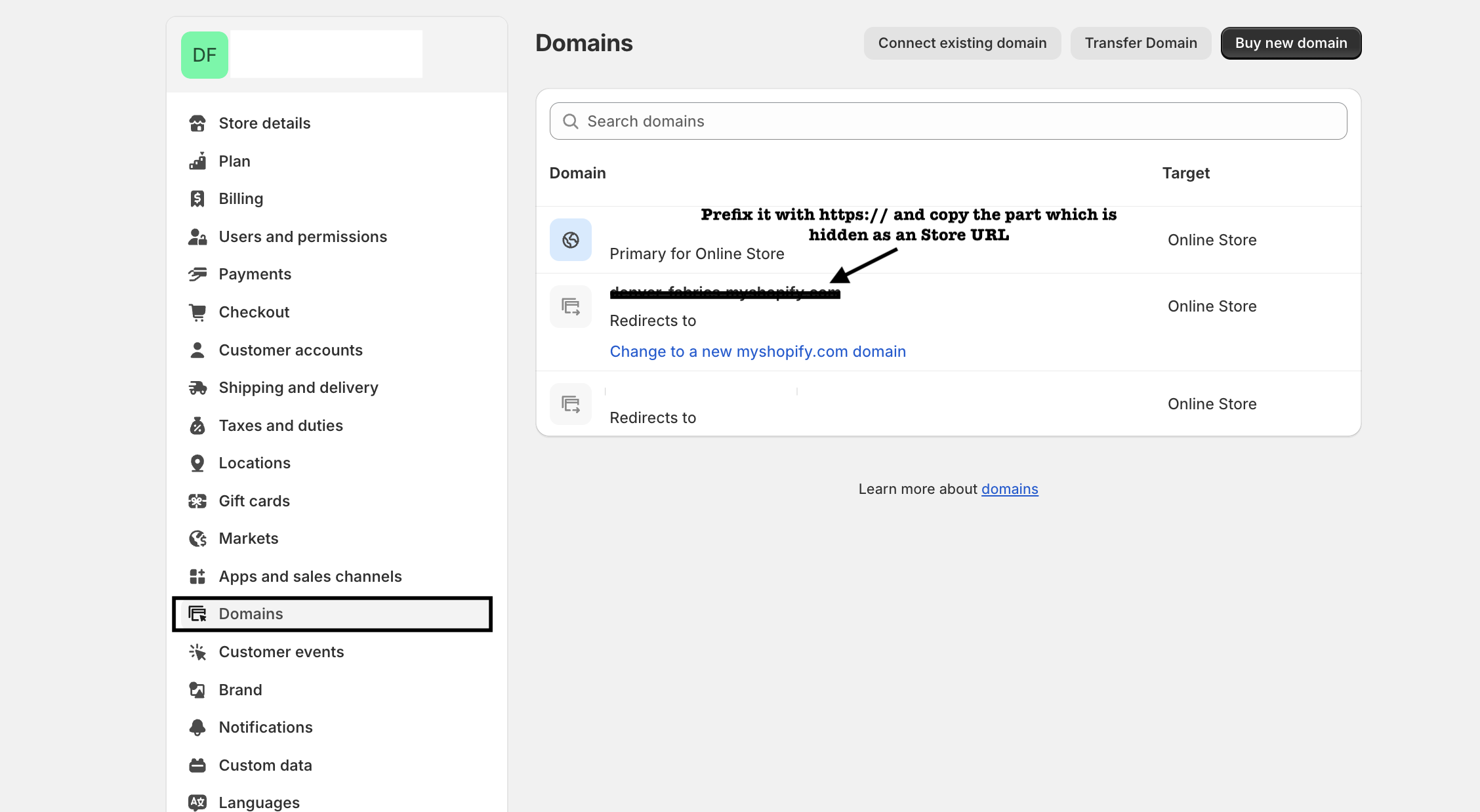
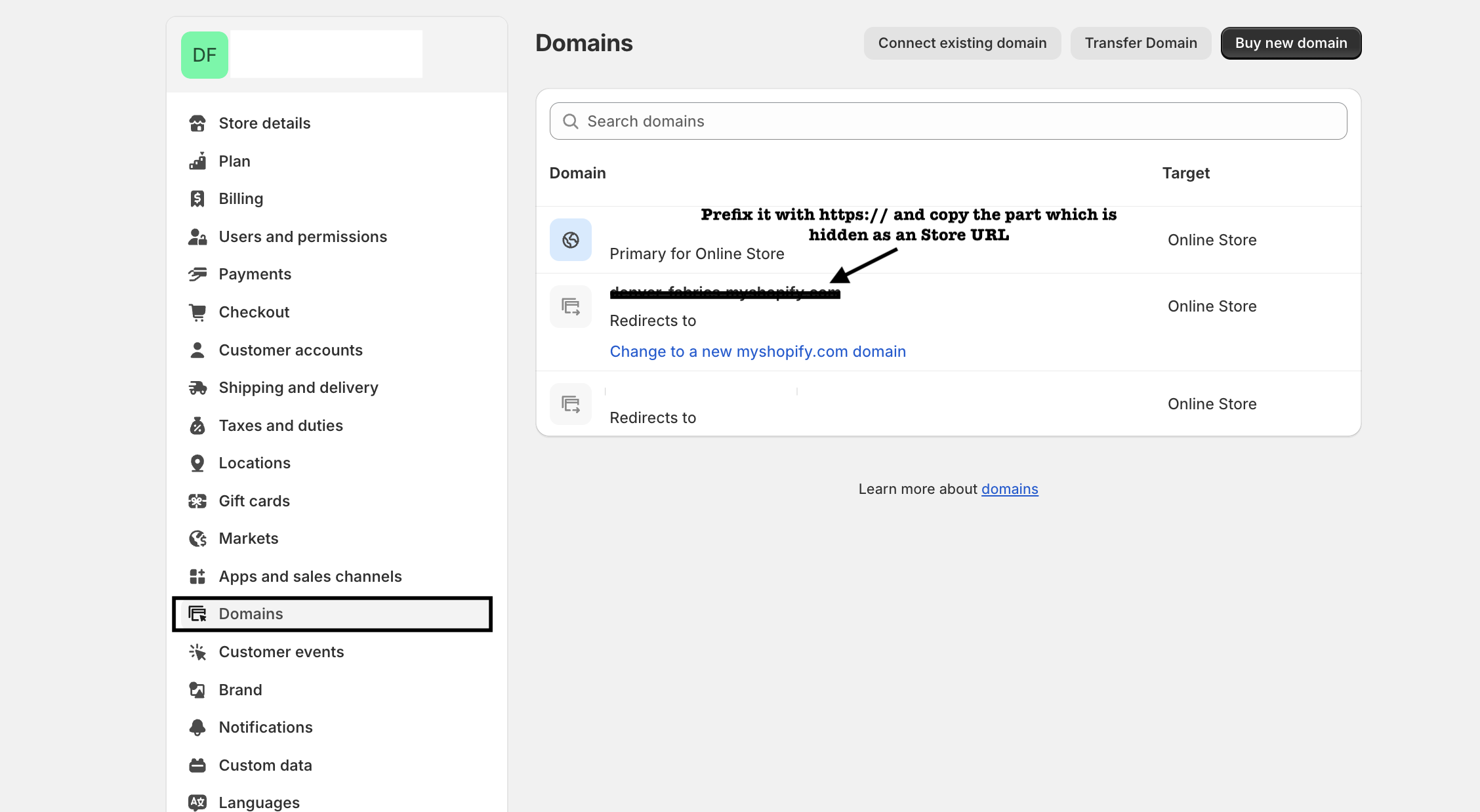
17. Enter all the above details in PIM Console
18. Enter Your E-commerce channel name and Enter your Channel description in PIM.
19. Click on the Install button