Structured information to guide you through Unbxd PIM with minimal assistance
Install Magento using Username and Password
- On the PIM homepage, Navigate to the App Store
- Then, search and click on the Magento V3 application.
- Click install the Magento V3 app.
- You will be asked for Magento App Details.“Enter the name of your e-commerce” channel “Enter Store Url” “User Name” and “Password” are the primary details which a user needs to provide.
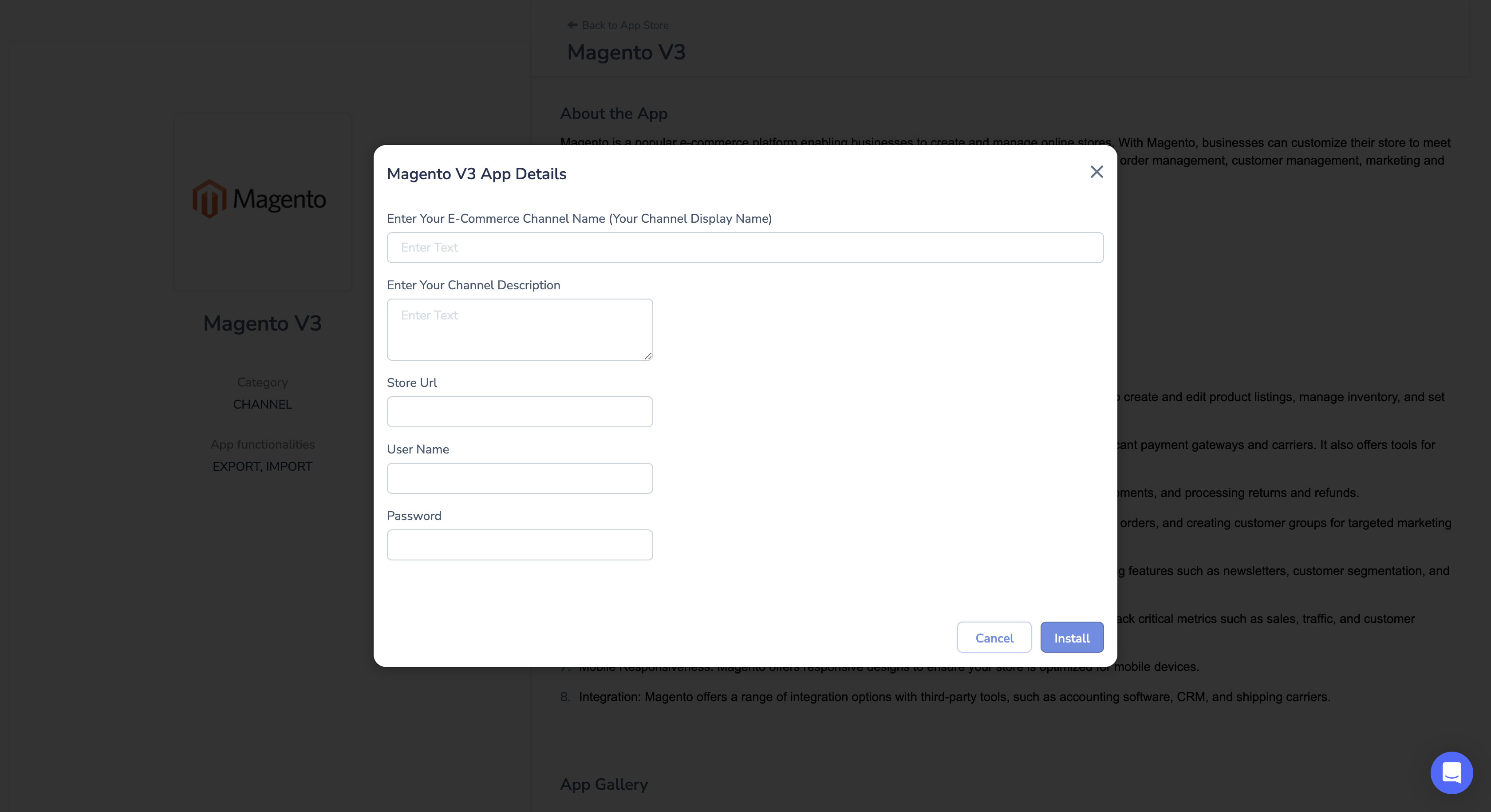
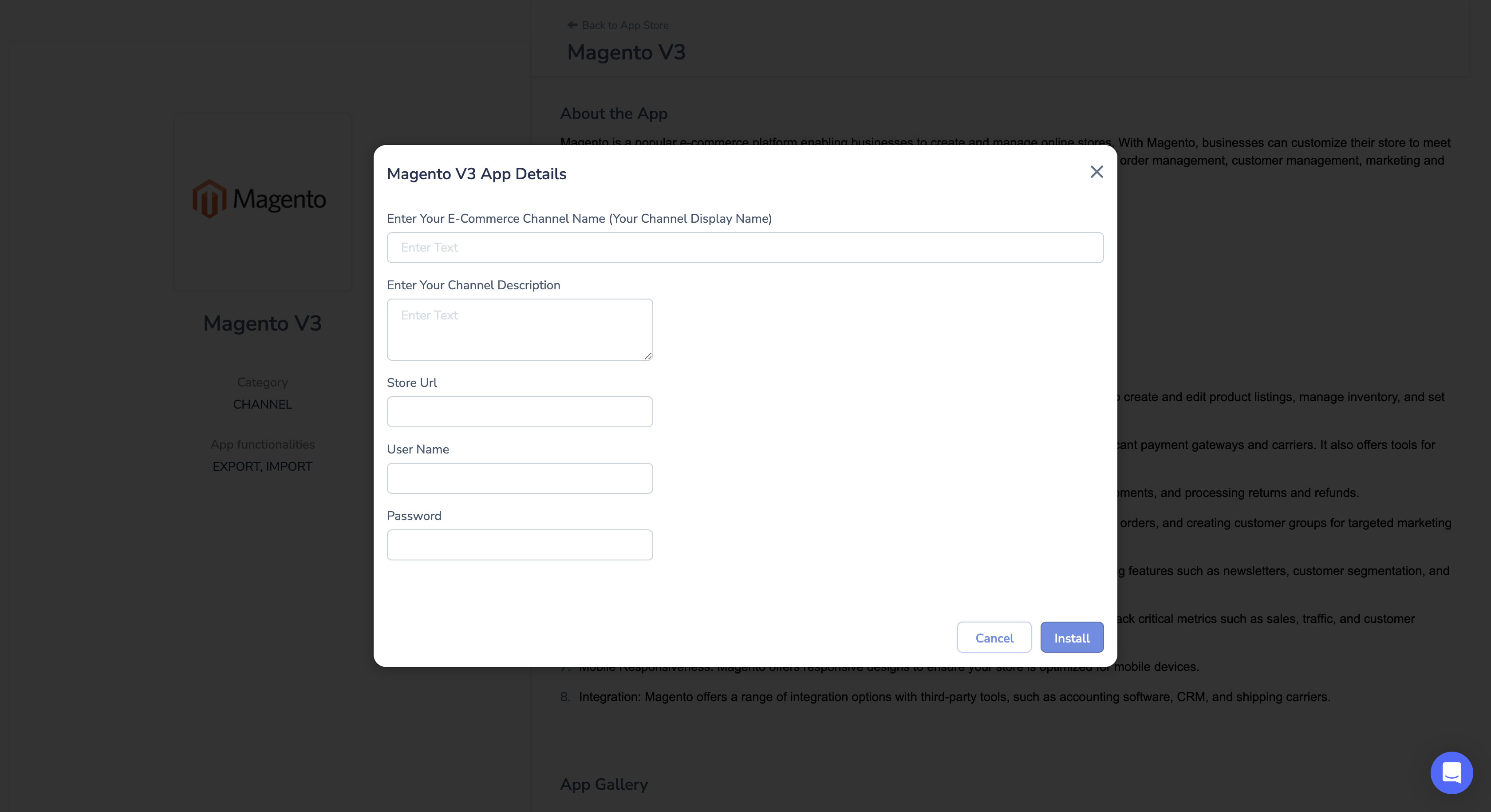
To obtain the store URL in Magento, you can follow these steps:
- Log in to your Magento admin panel.
- Navigate to the “Stores” section. This can usually be found in the main menu on the left-hand side.
- Under “Stores,” click on “Configuration.”
- In the Configuration panel, locate the “General” tab and click on it.
- Within the General tab, expand the “Web” section.
- Look for the “Base URLs” section. Here, you will find the “Base URL” field representing the store URL.
- Take note of the “Base URL” value. It typically includes the protocol (e.g., “http://” or “https://”) followed by the domain name or IP address of your Magento store.
The store URL in Magento is where your store is accessible online. It is important to have the correct store URL configured, as it is used for various purposes, such as generating links, sending notifications, and facilitating communication with external systems like the PIM.
To create a username and password in Magento, you can follow these steps:
- Access the Magento Admin Panel: Open your web browser and navigate to the URL of your Magento store’s admin panel. For example, http://yourdomain.com/admin.
- Log in as an Administrator: Enter your admin username and password to access the Magento Admin Panel.
- Navigate to the User Creation Page: Once logged in, navigate to System in the top menu, click on Permissions, and select All Users.
- Add a New User: On the User page, click the Add New User button to create a new user.
- Enter User Details: Fill in the required user information, such as First Name, Last Name, Email, and Username. You can also set a new password for the user or generate a random one.
- Assign User Role: Under the User Role section, select the appropriate role for the user. Roles define the permissions and access levels the user will have within the Magento system.
- Save the User: After entering all the necessary details and assigning a role, click on the Save User button to create a new user account.
The new user will now have a username and password that they can use to log in to the Magento Admin Panel.
0 of 0 users found this section helpful










