Structured information to guide you through Unbxd PIM with minimal assistance
Magento Token Based Installation
Magento Token-Based Installation
When on PIM Console :
- Click on the App Store
- Search and click on Magento Token-Based
- Click on Install Magento Token-Based App
Now, When Logged in to Magento
- Click on System, that is visible in the bottom left corner.

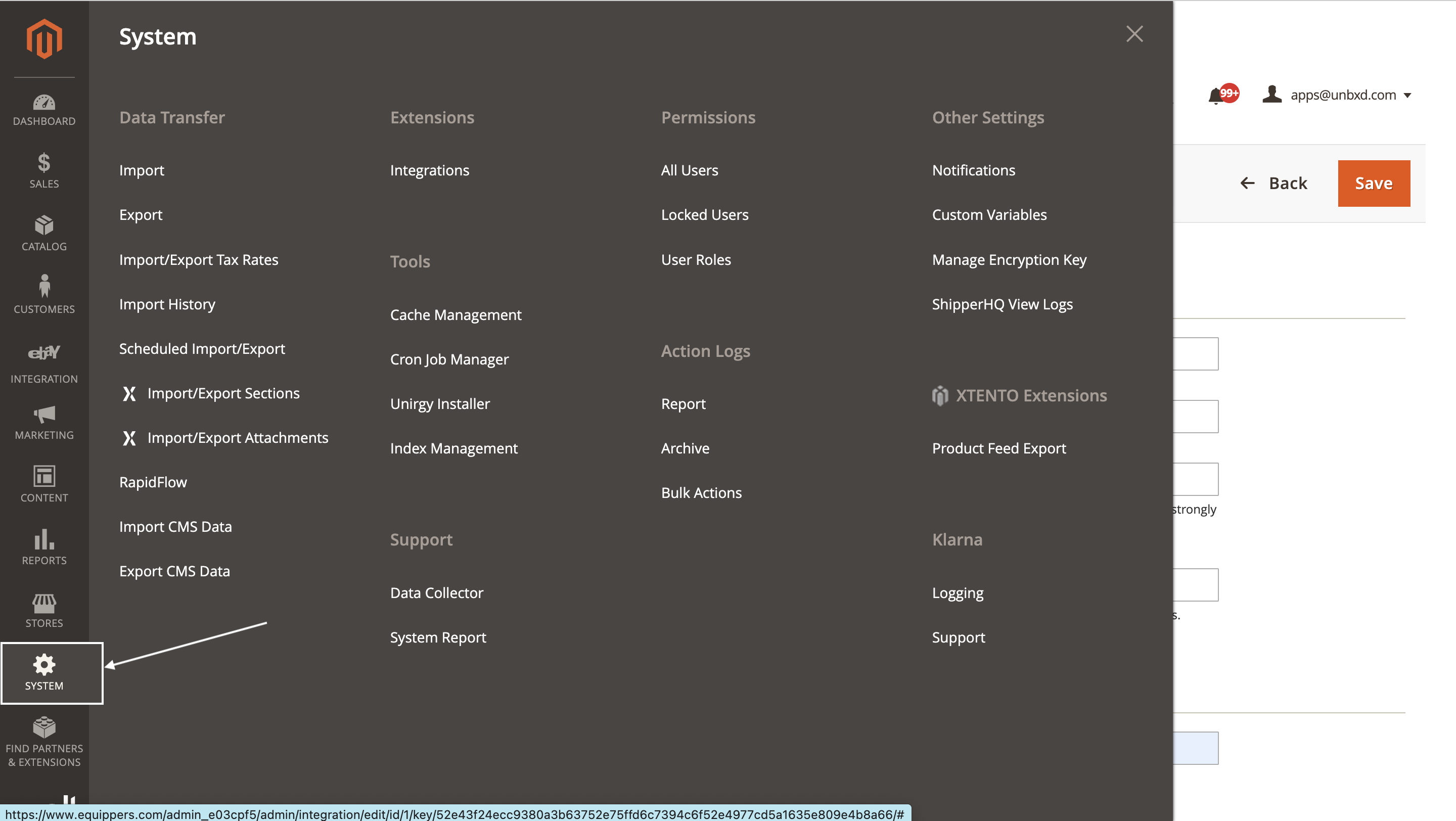
- Under Extensions, click on Integration.

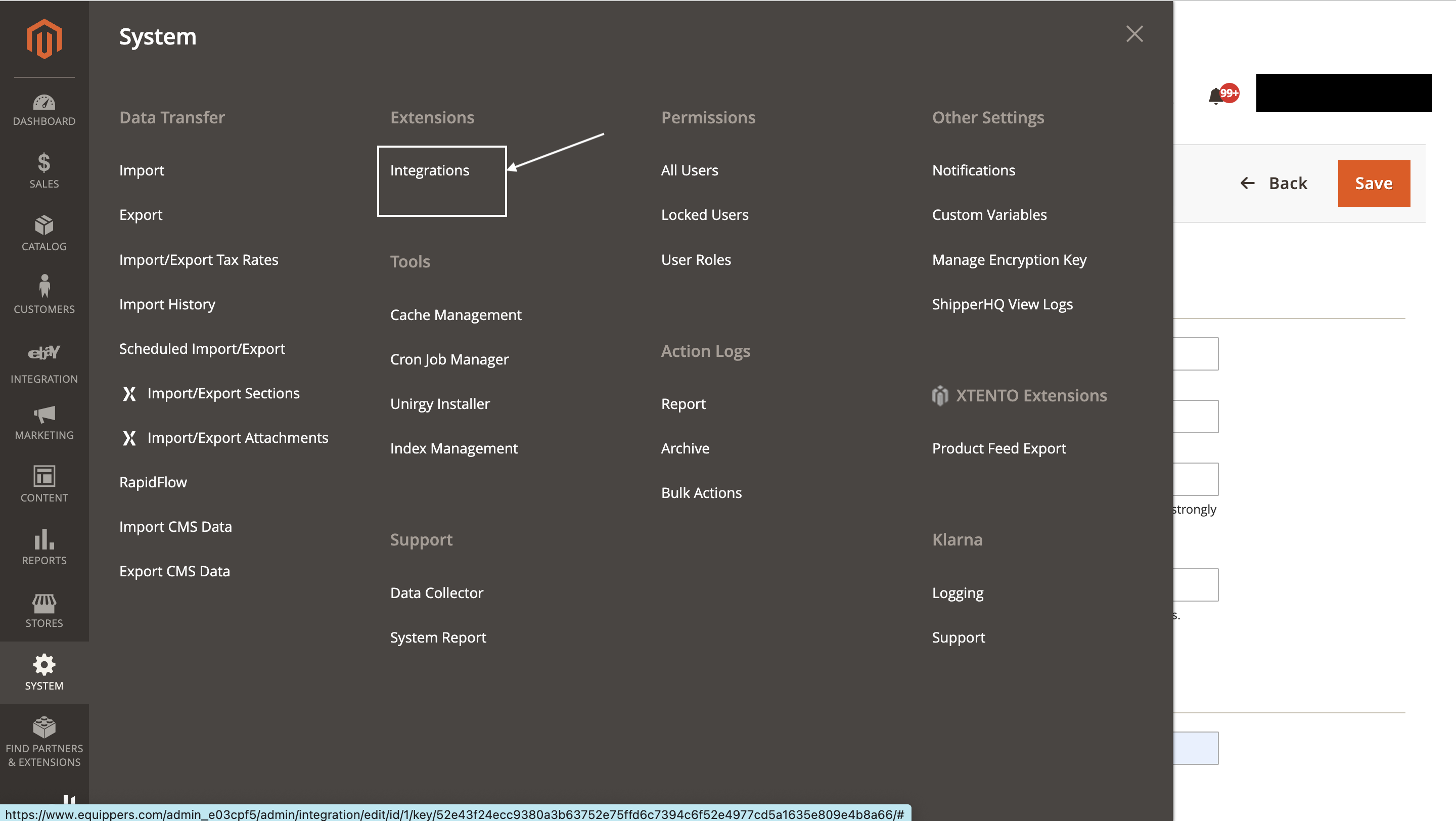
- Click on the pencil icon next to Magento Analytic User.

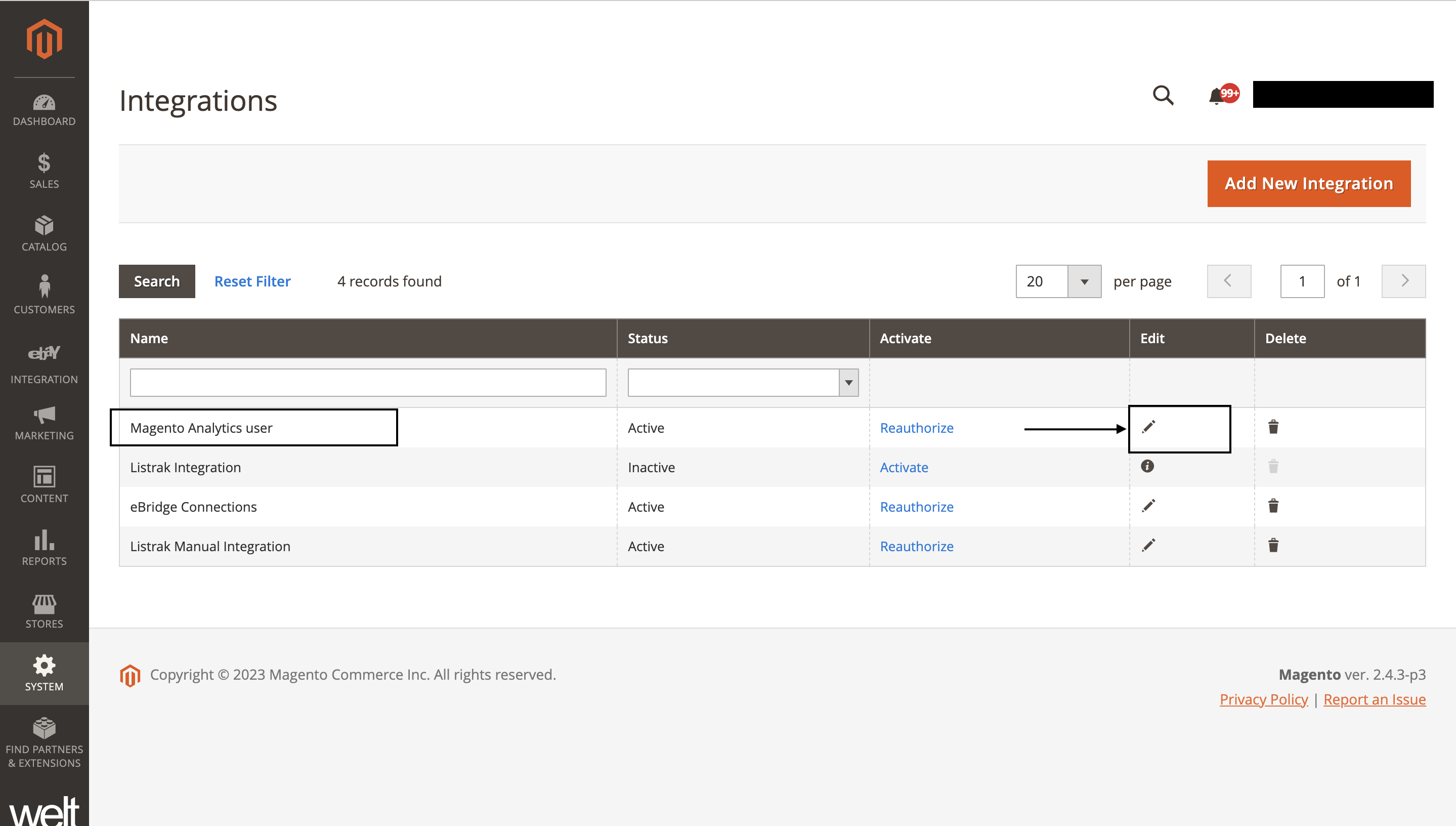
- You will find Consumer Key, Consumer Secret, Access Token, and Access Token Secret.

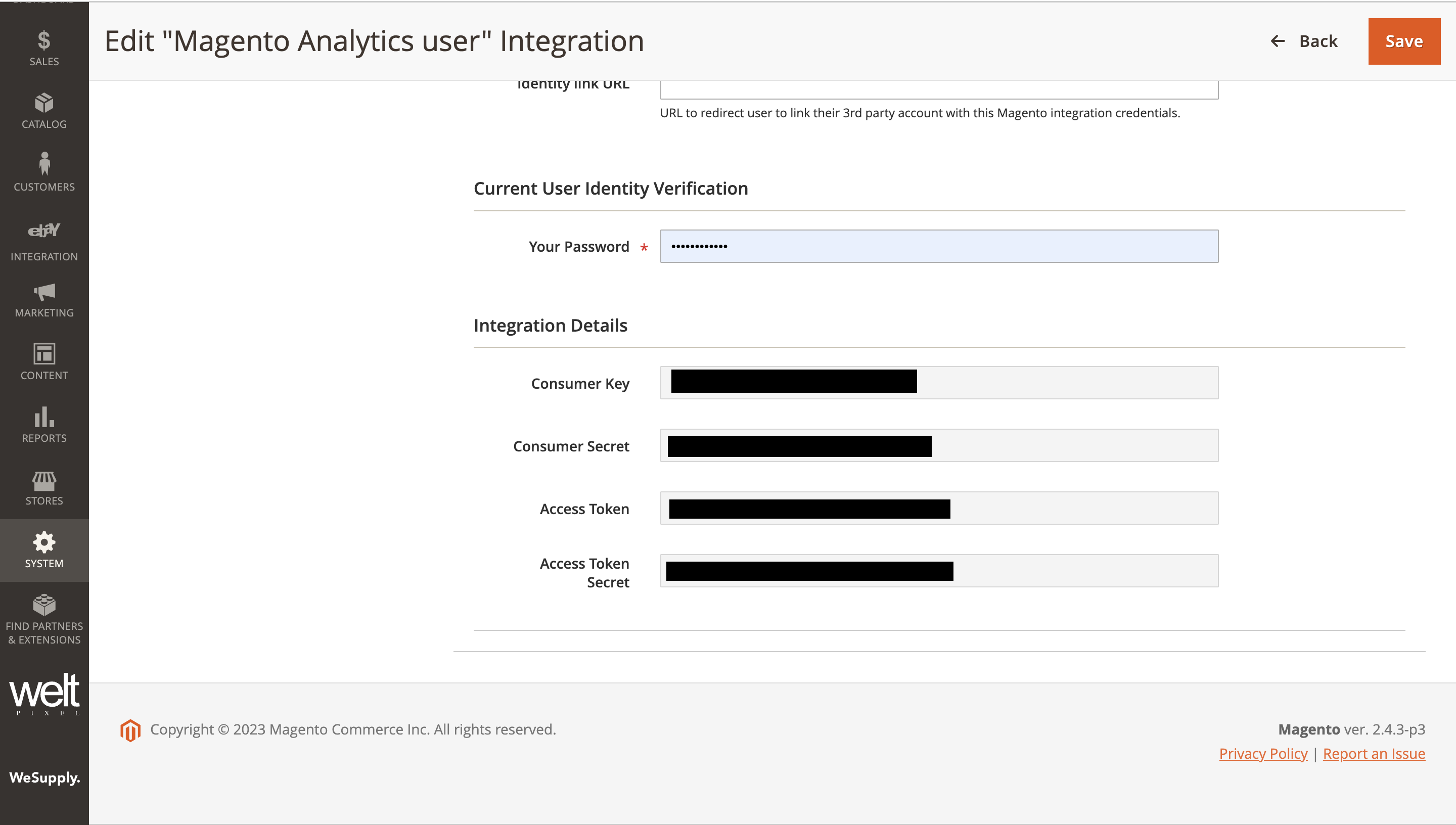
- Copy each value from There
- Now, Paste each of the values copied in the corresponding fields.
- To obtain the store URL in Magento, you can follow these steps:
- Log in to your Magento admin panel.
- Navigate to the “Stores” section. This can usually be found in the main menu on the left-hand side.
- Under “Stores,” click on “Configuration.”
- In the Configuration panel, locate the “General” tab and click on it.
- Within the General tab, expand the “Web” section.
- Look for the “Base URLs” section. Here, you will find the “Base URL” field representing the store URL. Take note of the “Base URL” value. It typically includes the protocol (e.g., “http://” or “https://”) followed by the domain name or IP address of your Magento store. The store URL in Magento is where your store is accessible online. It is essential to have the correct store URL configured, as it is used for various purposes, such as generating links, sending notifications, and facilitating communication with external systems like the PIM.
- Enter Your E-Commerce Channel Name (Your Channel Display Name)
- Enter Description if needed
- Click on Install.
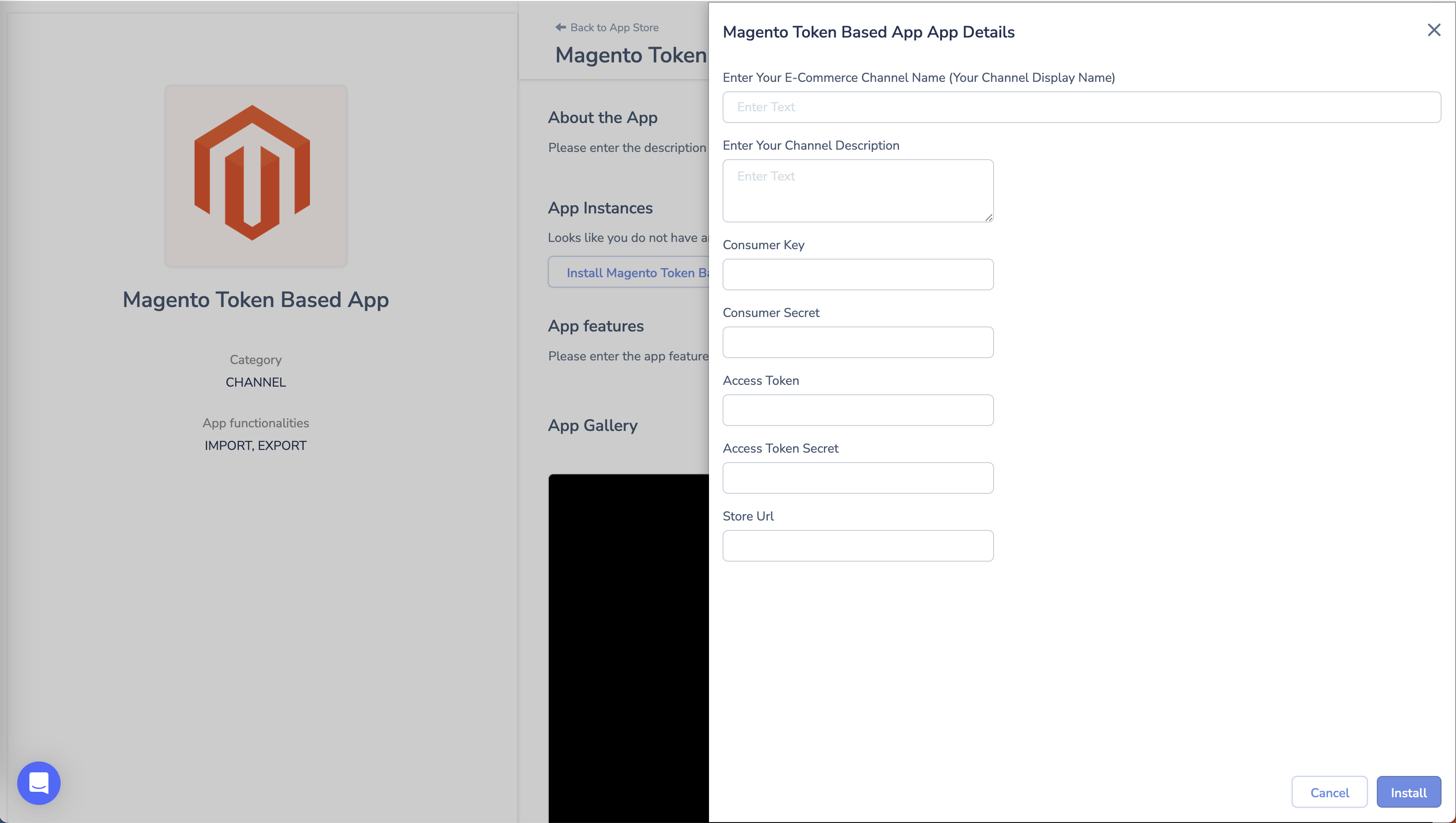
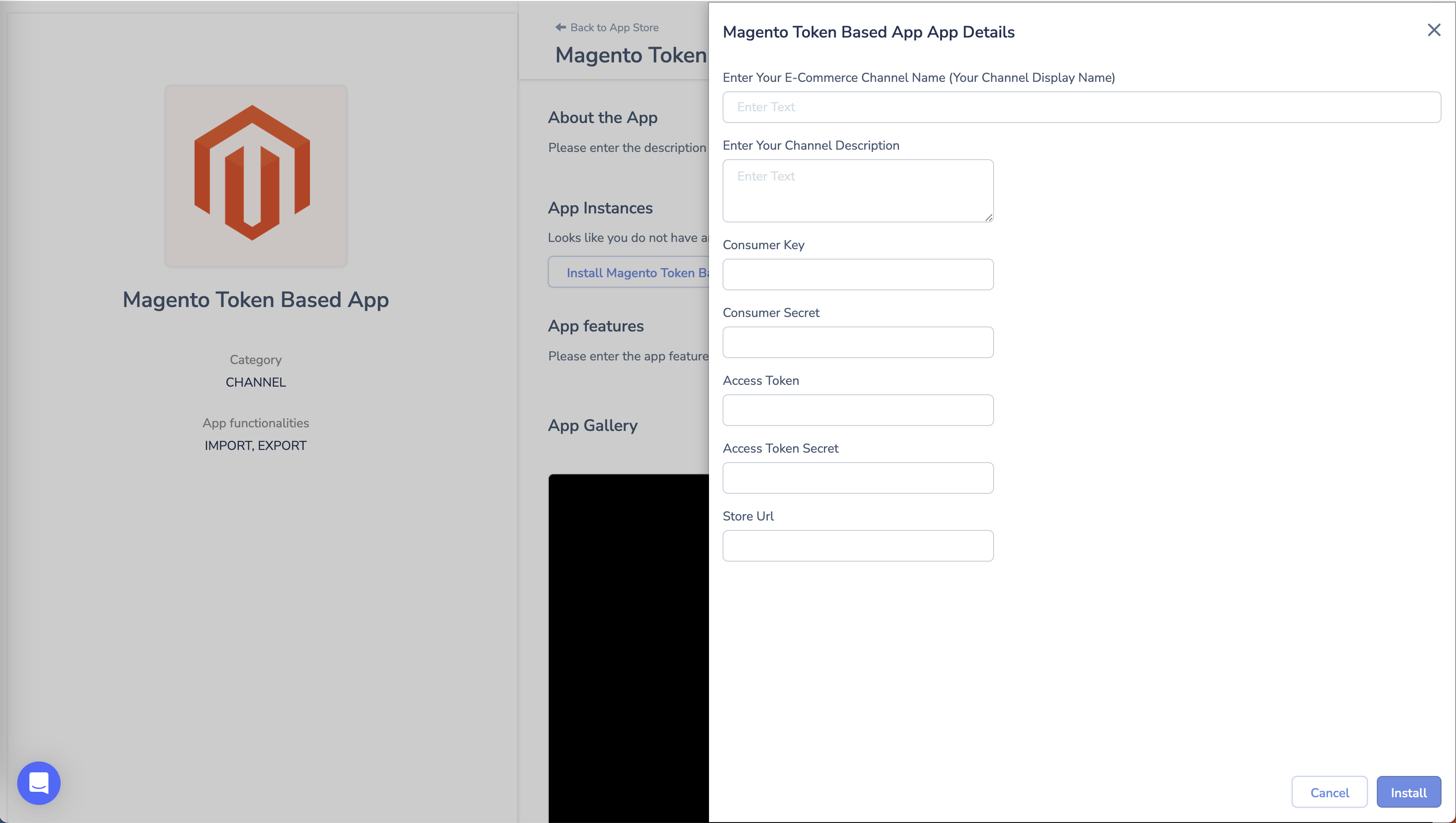
0 of 0 users found this section helpful










