Structured information to guide you through Unbxd PIM with minimal assistance
Netsuite Account Details
Step 1: Enable Features in NetSuite
- Click on Setup in the main menu.
- Select Company, then click on Enable Features.


- Under SuiteCloud Tab:

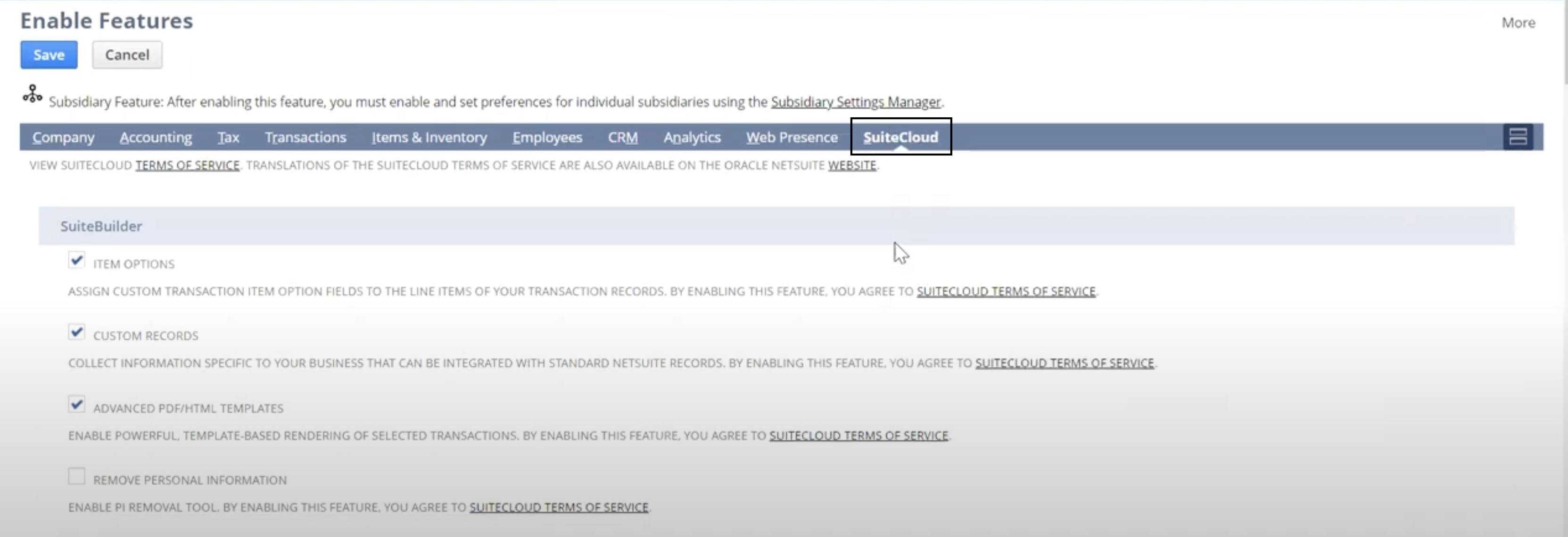
- Under the SuitTalk Web Services section, check the box for Rest Web Services.
- Enable Token-Based Authentication:
- Under the Manage Authentication section, check the box for Token-Based Authentication.
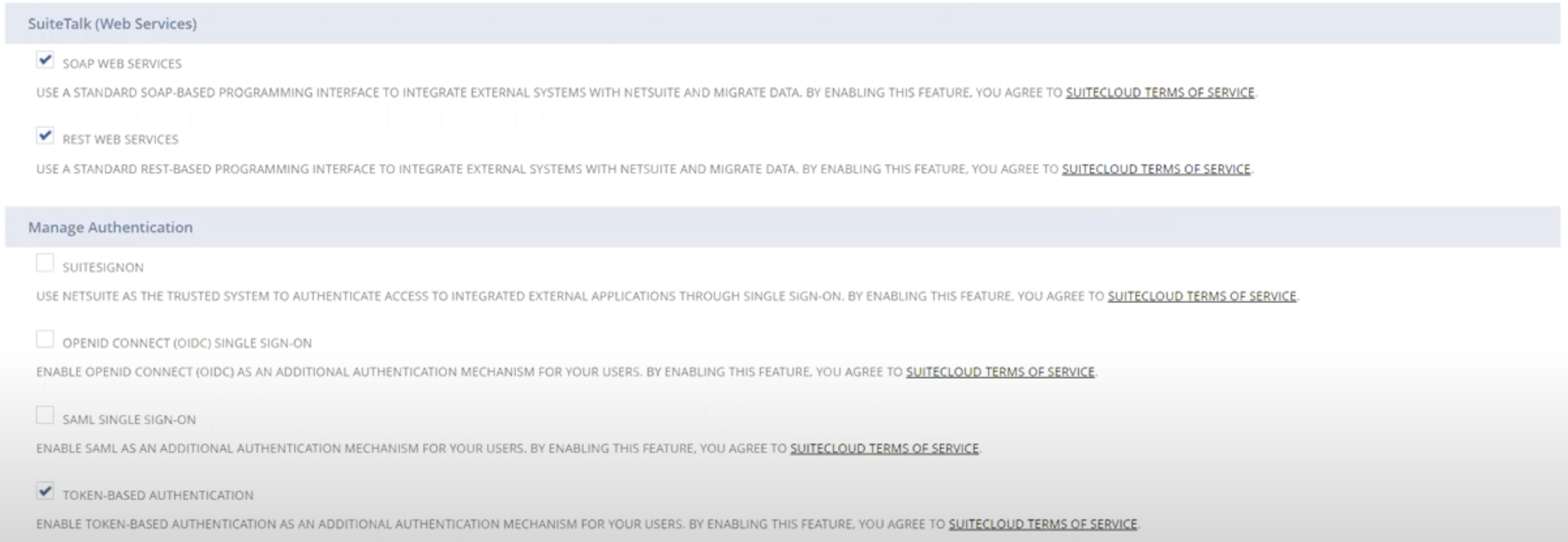
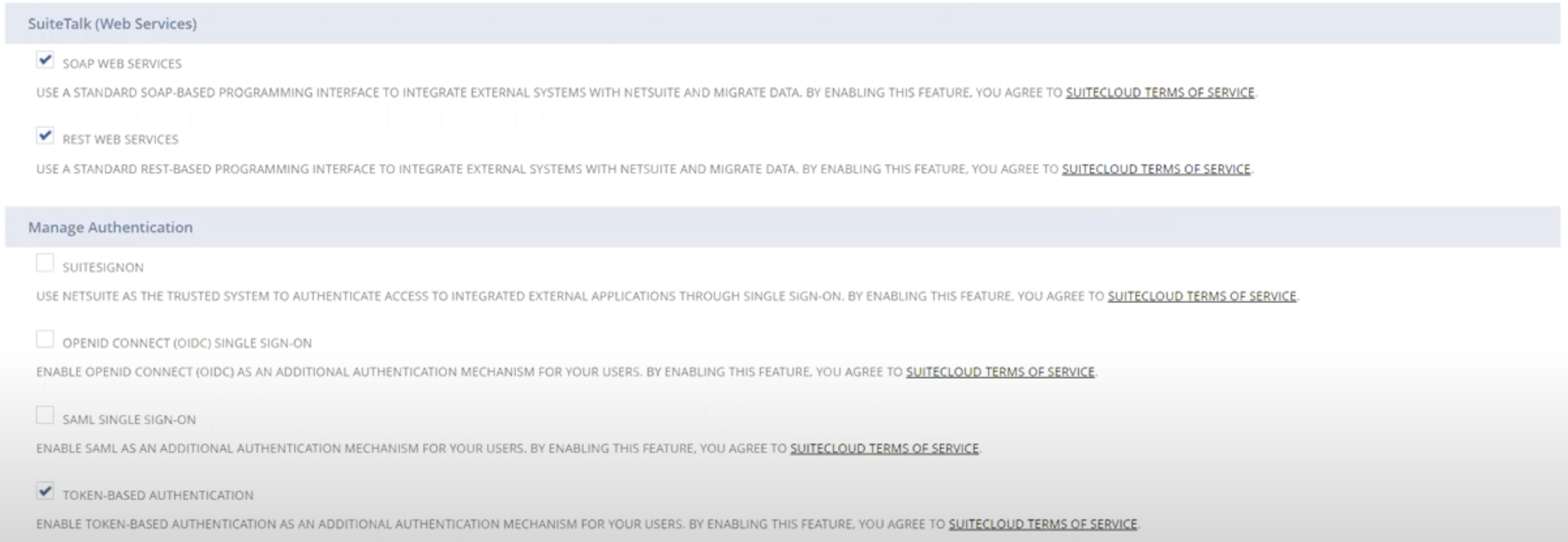
Step 2: Generating your Consumer Key and Consumer Secret
- Go to Setup in the main menu.
- From the dropdown, select Integration, then choose Manage Integrations.
- Click on New to create a new integration.

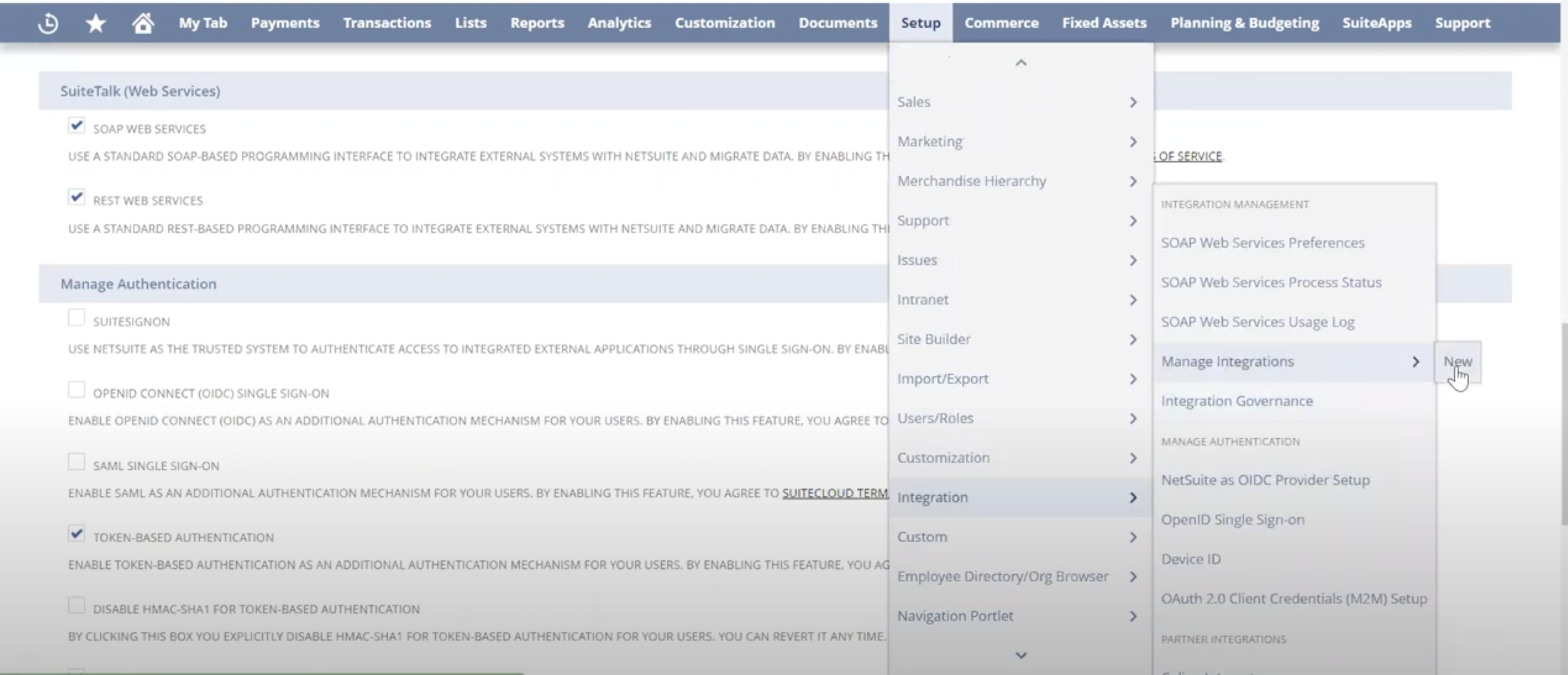
- You’ll be redirected to the Integration page.
- Enter the Name and Description for your integration.

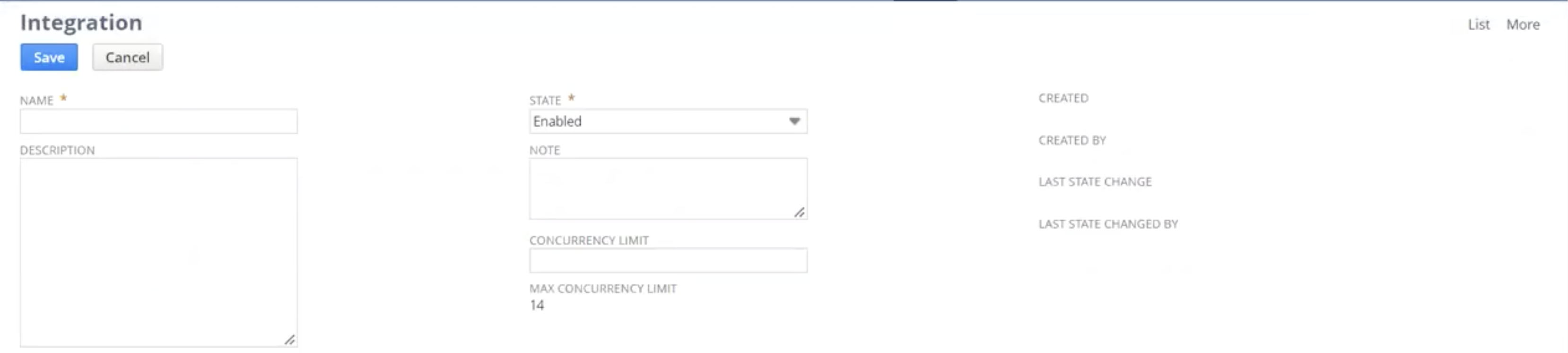
- Scroll down to the Authentication section.
- Under Authentication Execution Log, check the box for Token-Based Authentication.
- Uncheck the other options:
- TBA Authorization Flow (leave this unchecked).
- Under OAuth, uncheck the Authorization Code Grant checkbox.

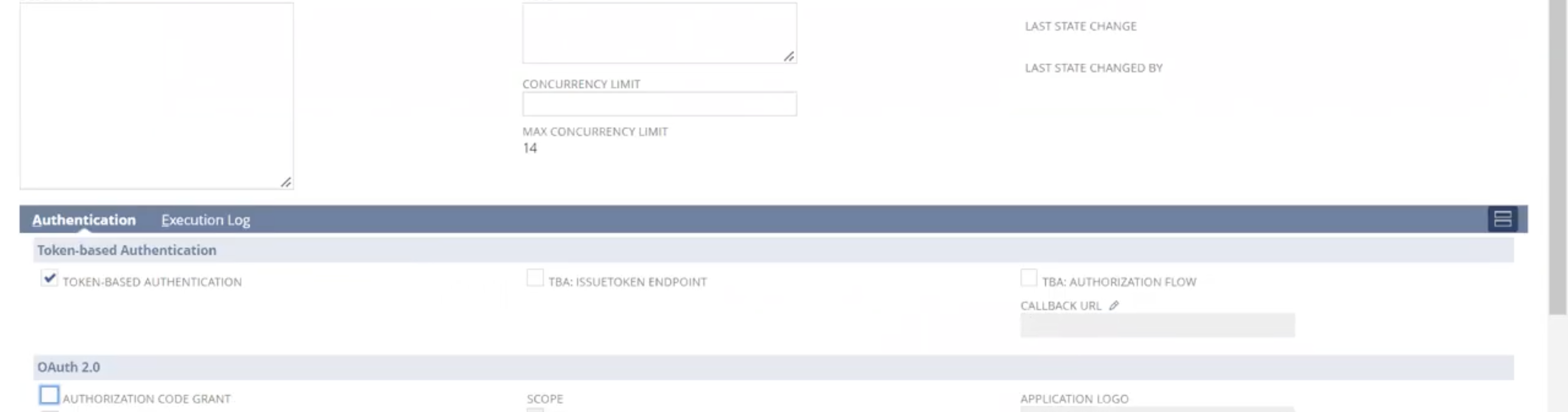
- Click Save.
- You will receive a Consumer Key/Client ID and Consumer Secret/Client Secret.
- Copy these details and save them in a secure location, like a notepad.


Step3: Generating your Token ID and Token Secret
- Click on the Home icon.
- From the dropdown, select Dashboard.


- Scroll down to the left side under Settings and find Manage Access Tokens.

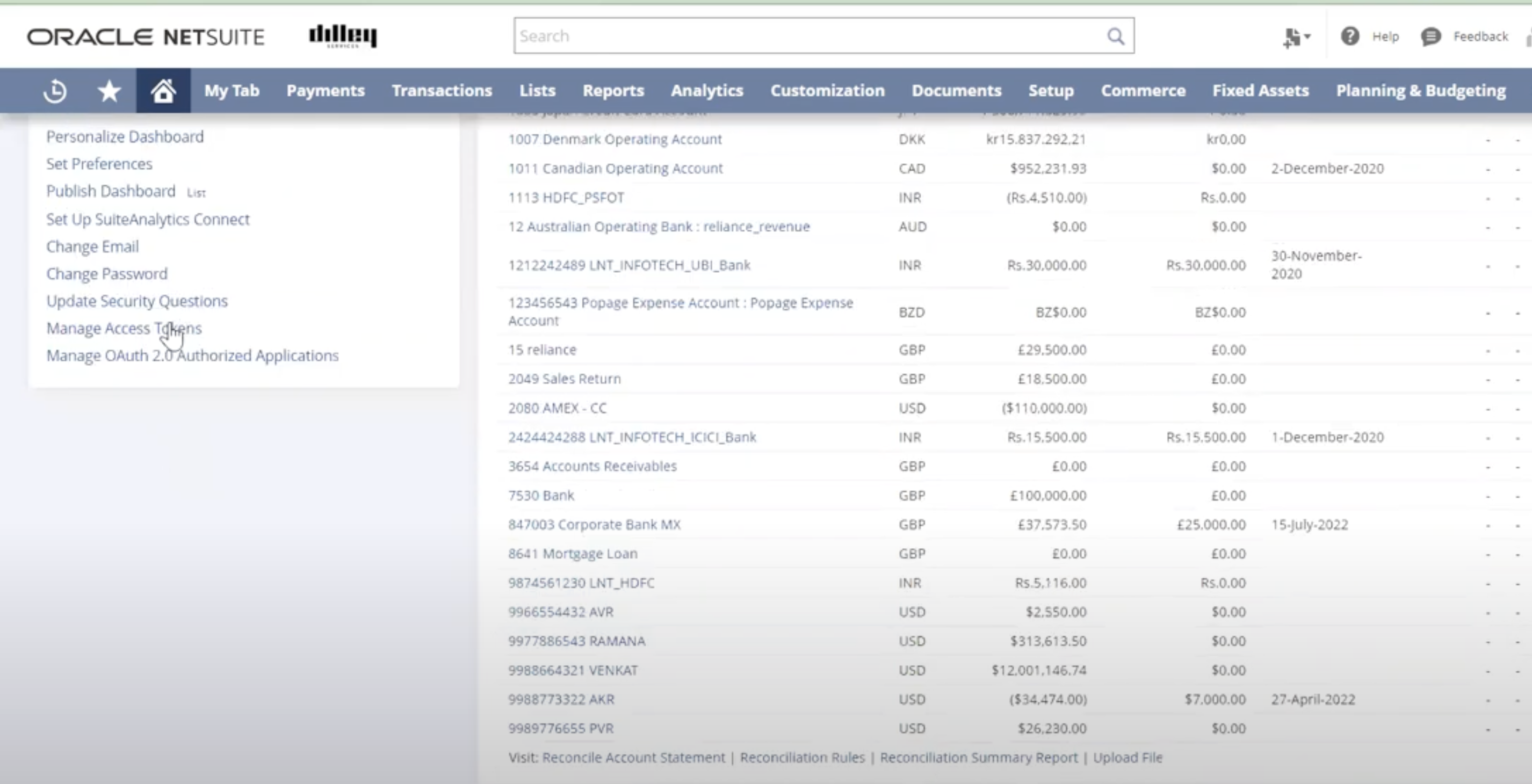
- Click on it to go to the My Access Token page.
- Click on the New My Access Token button.


- Provide an Application Name and a Token Name.

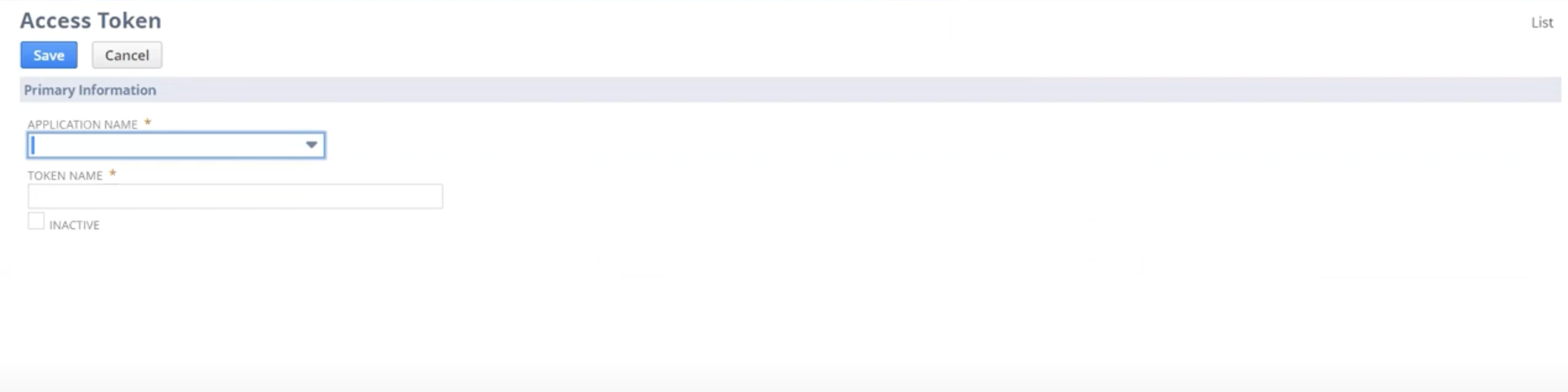
- After you create it, you’ll receive a Token ID and Token Secret.

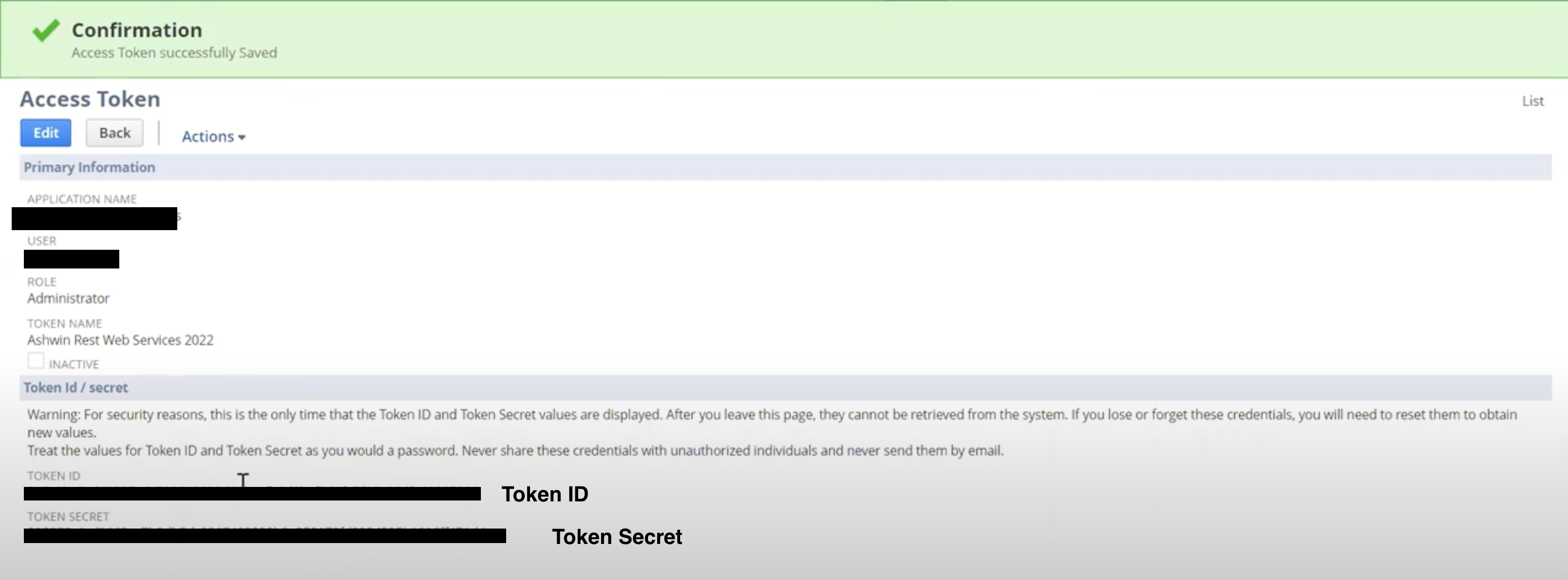
- Copy these details and save them securely in a notepad.
Step 4: Finding your Account ID
To identify your Account ID, check the subdomain (highlighted in red box below) of your NetSuite URL.

0 of 0 users found this section helpful










