Run Readiness Report
- Click on Products
- Select Products for readiness check
- Click on


- Provide a name for the report
- Select a template concerning which you want to check product information readiness.
- Click on check readiness.

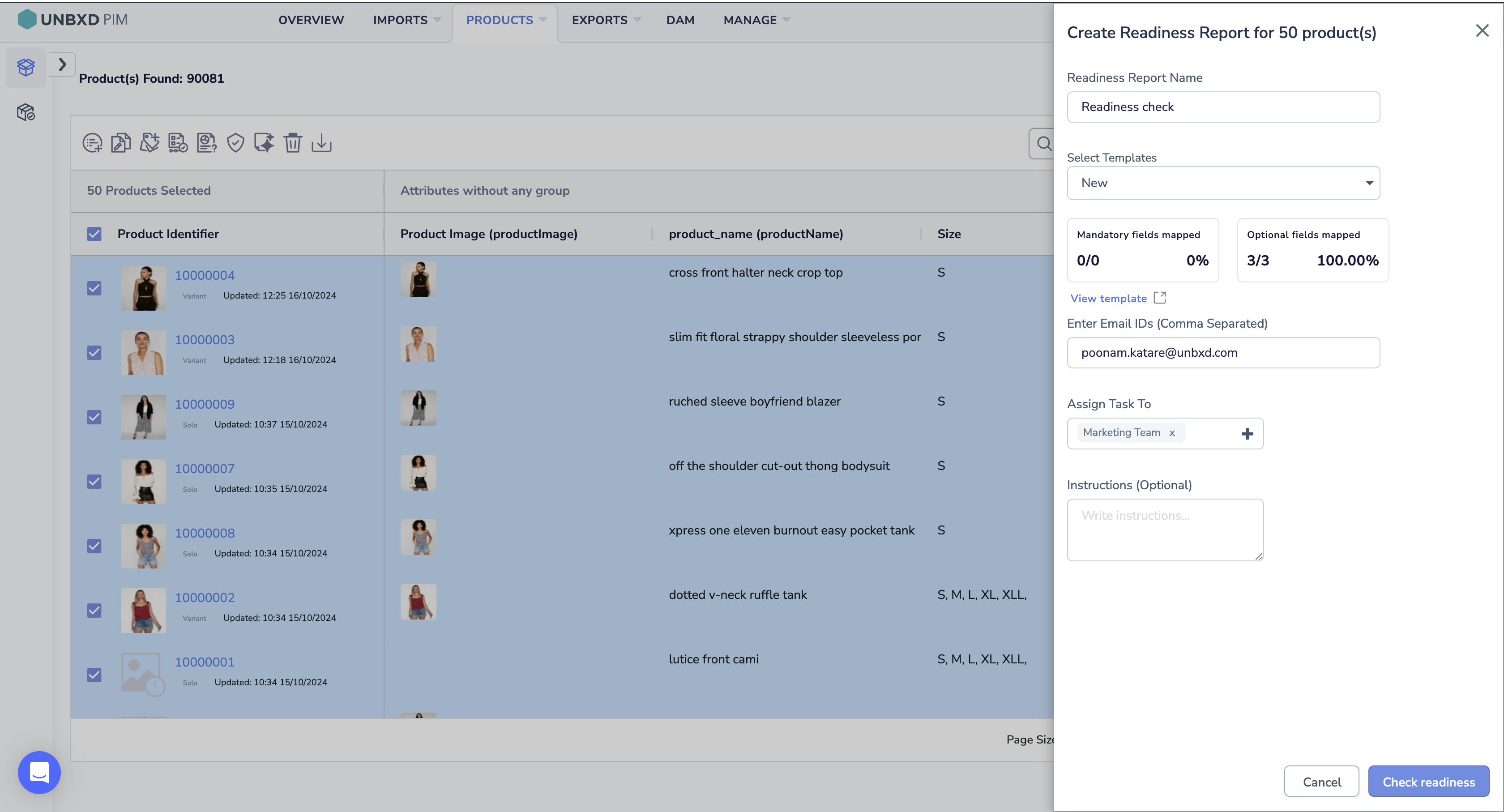
Note: You cannot make changes to the Readiness reports page.
You can assign the task to yourself or other team members to fill in the missing details or validate the existing data.
When you click on here it will redirect you to the task page.
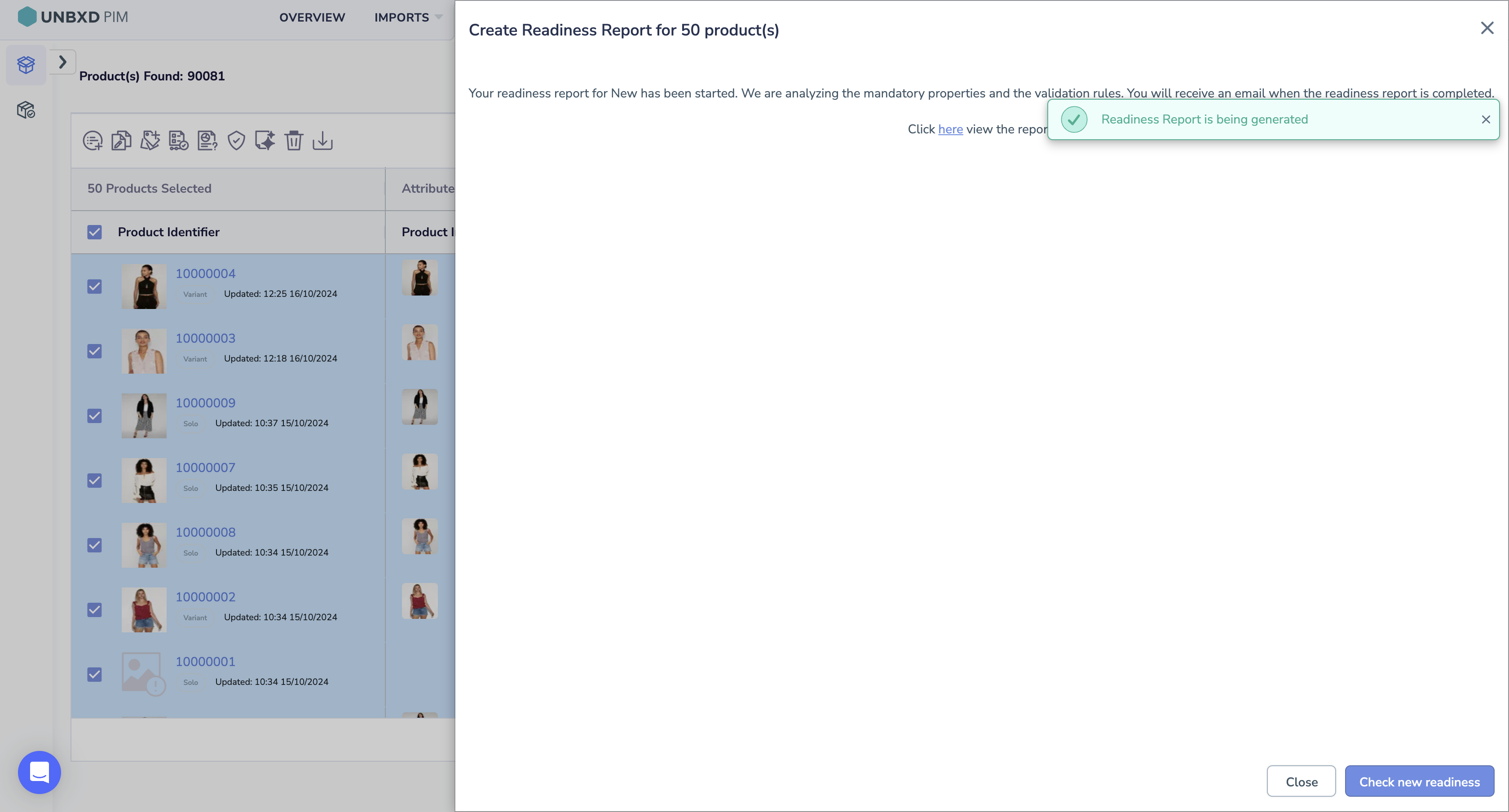
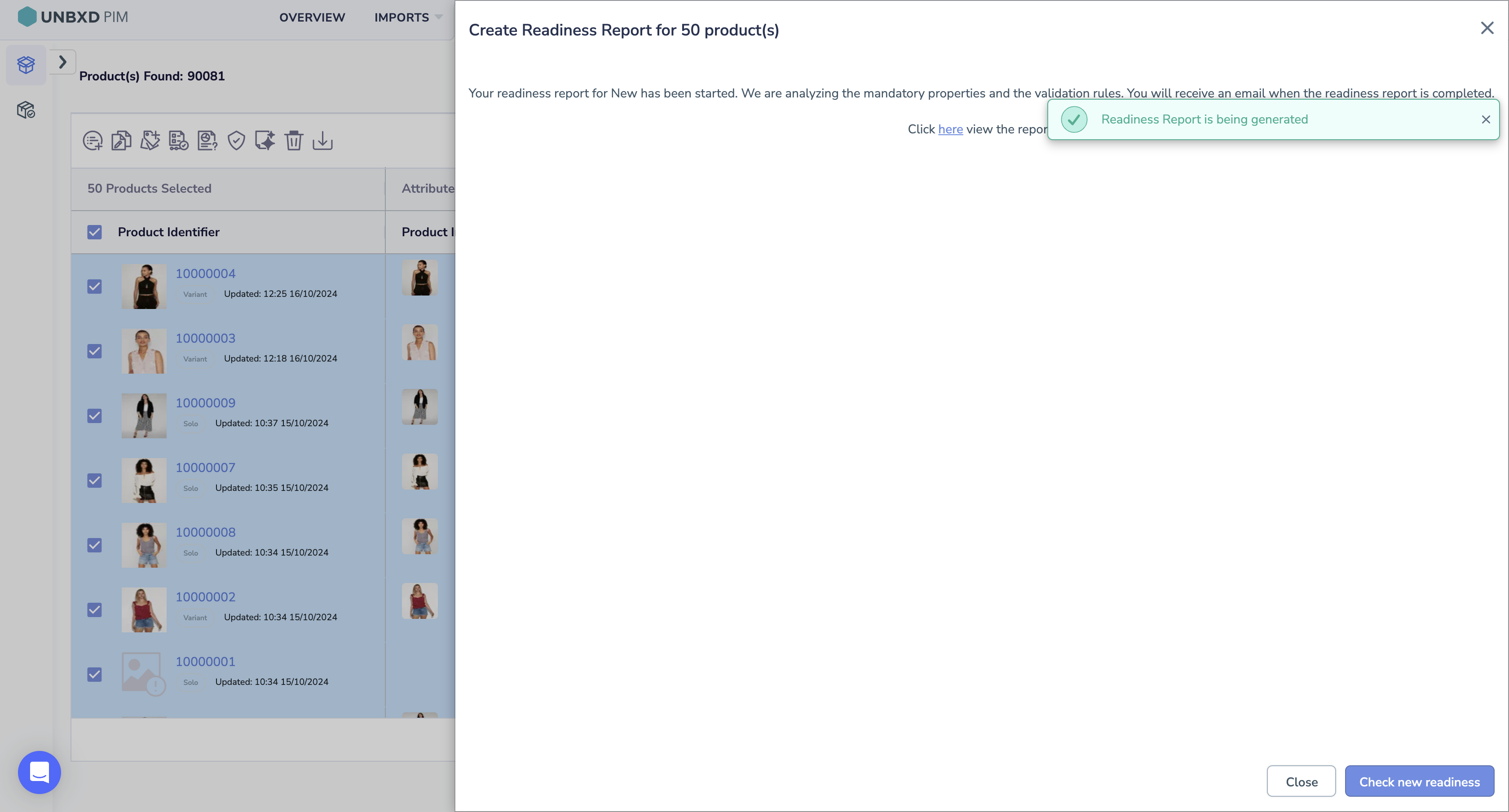
When on the Readiness page, click on View task
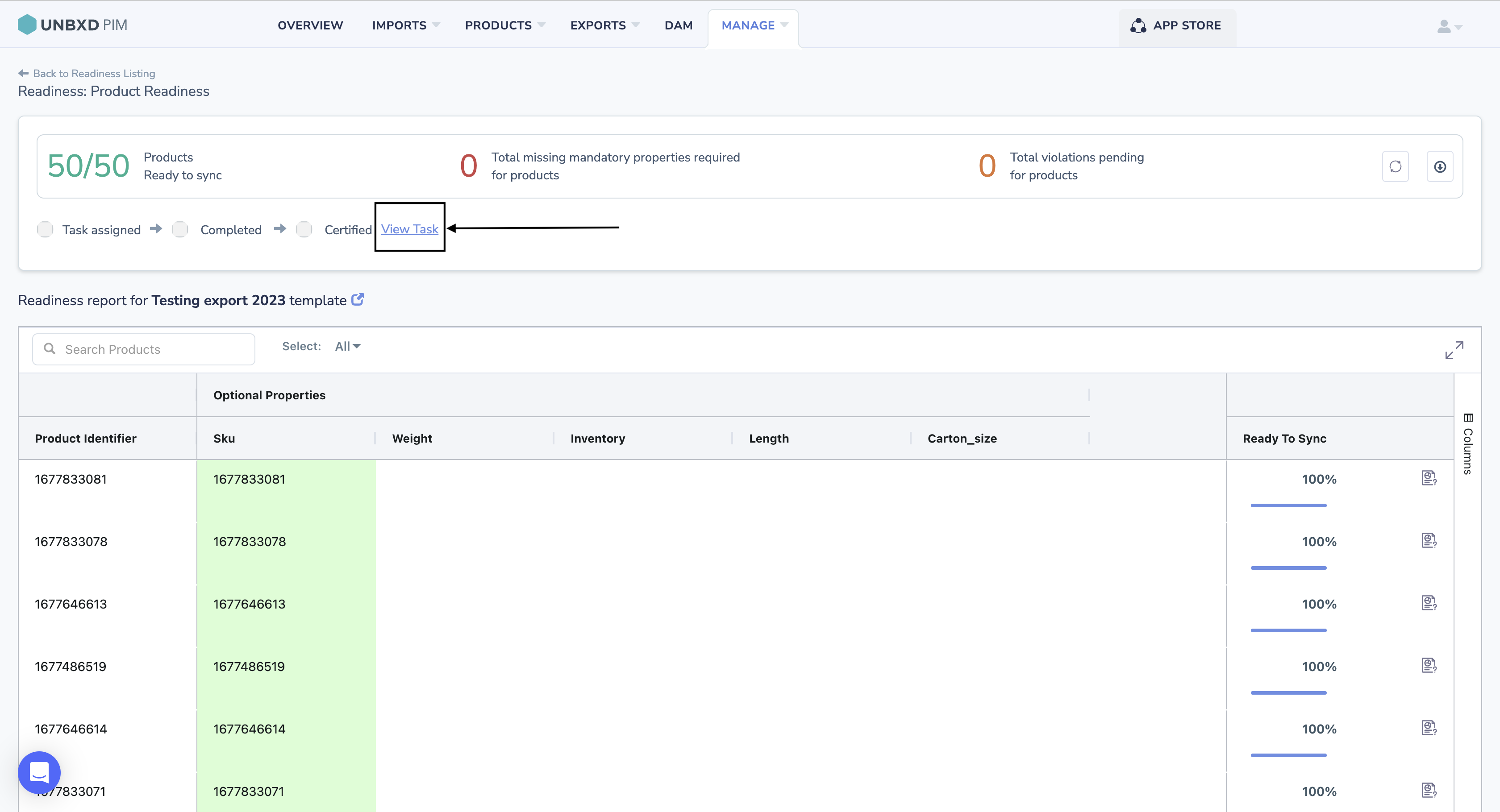
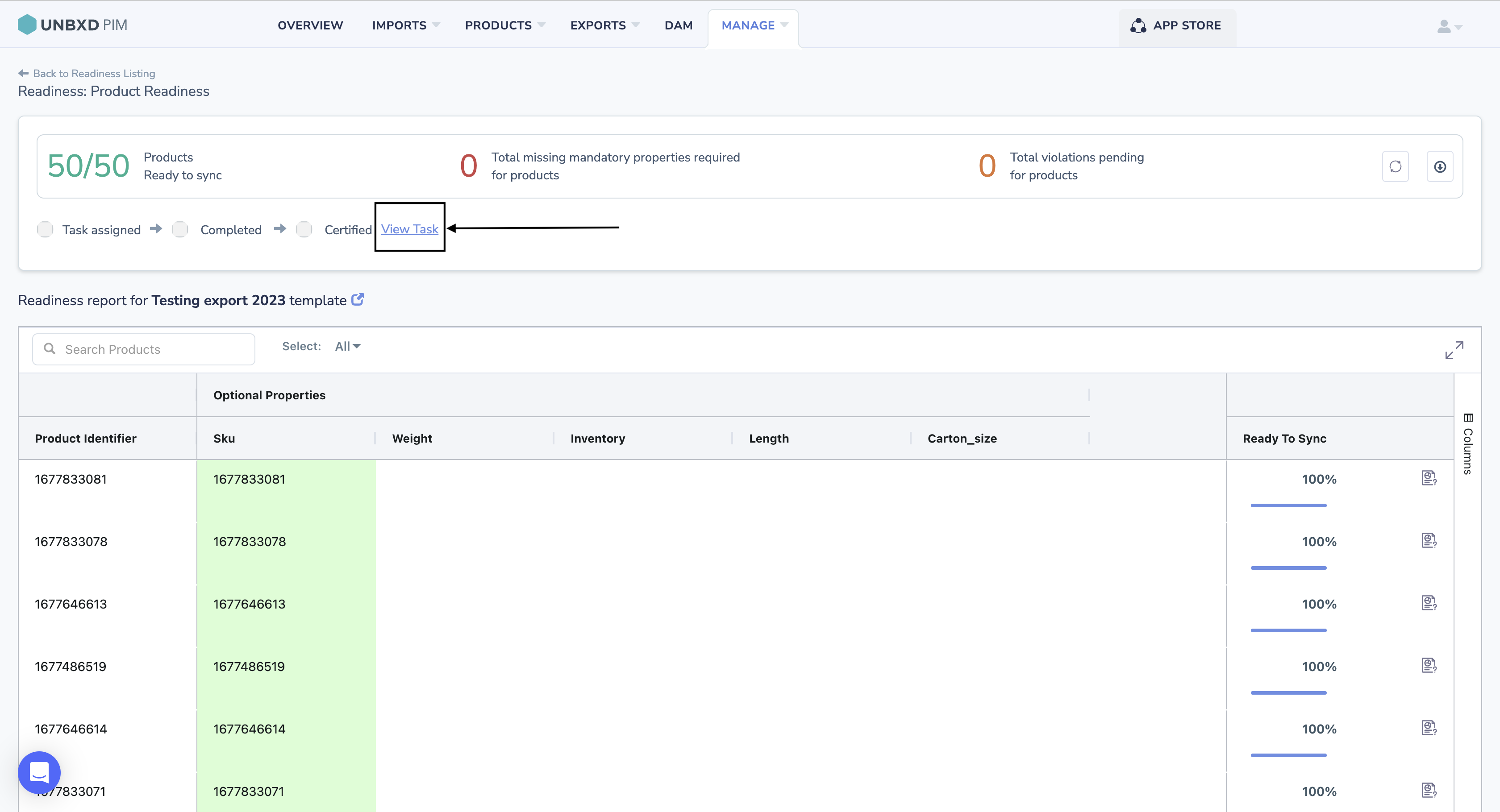
You will be redirected to the task page.
Note: After running the Readiness Report, all the products in the report will be linked to a task that contains the errors and status of each product.
The Task Module has been updated. Previously, a new task was created every time you ran a readiness report. Now, tasks are combined based on the template used.
For example, if you run a readiness report for the first time with Template-A for Product-1, a new task (let’s call it Task 1) will be created. From now on, any other products run with Template-A will be added to Task 1 instead of creating new tasks. This creates a 1-to-1 link between templates and tasks, making it easier to track all products associated with that template without searching through multiple tasks.










