Structured information to guide you through Unbxd PIM with minimal assistance
SFTP Watcher App
The SFTP Watcher app typically operates according to a predefined time interval or schedule, known as the “watch interval.” This interval determines how frequently the application scans the designated directories or files for updates. For instance, the watcher might be configured to check for changes every few minutes, hours, or days, depending on the specific requirements of the PIM system and the volume of data being managed.
Installation Steps:
- Click on the App Store
- Search and Click on the SFTP Watcher App
- Click on Install SFTP Watcher App
- Provide SFTP Watcher App Details
- Enter Your E-Commerce Channel Name (Your Channel Display Name)(Required)
- Enter Your Channel Description(Optional)
- Enter Password (Required)
- Watch Interval(15,20,30,60,90,120,240 mins)(Required)
- Enter Host Address (Required)
- Enter Port Number (Required)
- Enter Path Address To Be Watched (Required)(end the address by suffixing it with /)
- Enter User Name (Required)
- Click on Install.

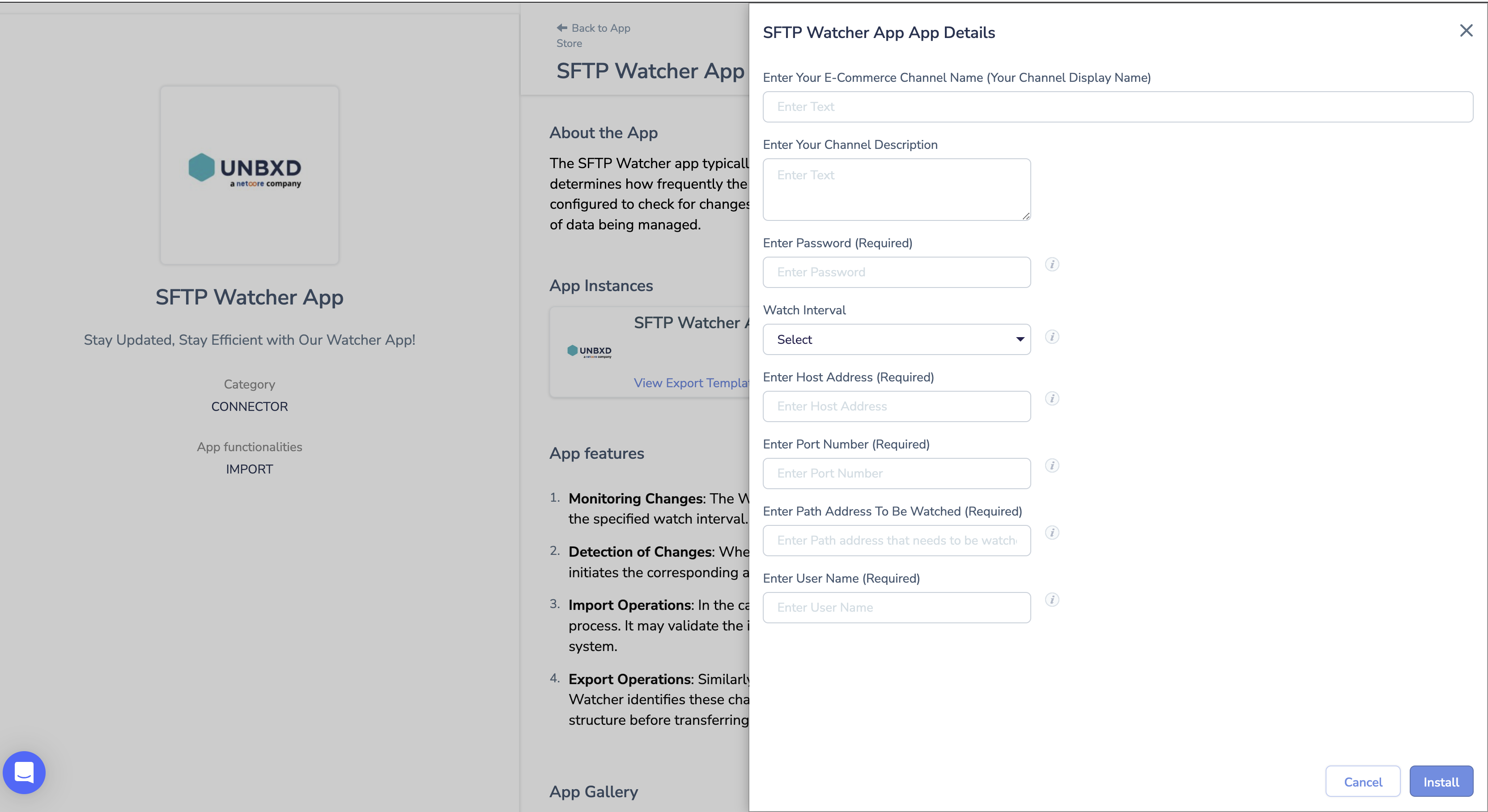
SFTP Watcher App initial Import:
- Click on Imports
- Click on New Import
- In the search by channel box search for SFTP Watcher App and click on it
- Provide a name for the Import
- Under Channel Details Click on the SFTP Watcher App box
- Click on Save & Proceed
- Map the essential fields
- Map the remaining properties
- Click on Save and Import
When updates are made to the uploaded or added files, the SFTP Watcher App continuously monitors them based on the specified time interval and updates accordingly
Note: For security reasons, we advise against utilizing web-based SFTP solutions.
0 of 0 users found this section helpful










