Structured information to guide you through Unbxd PIM with minimal assistance
Translate Catalog
Installation Steps:
- Click on the App Store
- Search and Click on the Translate catalog
- Click on Install Translate Catalog
Mapping of the export template:
- target_language_code: Click on Add Transformation, select the Set Operation, and enter the value that has been given in Accepted Values.For example for Afrikaans the code is af, Arabic it is ar.
- properties_list: Click on Add Transformation, select the Set Operation, and select the property that you want to translate in case you have multiple properties, enter it as comma-separated values [For example, Description, Title].The properties you added to the properties_list should be in the template. To add a property, click on Add Properties in the top right corner of the search or expand the parent property and click on add property for the property you want.
- Id: Map it with the PIM unique ID.
Below is the template mapping screenshot where in the need was to translate the description and title: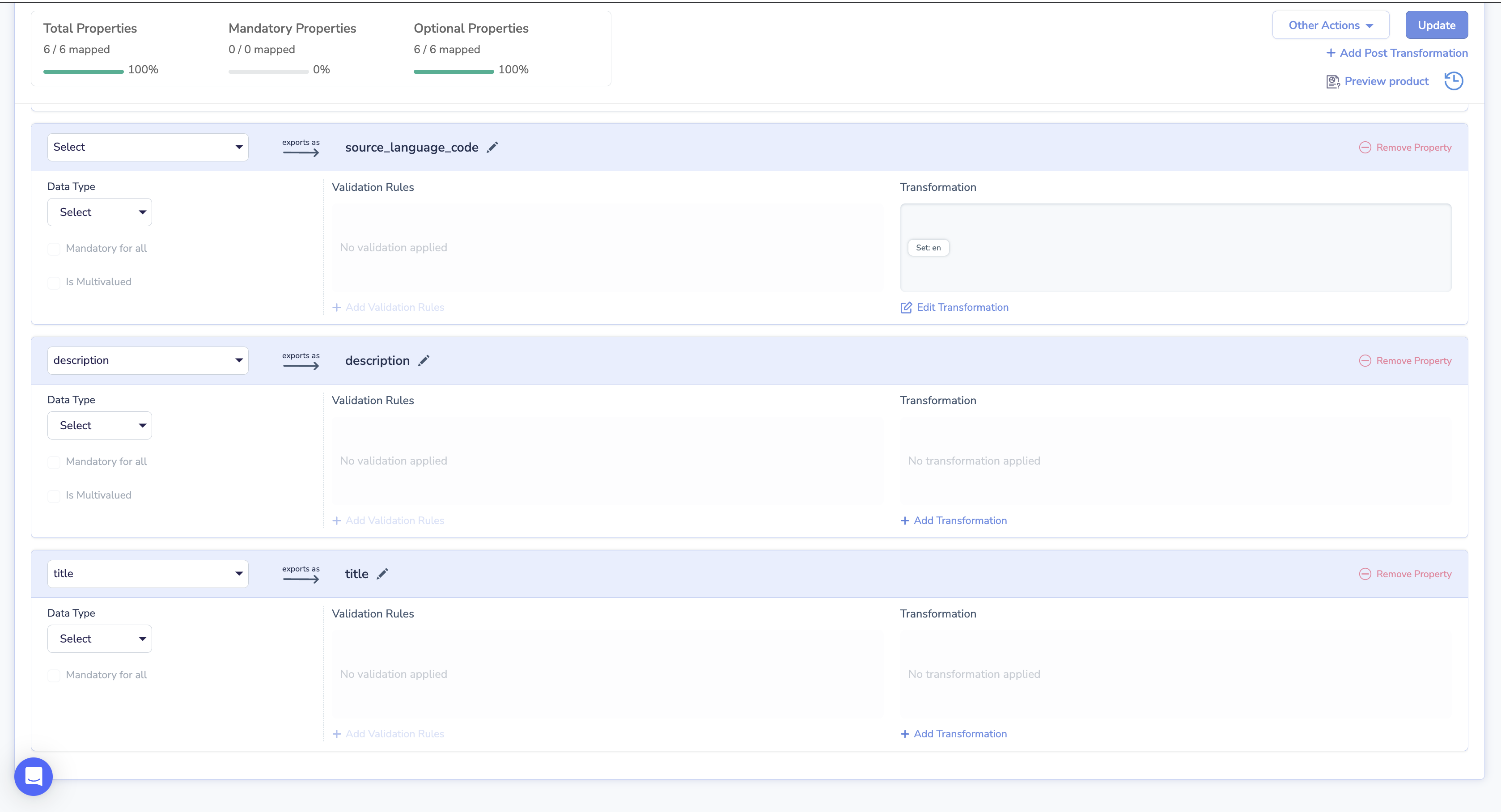
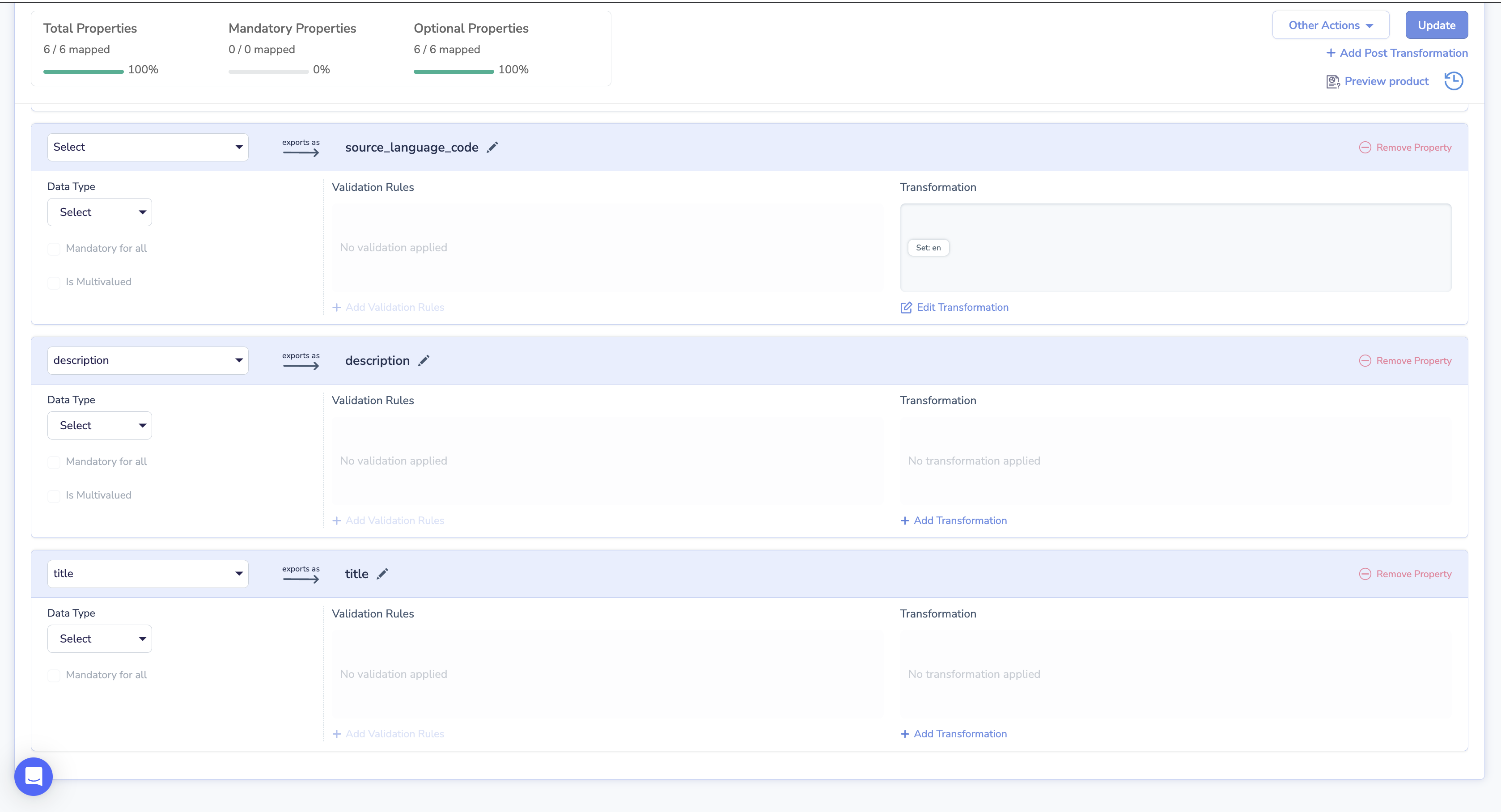
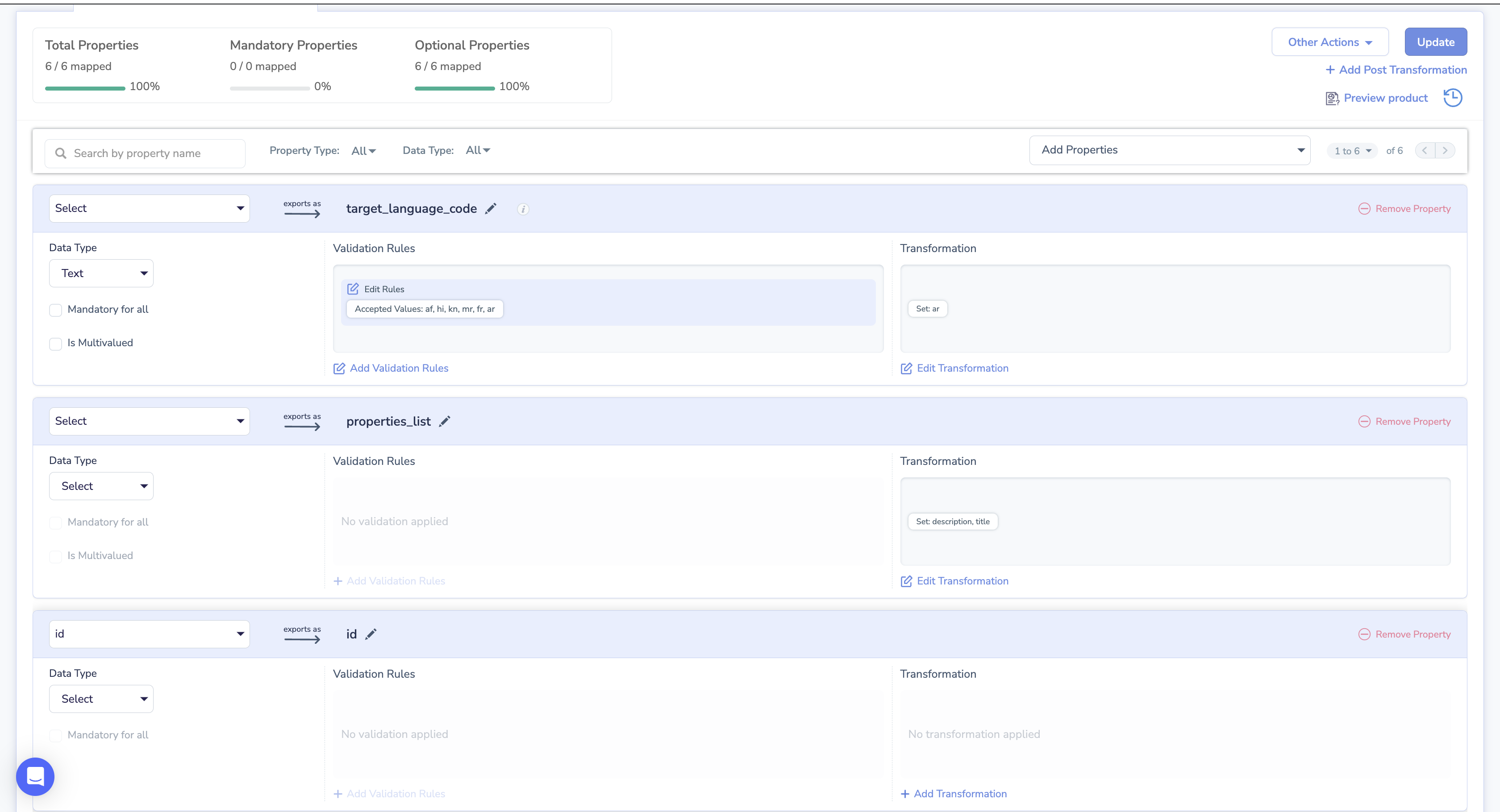
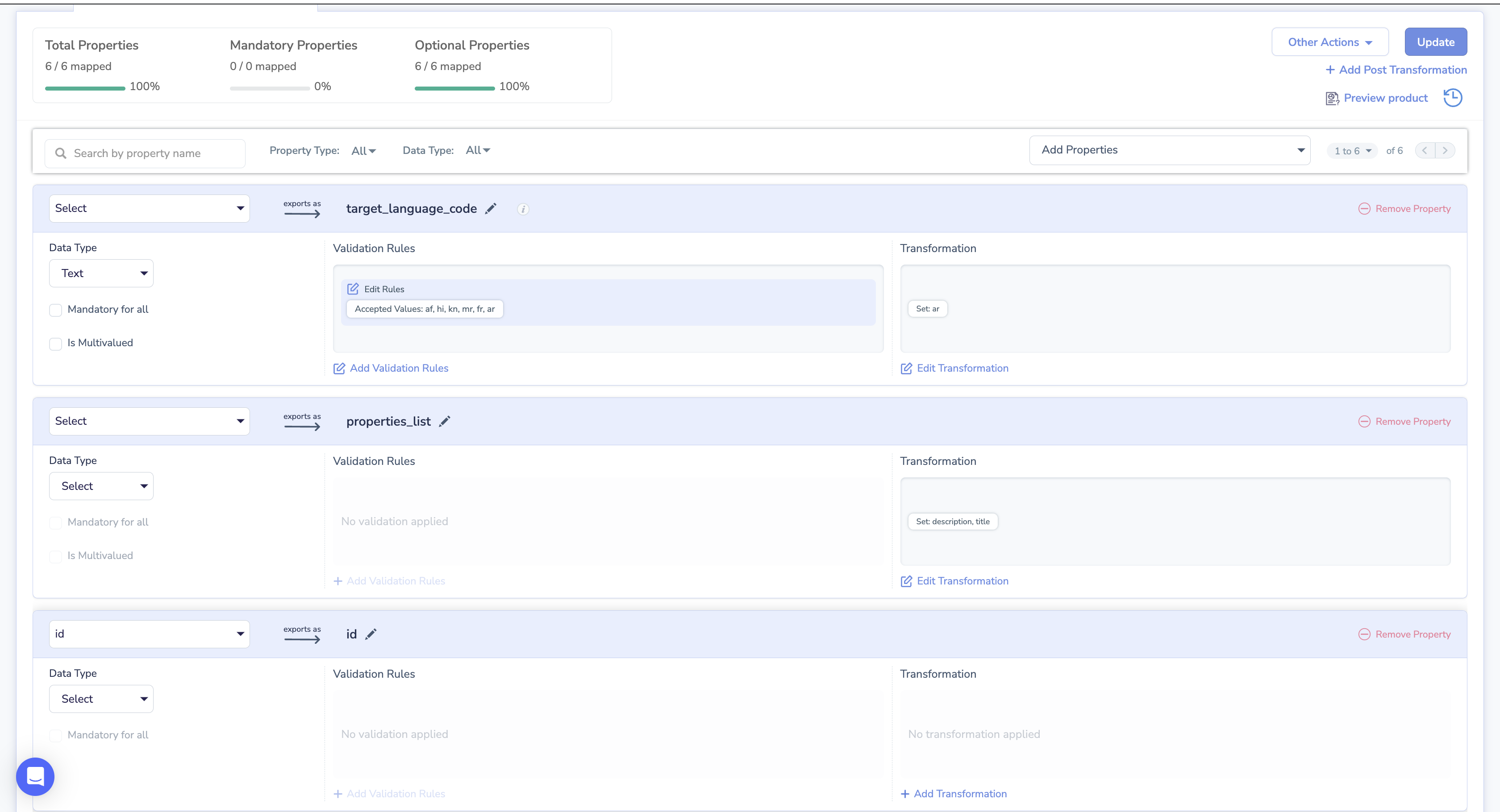
Working of Translate Catalog:
- Click on Products
- Select Products
- Click on Enrich Product(s)
- Provide a name for the enrichment
- Select the enrichment type[The name you provided during the installation of the app]
- Select the template associated with the app
- Click on Enrich Products.
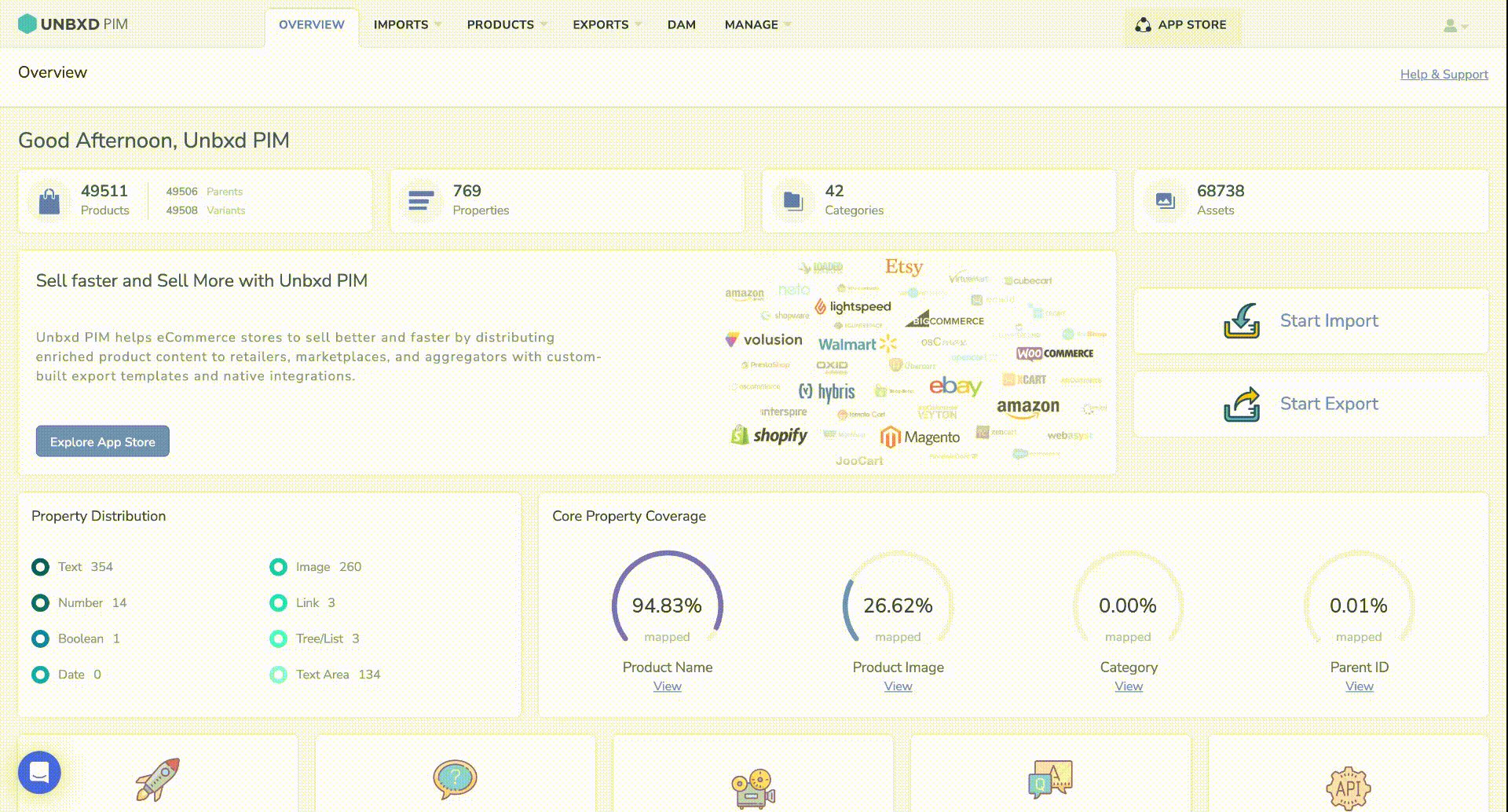
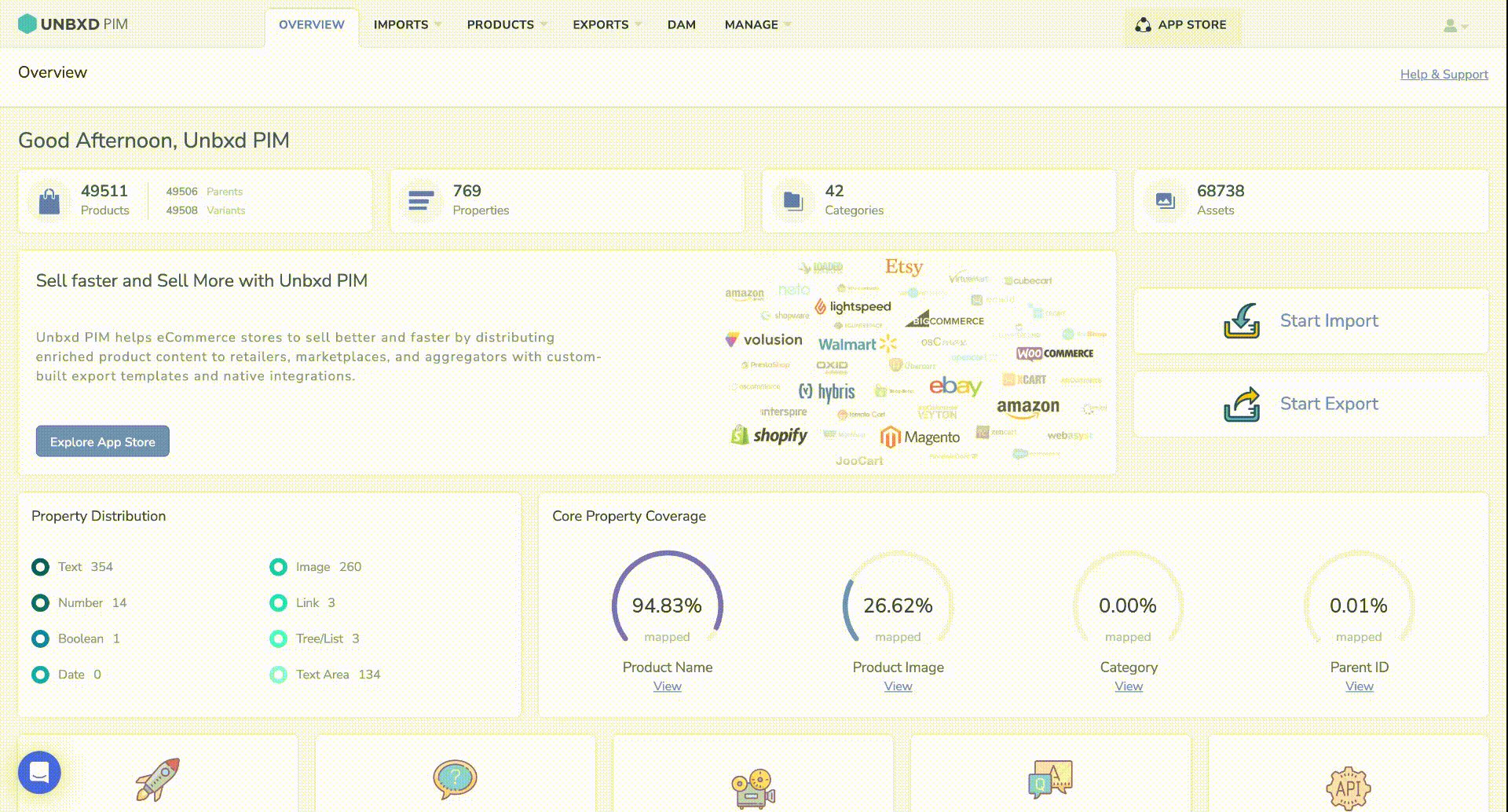
The Exported file looks like this:




0 of 0 users found this section helpful










