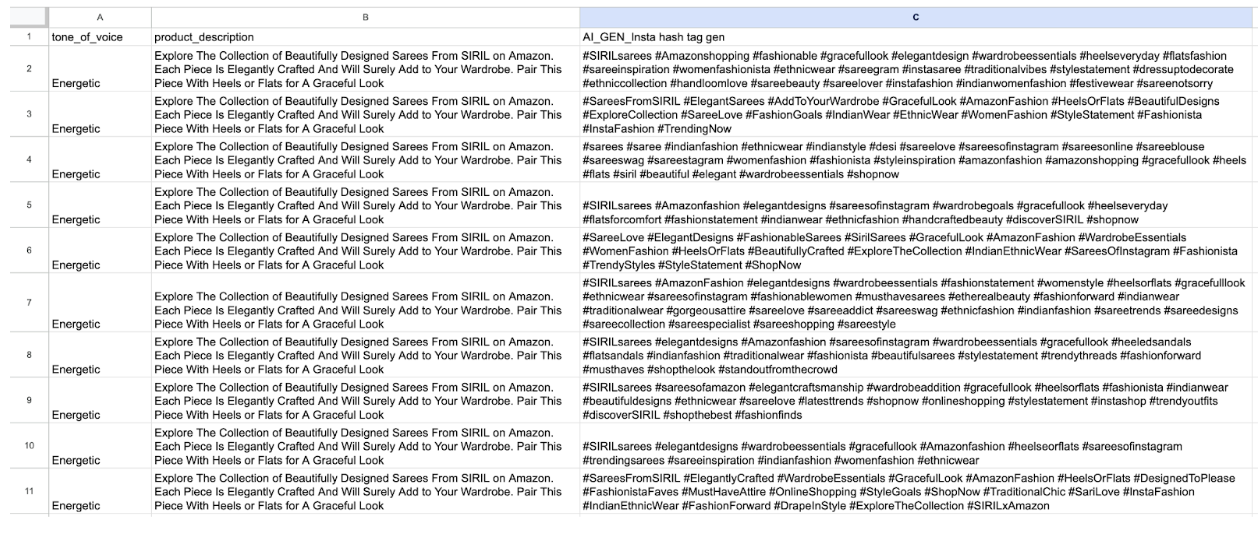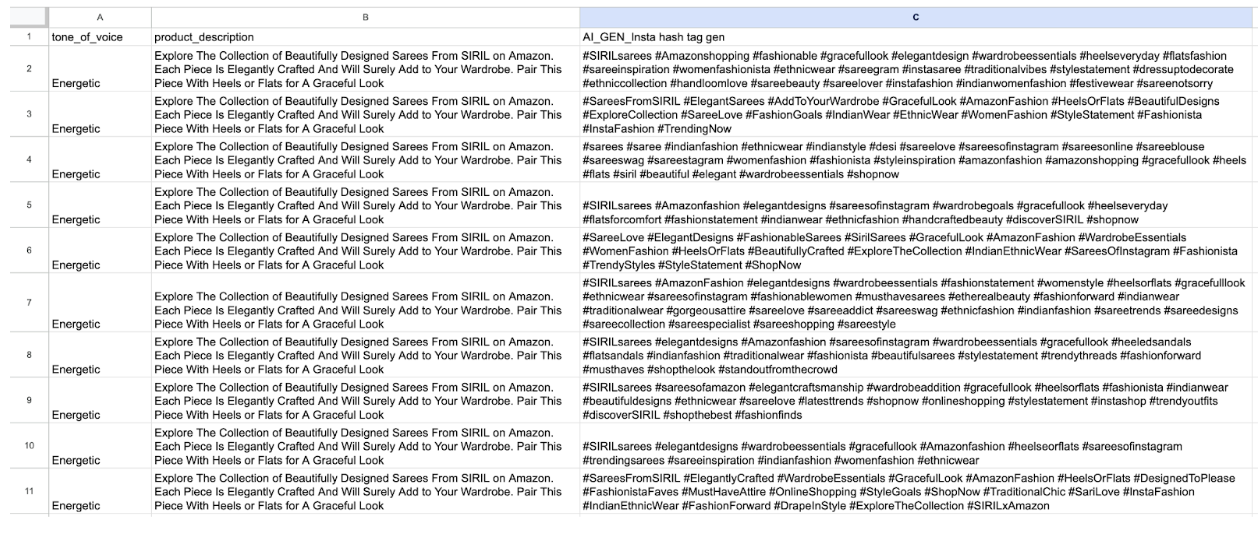Trending Instagram Hashtag Generator
Why Do you need a Trending Insta Hashtag?
- When you leverage popular and relevant hashtags, your content becomes more visible to users actively searching or following those hashtags.
- When people repeatedly come across your content through hashtags, they associate them with your brand.
- By using relevant hashtags related to your products, services, or target audience interests, you can connect with individuals genuinely interested in what your ecommerce business offers.
To Install AI Enrichment Suite App:
- Click on App Store
- Search and Click on AI Enrichment Suite App
- Click on Install AI Enrichment Suite App
Once Installation is complete
- Click on exports
- Click on an export template
- Click on Create Template, which is displayed On AI Enrichment Suite App

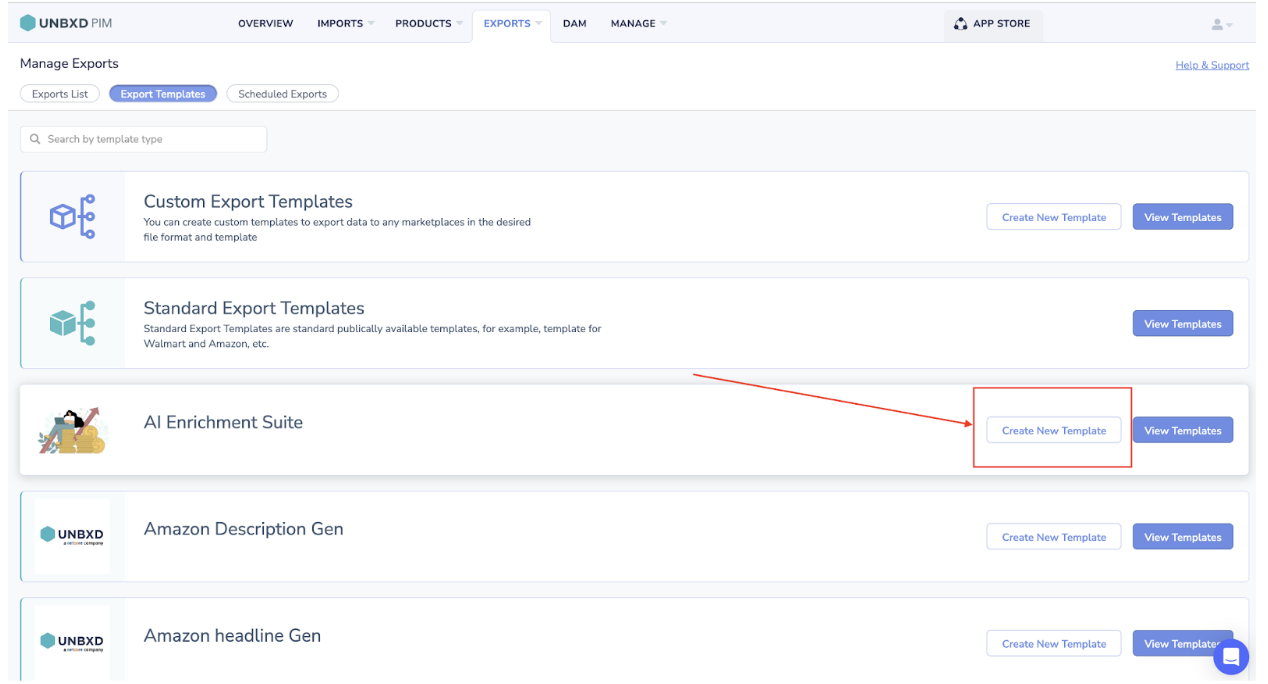
- Enter a name for the template.
- Click on Create New Template
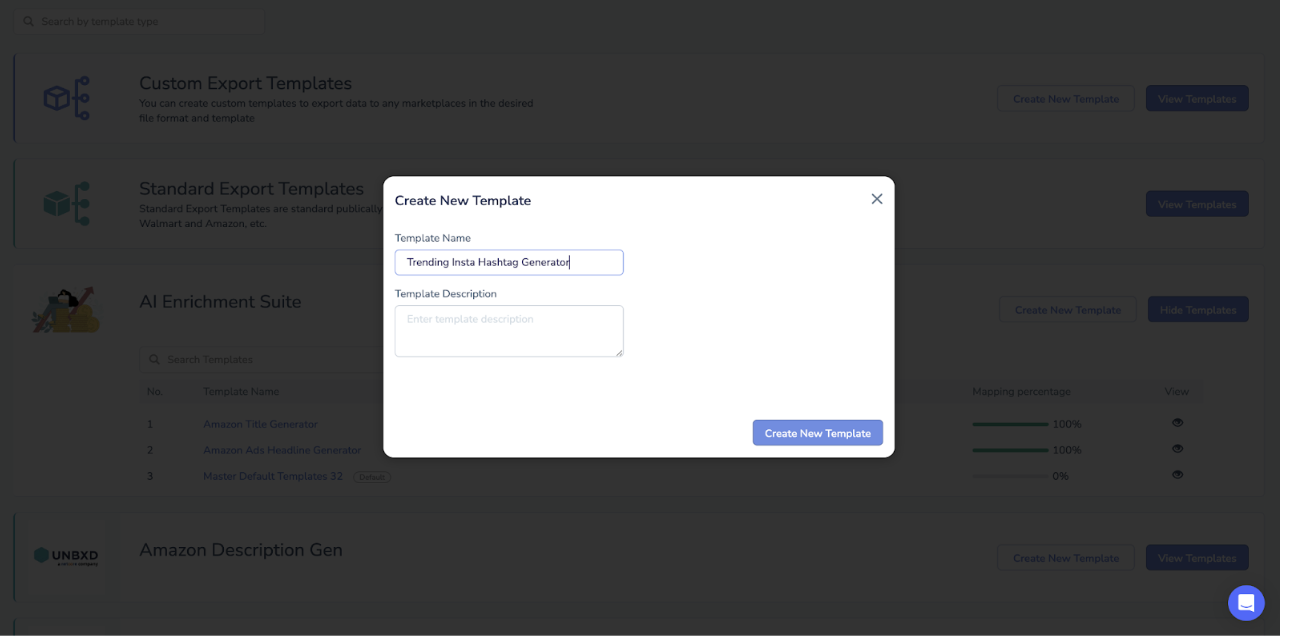
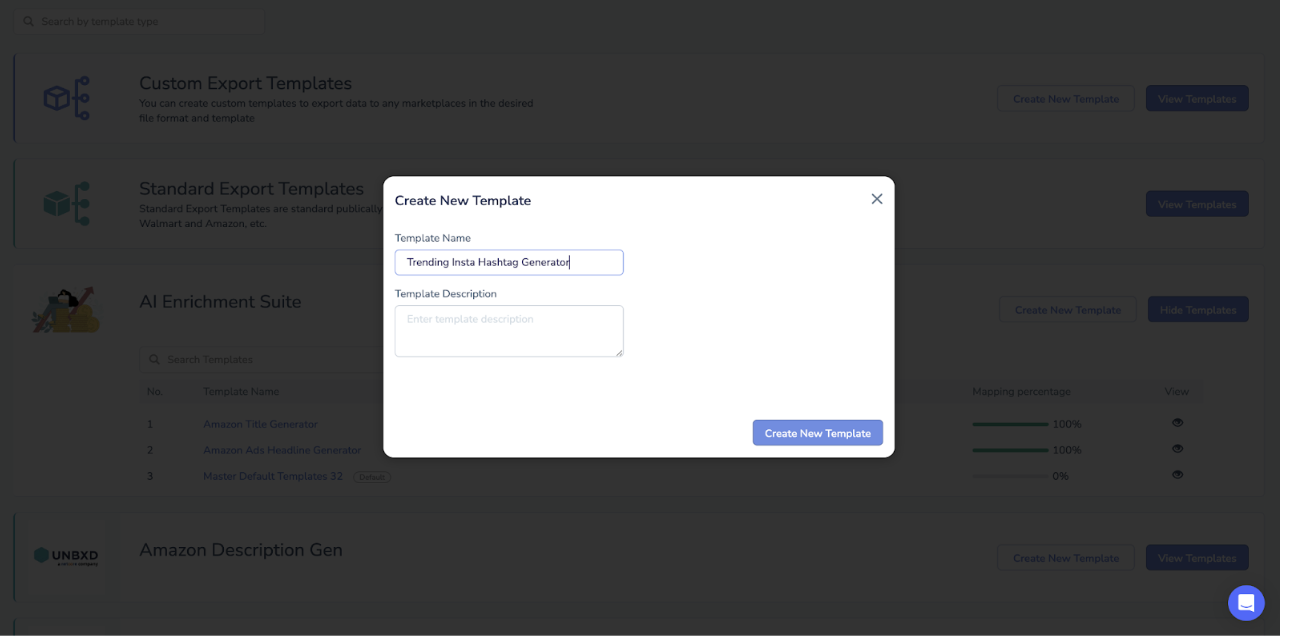
Mandatory properties to generate Trending insta hashtag generator:
- Product_description
- Tone_of_voice
- AI_GEN_Insta Hashtag Gen
Enter this as a comma separate values in the Bulk create Properties box.
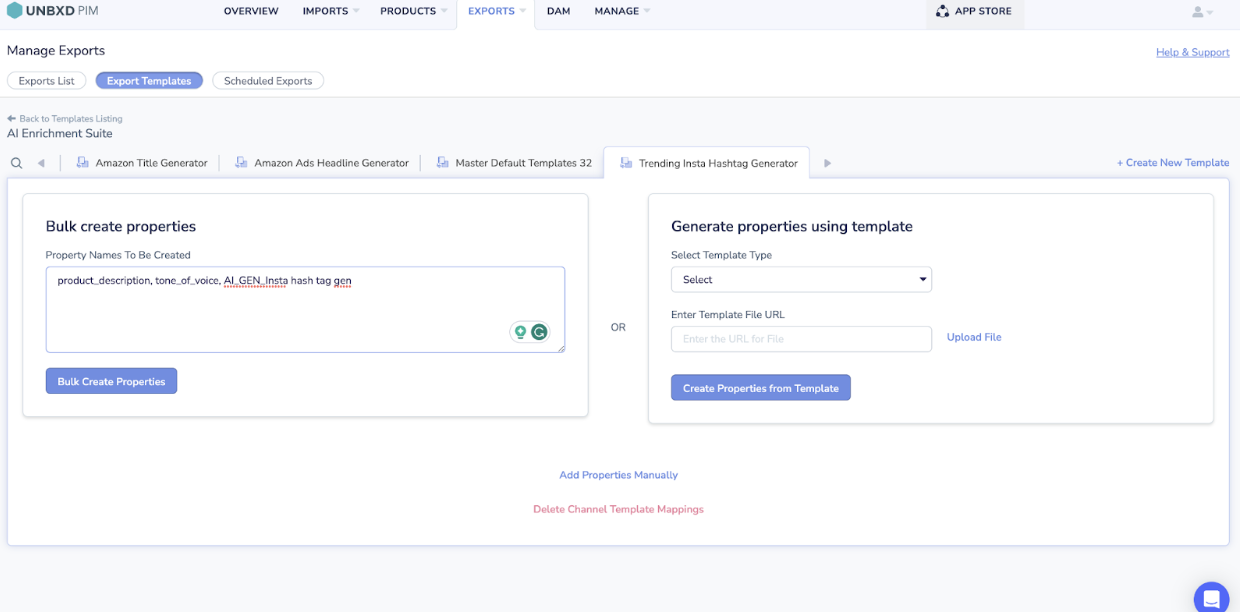
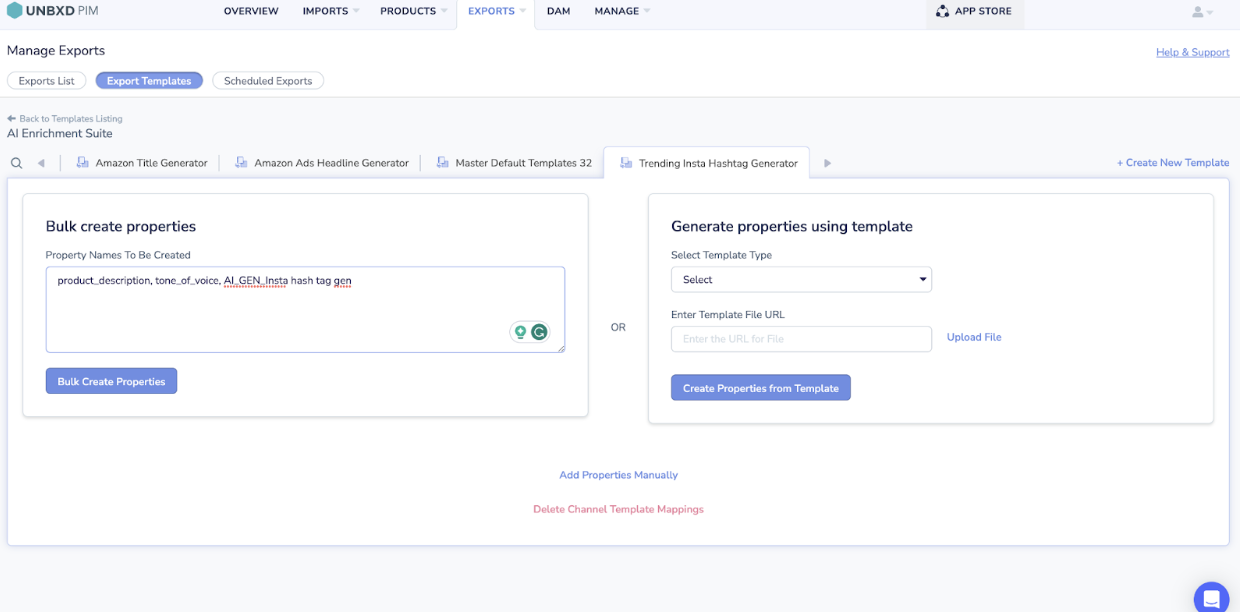
For Example:
product_description, tone_of_voice , AI_GEN_Insta Hashtag gen
Enter the Mandatory properties here in bulk create properties text box OR you can manually add properties.
Click on Bulk Create properties after entering all the properties in the text box.
Note
Missed entering any property here in bulk create a properties text box? We have got you covered:
- Click on Other Action
- Click on Add Custom Property
- Add the property name
Click on Add Transformation for the AI_GEN_Insta hash tag Property.
And map the other properties with system properties.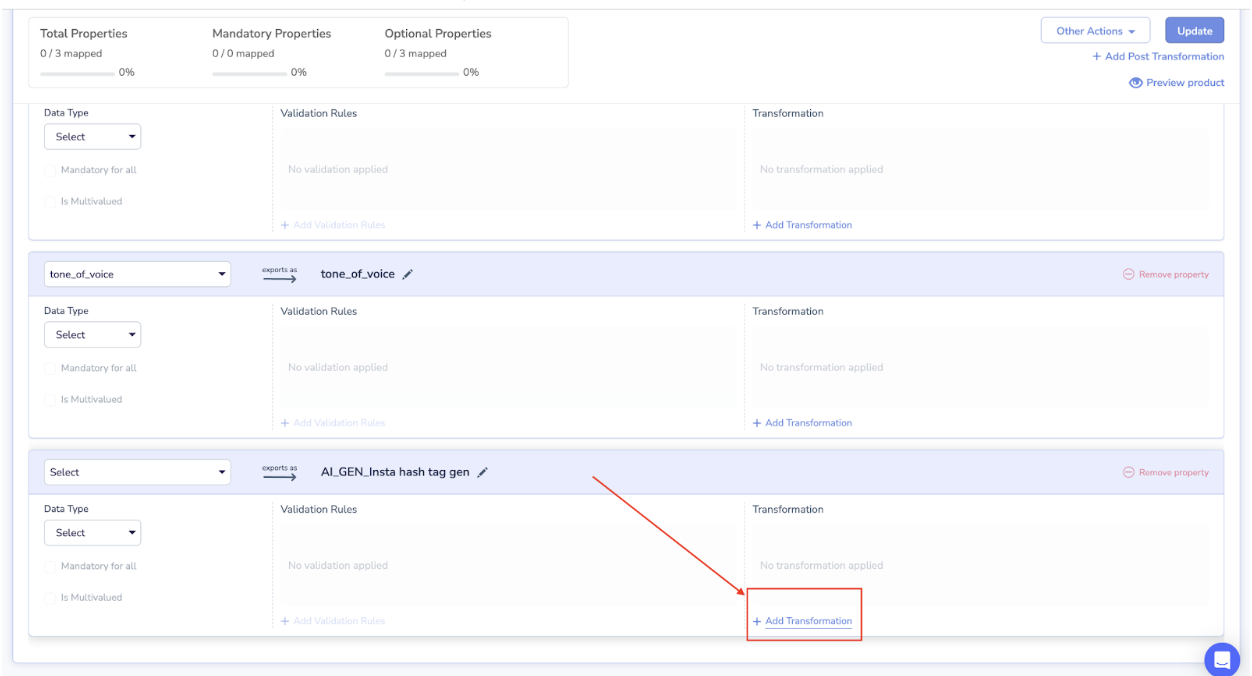
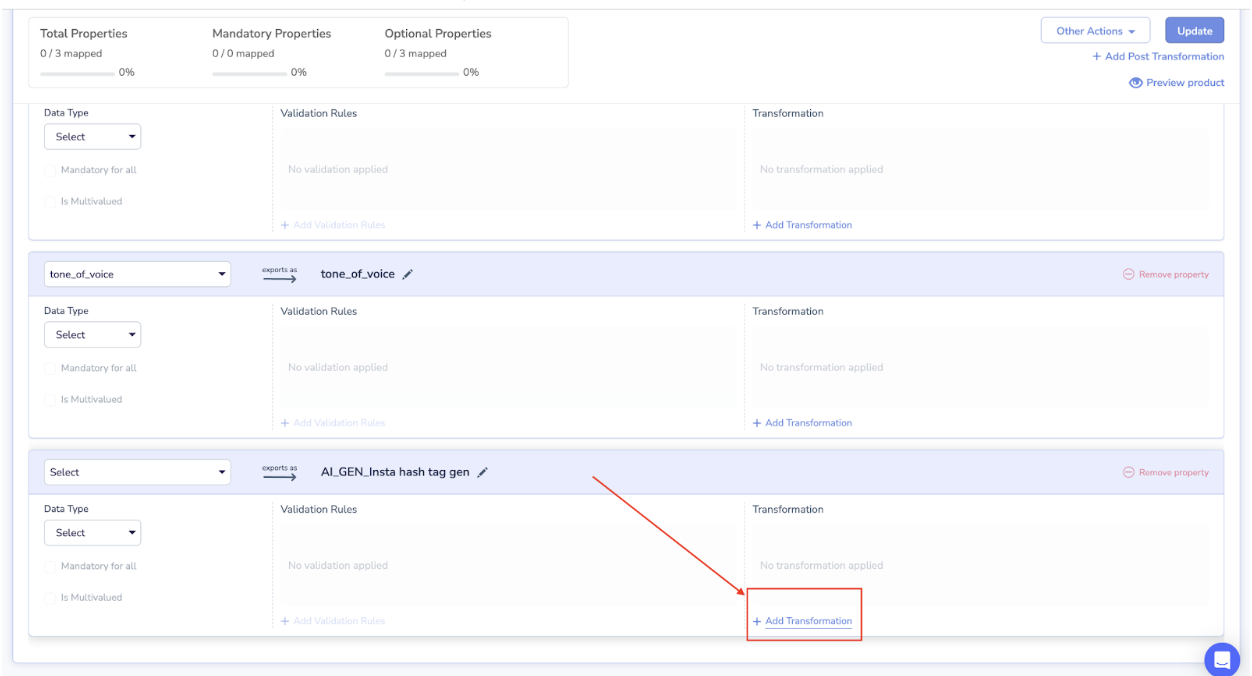
- Select Set operation, which is visible under the text rule
- Enter a prompt value in the text box
- Click on the Preview Output
- After that Save Transformation button is enabled click on it.

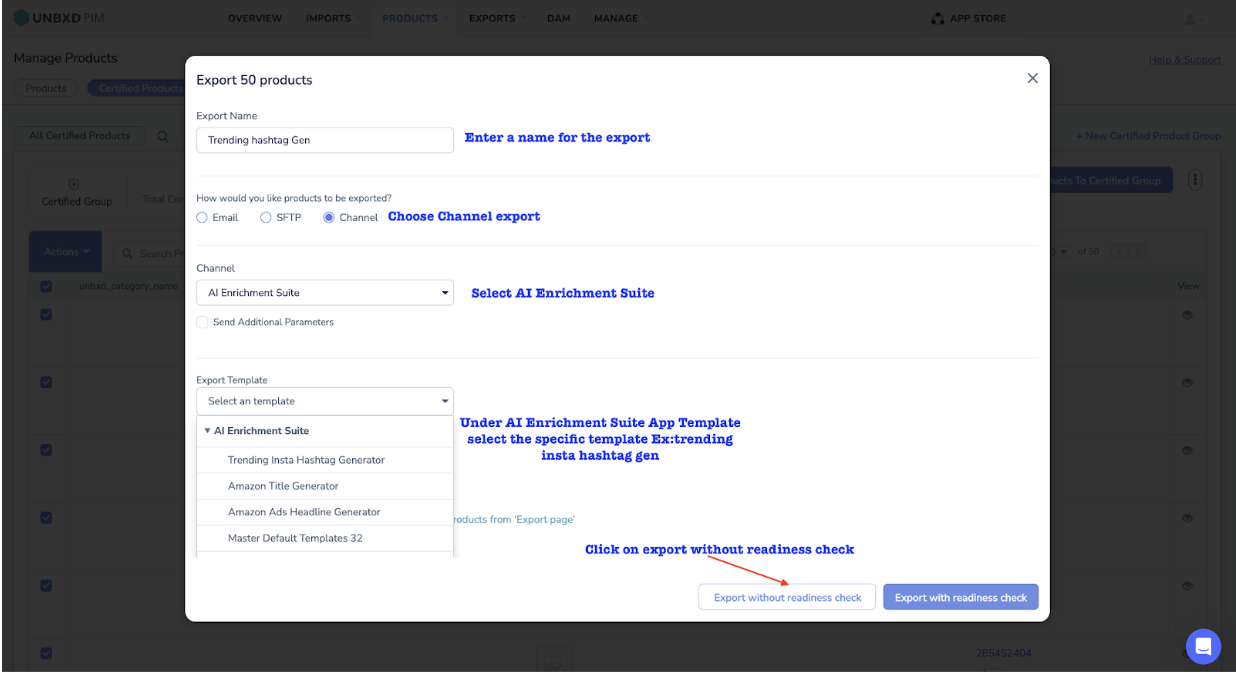
You must click the Update button at the top right corner of the screen.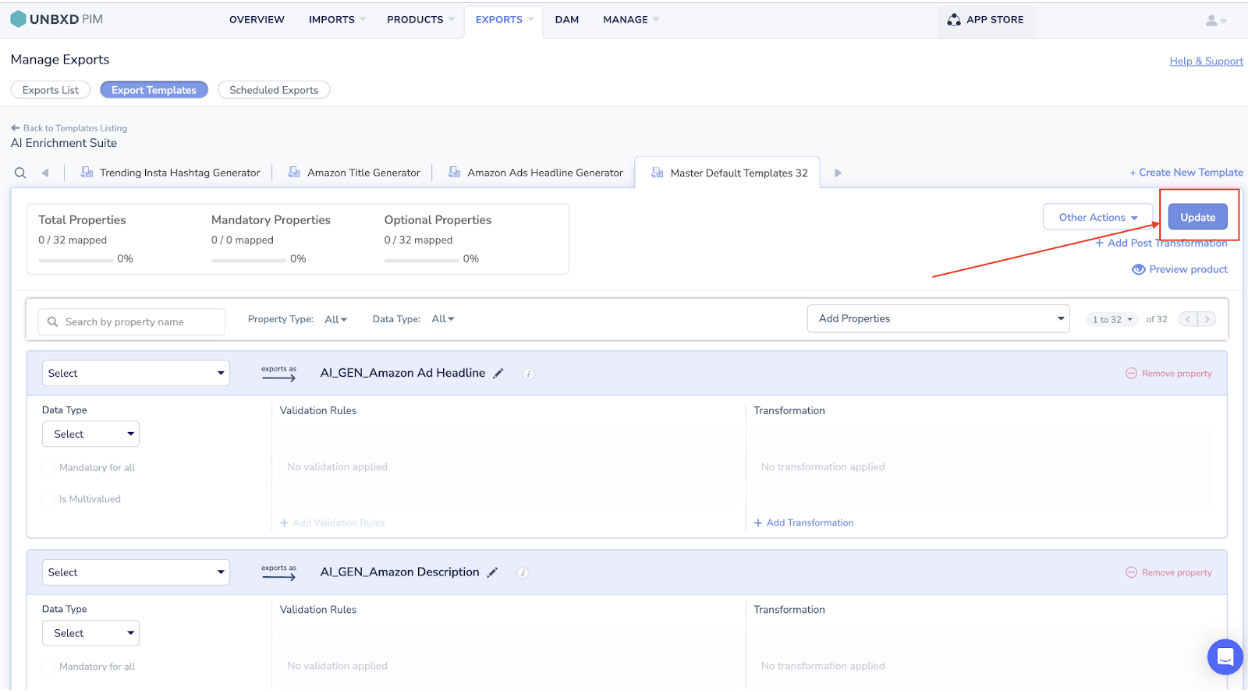
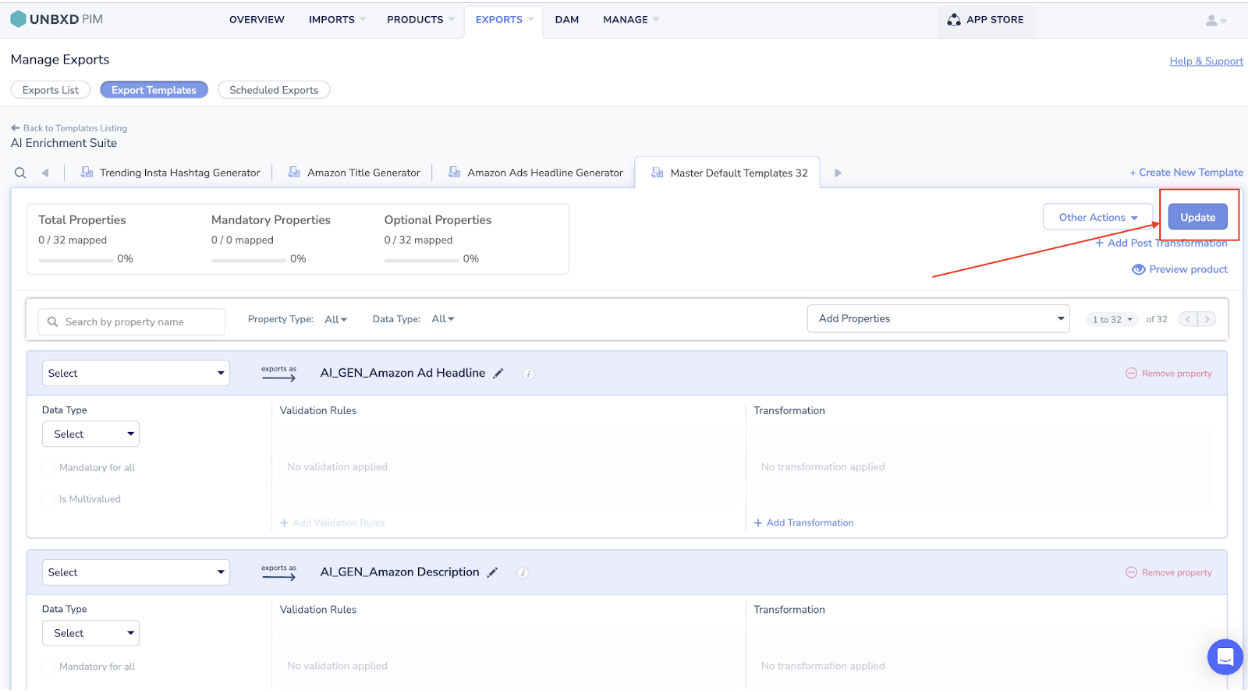
Now to export products to generate the desired output.
As we know, only certified products can be exported.
To Certify Products that you want to export
- Click on products
- Select the products that you want to certify [Apply filter product with description and tone_of_voice should be filtered out]
- Click on action
- Click on certify products.
- Click Create New Certified Product Group
- Give a name to the group
- Click on Certify Product(s)
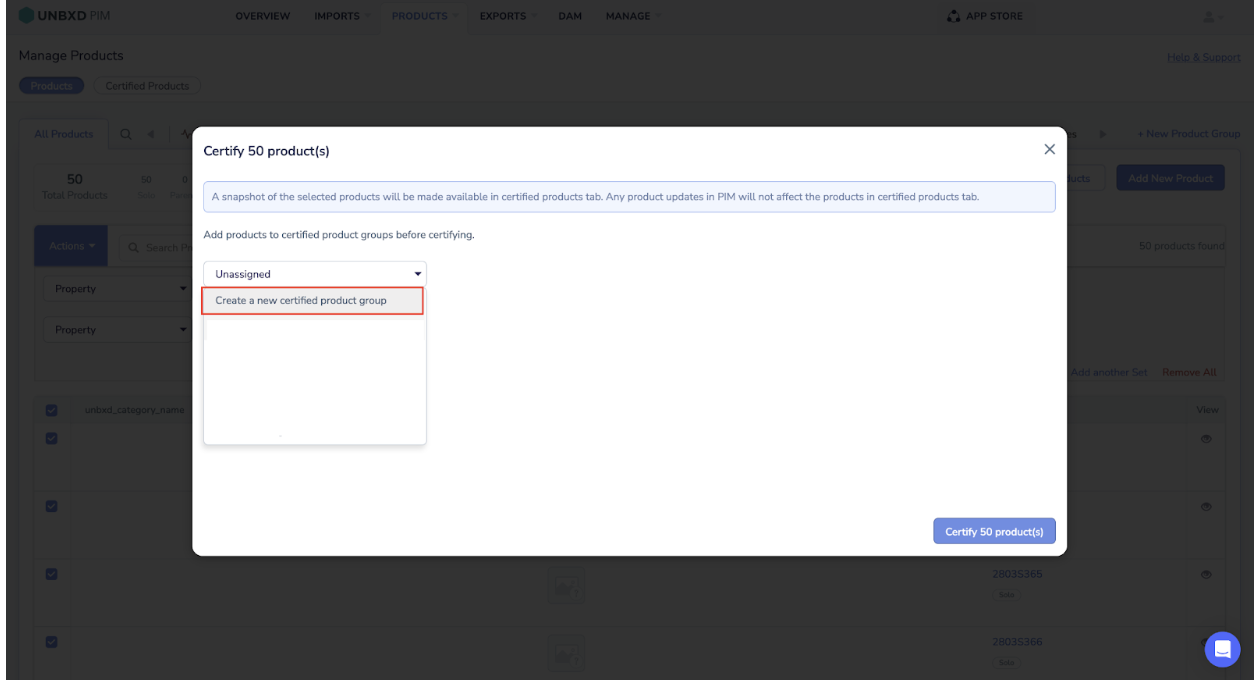
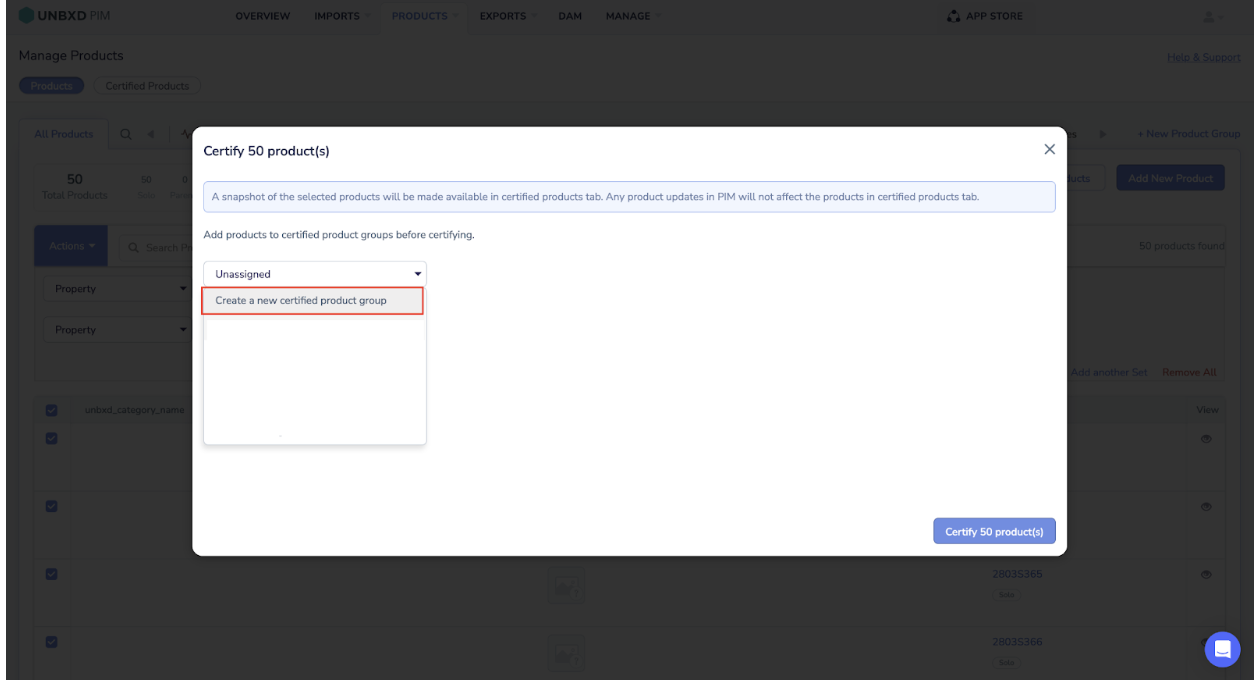
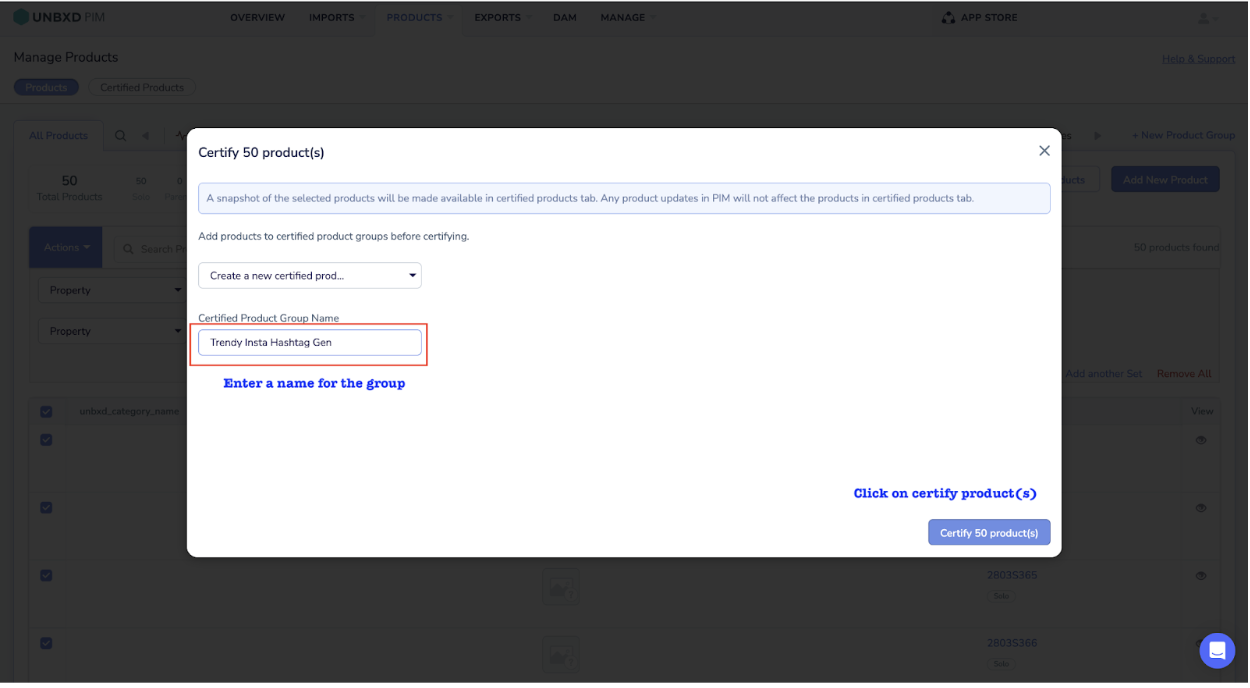
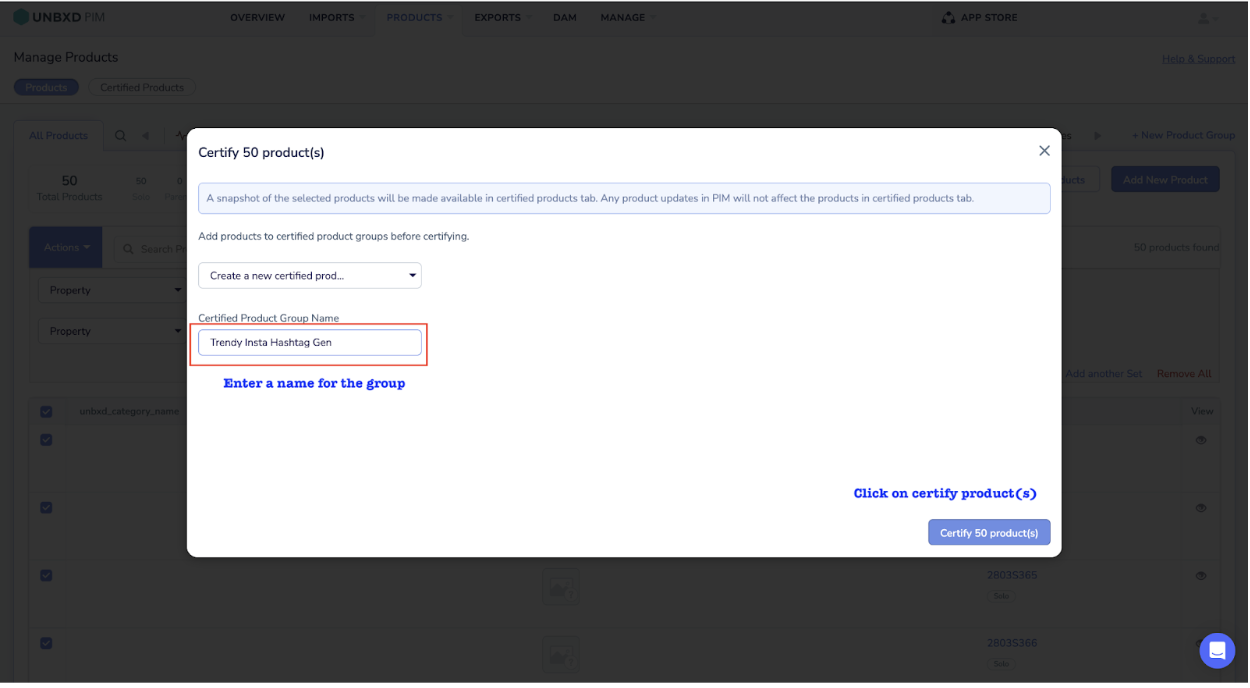
Switch the tab to Certified Group.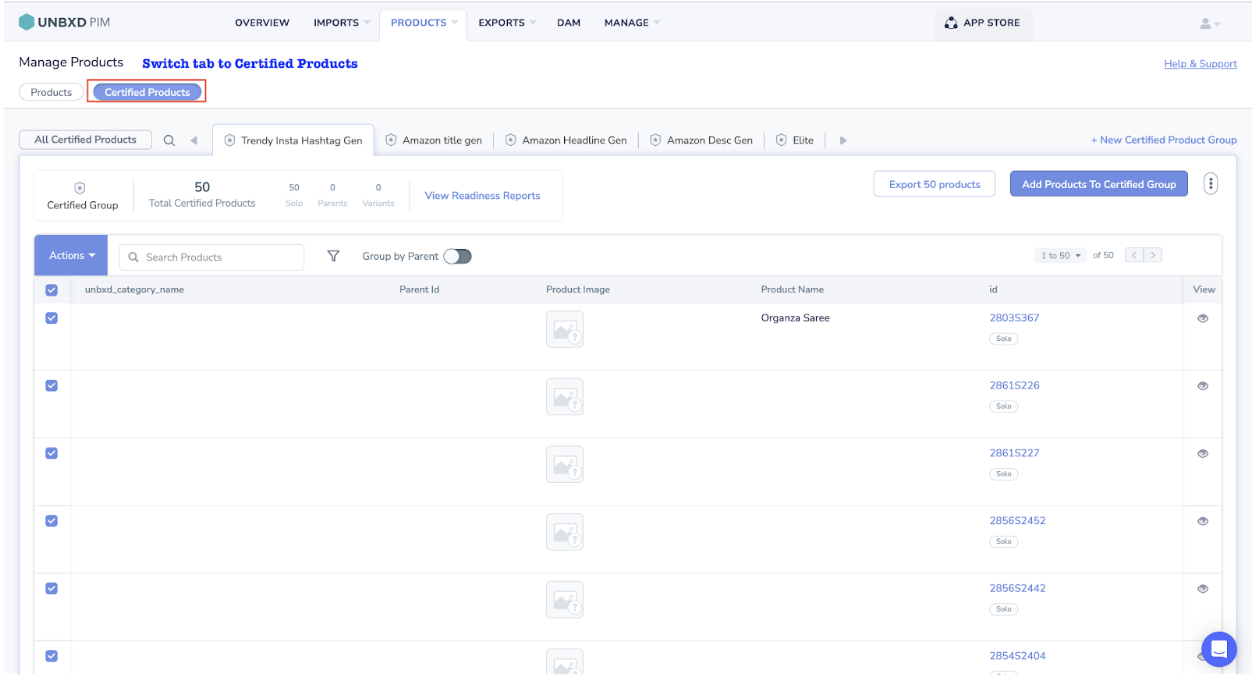
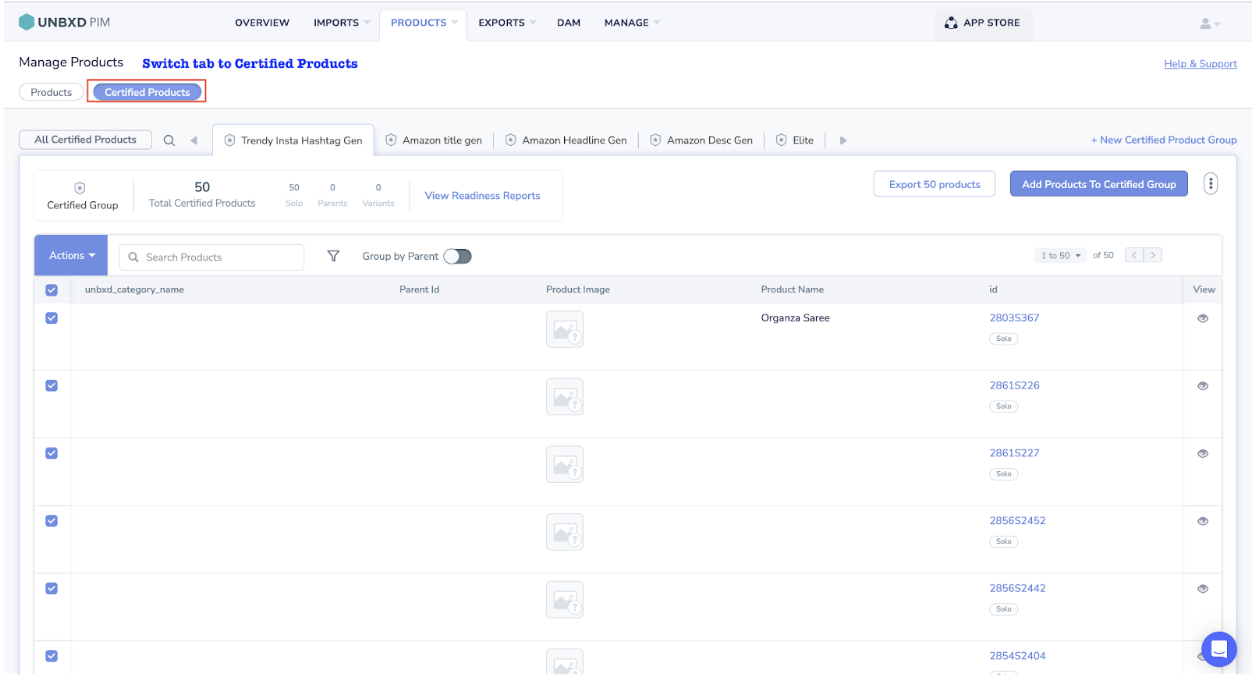
Select the product(s)
Click on Action
Click on the export product(s)
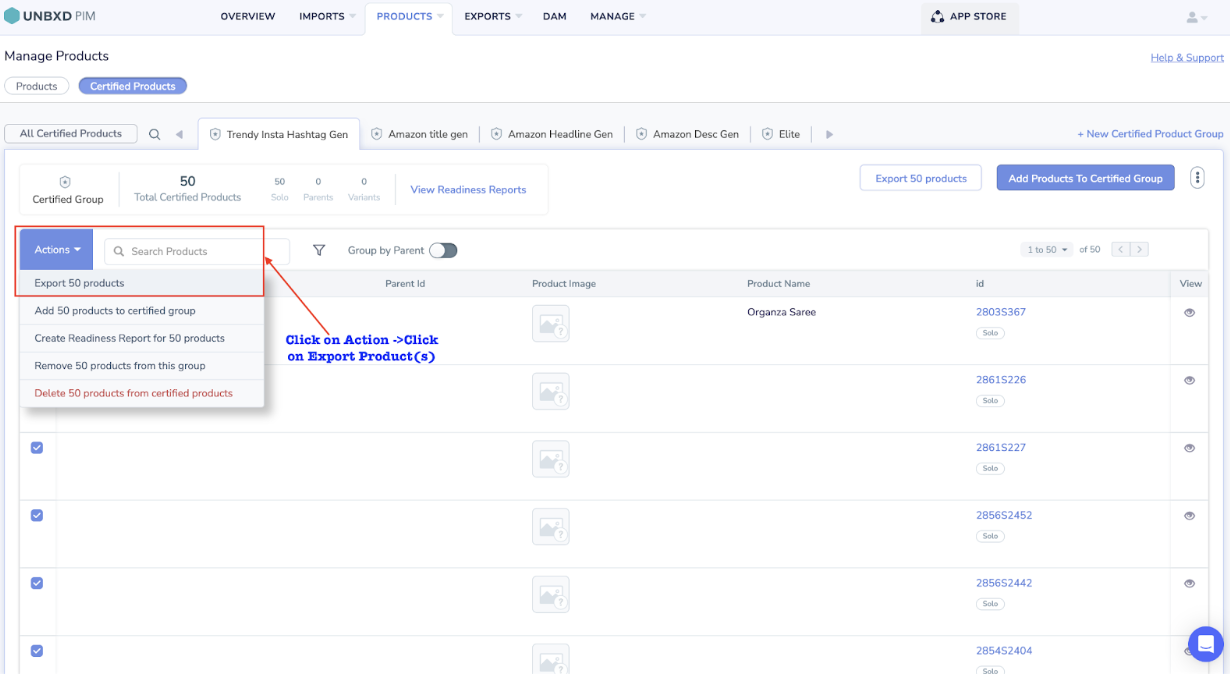
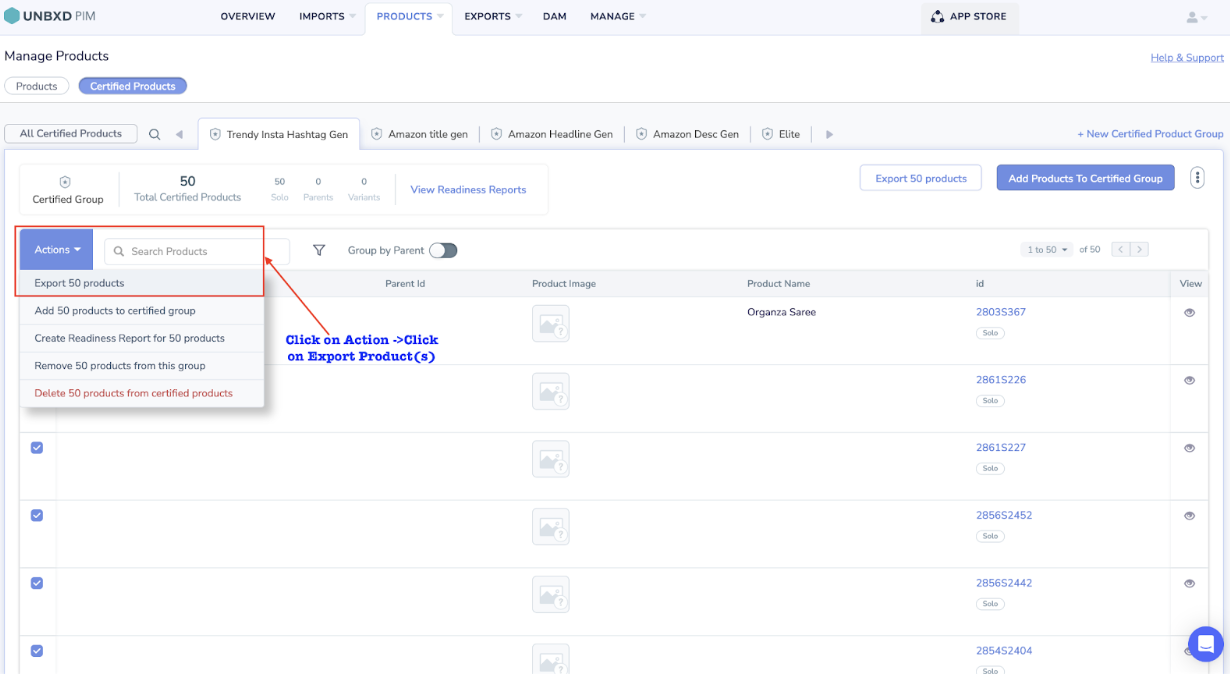
The Output looks like this: