Structured information to guide you through Unbxd PIM with minimal assistance
Viewing an Existing Import Information
Note: The import will only be successful if there are any modifications, no matter how minor, in the import file. Import files without any alterations will not be processed.
-
-
- On the MANAGE tab, click on “Imports“.
- This will take you to the Imports Listing page.
- The Imports Listing page displays a list of imports with relevant information such as Import ID, Import File Name, Import Status, and Import Date and Time, Product Stats.

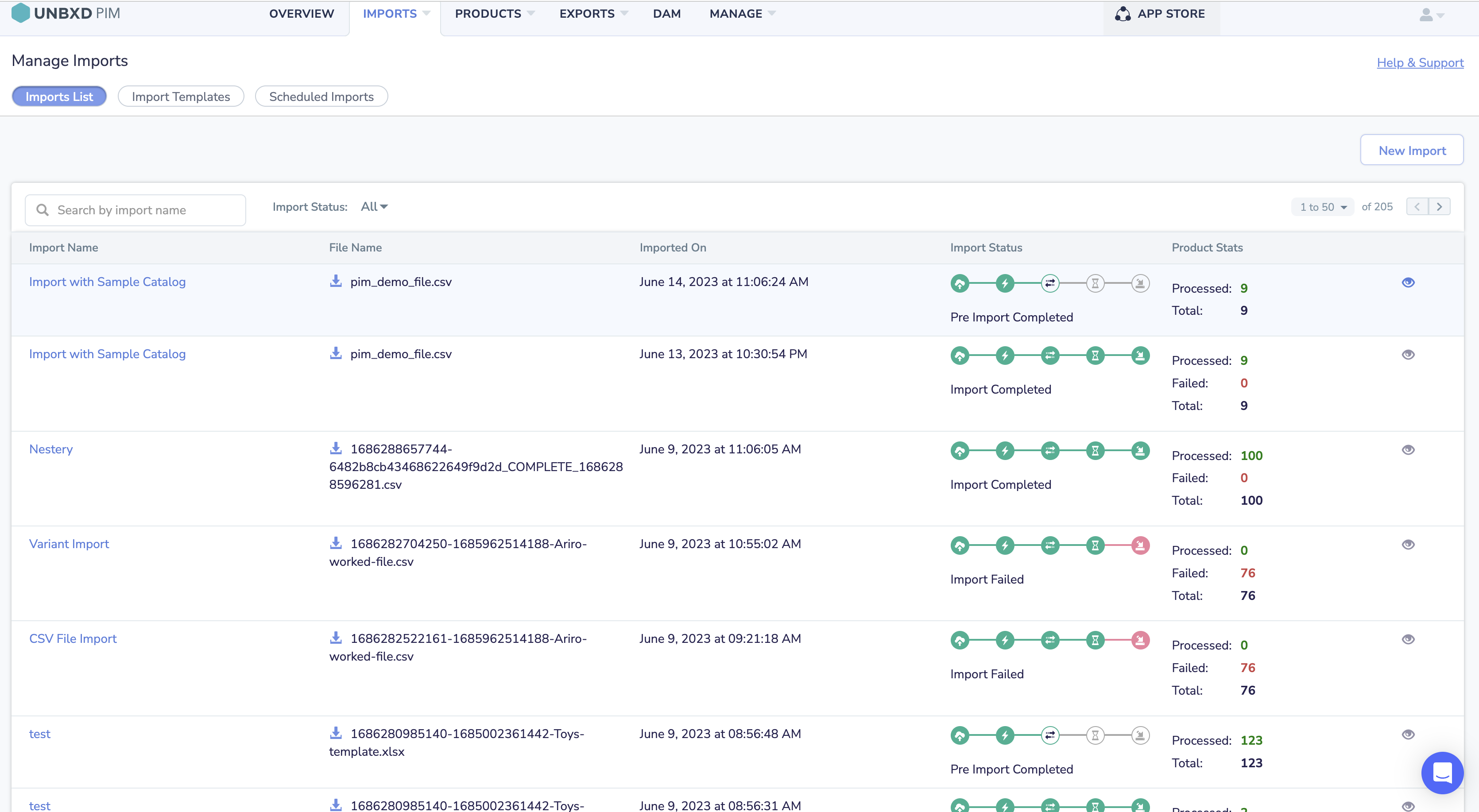
- Click on the desired import row to view detailed information about a specific import. This will take you to the import details page, where you can view the mapping summary and other related information. Note
-
- If the import status is ‘Pre Import Complete‘, you will be directed to the Mapping and Configuration screen. Here, you can review and modify the mappings and configurations before proceeding with the actual import.
-
- If the import status is ‘Import Completed/Failed’, you will be taken to a summary page that provides an overview of the import. This includes Attributes Summary, Products Summary, and Assets Summary.
-
- You can navigate to different sections from the import details page based on your requirements. For example, you can go to the Products section to view the imported products or revisit the Mapping and Configuration screen to make changes and re-import.
-
0 of 0 users found this section helpful










