Volusion
Volusion supports both import and export functionalities.
To Install Volusion app in PIM
-
- Click on the App Store
- Search and click on Volusion
- Enter your E-commerce Channel Name
- Enter Description if required
- Enter A2c Api Key [To get Api Key steps are below]
- Enter Store Key[To get Store key steps are below]
- Click on Install Volusion App


We get an A2c API and Store keys from api2cart for Volusion.
To establish a connection between Volusion and API2cart, you’ll need to provide the following information:
Login to your Volusion account and get the below details i.e., Store URL, Volusion Login and Password[Administrator Username and Encrypted Password]
- Store URL:
- This is the web address of your Volusion store.


- This is the web address of your Volusion store.
Copy the part highlighted
- Volusion Login and Password:
- Your Volusion account credentials are required for authentication.
Note that access to these credentials is only granted if API functionality is enabled for the account.
- Administrator Username:
- Navigate to the Integration Help page’s imports or exports sections.
- Choose the administrator account’s username (email address) from the drop-down menu in the import or export section. This username will be used to connect to your store via the API.
- Encrypted Password String:
- Find the general query string information field within the chosen import or export section.
- Locate the encrypted password string between the text “&EncryptedPassword=” and “&.” This string is the encrypted password you’ll use for API authentication.
The client can log in to Api2cart for Volusion using the above details i.e., Username, Password, and Store URL.
API Password Notification:
- PCI security guidelines require updating your store’s administrator account password every 90 days.
- If your administrator account password is updated, you must also update any URL string used to access your store through the Volusion API.
- Obtain an updated URL for a specific export from the API section of your Admin Area after updating the administrator account password.
- API Key and Store Key from API2cart:
- API2cart acts as a bridge between Volusion and other platforms. To facilitate data exchange, you must obtain an API key and store key from API2cart. These keys serve as authentication tokens, allowing the systems to communicate securely.
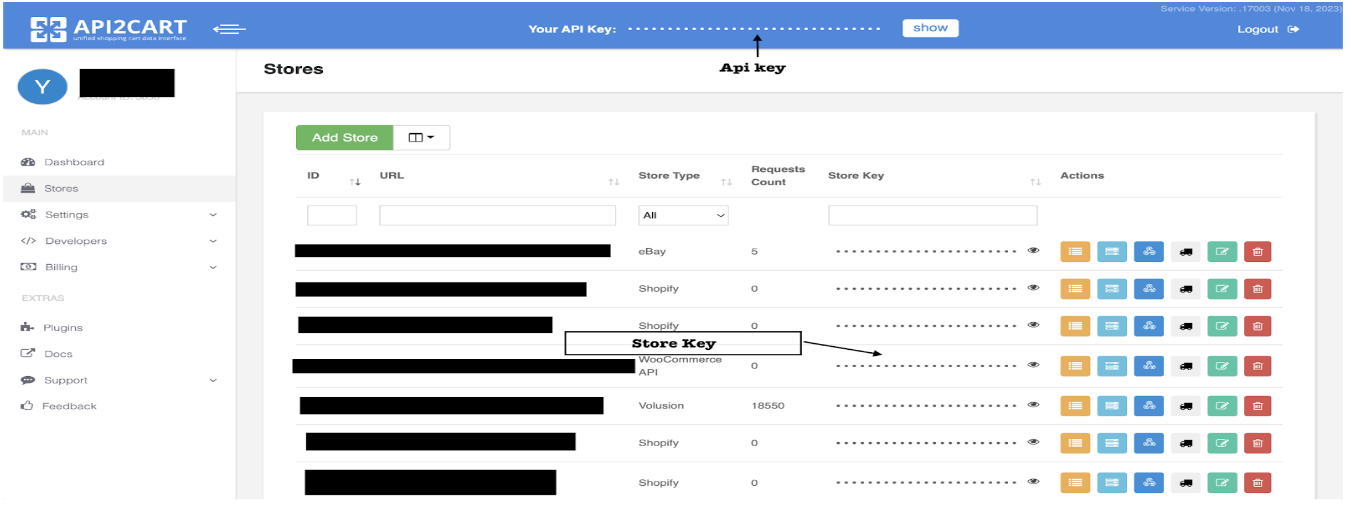
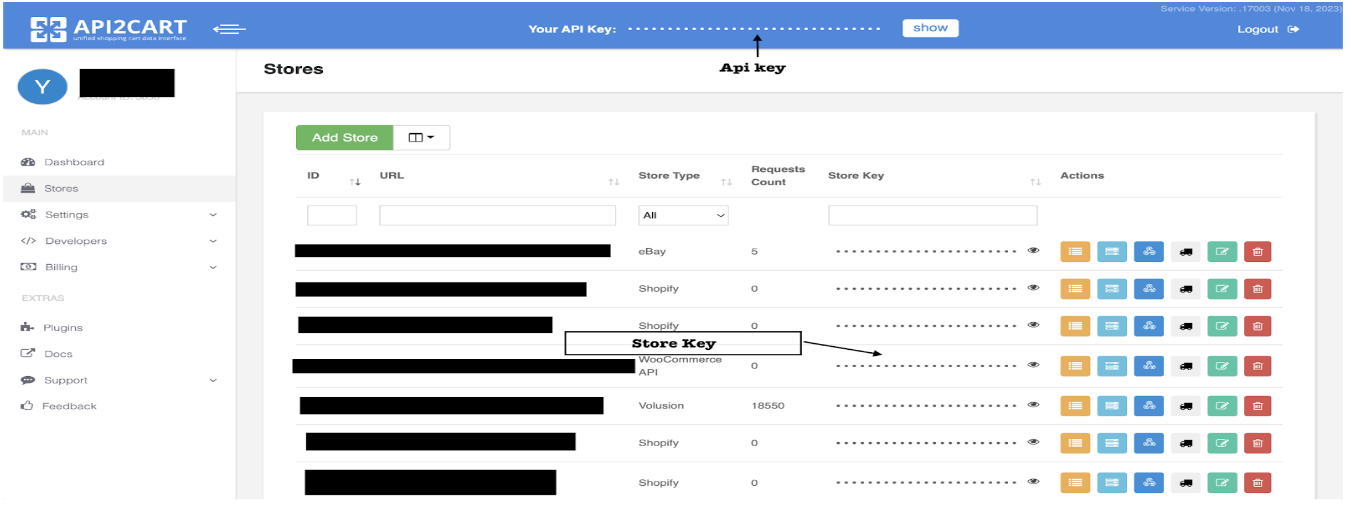
Copy the API and Store Key and paste them into the PIM console in the respective boxes.










