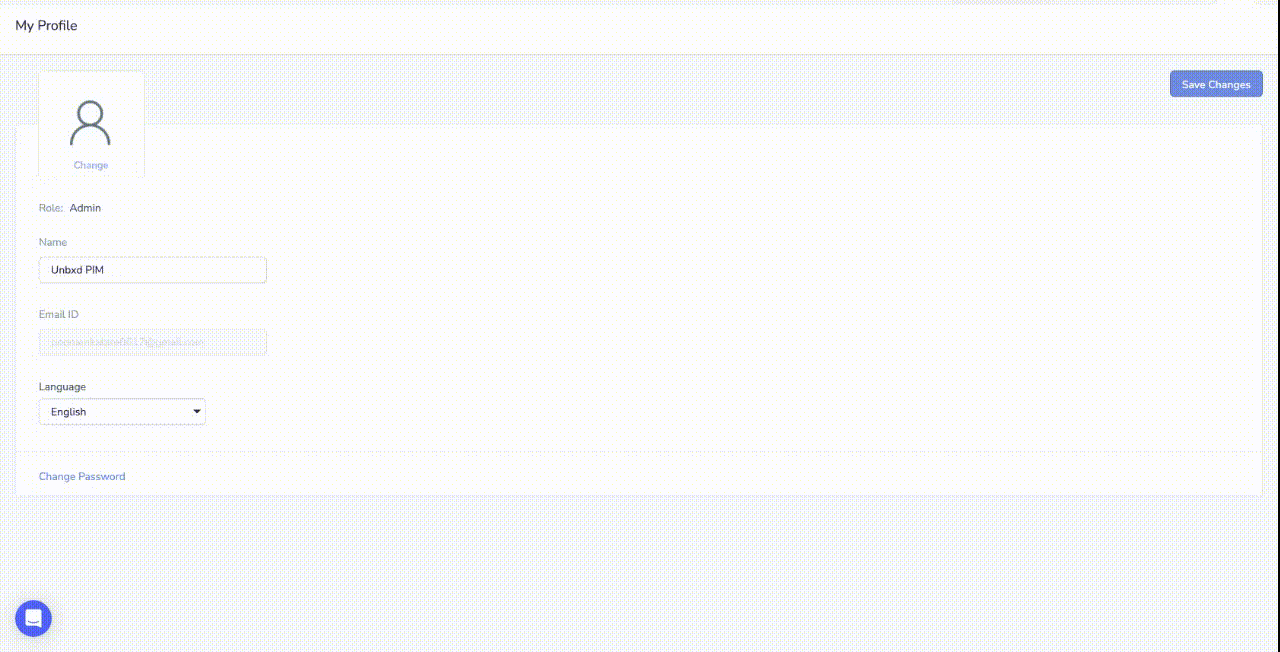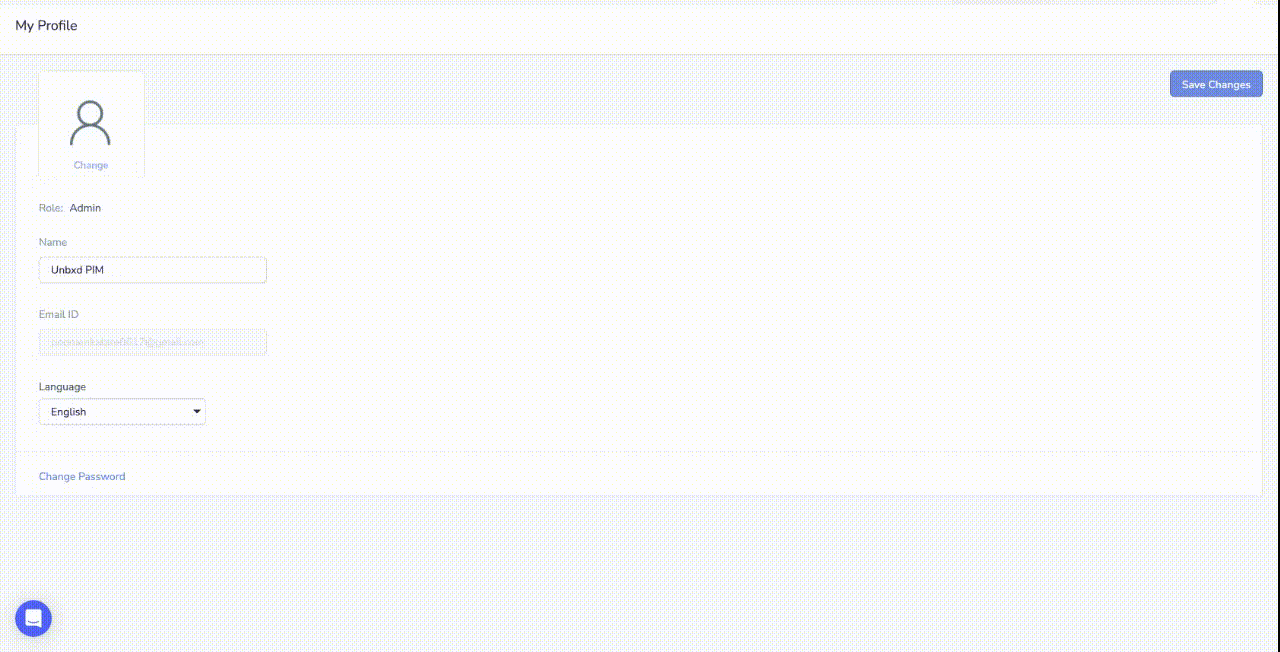Structured information to guide you through Unbxd PIM with minimal assistance


- Introduction
- Access Unbxd PIM
- Explore Unbxd PIM
- Features of Overview page
- Profile
- Organization - Set up your PIM Team
- Invite a New Member
- Update Member Information
- View a Member Information
- Delete a Member
- Create a New Role
- Set Attribute Permissions for a Role
- Set System Permissions for a Role
- Change Assigned Members of a Role
- Change Attribute Permissions for a Role
- Change System Permissions for a Role
- Change the Role Name
- View a Role Information
- Delete a Role
- Edit your Organization Profile Information
- Imports - Onboard & Schedule your Product Content
- Import File Best Practices
- Tips for doing an effective import
- Perform First-time Product Import
- Variant options during Import
- Import data via SFTP
- View an Existing Import Information
- Schedule an Import
- Edit a Scheduled Import
- View a Scheduled Import Information
- Stop a Scheduled Import
- Delete a Scheduled Import
- Import Templates
- Deleting Import Template
- Trouble Shooting Import Errors
- Products - Build & Enrich Product Content
- Advanced Search and Filtering and saving filters by creating static product group
- Customize your Product Listing View
- Add a Solo Product
- Add a Solo Product via AI
- Add a Variant Product
- Edit a Solo Product
- Edit a Parent Product
- Edit Products from Product Listing Page
- Edit a Variant Product from its Parent Product
- Product Listing Page [Excel Mode]
- Sorting Products in Product Listing Page(PLP)
- View Activity Log Details for a Product
- View Product Details
- Cloning a Product
- Assign Category to Product from Product Display Page
- Assigning Category to a Parent Product
- Create and View task from PDP Page
- View Task Information from Product Display Page
- One Click Export
- Delete a Product from Product Listing Page
- Delete Product from Product Display Page
- Product Groups
- Bulk Actions for Products & Product Groups
- Add Products to a Static Product Group
- Bulk Edit Products
- Bulk Edit Category
- Assign Task
- Certify Products
- Delete Multiple Products
- Certify Product Groups
- Run Readiness Report
- Delete Product Groups
- Edit Multiple Products from a Static Product Group
- Remove Products from a Static Product Group
- Delete Products from a Dynamic Product Group
- Delete Products from a Static Product Group
- Edit Multiple Products from a Dynamic Product Group
- Enrich Products or Product group data
- Searching Product Group
- Certified Products & Certified Product Group
- Customize your Products Listing View
- Export Certified Products
- Export Products with Readiness Check & Assign Task
- View Activity Log Details for a Product
- Delete Products from Certified Product Group
- Export Certified Product Groups
- Export Certified Product Groups with Readiness Check & Assign Task
- Add Channel Readiness for a Certified Product Group
- Edit a Certified Product Group
- View Certified Products
- Delete a Product Group
- Scripts - Transform your Product Data
- Attributes - Manage your Product Characteristics
- Attribute Data Types
- Create a New Attribute
- Change the Attribute Name and Assigned Attribute Group
- Change Role Permissions for a Attribute
- Make a Attribute Searchable
- View a Attribute Information
- Bulk Upload Attributes using an sheet
- Download all Attributes
- Arranging attribute and attribute groups in your preferred order
- Delete a Attribute
- Attribute Groups
- Categories - Manage your Product Classifications
- Bulk create category & subcategory
- Change Category Name & Associated Attributes
- View Category & Subcategory Information
- Delete a Category or Subcategory
- Bulk Remove Categories
- Upload Category Attributes Association
- Download Category Attribute Association
- Download Category Attribute Template
- Download All Categories
- Filter out Categories
- Tasks - First Step Towards Building Processes
- Readiness Reports-Ensure product information completeness
- Catalogs - Share real-time Product Content
- Workflows - Automate PIM Processes
- Digital Asset Management - Manage your Digital Files
- Exports
- Deleting Export Template
- Volusion
- AI Enrichment Apps
- Mandatory Attributes and Prompt Values for each AI App
- Creation of templates for AI enrichment apps
- Amazon Description Generator
- Amazon Title Generator
- Amazon Ads Headline Generator
- Product Name Generator
- Google Ads Generator
- Google Ad Description Generator
- Google Title Generator
- Youtube Hooks Generator
- Youtube Outline Generator
- Youtube Description Generator
- Youtube Intros Generator
- Youtube Titles Generator
- Trending Instagram Hashtag Generator
- Bulk Transform and Enrichment
- Custom Template Uploader
- Custom Template Downloader
- Headerless File Format
- Bulk Asset Upload and Download
- Image Keyword Extraction
- Dropbox
- Zapier(Gmail)
- Zapier(Google Sheet)
- Find Duplicates and Related Products
- Vend
- Volusion
- Google URL data Fetcher
- UPC Generator
- Image Convertor to Webp
- Translate Catalog
- Extract Common Variant Attributes
- Image Keyword Extraction
- AI Image to Product Builder
- DAM Remove BG
- Guide for Obtaining AWS S3 Bucket Credentials & Configuring Public Access Permissions
- SFTP Watcher App
- Generate Partial Search
- PIM Import Hook [API Imports]
- Channel Integration
- Viewing Credentials for an Installed App
- Channel Integrations -


- Channel Intergation-


- Installing Shopify via Unbxd PIM
- Shopify Store Fetcher
- Mandatory Attribute Mappings for Shopify
- Attributes in Shopify and Shopify Graph QL and their importance
- Importing the data into Unbxd PIM from Shopify
- Exporting data from Unbxd PIM to Shopify
- Automating import and export using Scheduled Imports/Exports and Workflows
- Increasing the Threshold in Shopify Exports
- Shopify Graph QL
- Channel Integrations -


- Channel Integration -


- Channel Intergation-


- Channel Integration -


- Channel Integration-


- Ebay Installation-



- Woocommerce Installation-


- ERP - Enterprise Resource Planning
- Download Products directly from Product Listing Page
- Bulk Channel Download App
- Platform Attributes Generator
E.Profile
Your Unbxd PIM profile serves as your workspace, allowing you to perform a variety of tasks:
- Change your profile picture
- View the roles assigned to you
- Update your name
- Choose your preferred language [English, French, Portuguese, Spanish]
- Modify your password
Here are the detailed steps for each of these tasks:
Editing Profile
- Click on your profile icon at the top-right corner of the screen.
- Select the ‘Profile icon‘ option from the drop-down menu.
Changing the Profile Picture
- In the profile section, hover your mouse over your current profile picture.
- Click the ‘Change’ button that appears.
- Navigate to the image file’s location on your device, select it and confirm the change.
Updating Your Name
Replace the existing name with your desired name in the ‘ Name’ field.
Languages
Choose your preferred language to display the content [English, French, Portuguese, Spanish].
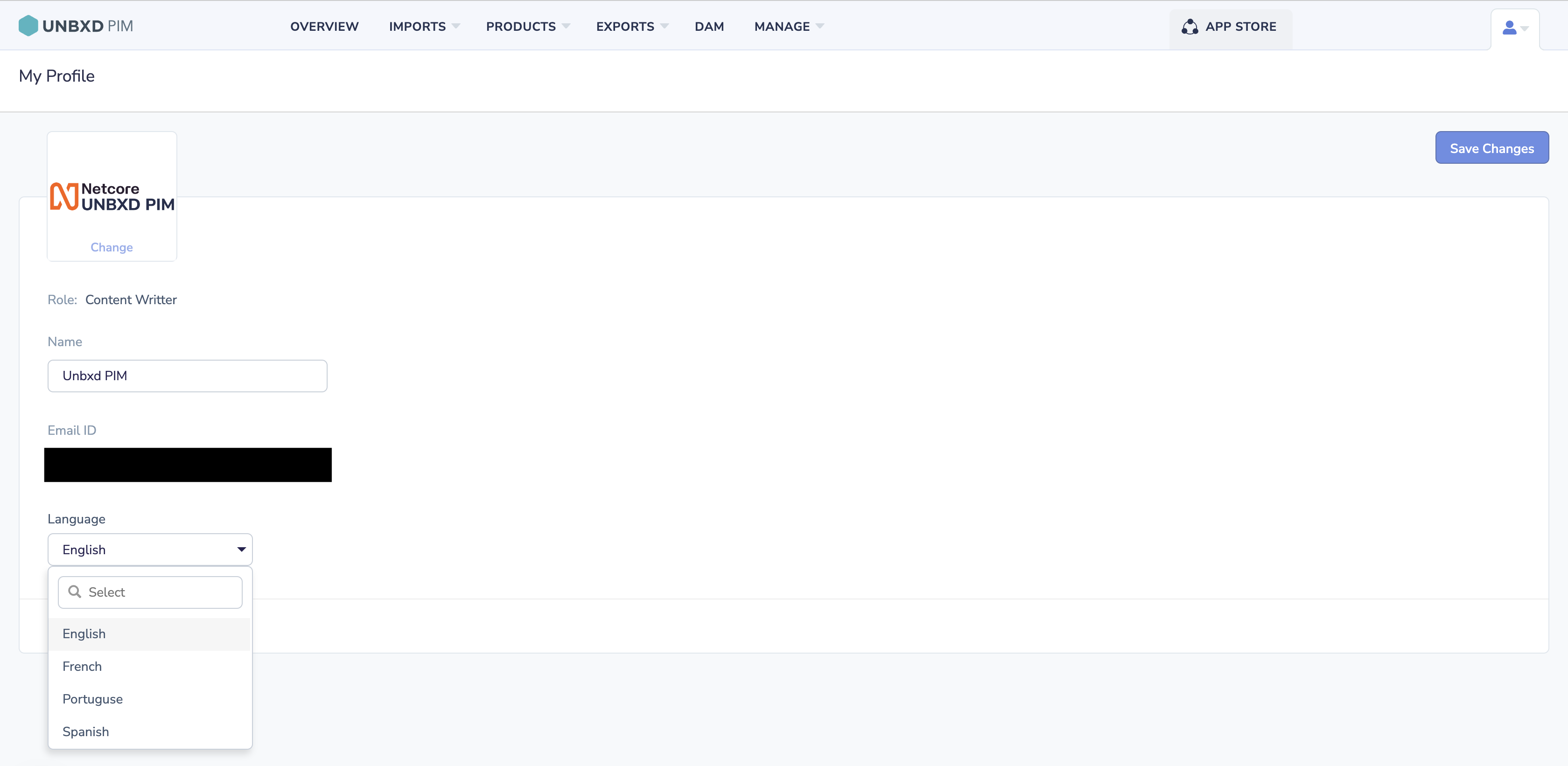
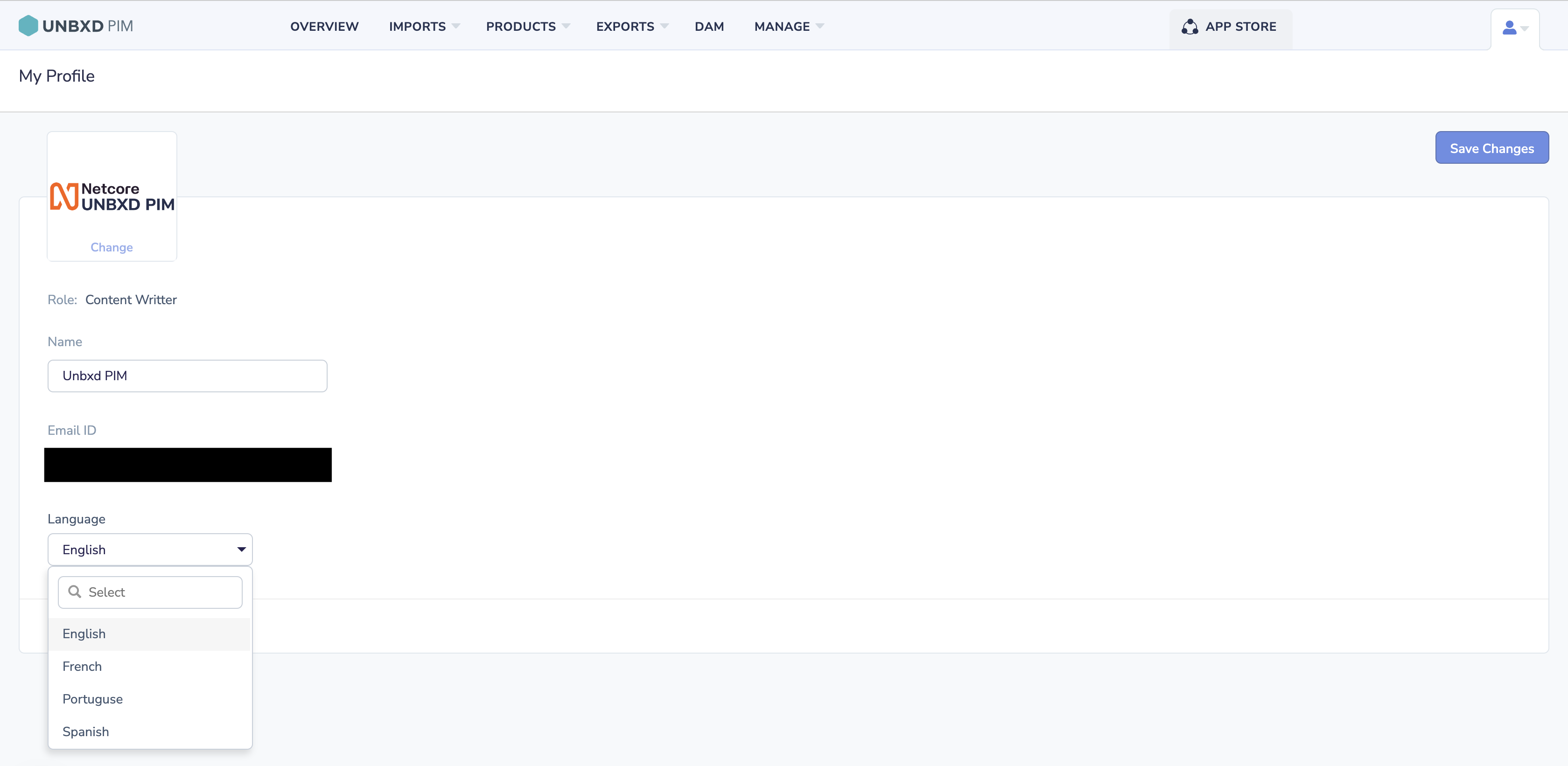
Modifying Your Password
- Click the ‘Change Password’ button.
- Input your current password in the designated field.
- Enter your new password.
- Click ‘Change Password’ to validate the change.
- To ensure all changes are saved, click ‘Save Changes’.
Following these instructions, you can keep your Unbxd PIM profile up-to-date and tailored to your preferences.