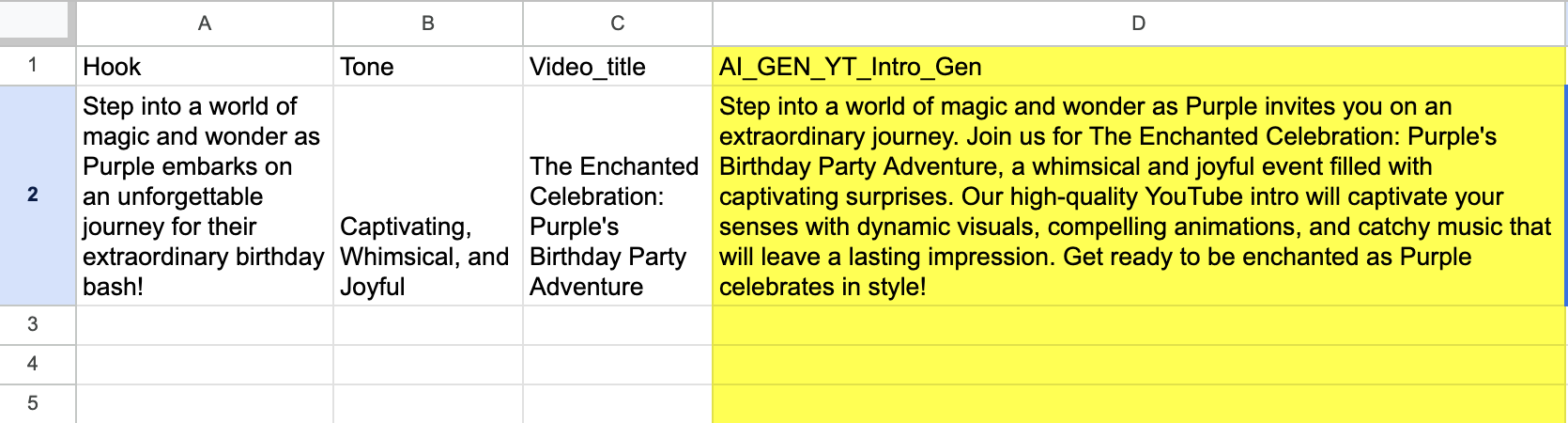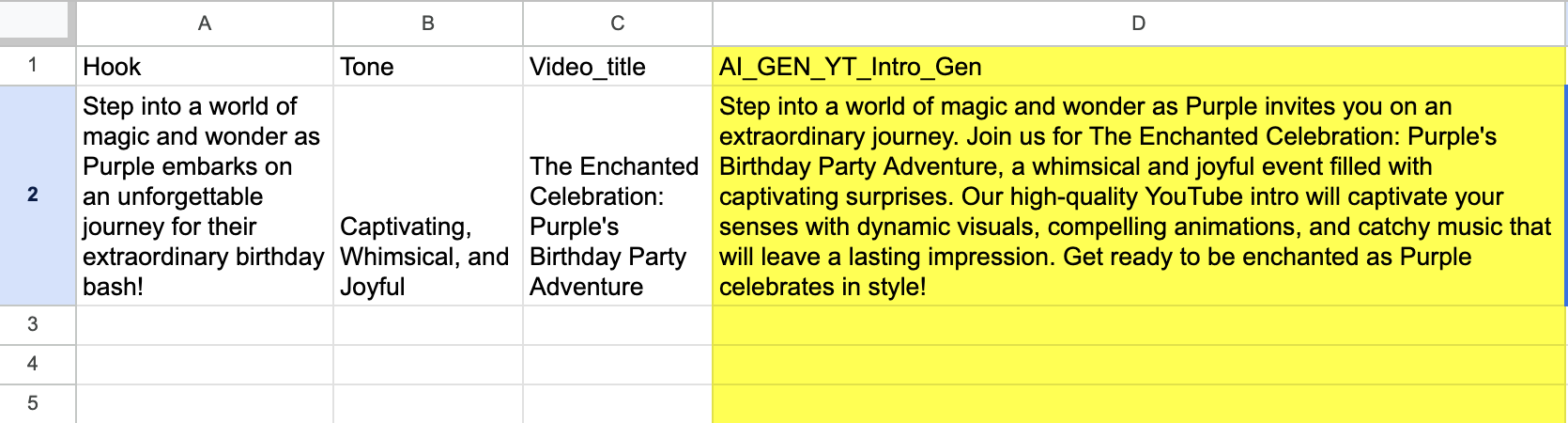Youtube Intros Generator
An engaging and well-designed intro can add a professional touch to a YouTube video.In the online world, where attention spans are often short, a visually appealing and captivating intro can grab the viewer’s attention immediately.An intro can set the tone, style, and theme of the video. It gives viewers a preview of what to expect and creates anticipation. For example, a high-energy intro might be suitable for a gaming channel, while a more informative and professional intro may work well for educational content.
Install AI Enrichment Suite App
- Click on App Store
- Search and Click on AI Enrichment Suite App
- Click on Install AI Enrichment Suite App
Once Installation is complete
- Click on exports
- Click on an export template
- Click on Create Template, which is displayed On AI Enrichment Suite App
- Enter a name for the template.
- Click on Create New Template.
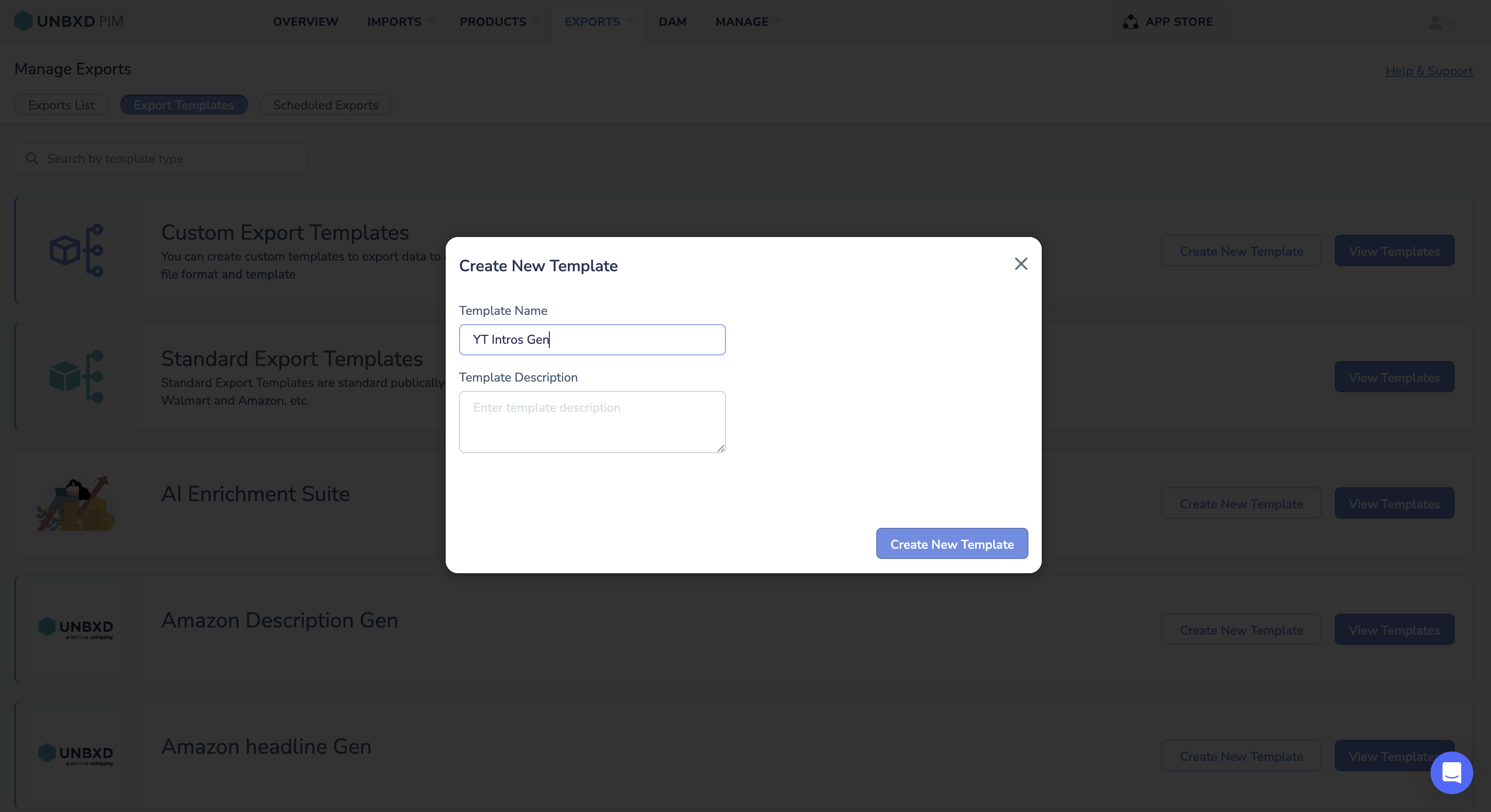
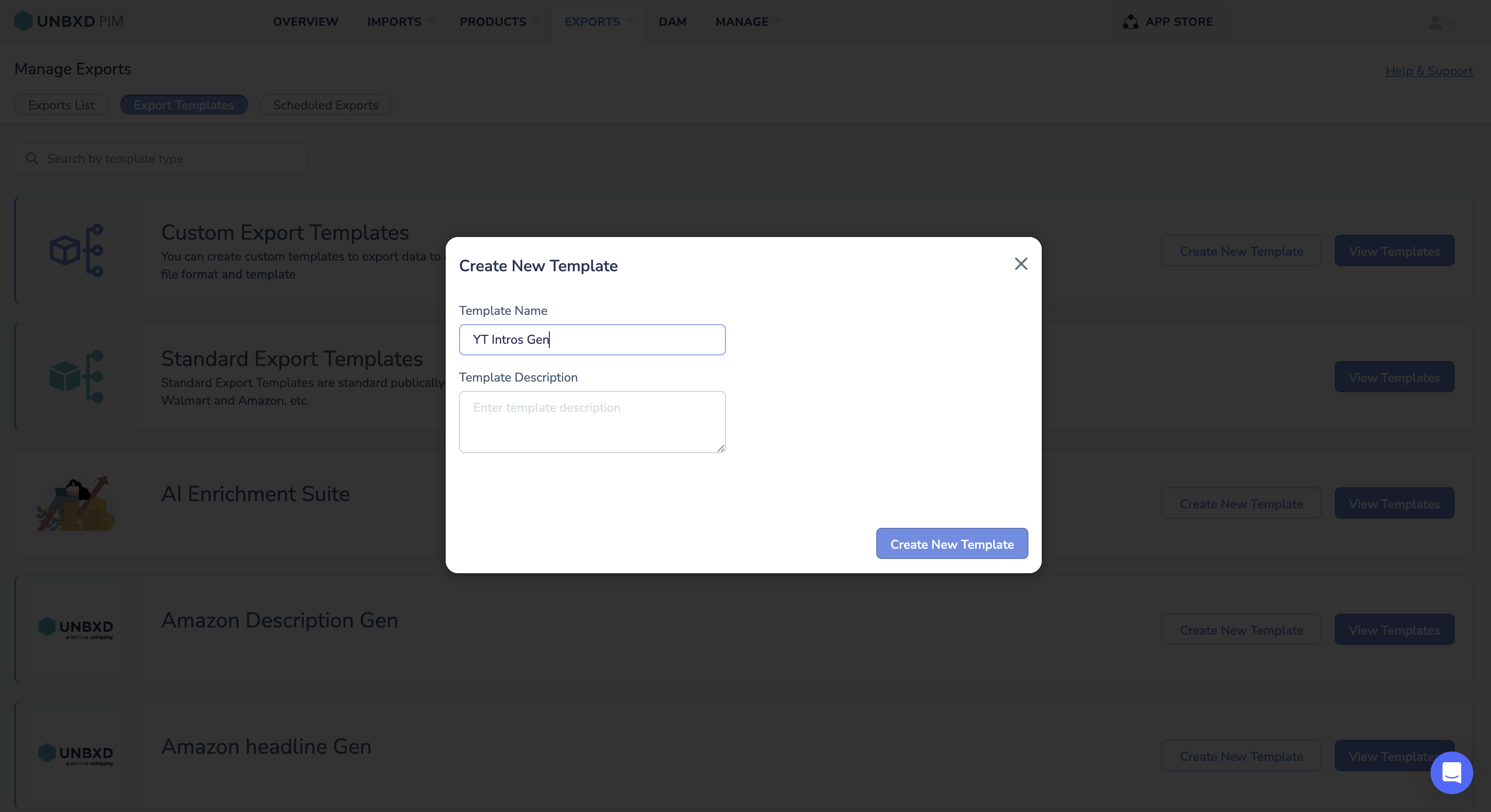
Mandatory properties :
- Video_title
- Hook
- Tone
- AI_GEN_YT Intro Gen
Enter this as a comma separate values in the Bulk create Properties box.
For Example:
video_title, hook, tone, AI_GEN_YT Intro gen
- Enter the Mandatory properties here in the bulk create properties text box OR you can manually add properties.
- Click on Bulk Create properties after entering all the properties in the text box.
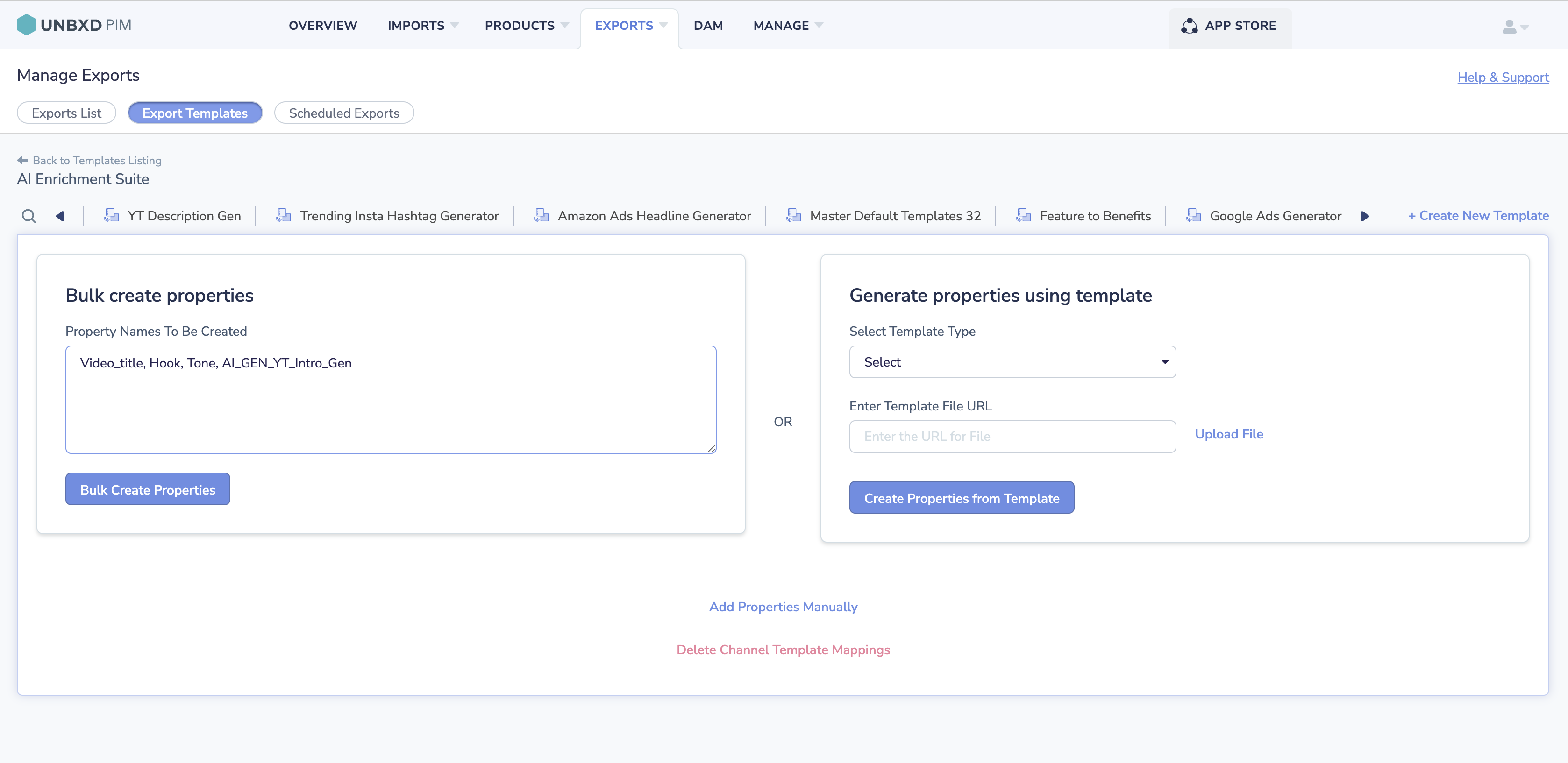
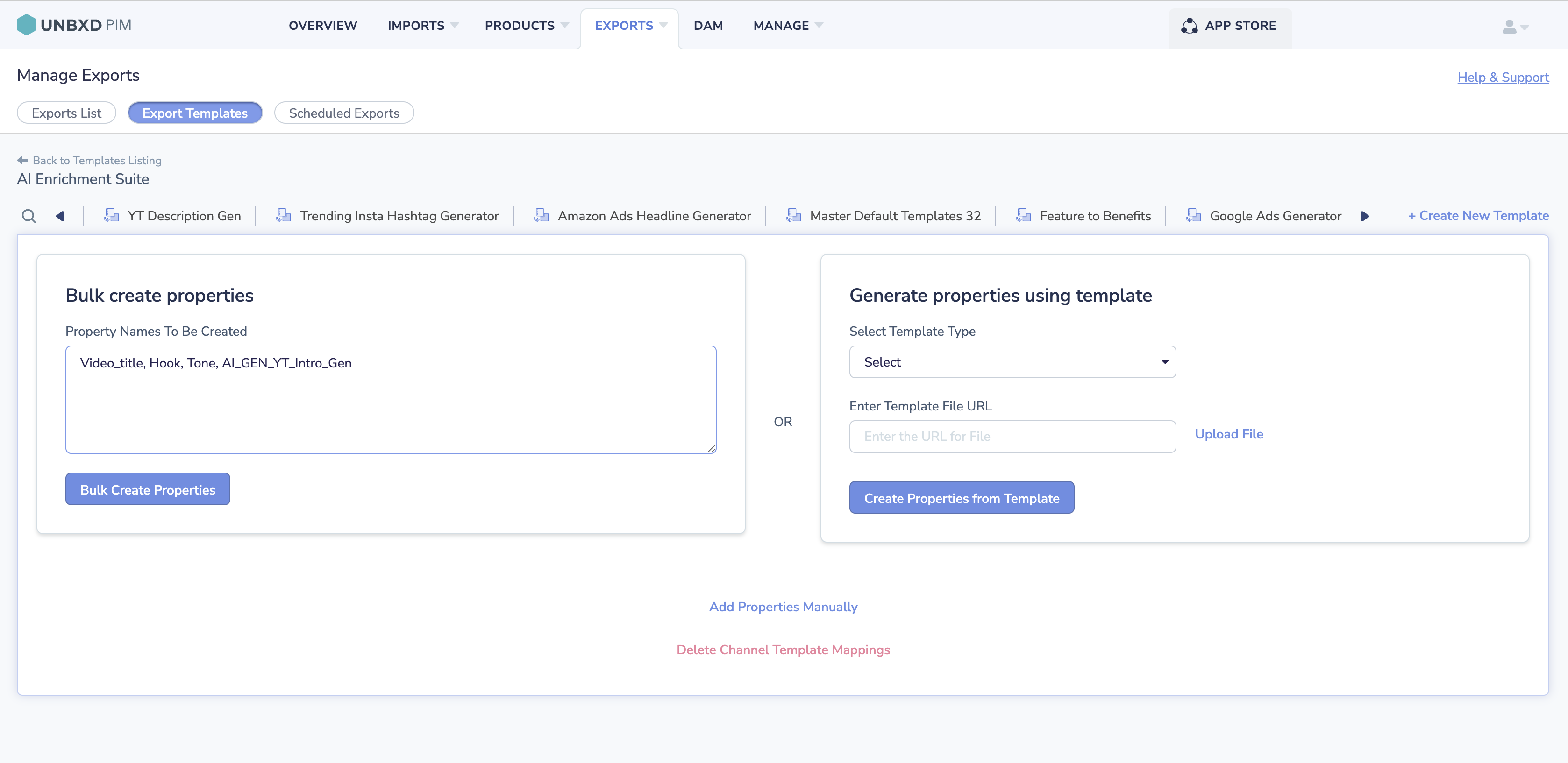
Note
Missed entering any property here in bulk create a properties text box? We have got you covered:
- Click on Other Action
- Click on Add Custom Property
- Add the property name
Set prompt value to generate desired output and map other essential properties
- Click on Add Transformation for the AI_GEN_YT Intro Gen property.
- Map the other properties with system properties.
- Select Set operation, which is visible under the text rule
- Enter a prompt value in the text box
- Click on the Preview Output
- After that Save Transformation button is enabled, click on it.
- Click the Update button at the top right corner of the screen.
Export products to generate a Youtube Intros.
- Go to the Products listing page.
- Apply filters : The product which has video_title, hook, and tone should be displayed.
- Click on certify product(s)
- Switch the tab to Certified Products.
- Select the specific product group or products from the certified product
- Click on the export product(s)
- Give a name to the export.
- Select Channel import
- Channel is AI Enrichment Suite
- Select the specific export template.
- Click on Export without readiness check.
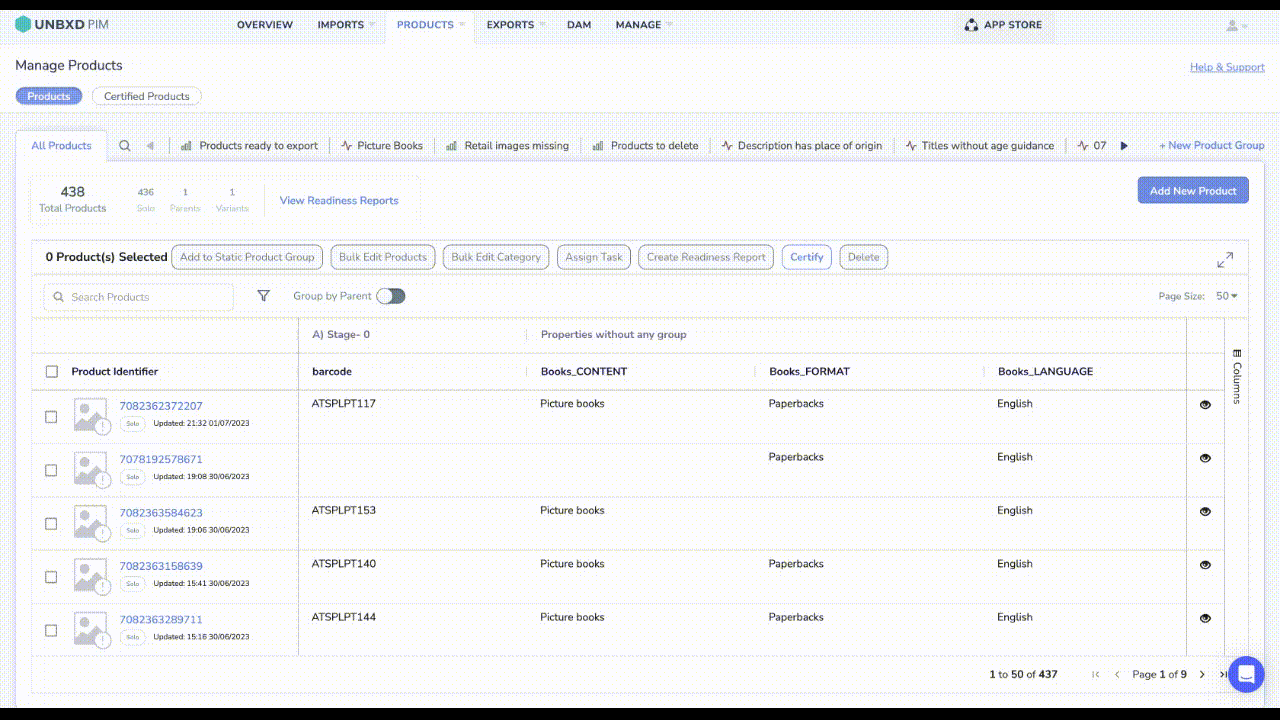
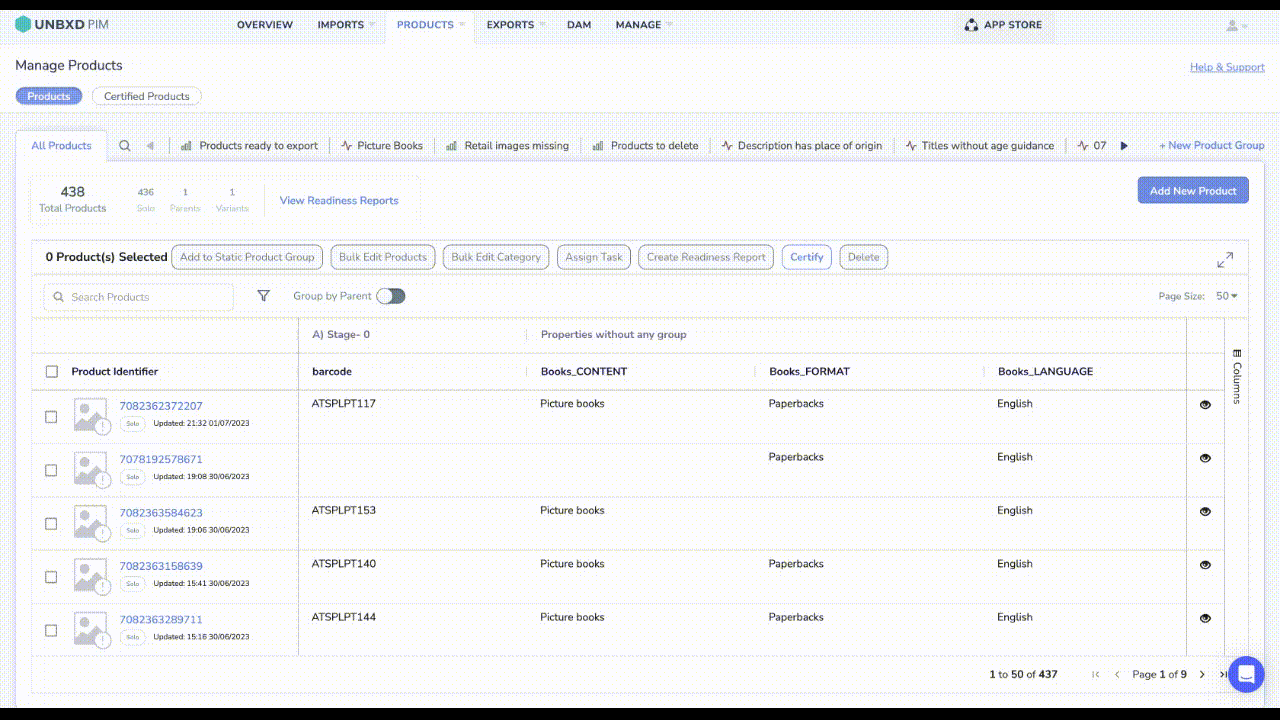
Generated Output