Structured information to guide you through Unbxd PIM with minimal assistance
Zapier(Google Sheet)
Zapier [Google Sheets]
Zapier is an online automation tool that connects your apps and services. You can connect two or more apps to automate repetitive tasks without coding or relying on developers to build the integration.
Here are some key features of Zapier:
- Multi-App Integration:Zapier supports a wide range of apps and services, allowing you to integrate and automate workflows between them.
- Triggers:You can set up triggers based on events in one app to initiate actions in another. For example, when a new email arrives, trigger an action in a project management tool.
- Actions:Define specific actions that should occur in response to a trigger. This could include creating new tasks, sending emails, updating records, etc.
- Automation Paths (Zaps):Create automated workflows, known as Zaps, to connect two or more apps and automate a series of actions.
How Zapier works:
Login to zapier
- Click on + Create Zap in the left corner of the screen

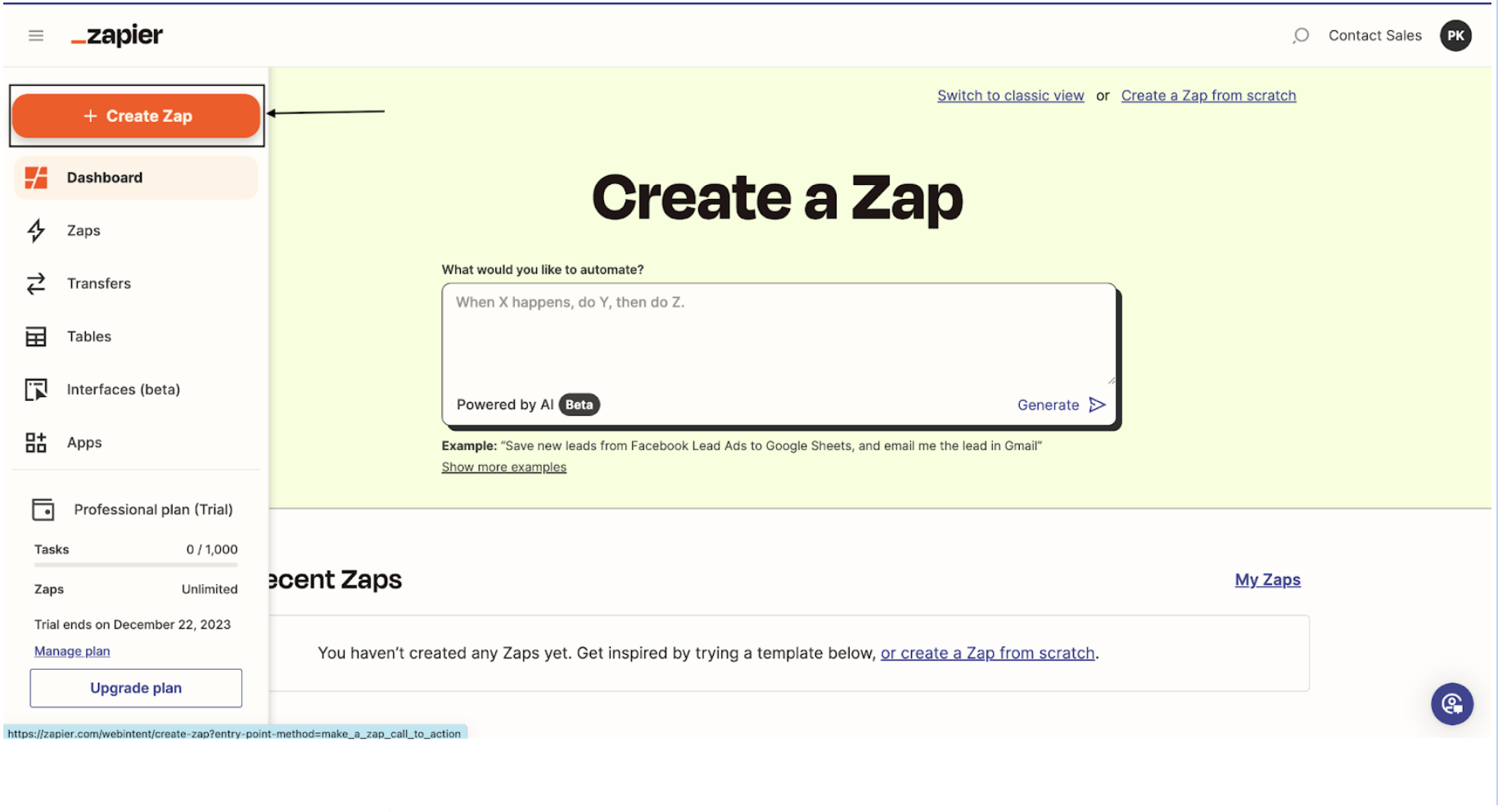
- Write an entire flow here in the box and click on generate else, then click on Trigger.
- After clicking on Trigger
- Select the mode from where you want to extract or get the file[For example, Google Sheets in case you are getting product data from the vendor at a certain time]

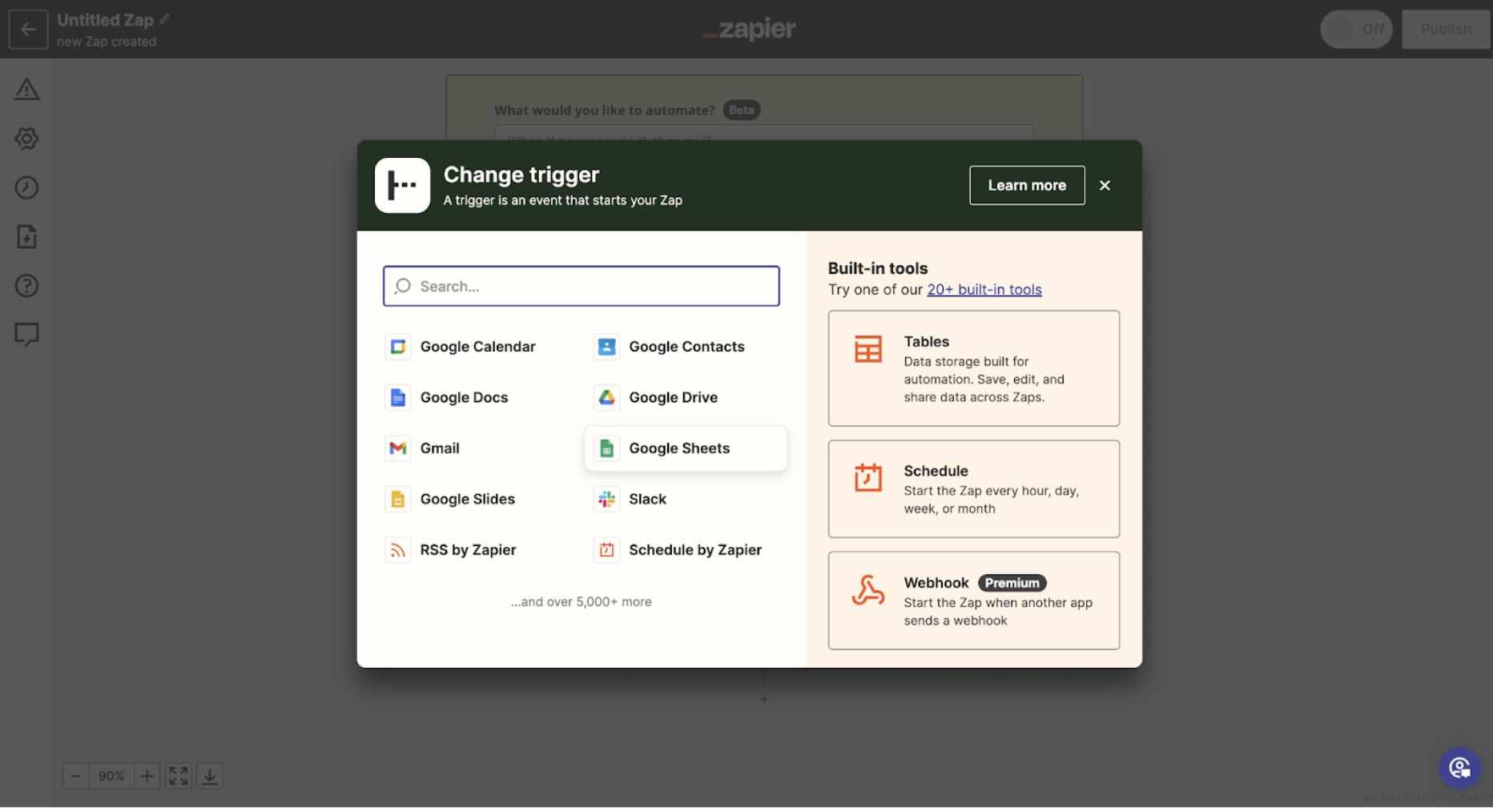
- Under Apps and Events
-
-
- Choose the event from the options[For example,Google Sheets ]

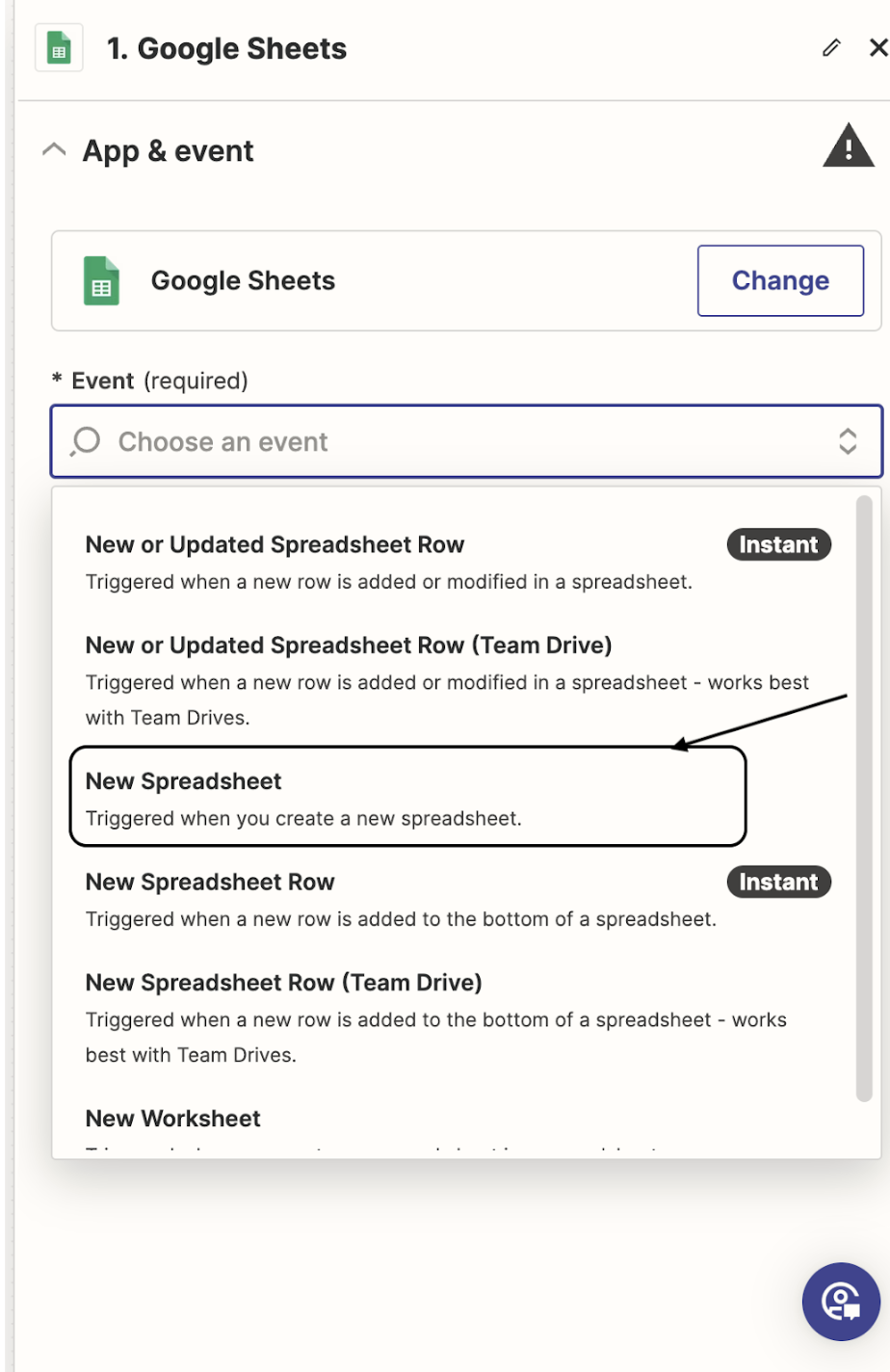
- Click on Continue
- Choose the event from the options[For example,Google Sheets ]
- Under Account
- Click on Continue[In Case you want to change the email, click on change]
- Click on Continue

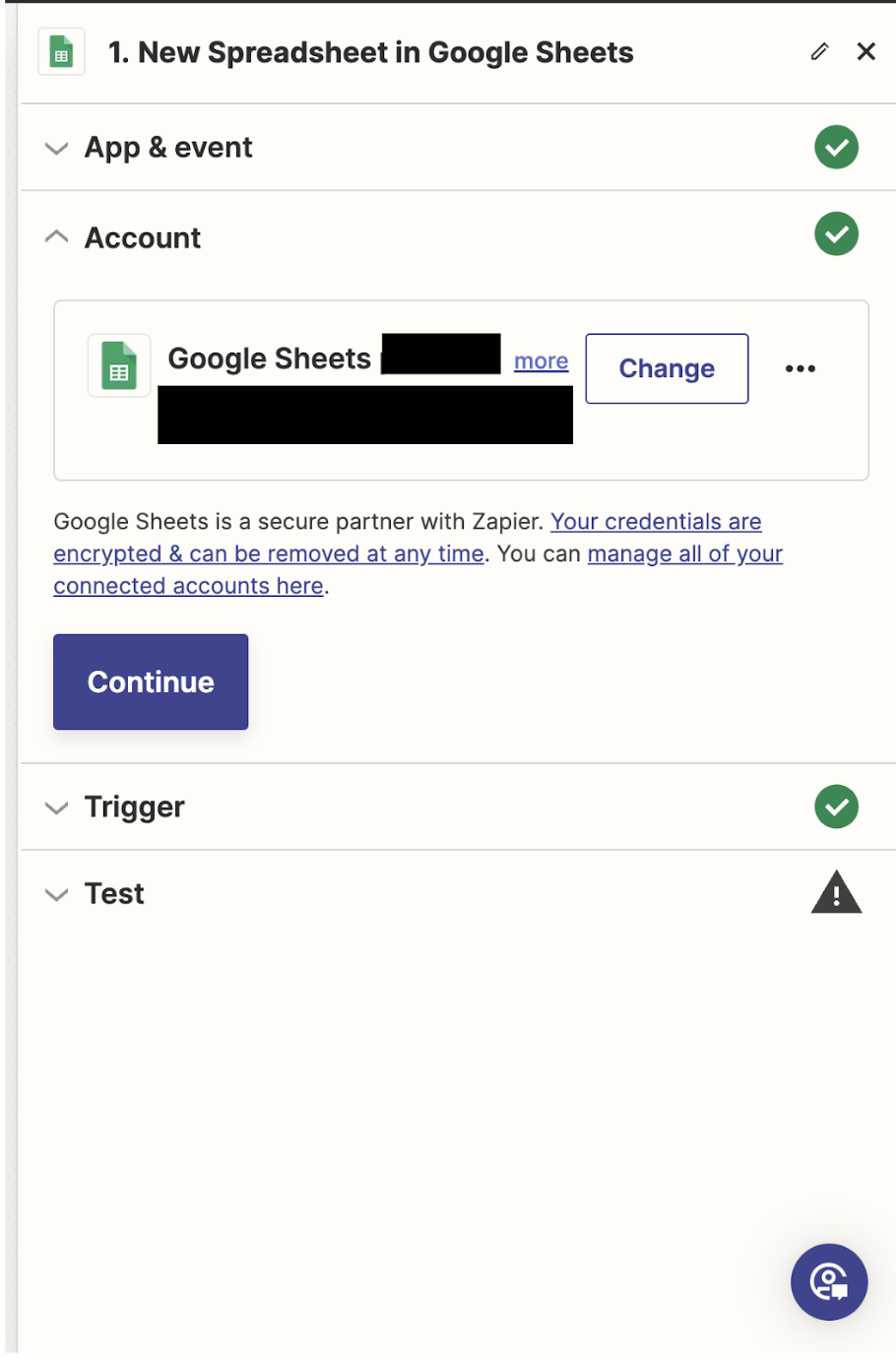
-
- Under Trigger Option
- Toogle on my drive option and click on continue

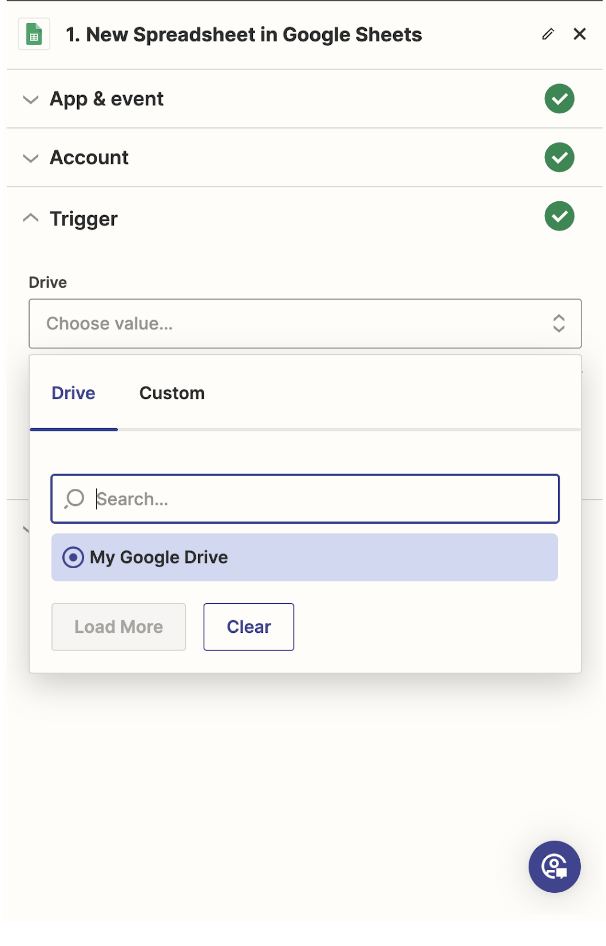
- Under Test
- Click on the Test Trigger

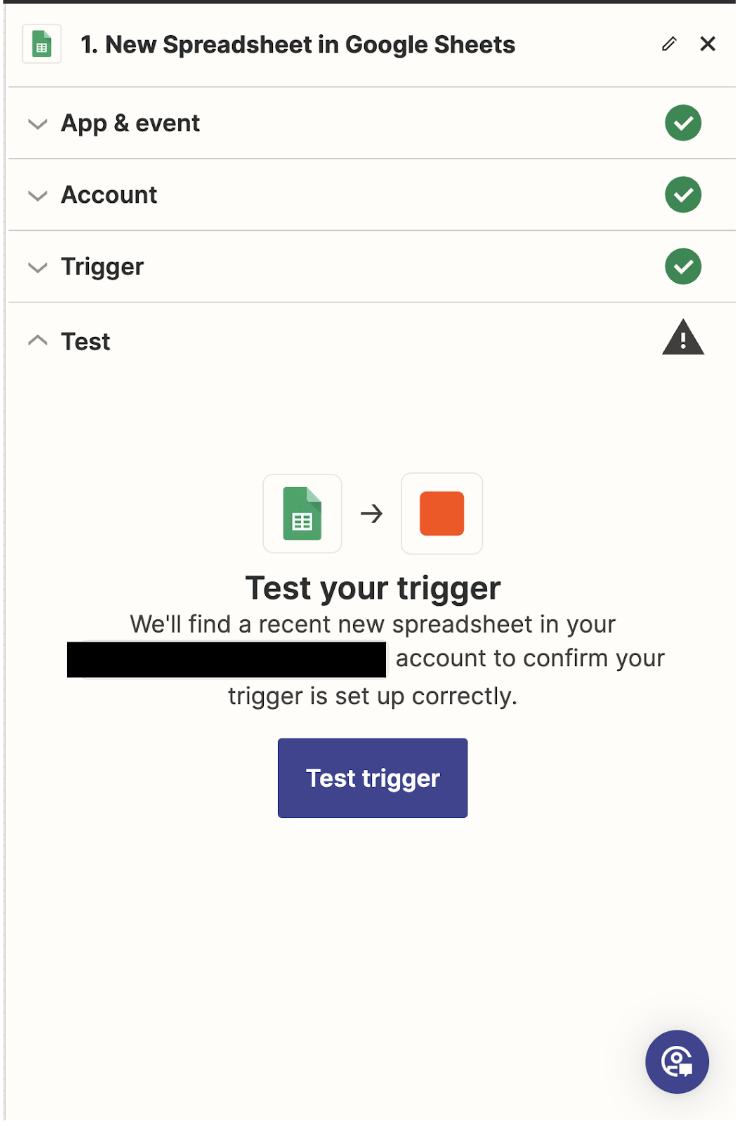

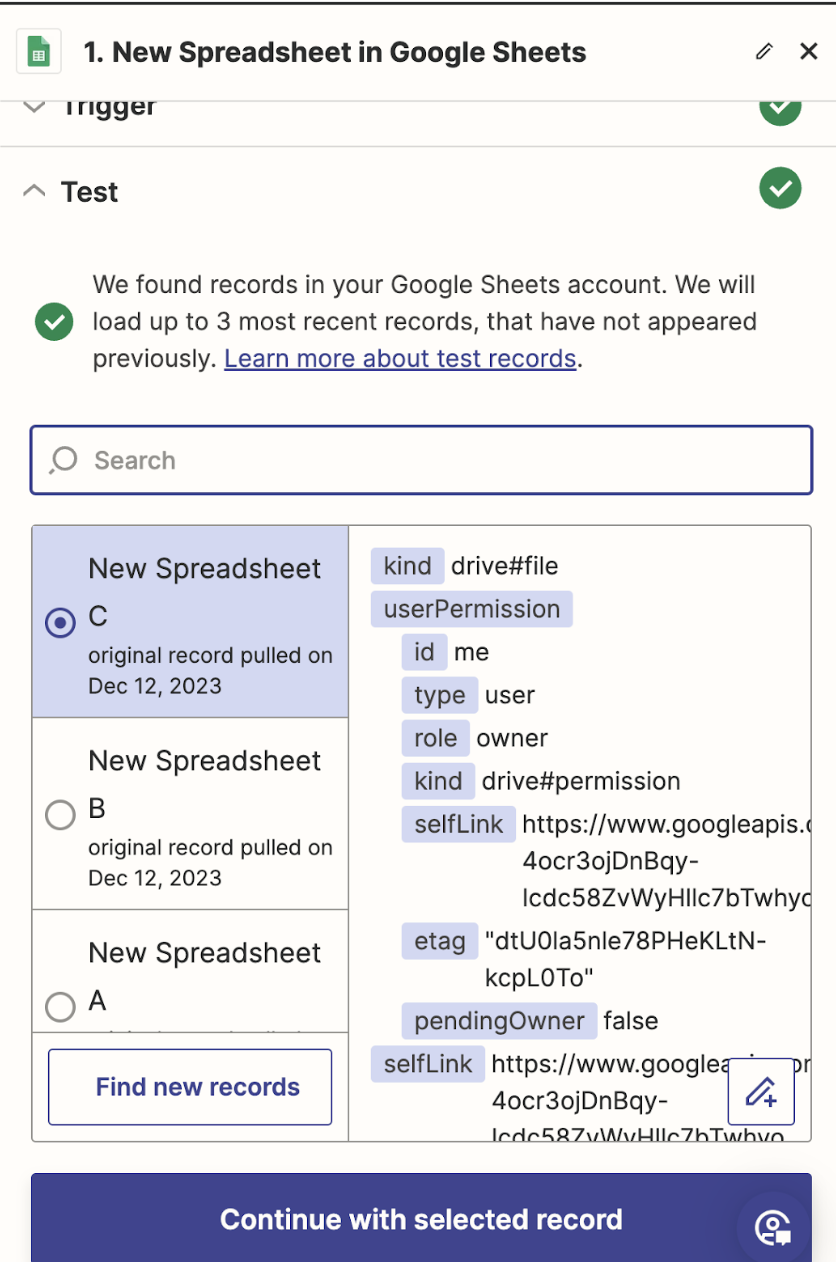
- By Default its Toggled to either of the options ,Click on Continue with the selected record
- When a Pop-up window appears for Change action
- Search and click on Unbxd PIM[newer available].

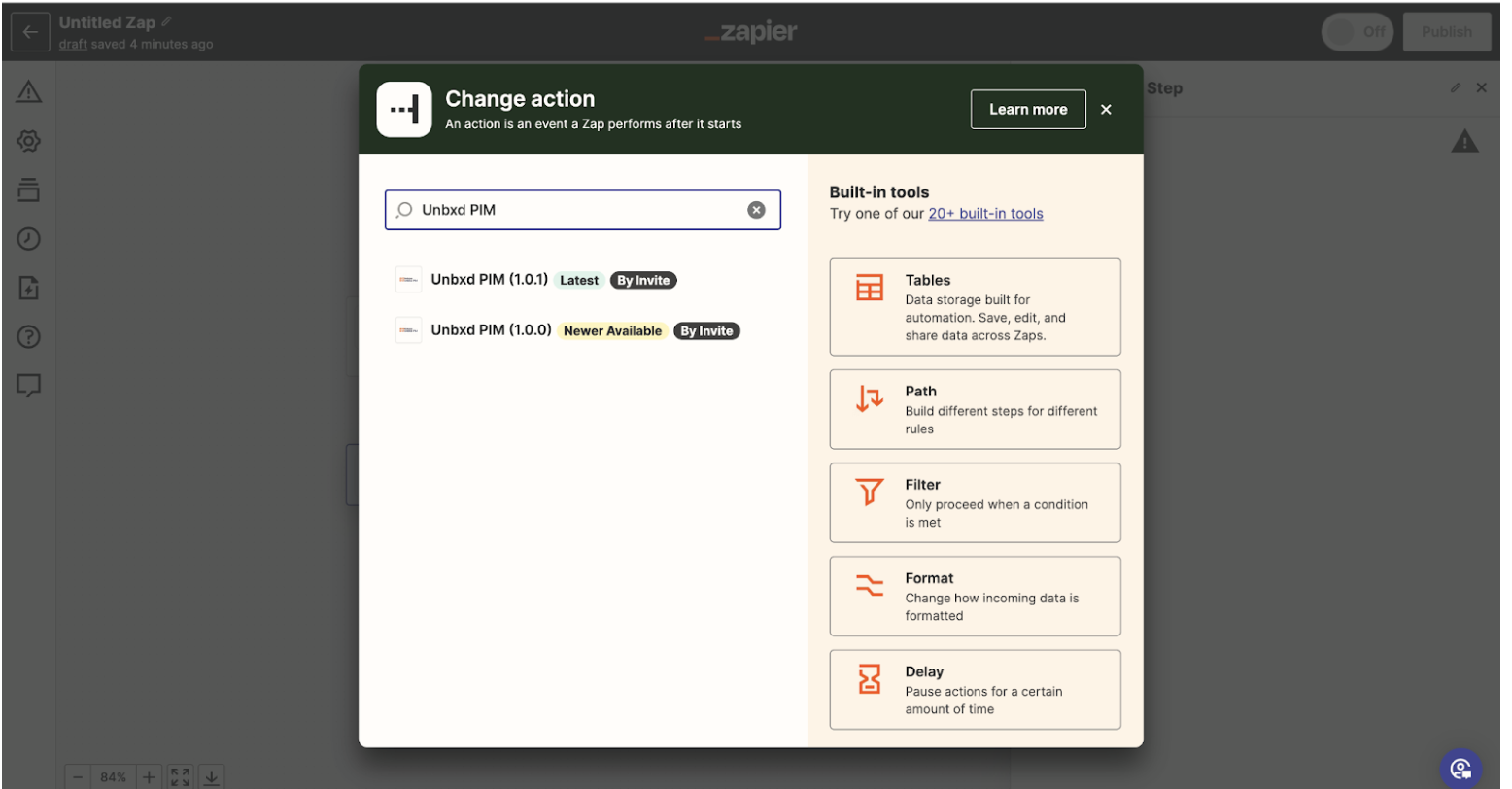
To Sign in With Unbxd PIM in zapier
API Key is needed, which you will get in the Import source page at the bottom click on Show API key and copy the value from there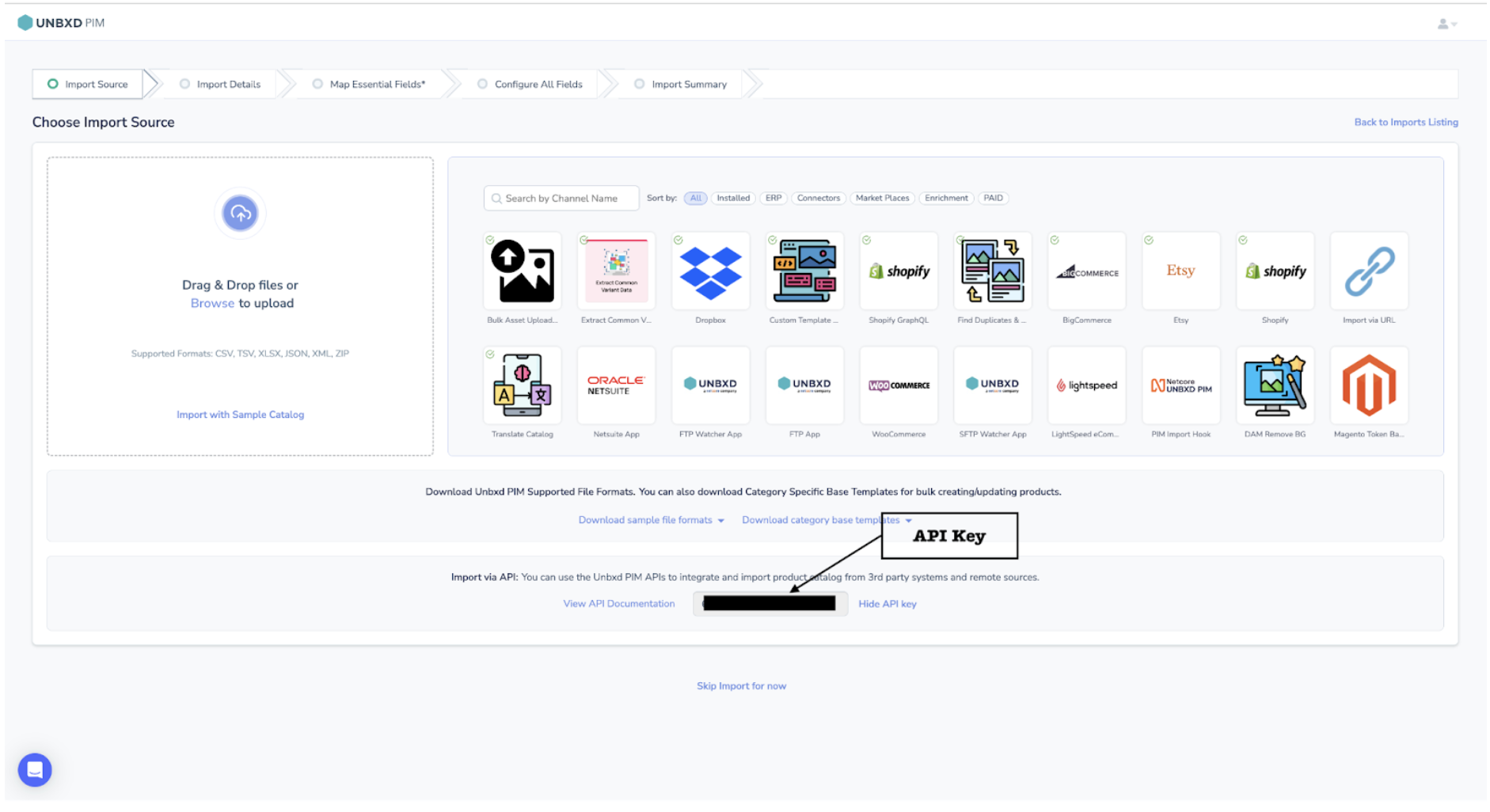
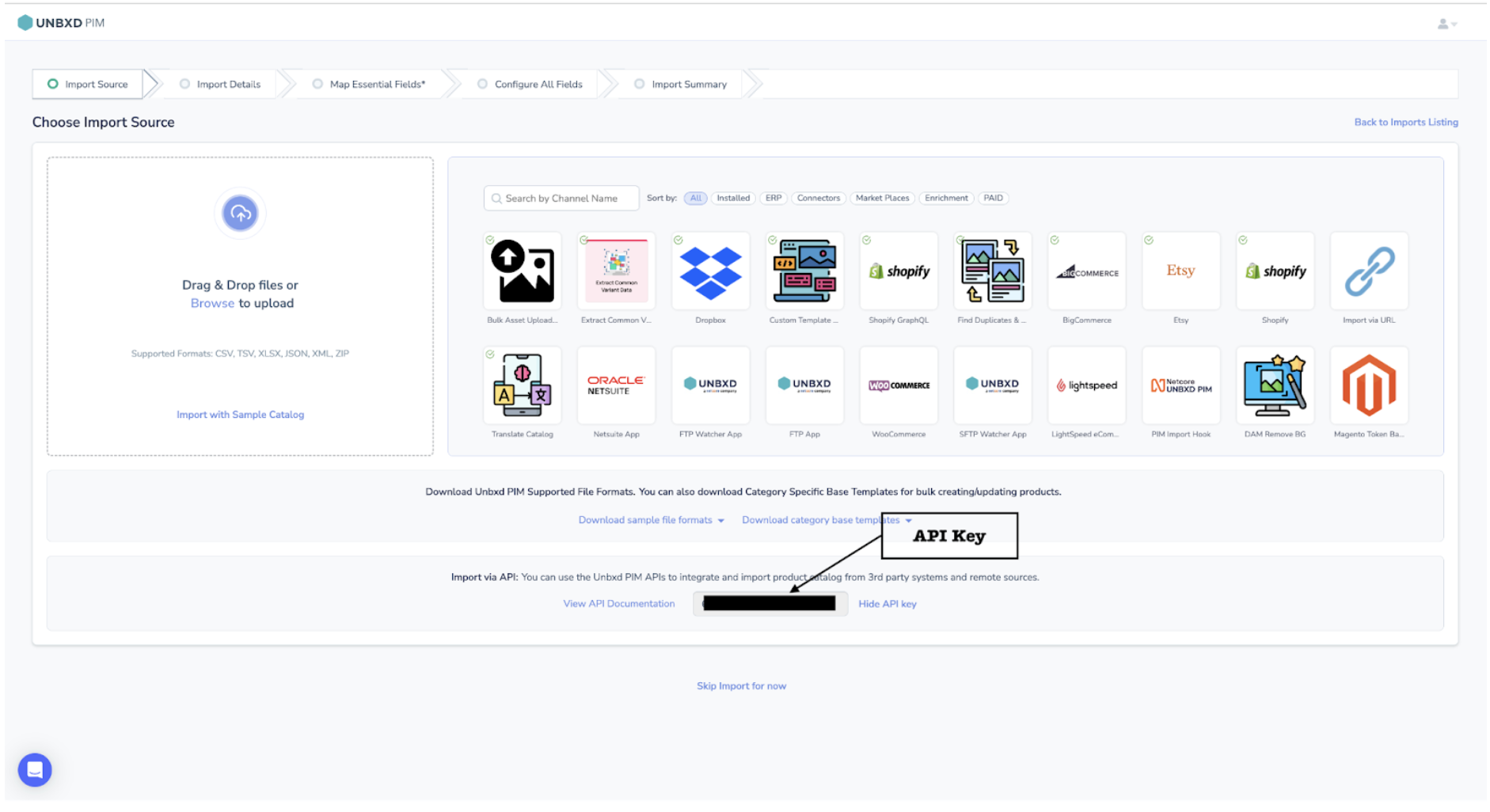
Paste it here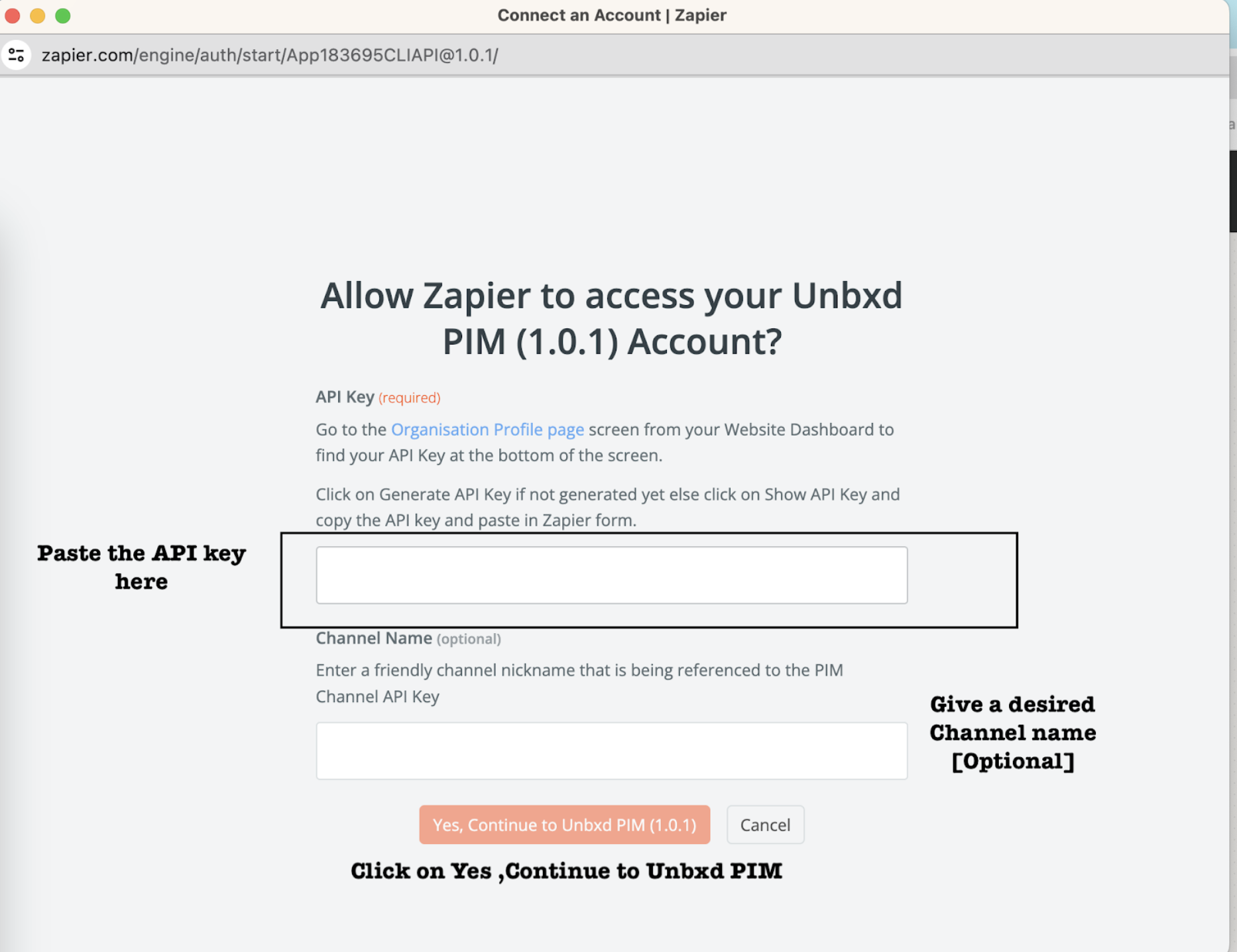
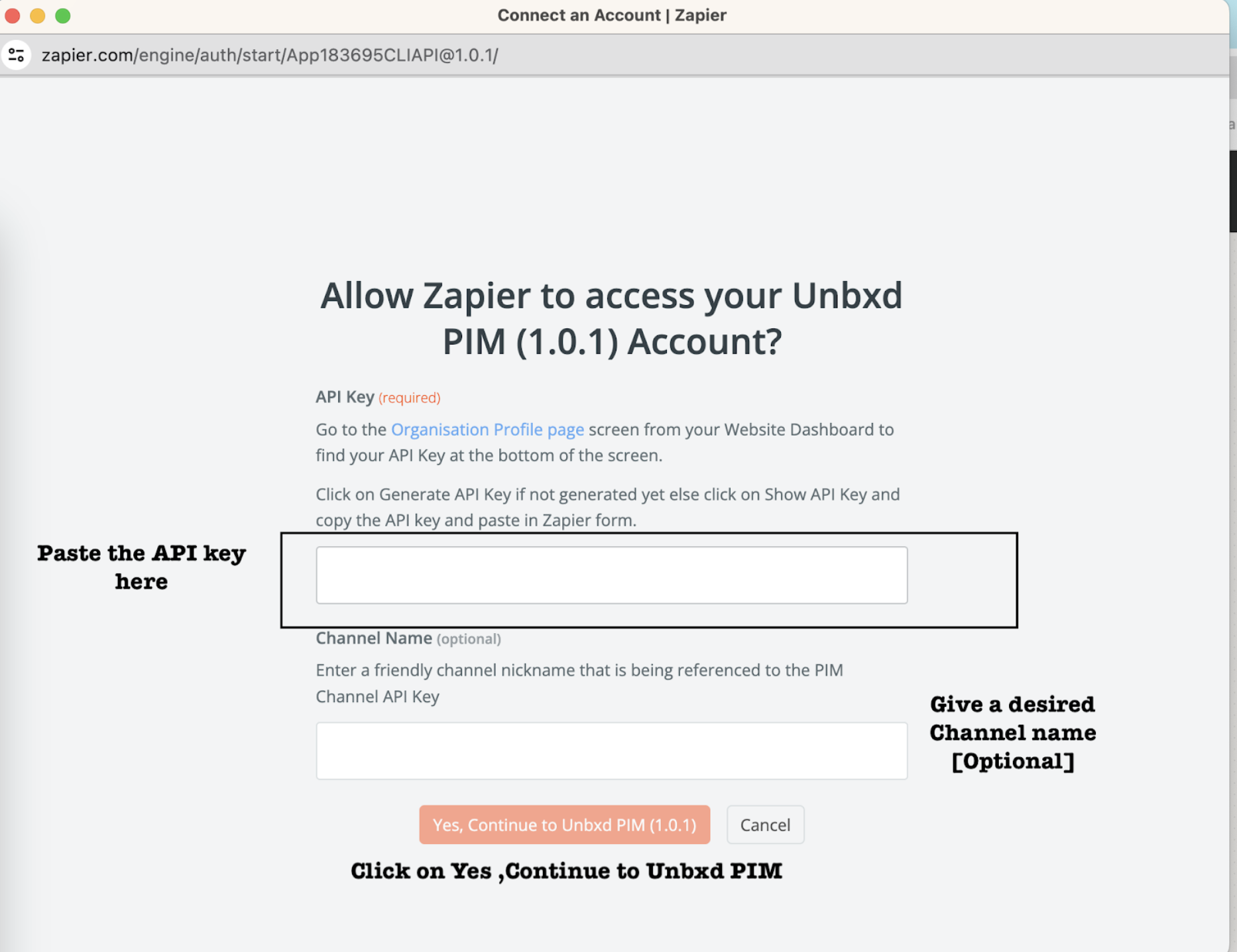
- Choose the event from the given option and click on Continue

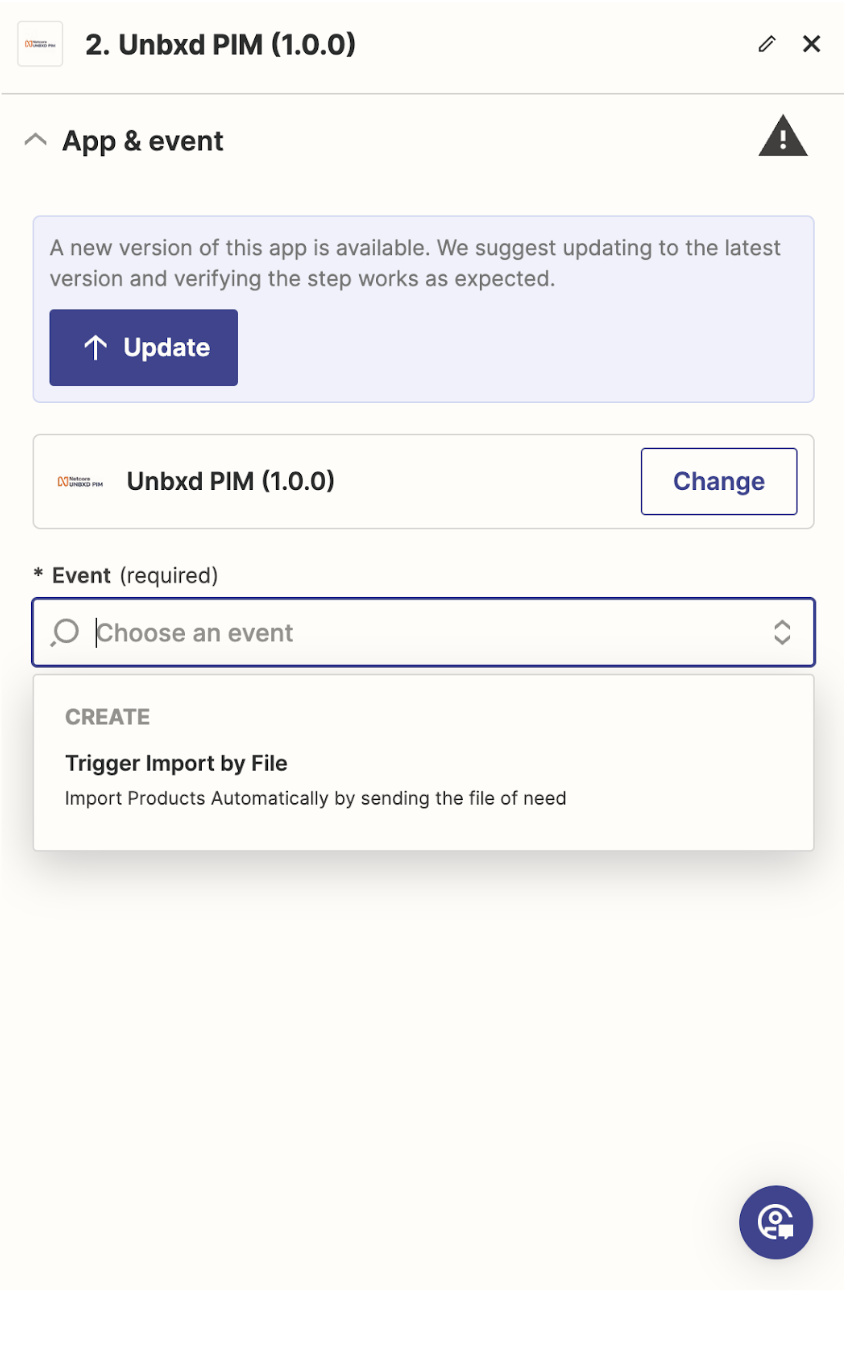
- Under the Account section, you can see the Unbxd PIM app[ Incase you want to change, click on Change ] and click on continue

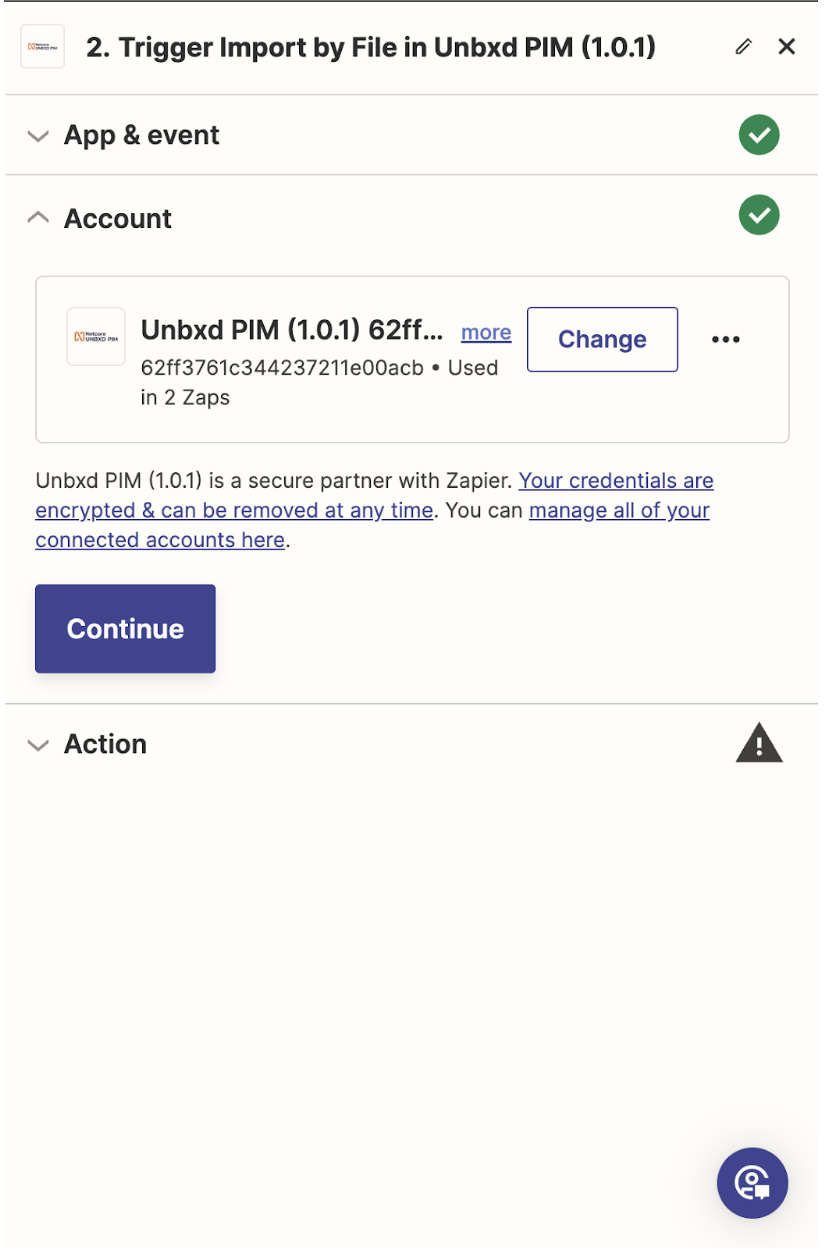
- For file_obj, Select the file which is named as file(Exists but not shown) if you dont know the file extension, and if you know the file extensions already such as Csv then select File CSV and click on continue

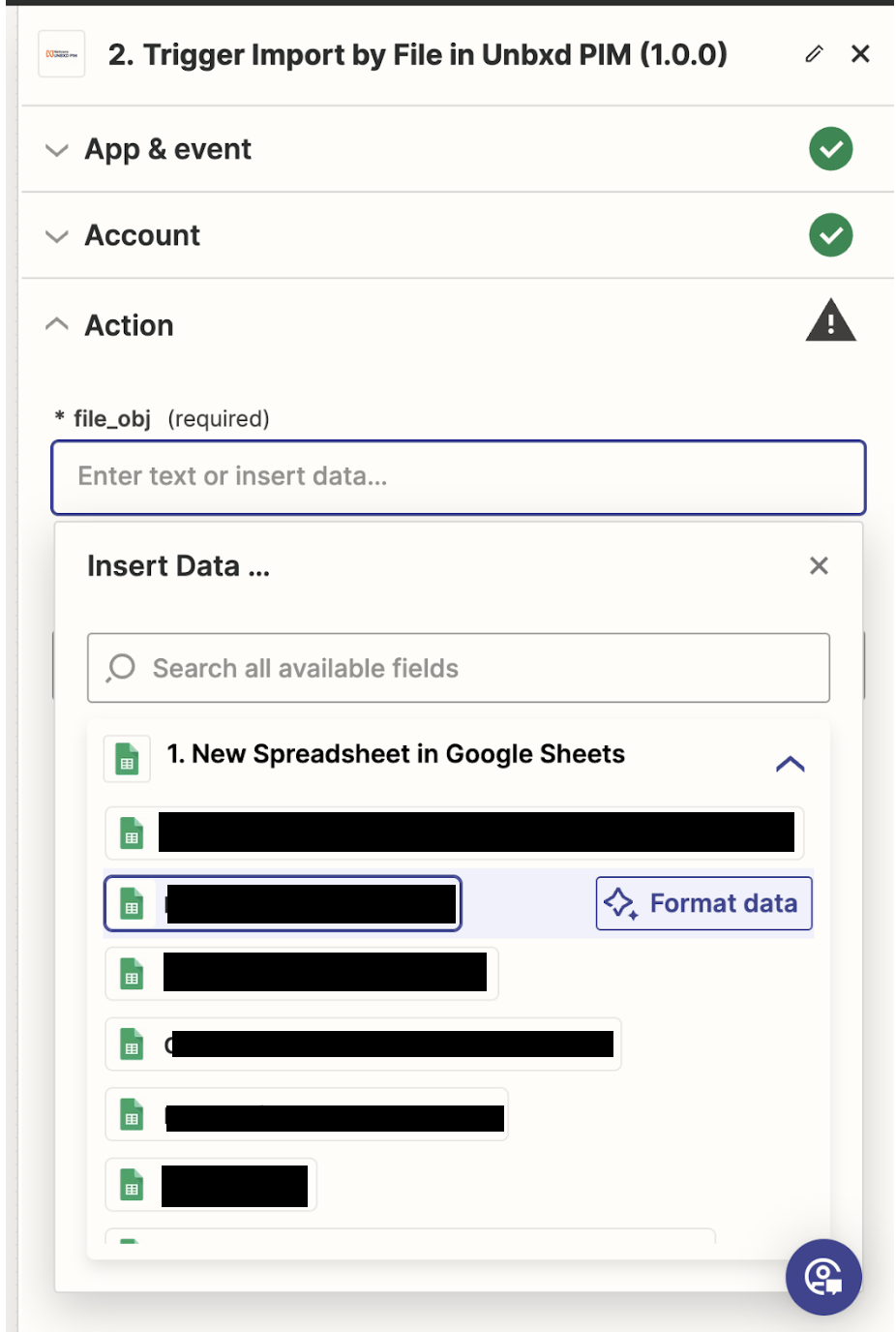
And Under file_name enter the exact filename with its extension.[For example:Test.Csv should be completely entered with file extension] and Click on Continue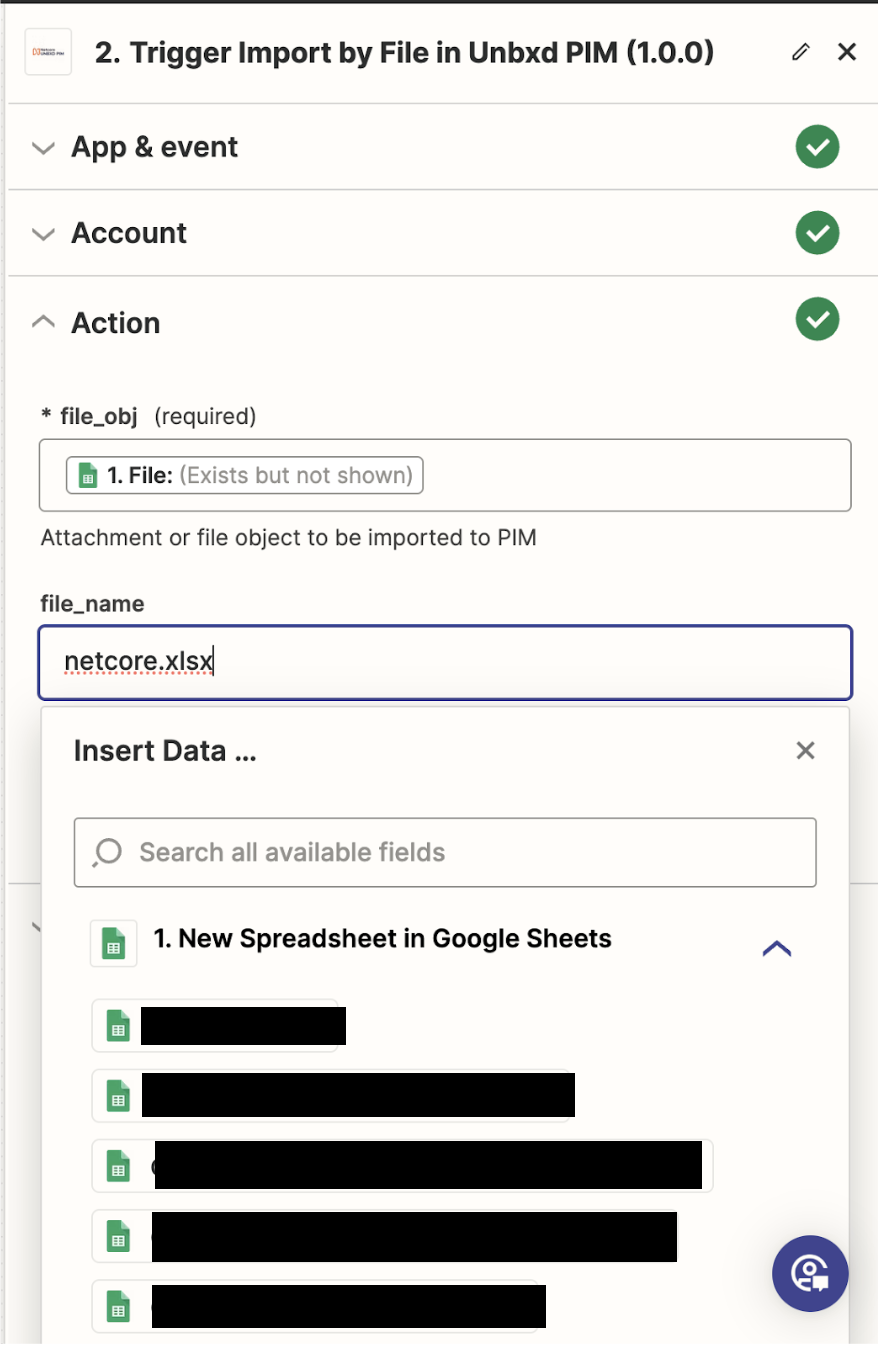
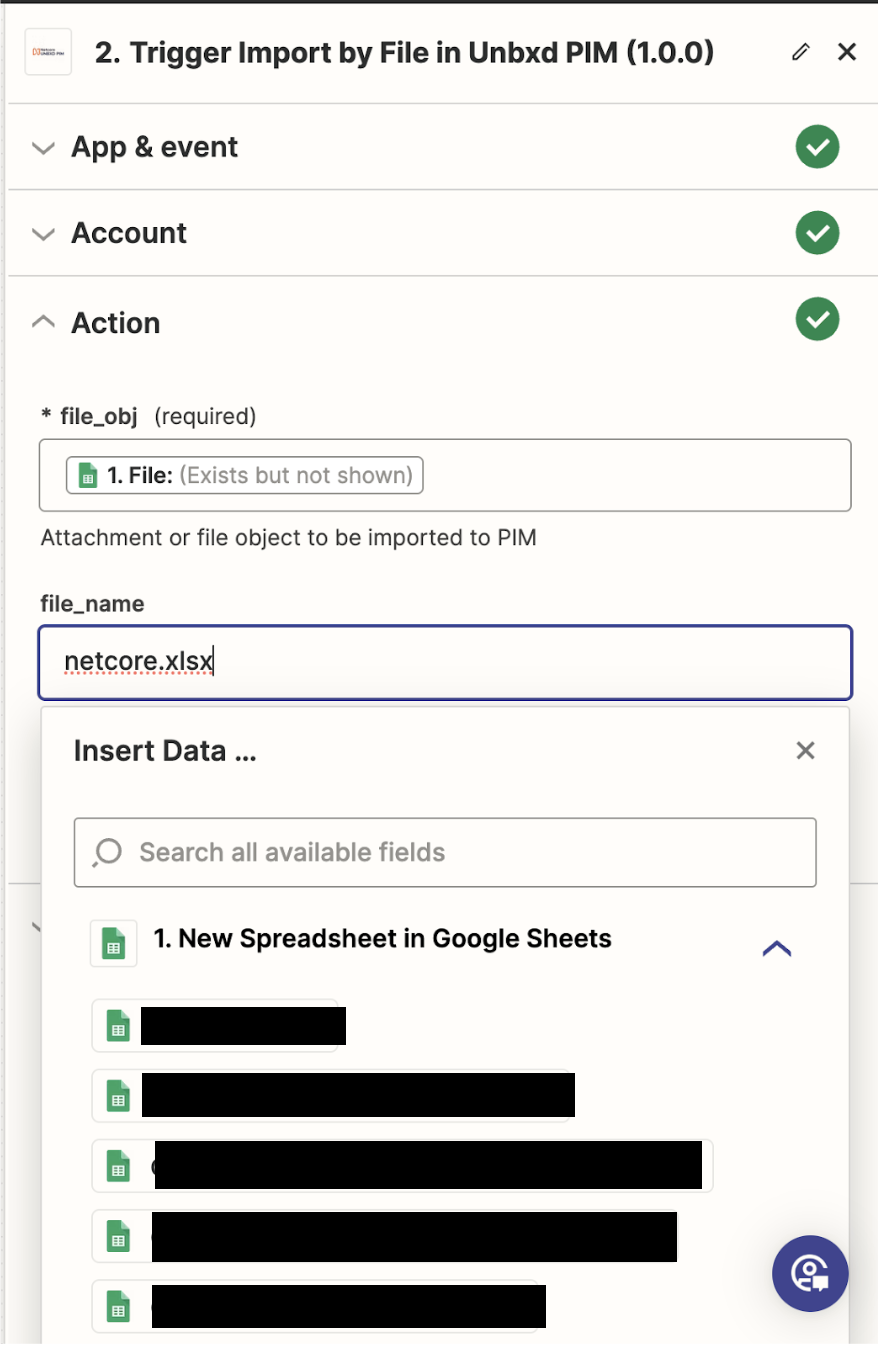
- Under Test click on Test Step


- If you get the status as Success the file is imported, and if the status is Failed[it also shows the error message along with it].
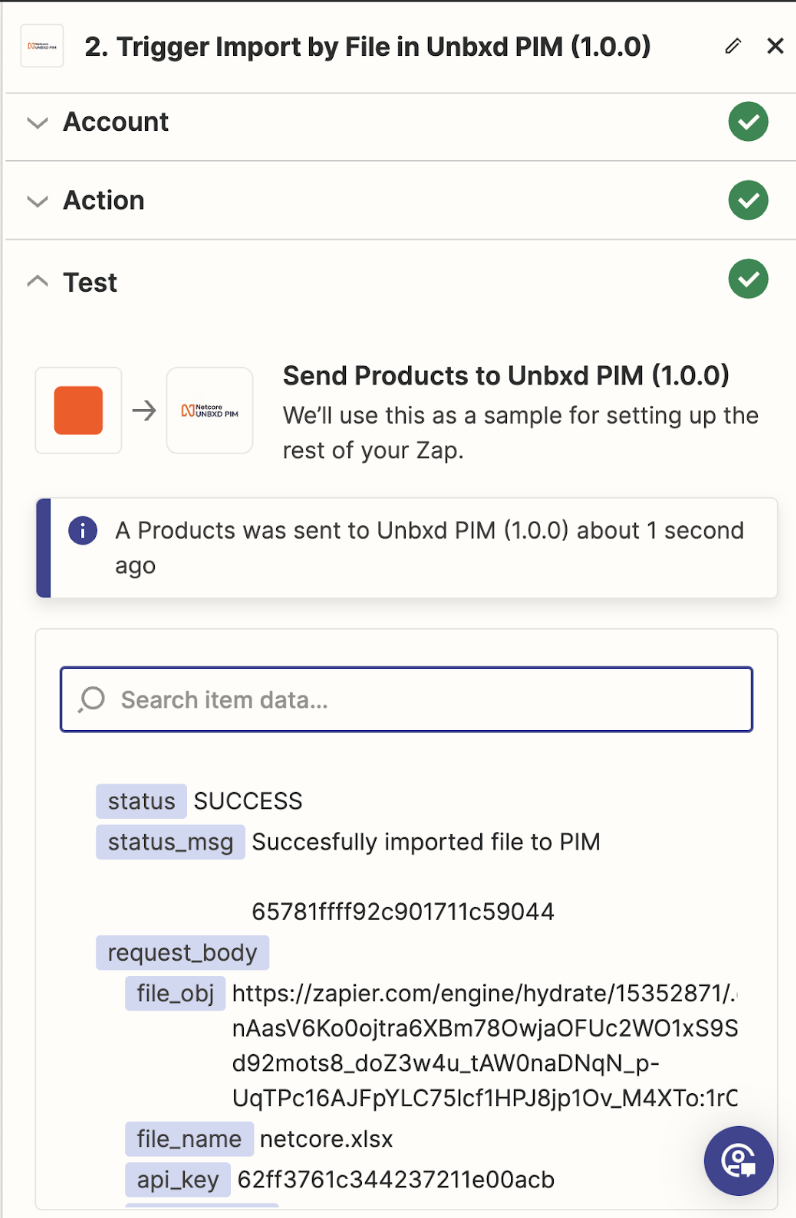
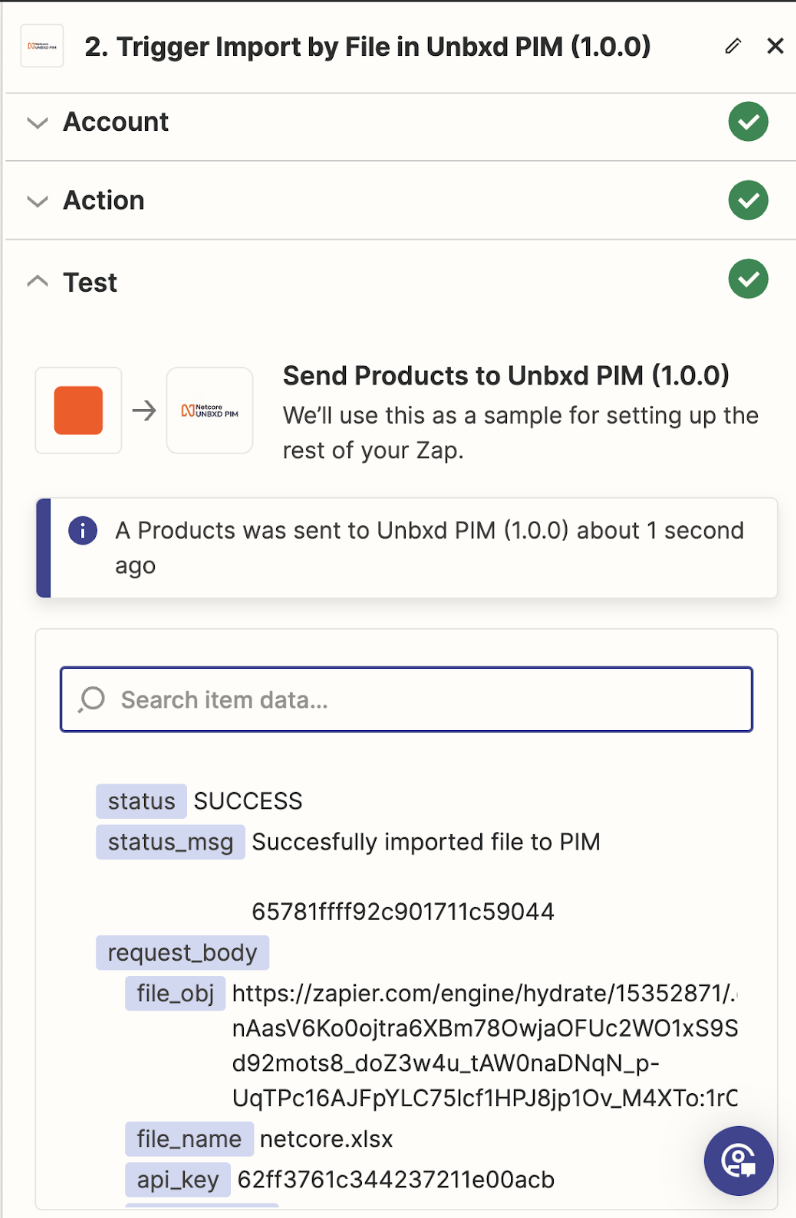
0 of 0 users found this section helpful










