Creating a New Attribute
Post a product import, attributes are automatically created in Unbxd PIM. You can also manually create new attributes for your products.
While you create a attribute, you can:
- Set the data type of the attribute
- Add the attribute to a attribute group
- Make the attribute searchable
- Set the attribute as an essential attribute
- Set the attribute as multivalued
- Set role permissions for the attribute
Note:When naming a attribute, avoid using any special characters.(specially(.)instead use _)
To create a new attribute:
- On the MANAGE tab, click Attributes.
The Attributes Listing page appears.
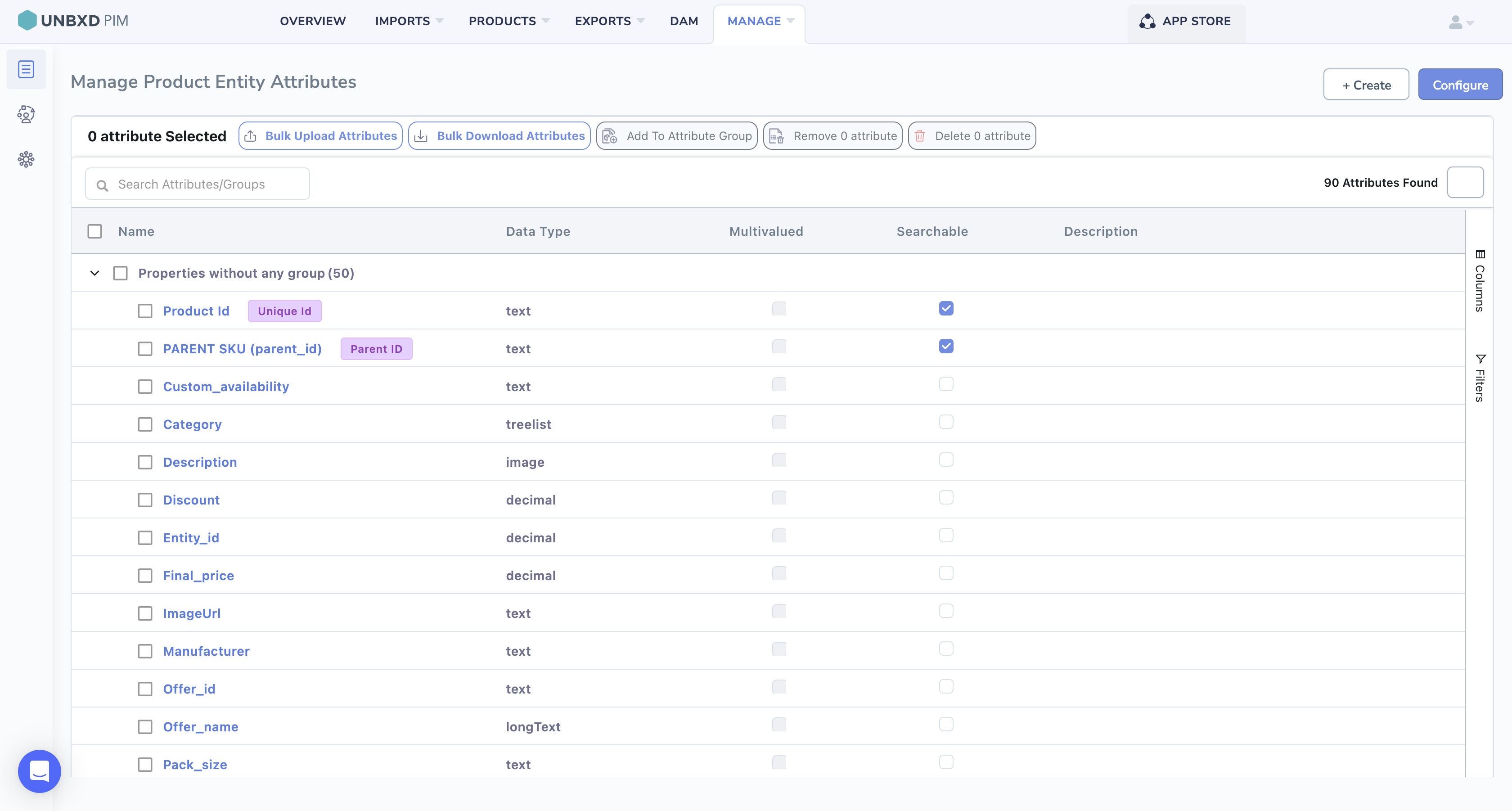
- Click +Create.

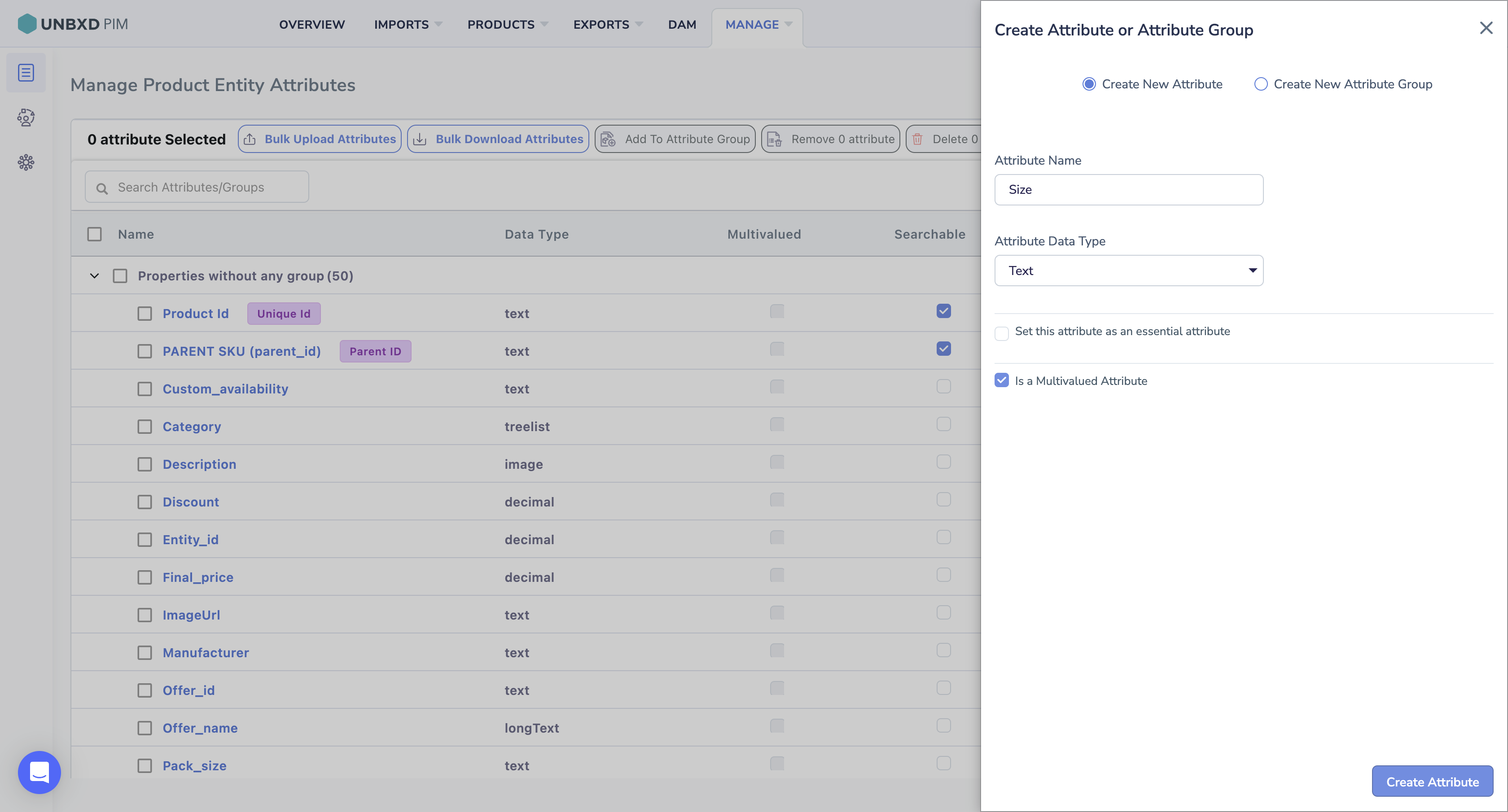
- Enter the attribute name.
- In the Attribute Data Type (mandatory) list, select the data type for the attribute.You can select from the following data types:
-
- Text
- Number
- Date
- Link
- Boolean
- File
- Image
- Tree/List
- Text Area.
- Note: Now you will be able to create the essential attributes from the Attributes page(5 Attributes can be made essential).
- You can checkmark the is multivalued checkbox if the attribute has multiple values.
-
- Click Create Attribute.
Assigning Attributes to a Attribute Group
If you have already created a attribute group, you can assign the attribute to the attribute group. For more information about grouping the attributes, see Attribute Groups.
- In the Attribute Group list, select the attribute group. In the example below are the available attribute groups.
- Click Update.
Making a Attribute Searchable(Optional)
By enabling the “Allow attribute to be searched” checkbox, you can make the attribute value searchable within the Products Listing page. This allows you to locate products based on specific attribute values easily.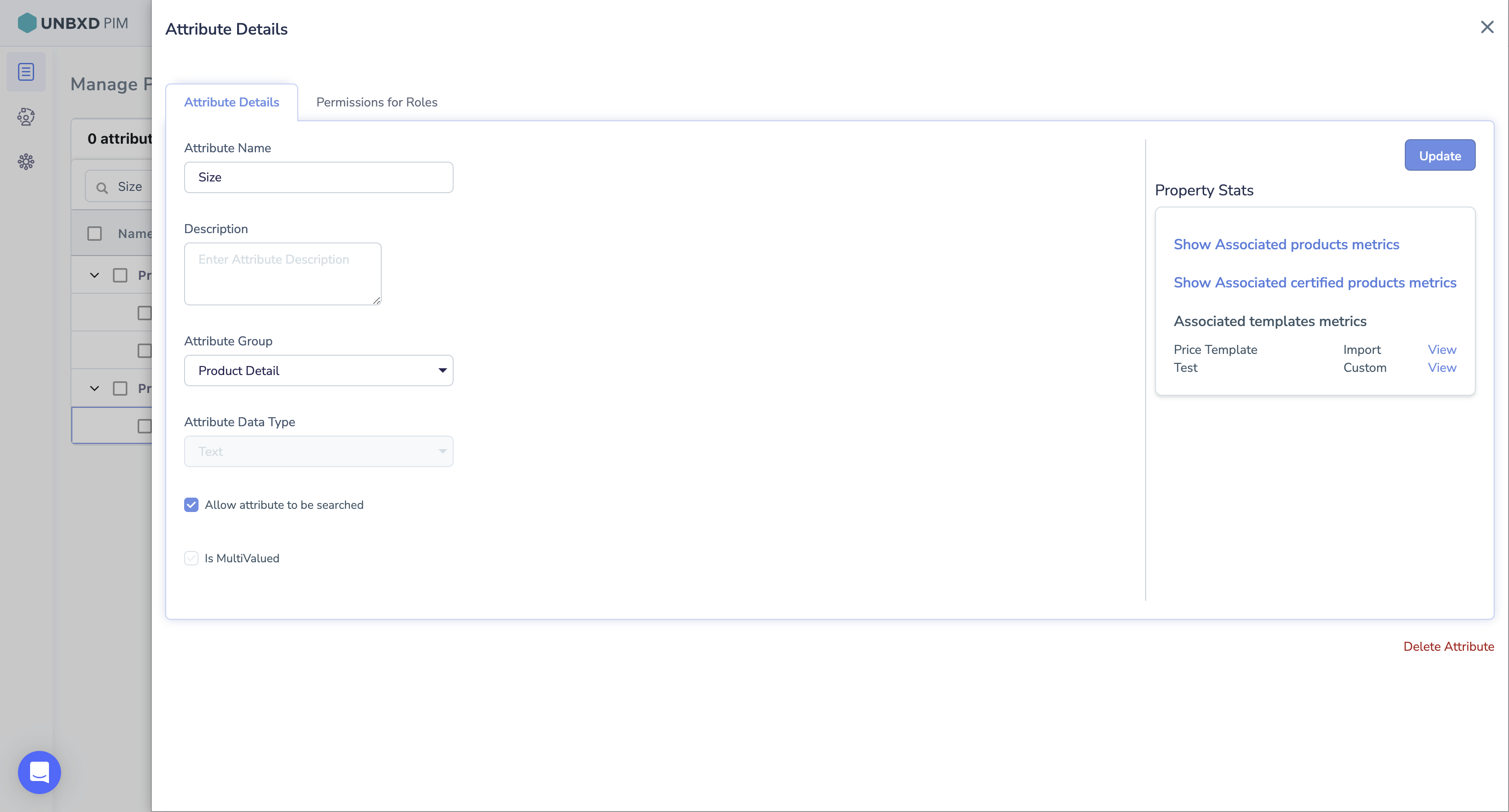
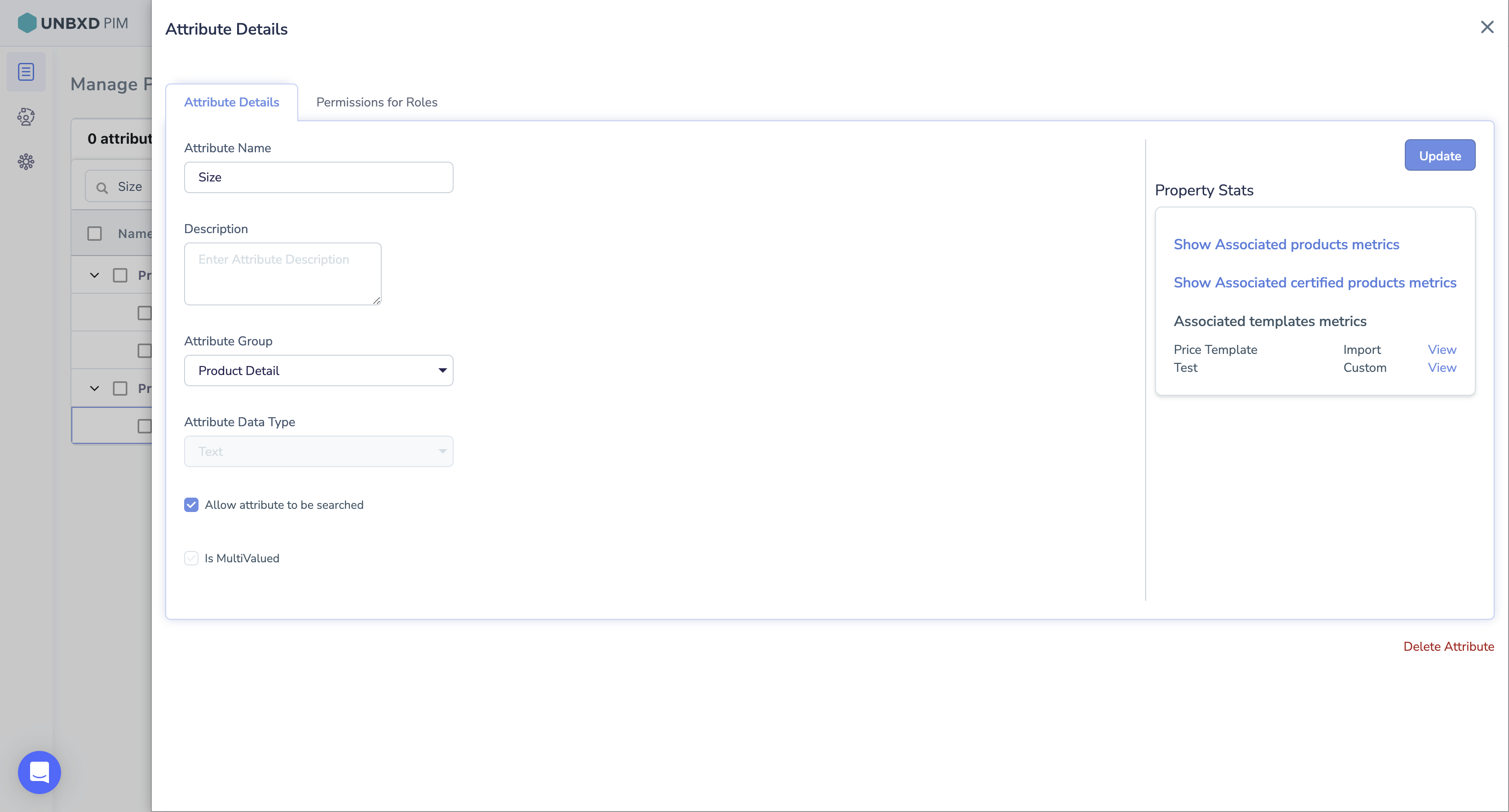
Click Update.
Setting Role Permissions for the Attribute
For a specific attribute, you can set the following role permissions.
- Manage – Allows the role to edit the attribute value and delete the attribute.
- Read Only – Allows the role only to view the attribute value.
- Hide – The role cannot view the attribute.
- Click the Permissions for Roles tab.

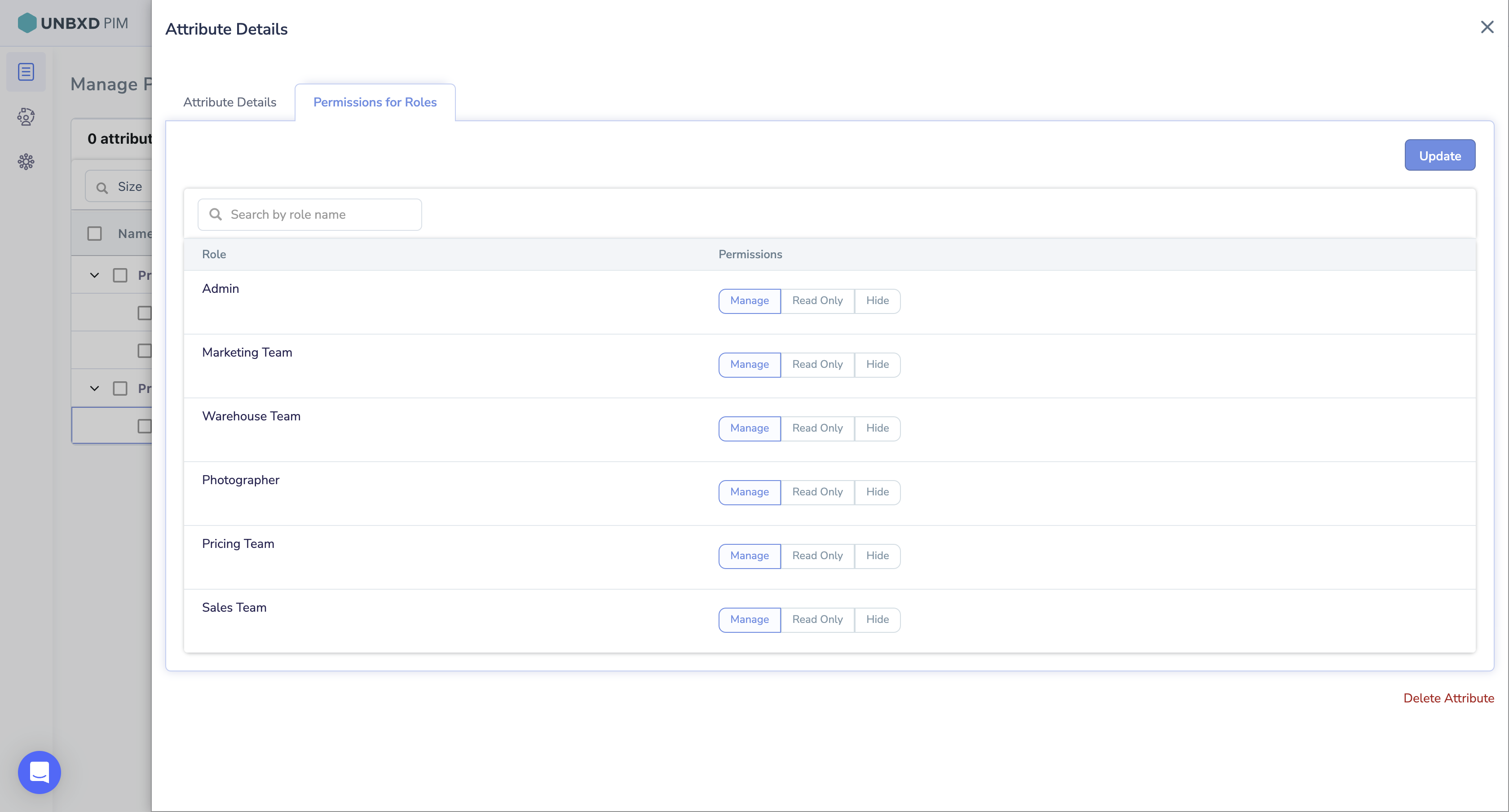
- If you are looking for a specific role, in the search box, search by role name.
- In the Permissions column, hover, and then click to set the following role permissions:
- Manage
- Read Only
- Hide

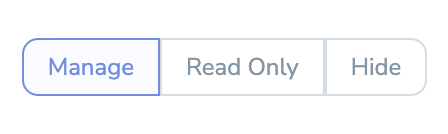
For example, sensitive attribute information like “Price” is hidden for certain roles except for Admin and Pricing Manager.
- Click Update.










