Exporting data from Unbxd PIM to Brightpearl
After product enrichment in the PIM, you can send it to your storefront in Brightpearl after mapping respective properties. You can use saved export adapters for ease. By selecting Export to Channel and then selecting your Brightpearl storefront, all the products will be sent to your storefront.
It is important that you map your properties with the Channel adapter properties and then use this channel for exporting data automatically to the Channel system. For mapping properties with the channel adapter, you need to follow the given steps-
1. Go to Network and click on Channels.
2. The Channel listing page will appear. You can select your Brightpearl channel and click on View Mappings.
3. You will be taken to the Channel Mapping page. For Brightpearl, there are a total of 61 fields, out of which 11 are mandatory fields.
4. You can select an already saved adapter, or make changes to it according to your requirements.
5. You will have to map your properties to the Mandatory and Optional fields of Brightpearl.
6. Using the adapter, you can manage your storefronts
- Custom fields
- Pricing and bulk pricing rules
- Category creation and management
- Variants creation and updation
- Images and videos for products and variants along with Image title and position.
- Inventory updates from other systems
- Product dimensions like height, width, weight etc
- Manage your product visibility and featured products
7. Along with the Brightpearl defined fields you can also manage custom fields or store related product attributes to transmit via warranty field using transformations.
8. All the properties can be dynamically enriched before sending it to Brightpearl using property and product level transformation capabilities.
9. Once you have mapped all the fields, click update if you want to make changes to an already existing channel adapter, or you can save it as a new adapter.
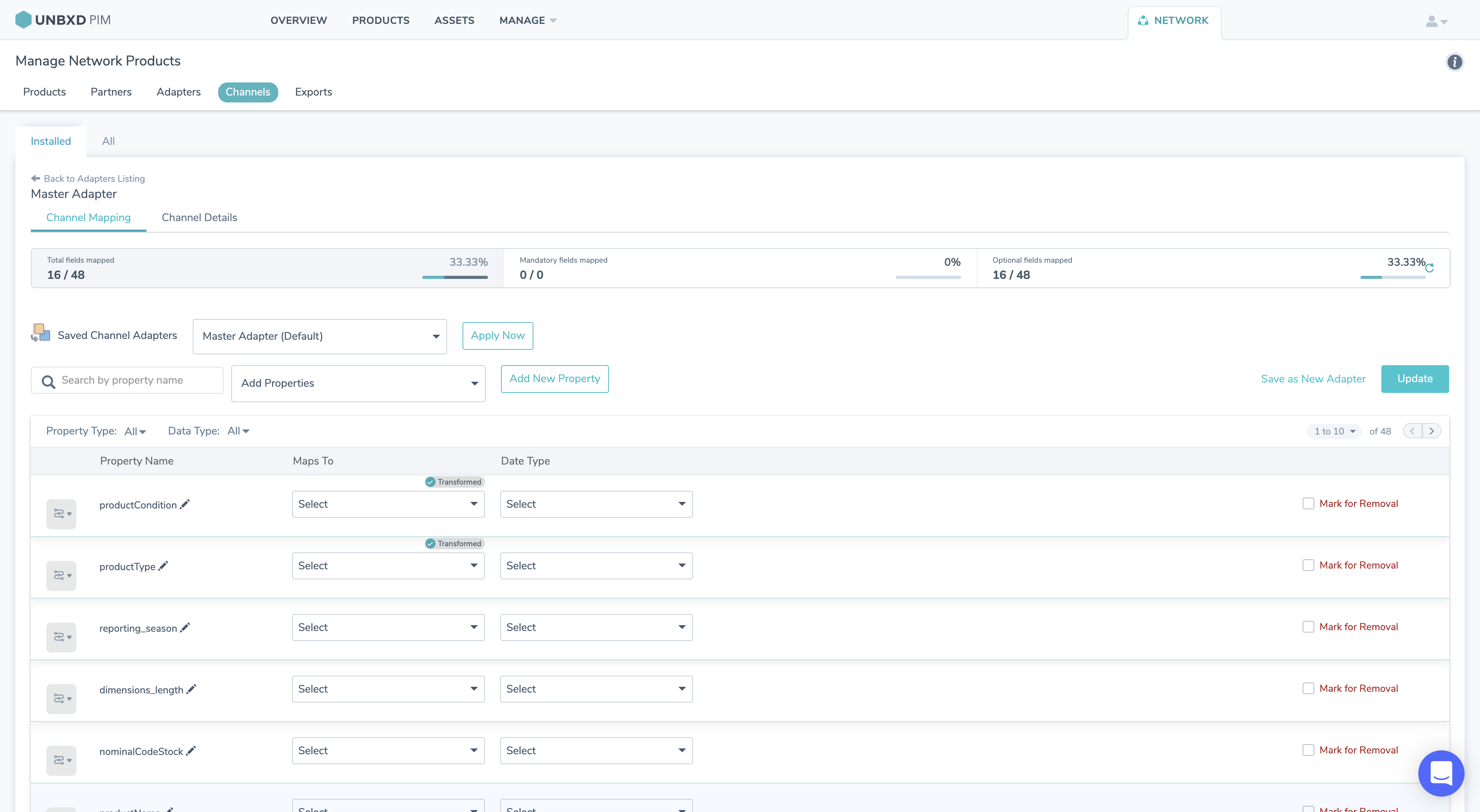
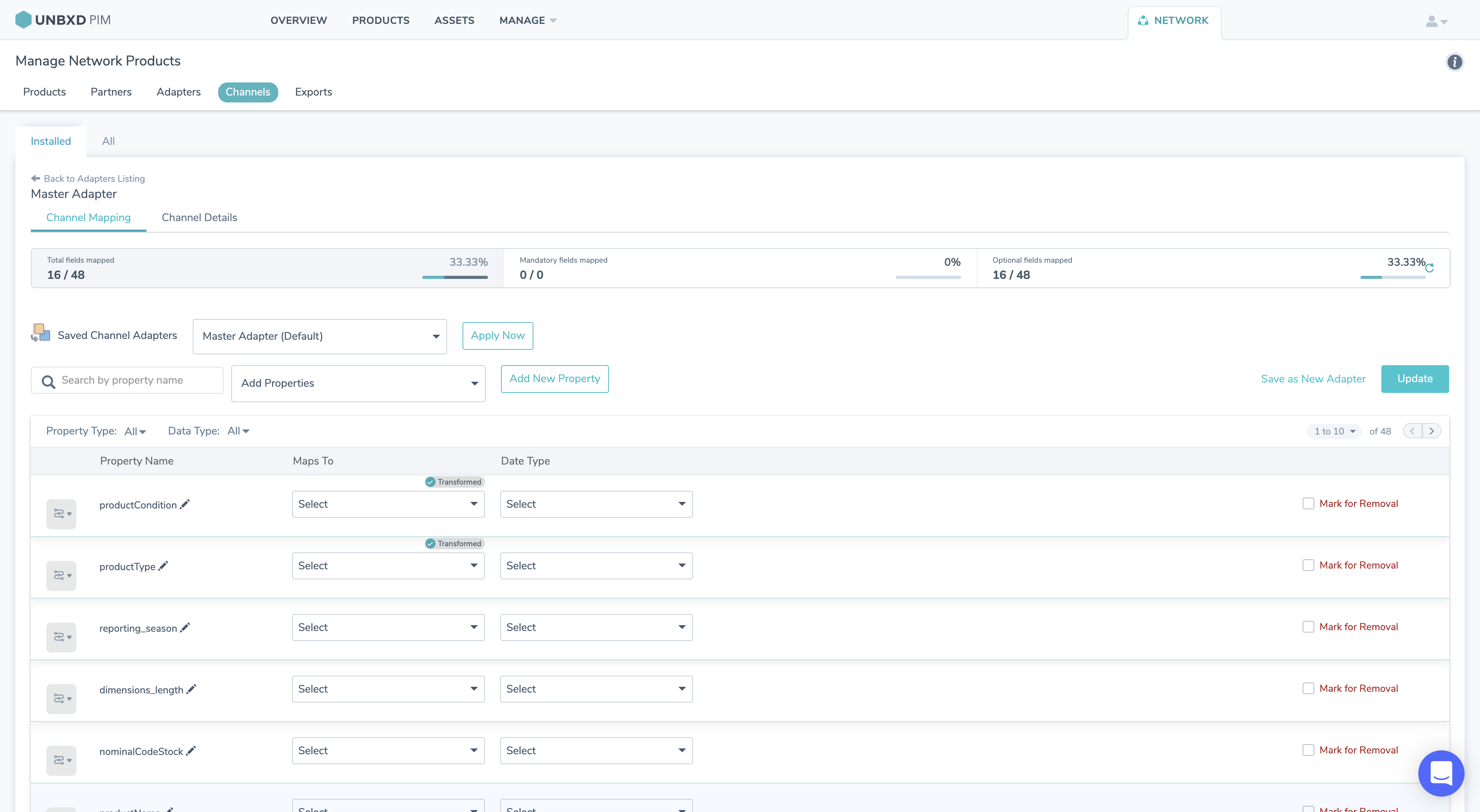
10. Go to Network product or product labels and filter the product which you want to syndicate to Brightpearl and export the same.
For more information on exports, please follow this link – https://help.pim.unbxd.com/help-documentation/?section=export-products-with-readiness-check-and-assign-task










