Workflows
Workflows in the PIM system are designed to streamline daily processes and ensure accurate and up-to-date product information. By leveraging workflows, organizations can improve operational efficiency and achieve faster time-to-market for their products.
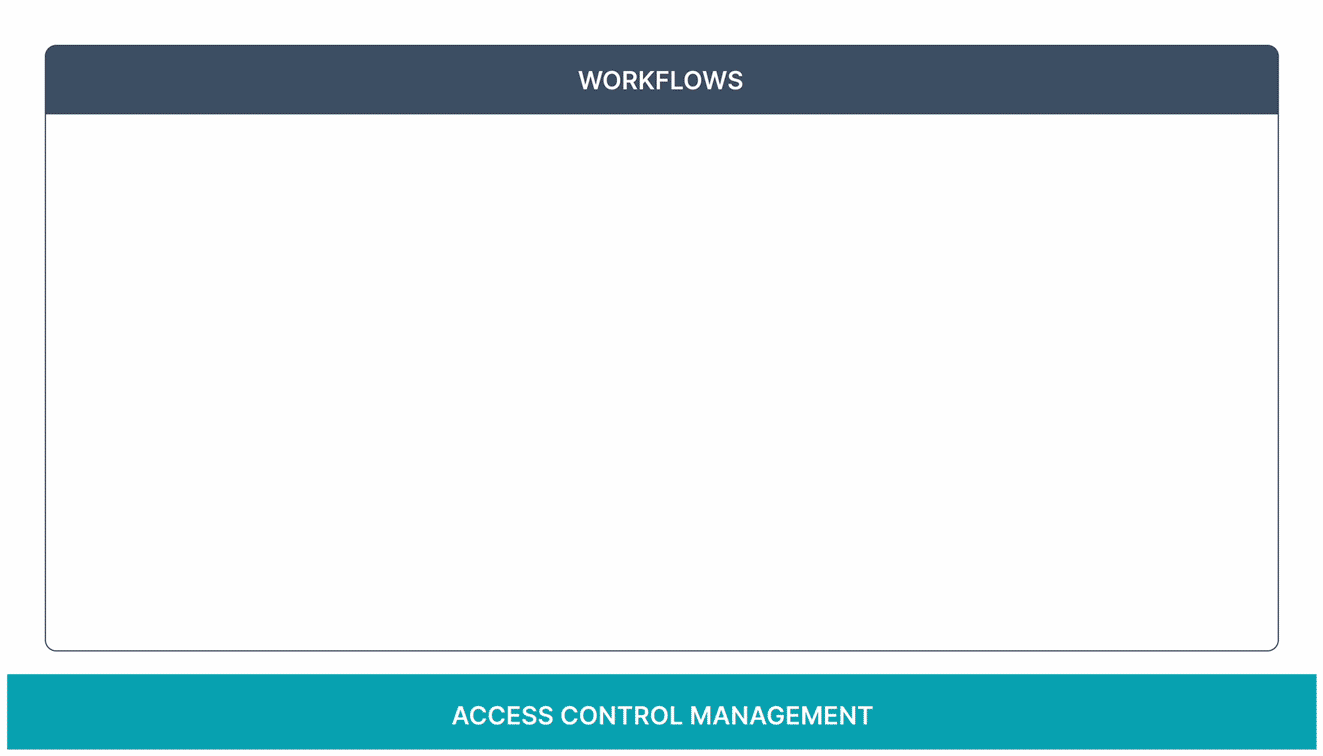
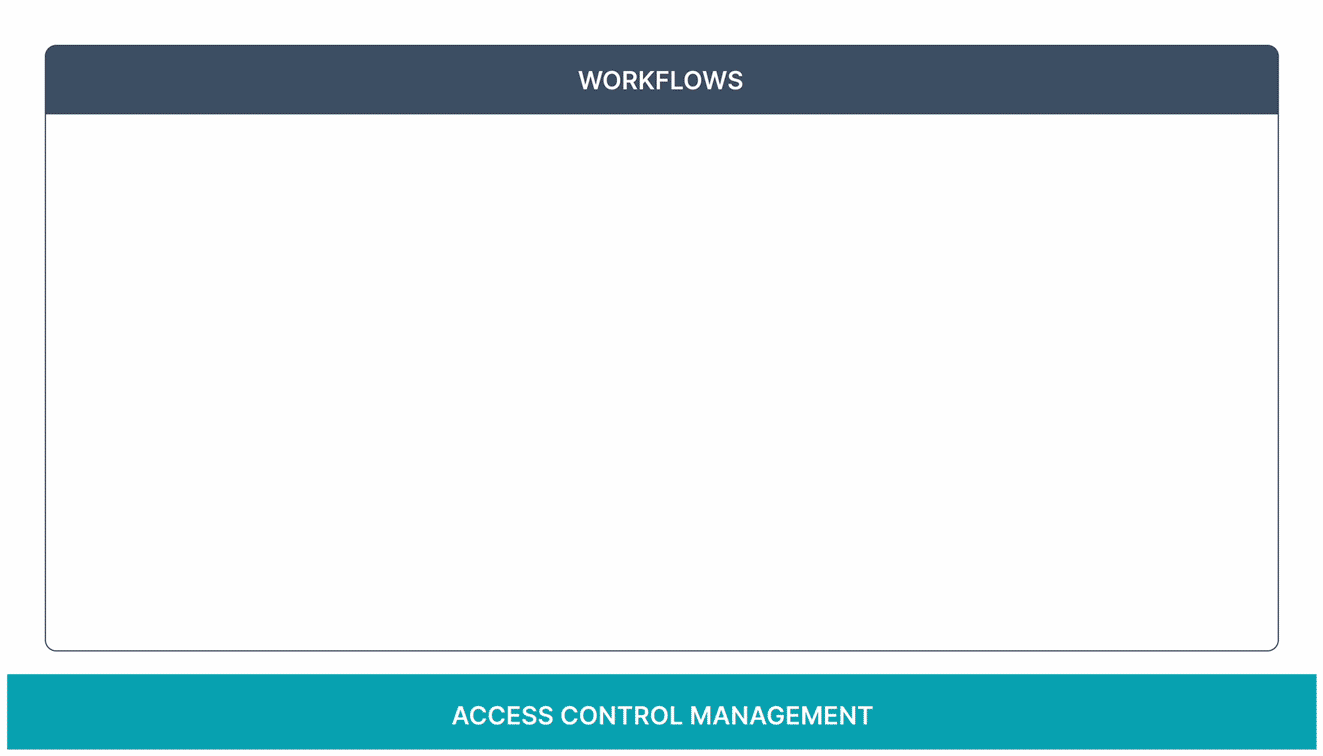
There are two parts to a workflow:
- Trigger
- Nodes
Triggers: Triggers initiate workflows and can be categorized into two types:
- Time-Based Triggers:
- These triggers start the workflow at a specific time and frequency.
- Users can define the exact timing, frequency, and even specify specific days or months for the workflow to run.
- Event-Based Triggers:
- These triggers start the workflow when changes occur in the PIM system.
- For example, a workflow can be triggered after the completion of a specific PIM task.
Nodes: Nodes are the components within a workflow that perform specific PIM actions. They can be configured to automatically execute actions or require manual intervention to complete.
Workflows Listing Page
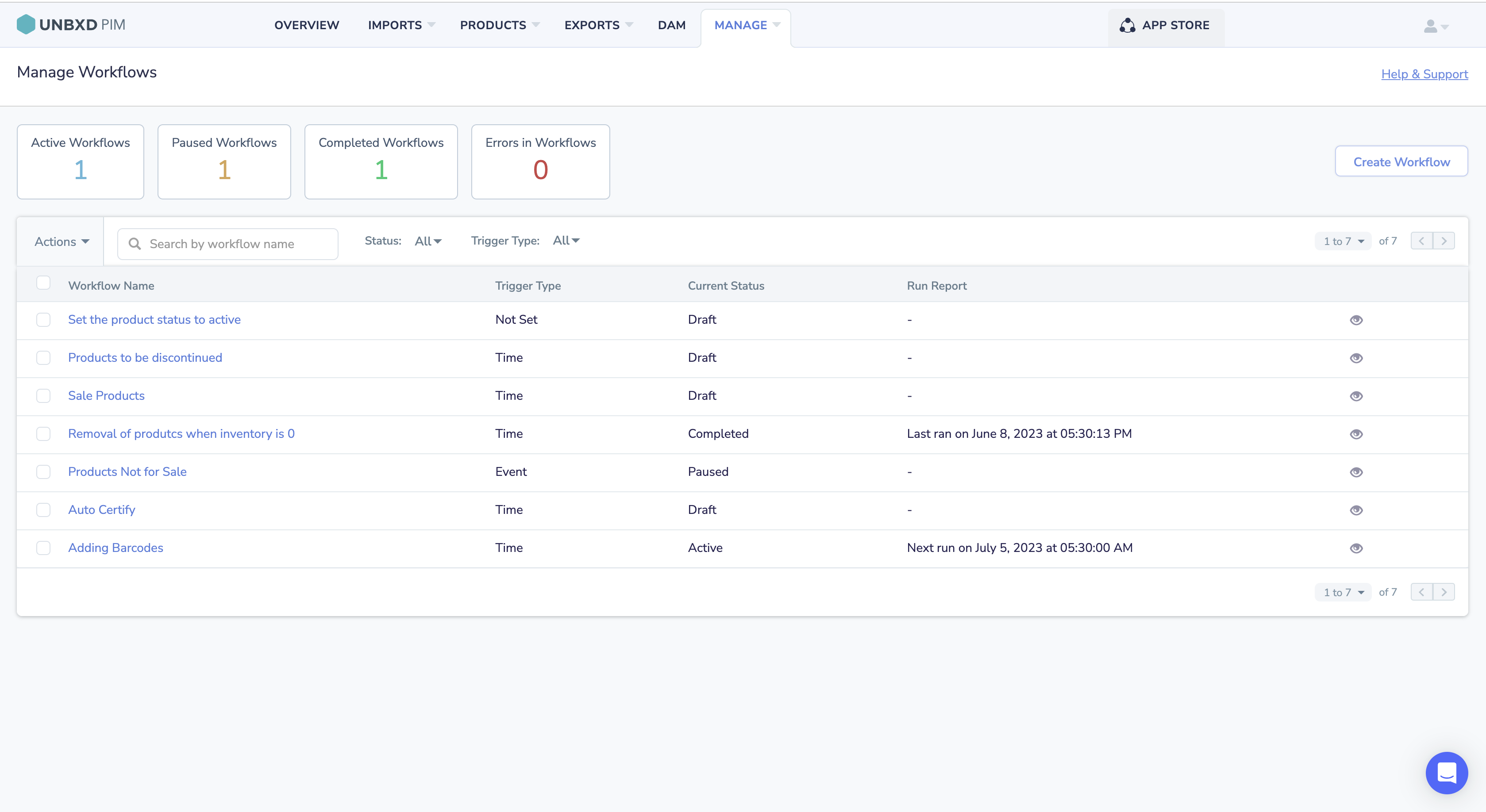
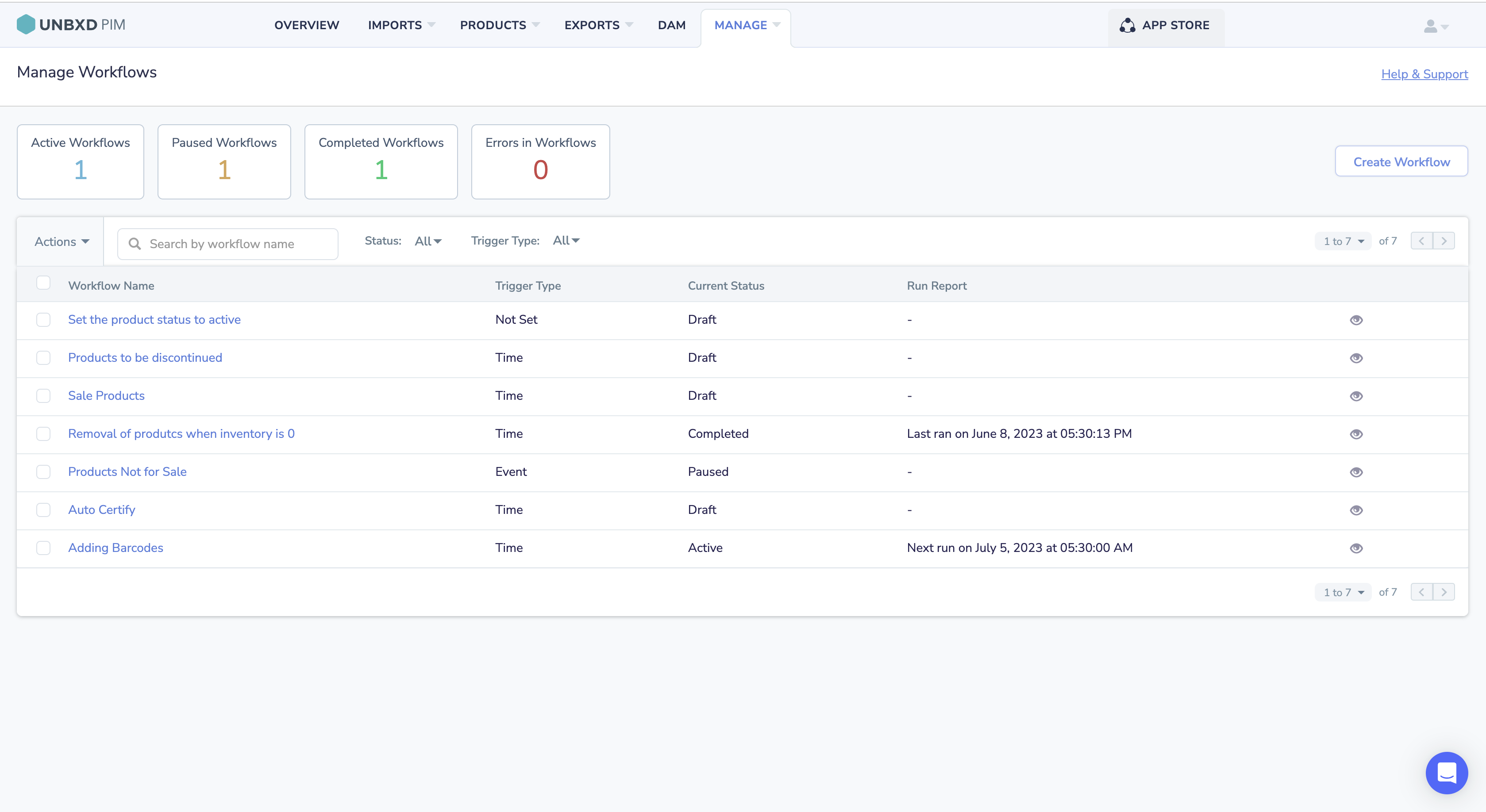
The Workflows Listing page provides an overview of all existing workflows in the organization. It displays a summary of active, paused, completed, and error workflows. The following details are available for each workflow:
- Workflow name
- Trigger type
- Current status
- Run report
User Permissions:
You can access the Workflow functionalities based on permissions set by the “admin” or any user equivalent to an admin.
The table below describes the different user privileges based on your system permissions.
| Permissions | Description or Action |
| Manage | If your system permission for Workflow is set to Manage, you can perform the following actions:
|
| Read Only | If your system permission for Workflow is set to Read Only, you can:
|
| Hide | If your system permission for Workflow is set to Hide, you cannot access the functionality. |
For more information about system permissions, see Setting System Permissions for a Role.
Here is how you can get started with products.
| Quick Navigation → | Click Manage , and then click Workflow. |










