Products
A product is defined by its attributes and its values. Once you have successfully imported products into Unbxd PIM, you can use the PRODUCTS tab to view and manage all product-related information. It is divided into two levels of detail.
Understanding the Products Tab
The Products tab in Unbxd PIM is primarily divided into two sections:
- Products Listing Page: This displays a list of all products.

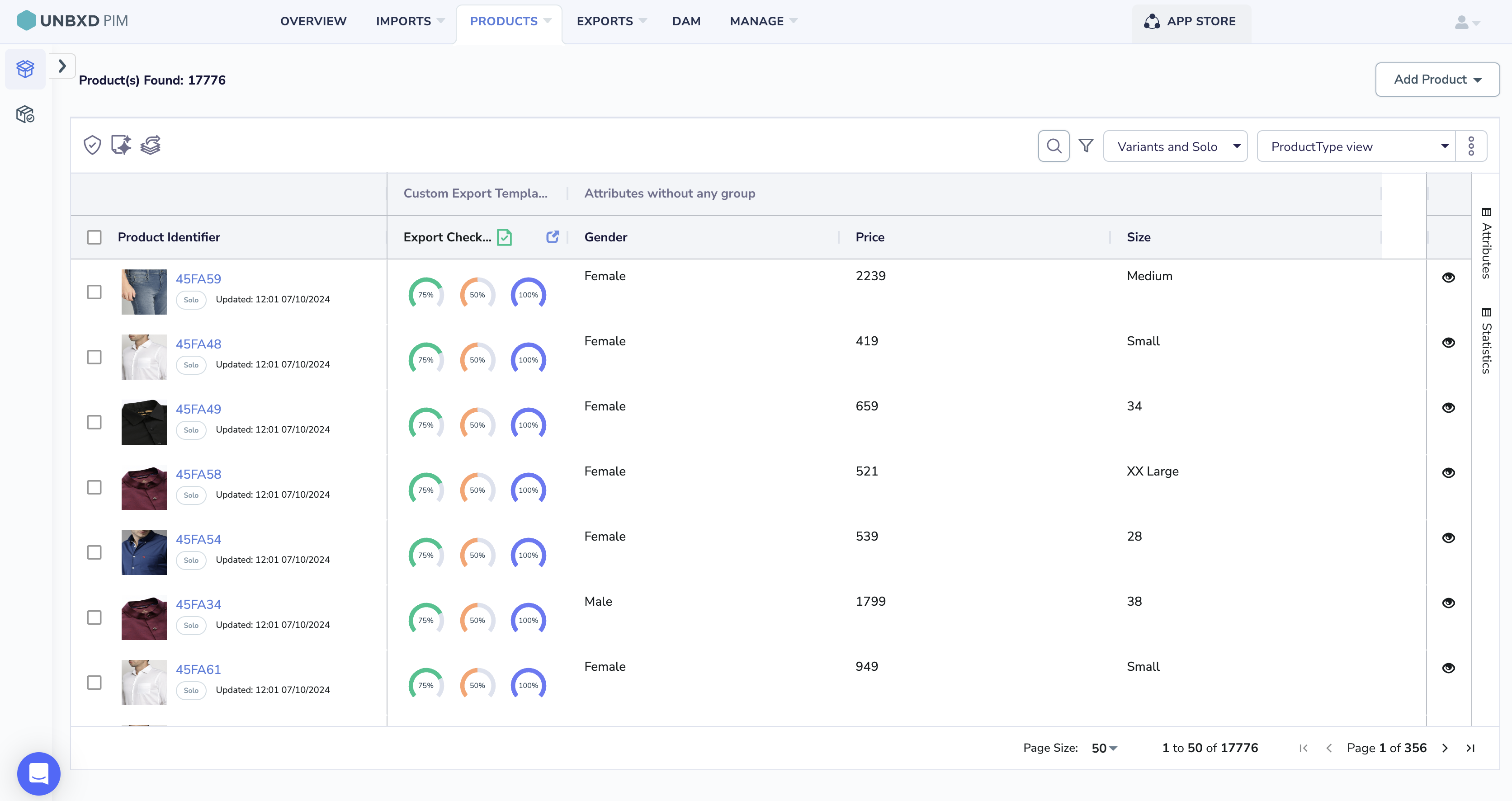
- Product Details Page: This provides detailed information about a specific product.

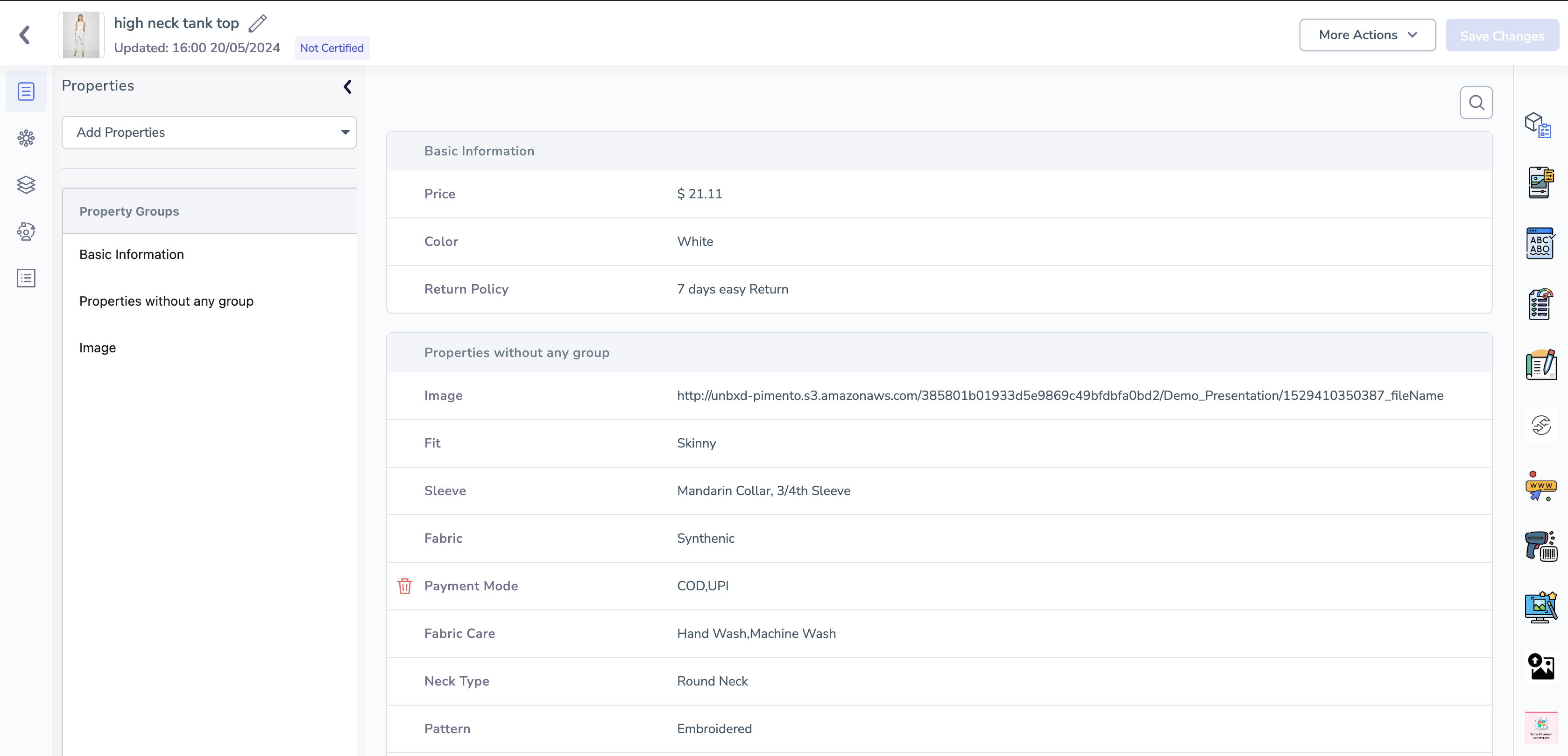
In the Product Listing Page (PLP) of Unbxd PIM, the Scope of View refers to how product information is displayed based on either a global or user-specific perspective. Here’s what each means:
- Global Scope of View:
- What it is: This view shows all product information across the entire platform. It is universal and not filtered or customized for any specific user. Everyone accessing the PLP in the Global View will see the same comprehensive list of products and their associated attributes.
- When it’s used: This is useful when you want a complete overview of all products in the system, typically for broader management or analysis tasks.
- User Scope of View:
- What it is: This view is personalized and shows products based on what an individual user has customized or filtered. It reflects the specific preferences or criteria a user has applied, such as viewing only a certain product category or products they are managing.
- When it’s used: This view is helpful when users want to focus on a subset of products that are relevant to their role, task, or workflow.
In Simple Terms:
- Global View: Shows everything, the same for all users.
- User View: Personalized, showing only what a specific user wants or needs to see.
By default, the Products Listing page shows 50 products. This can be increased up to a maximum of 500 products.
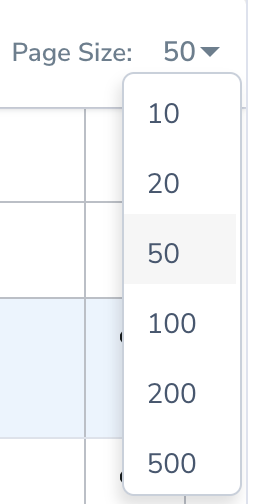
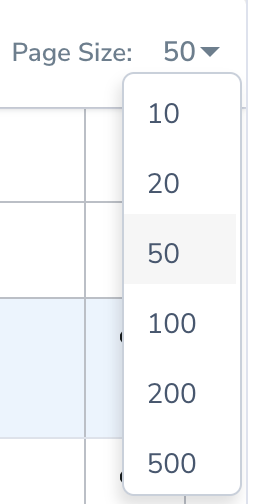
Different product types are indicated as follows:
- Solo product
- Variant product
- Parent product
You can display products in two ways:
- Parents and Solo: Shows parent products (those with variants) and solo products (no variants). Use this to manage product families and standalone items.
- Variants and Solo: Displays individual variants (like size or color) along with solo products. Use this to focus on specific product variants and standalone items.
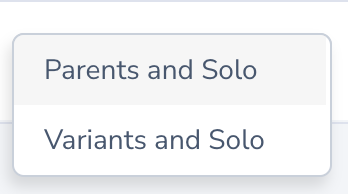
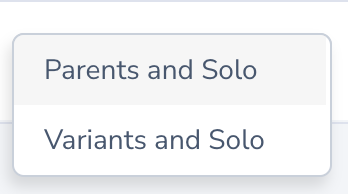
Products can also be grouped into static and dynamic product groups. For more information on product groups, see Product Groups.
User Permissions
You can access the Products Listing functionalities based on permissions set by the “admin” or any user equivalent to an admin.
The table below describes the different user privileges based on your system permissions.
User Permissions:
You can access the Products Listing functionalities based on permissions set by the “admin” or any user equivalent to an admin.
The table below describes the different user privileges based on your system permissions.
For more information about system permissions, see Setting System Permissions for a Role.
Here is how you can get started with products.
| Permissions | Description or Action |
| Manage | If your system permission for Products Management is set to Manage, you can perform the following actions:
|
| Read Only | If your system permission for Products Management is set to Read Only, you can:
|
| Hide | If your system permission for Products Management is set to Hide, you cannot access the functionality. |
| Quick Navigation → | Navigate to PRODUCTS → Products. |










